How to Make Video Calls on Signal
Secure messaging app Signal has finally added the ability to make video calls. Here's how to do it.
Given the importance of mobile security, more and more users are turning to encrypted messaging apps like Signal to keep uninvited eyes from checking out their chats. Signal has now added video messaging to the mix, albeit in beta. Still, if you want to know that your video messages are only being seen by you and the other person, you can turn it on.
Here's how to make video calls on Signal:
1. Tap the cog in the top left-hand corner.
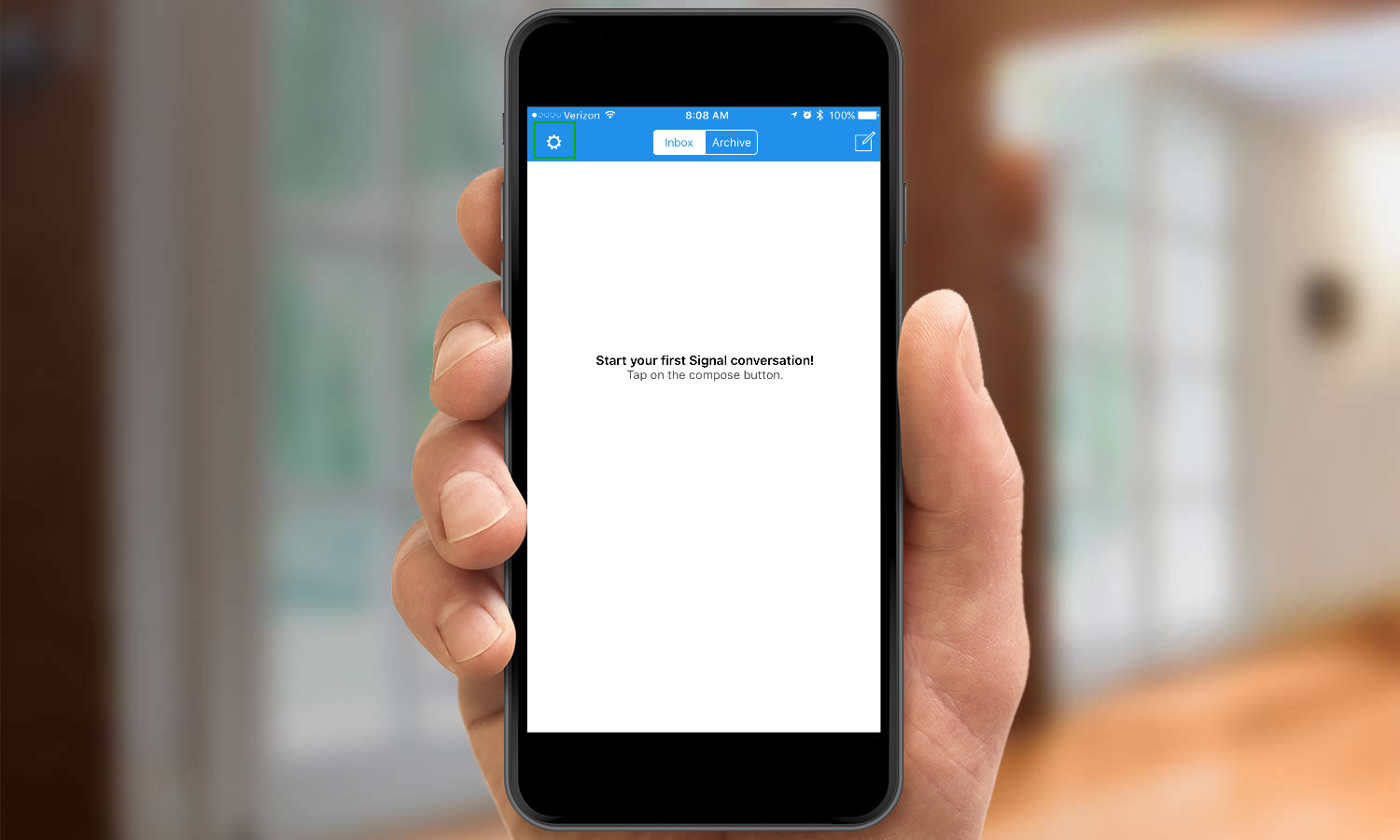
2. Tap "Advanced."
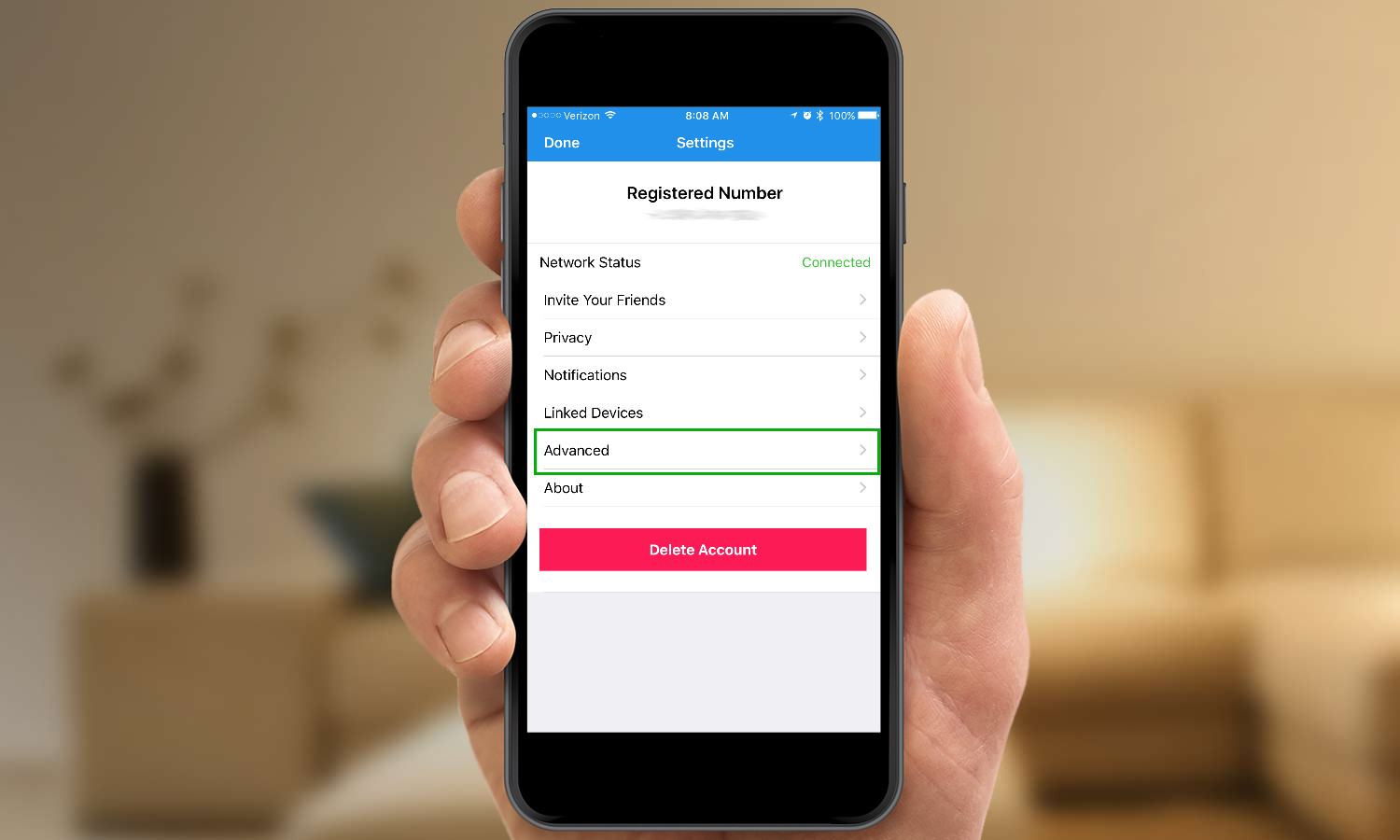
3. Switch on "Enable Video Calling (Beta)."
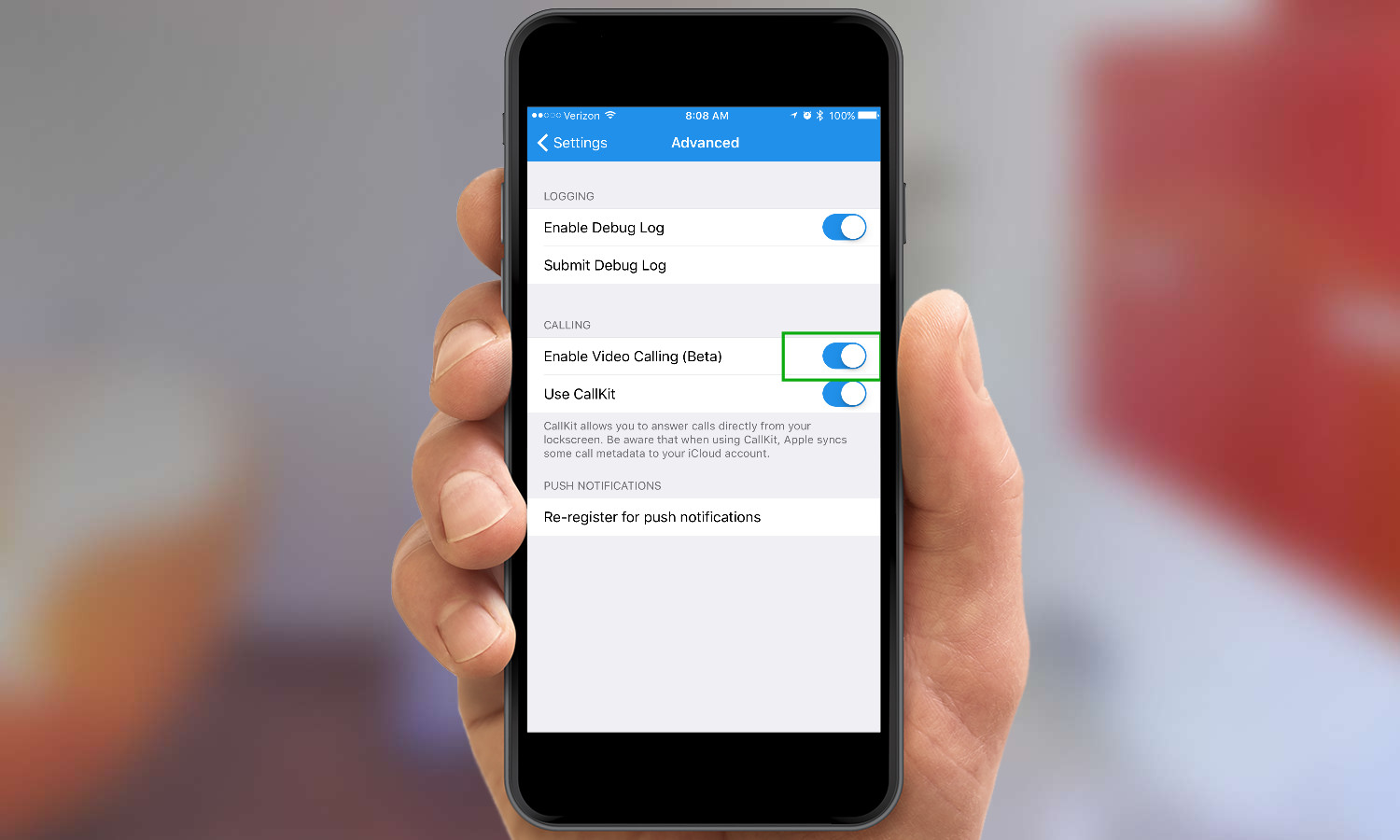
This will turn on "Use CallKit" by default. CallKit lets you answer calls from your lock screen, but it also may send metadata like call duration to iCloud. For optimum security, turn CallKit off.
4. Choose the contact you want to call.
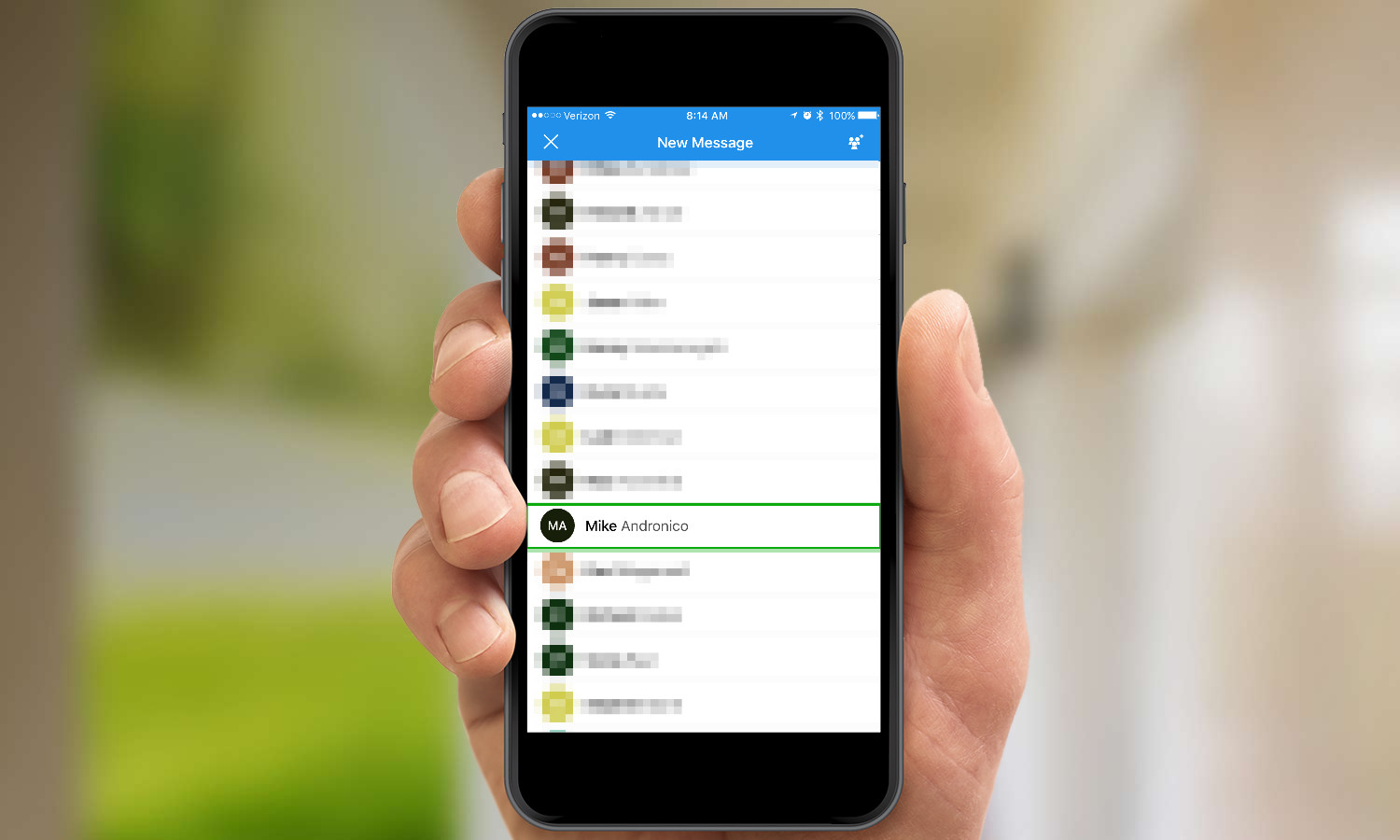
5. Select the phone icon.
Get instant access to breaking news, the hottest reviews, great deals and helpful tips.
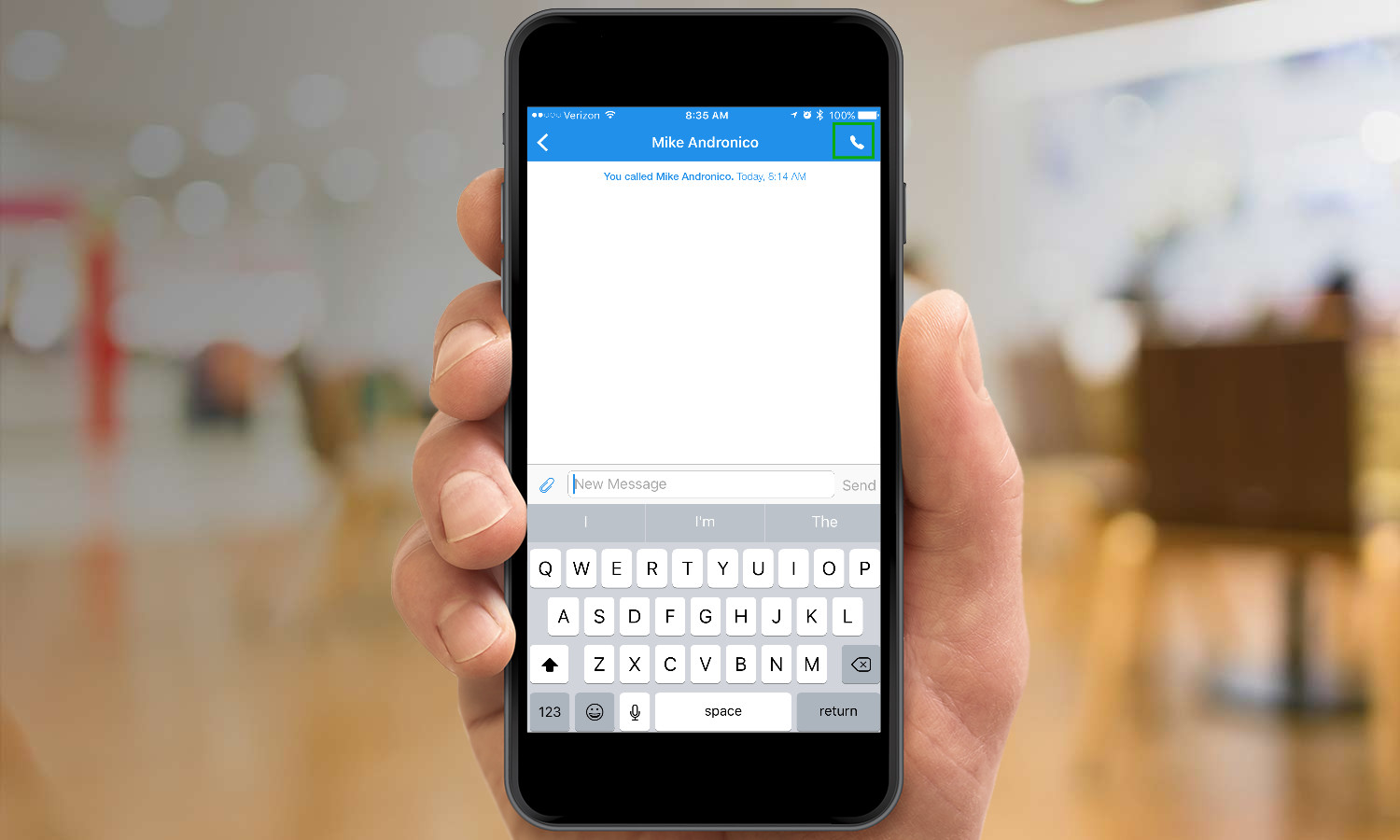
6. Video is turned off by default. Tap the video icon.
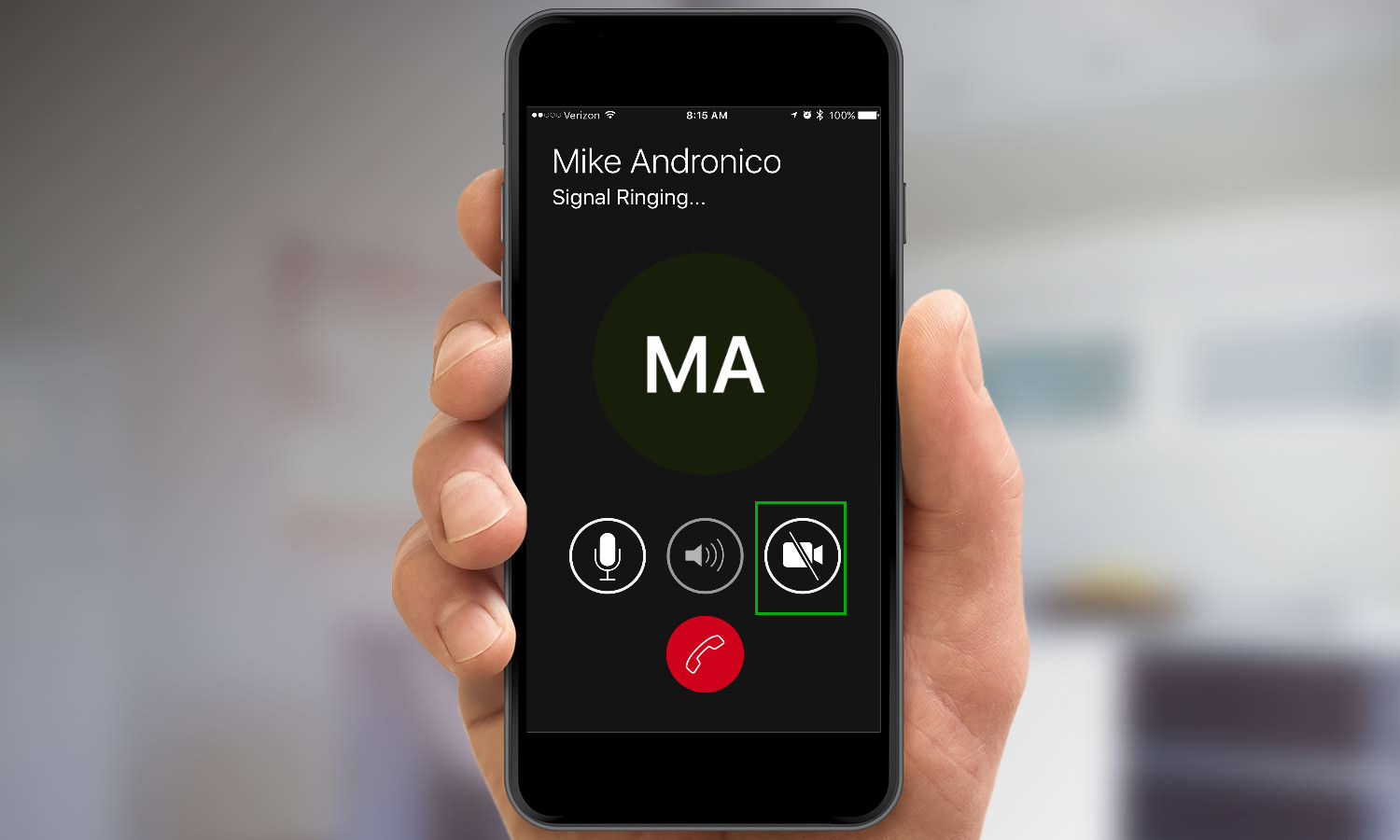
7. The video chat will start.
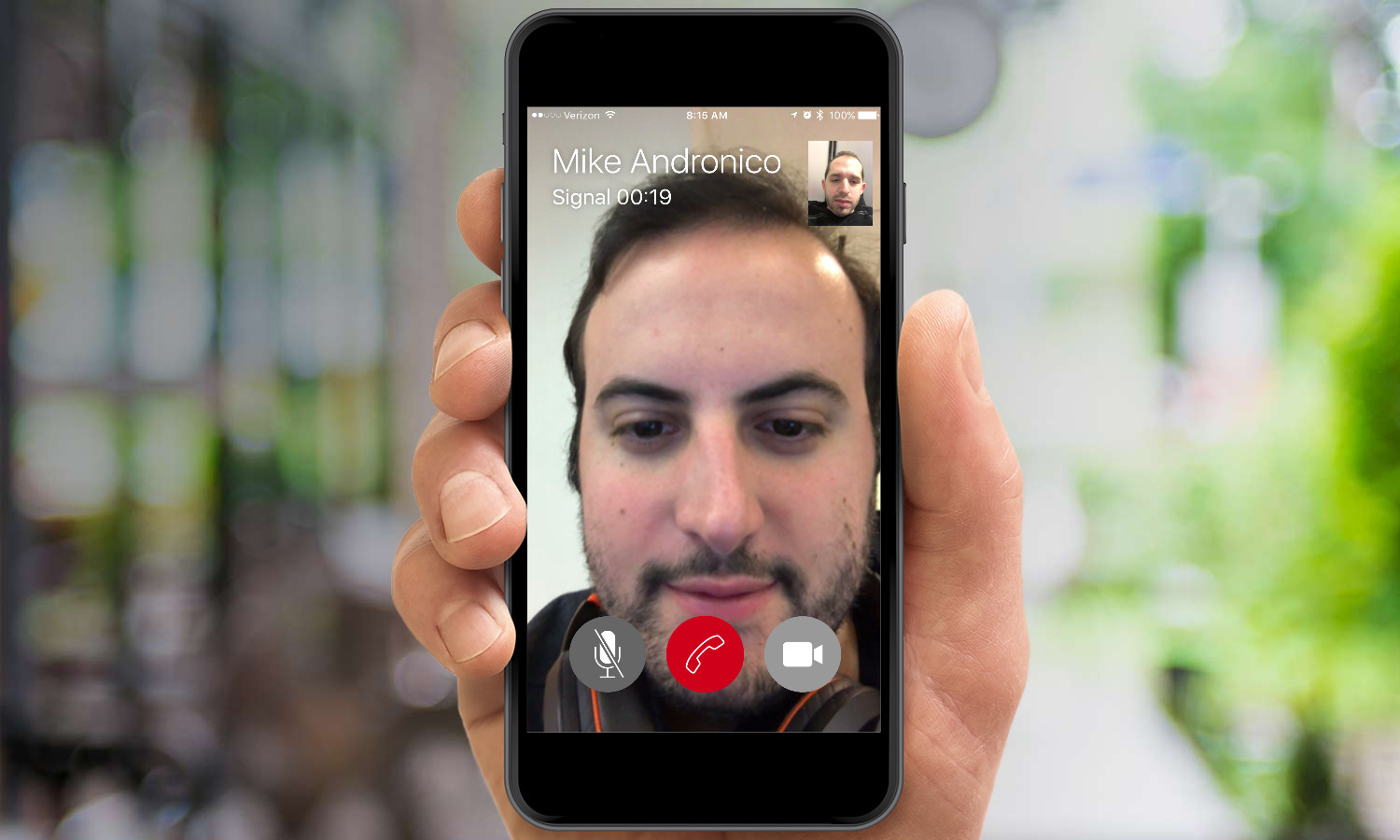
- The Best Encrypted Messaging Apps
- How Jailbreaking Puts Your iPhone at Risk
- Mobile Security Guide - Everything You Need to Know
Andrew E. Freedman is an editor at Tom's Hardware focusing on laptops, desktops and gaming as well as keeping up with the latest news. He holds a M.S. in Journalism (Digital Media) from Columbia University. A lover of all things gaming and tech, his previous work has shown up in Kotaku, PCMag, Complex, Tom's Guide and Laptop Mag among others.

