Gemini Live is free for everyone — here’s how to share your screen and camera
Ask Gemini questions about things you can see both in the real-world and on your device

Gemini Live used to be restricted to Gemini Advanced users, but that’s not the case any more. You can now use it for free on any smartphone and, what’s more, the app also boasts camera and screen sharing capabilities.
These features are no mere gimmicks. They’re super-useful for getting information about what’s either in front of the lens or on your iPhone screen, with the AI more than capable of answering all manner of questions about what it can see.
It’s a great, natural way to get answers about all manner of things such as the identify of a specific breed of animal or plant. It could help you to troubleshoot or spark creative possibilities. Let’s see how it all works.
1. Select Gemini Live
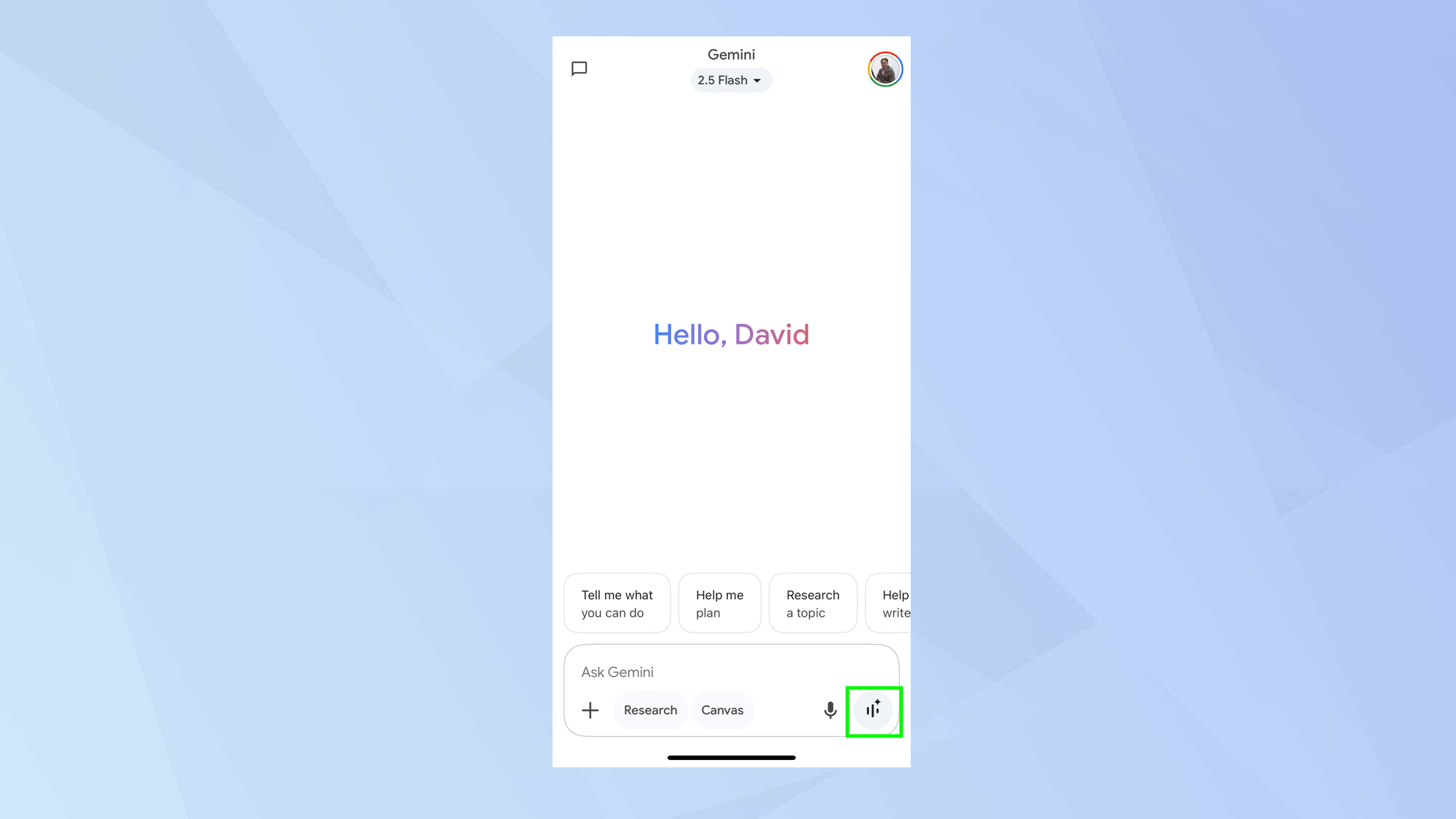
Make sure you install the latest version of Google Gemini on your device then tap the Live icon which you will find in the bottom-right corner of the Ask Gemini box.
You will be told that Live requires your microphone to be turned on and that your interactions will be shared and saved. If you are happy to proceed, tap OK.
You will then need to tap Allow when asked for access to your mic.
2. Have a conversation
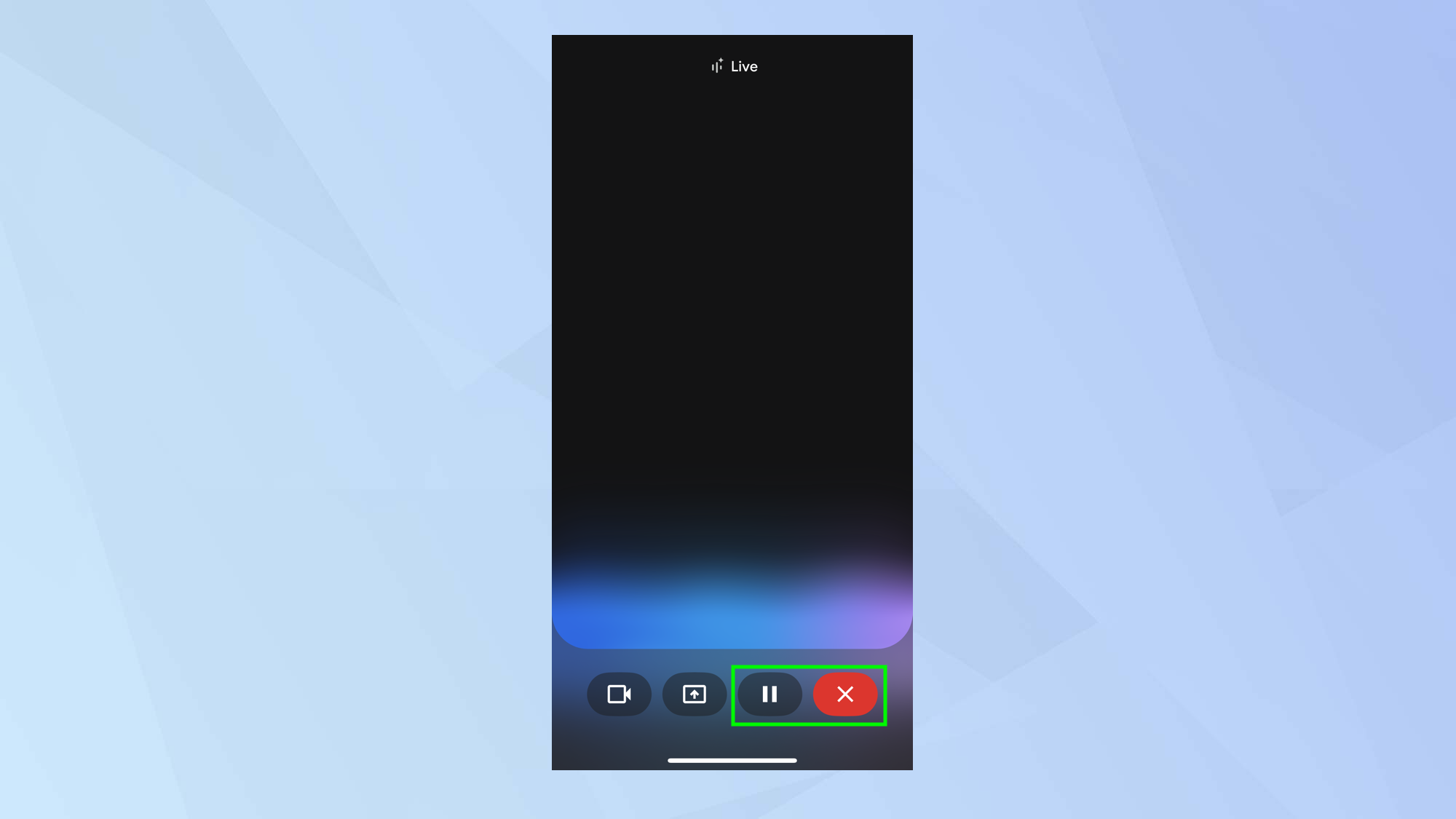
When you use Gemini Live for the first time, you’ll be asked to choose a voice. Do so and you will be taken to the main Gemini Live interface where you can tap the pause button to put the mic on hold, or tap X to end the conversation.
We’re not going to do either of these things just yet, though. You may, at this point, want to try out Gemini Live by verbally uttering some questions.
3. Share the camera
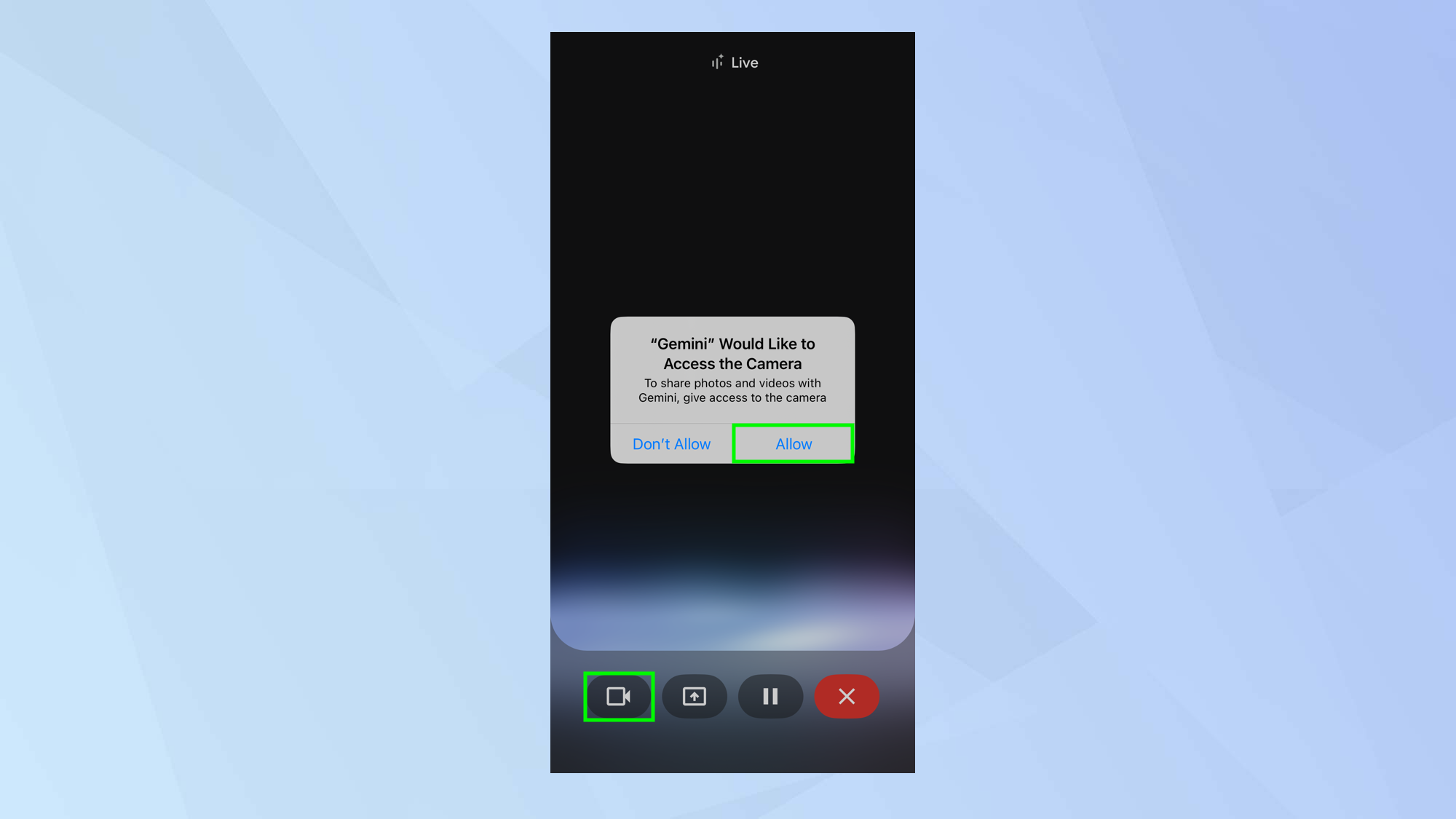
If there is something in your immediate environment that you’d like to discuss — let’s say, for instance, there's a tree you’d like to identify, you need to tap the Camera icon in the bottom-left corner of the screen.
Allow Gemini to access the camera and then it will show whatever can be seen by the rear-facing lens.
4. Ask a question
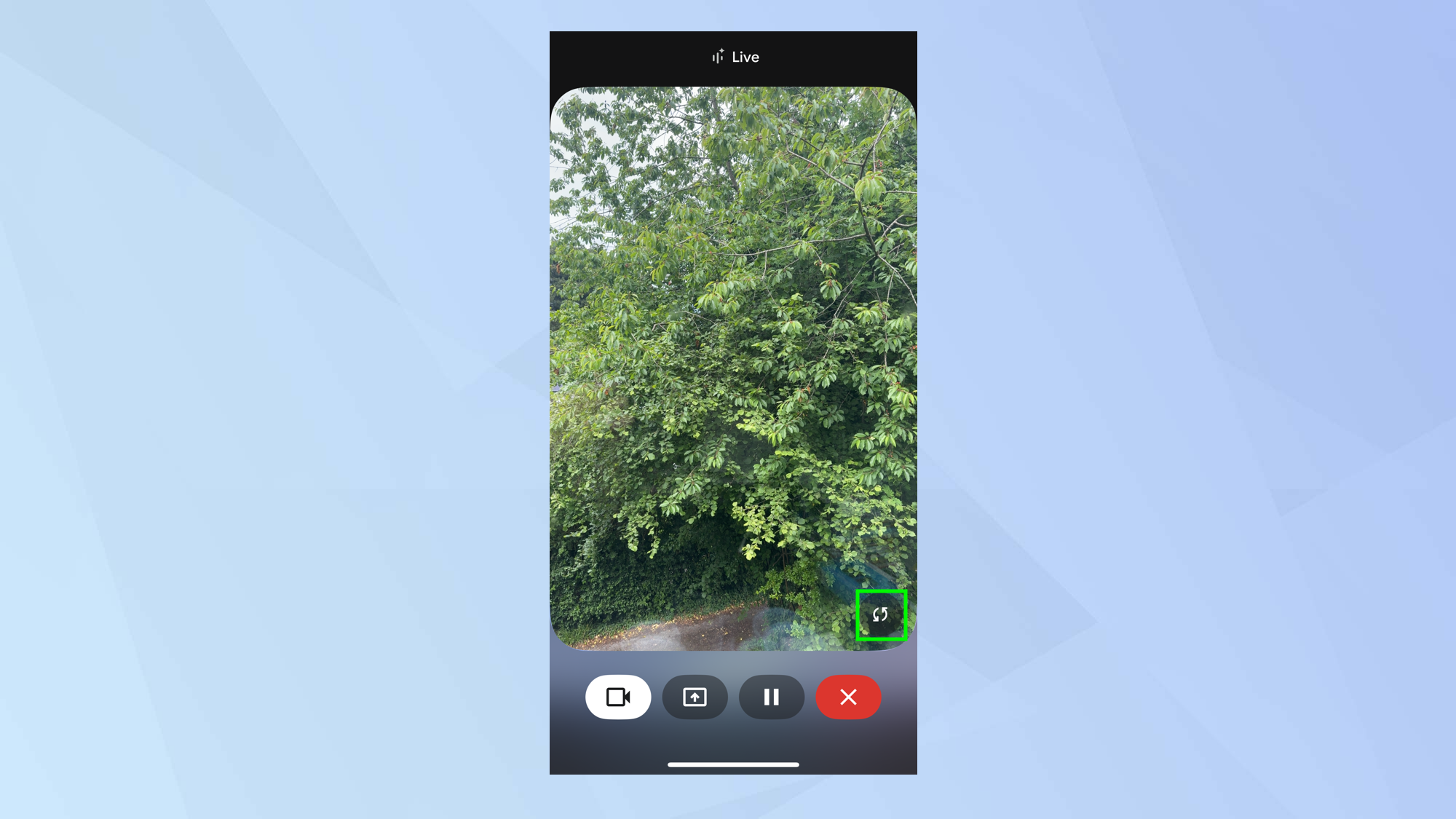
To change the camera perspective to the front-facing one, press the icon in the bottom-corner of the image.
Point the camera towards the object you’d like to discuss and then ask a question. Gemini will listen to what you have to say and then give you a verbal response.
5. Turn off the camera

You can keep up the conversation if you wish or tap the Camera to turn it off again. The camera will also turn off if you put Live on hold, leave the Gemini mobile app or allow the screen to lock.
6. Share your screen
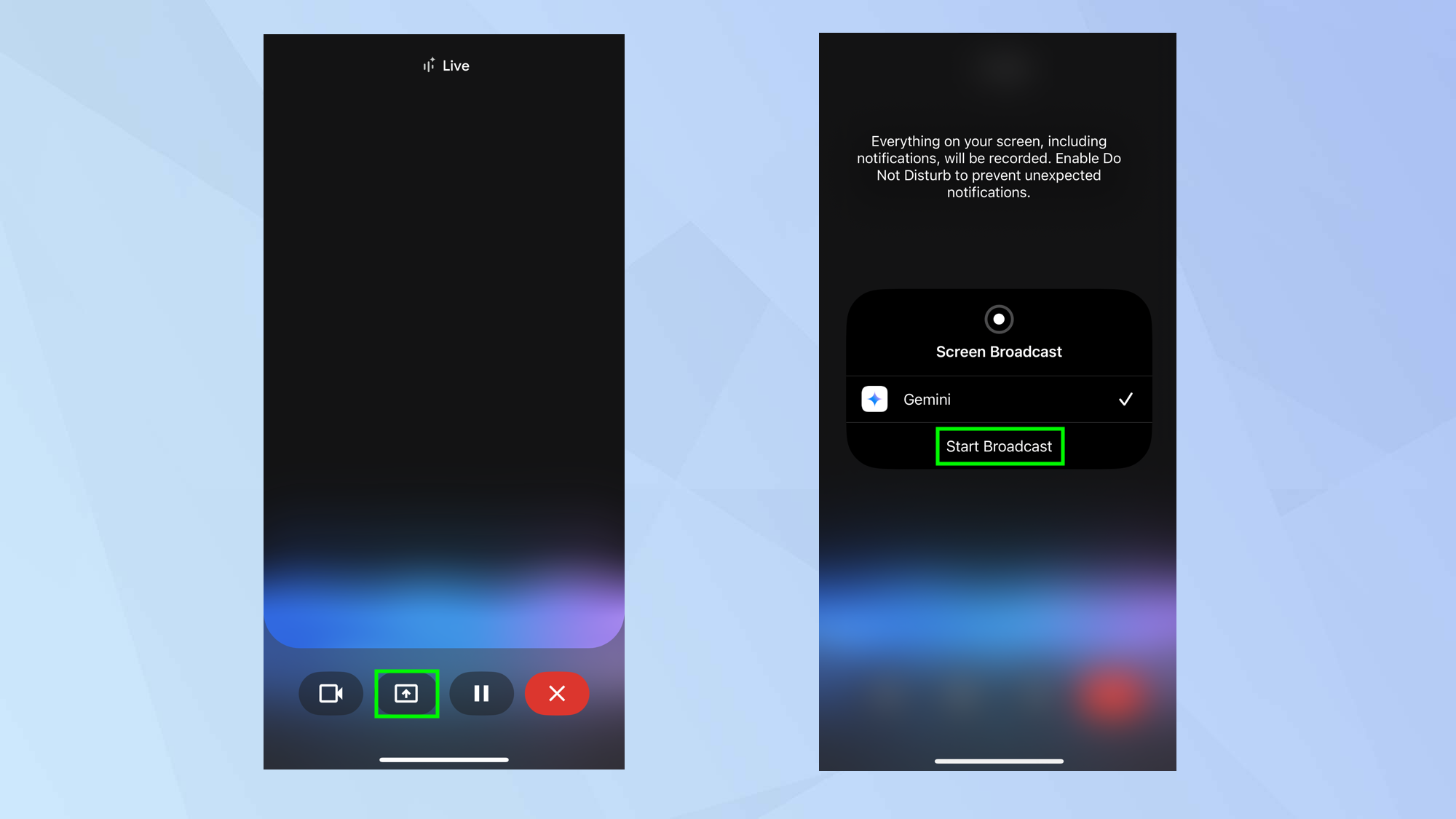
If you’ve got something on your screen that you want to discuss, you can pop into Gemini Live and press the upward-facing arrow icon. This will allow your screen to be recorded and shared with Gemini. Just tap Start Broadcast.
There are some obvious security implications –— literally everything on your screen is going to be shared so if you start moving from app to app while this feature is active, you could easily share personal information.
Gemini advises you swipe down from the right of the screen to open the Control Center on your device and tap Do Not Disturb. This will prevent unexpected notifications.
7. Ask a question
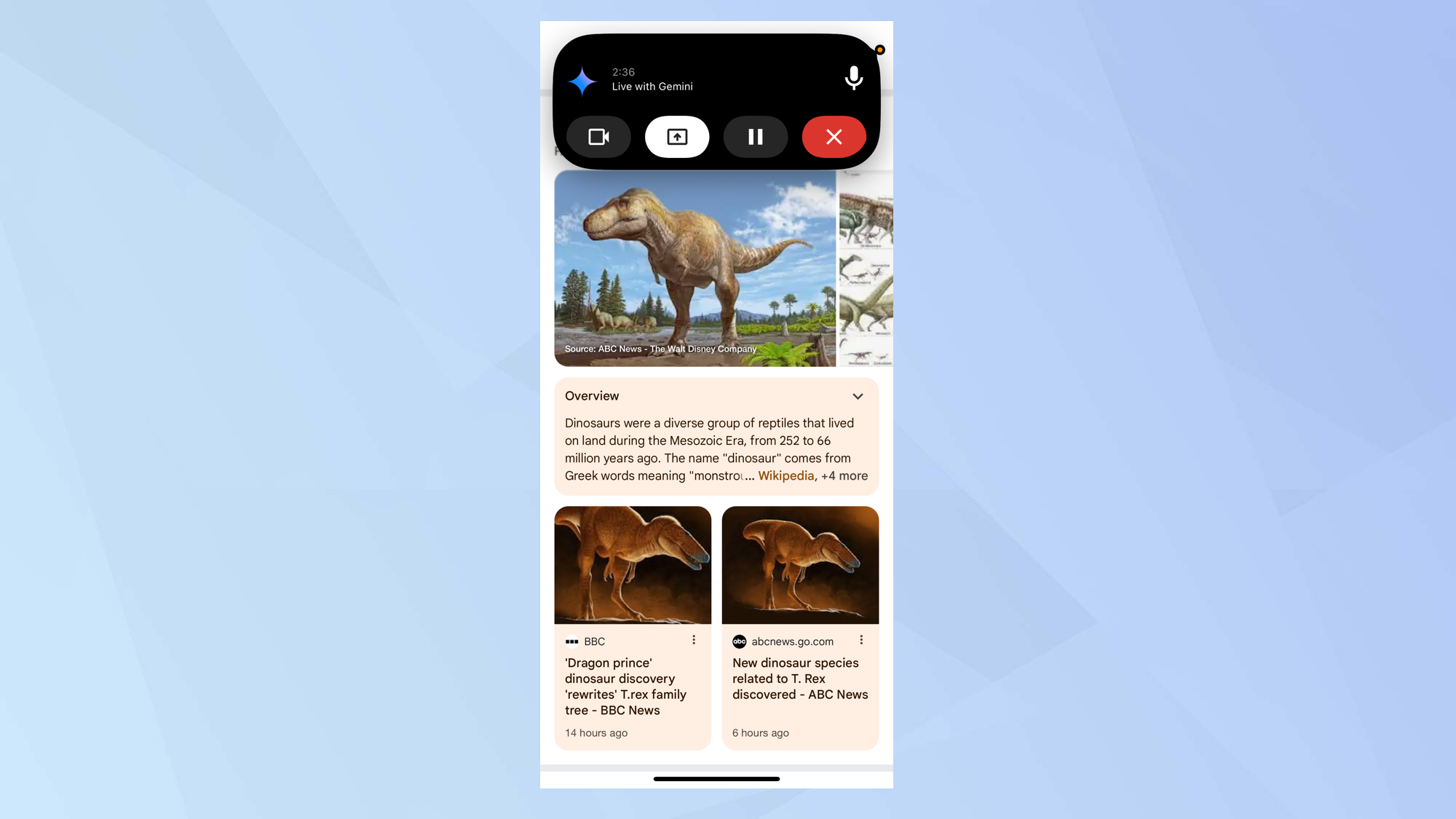
When you are viewing the screen you would like to discuss with Gemini, just verbally ask a question. Gemini will give you an answer.
8. Turn off sharing
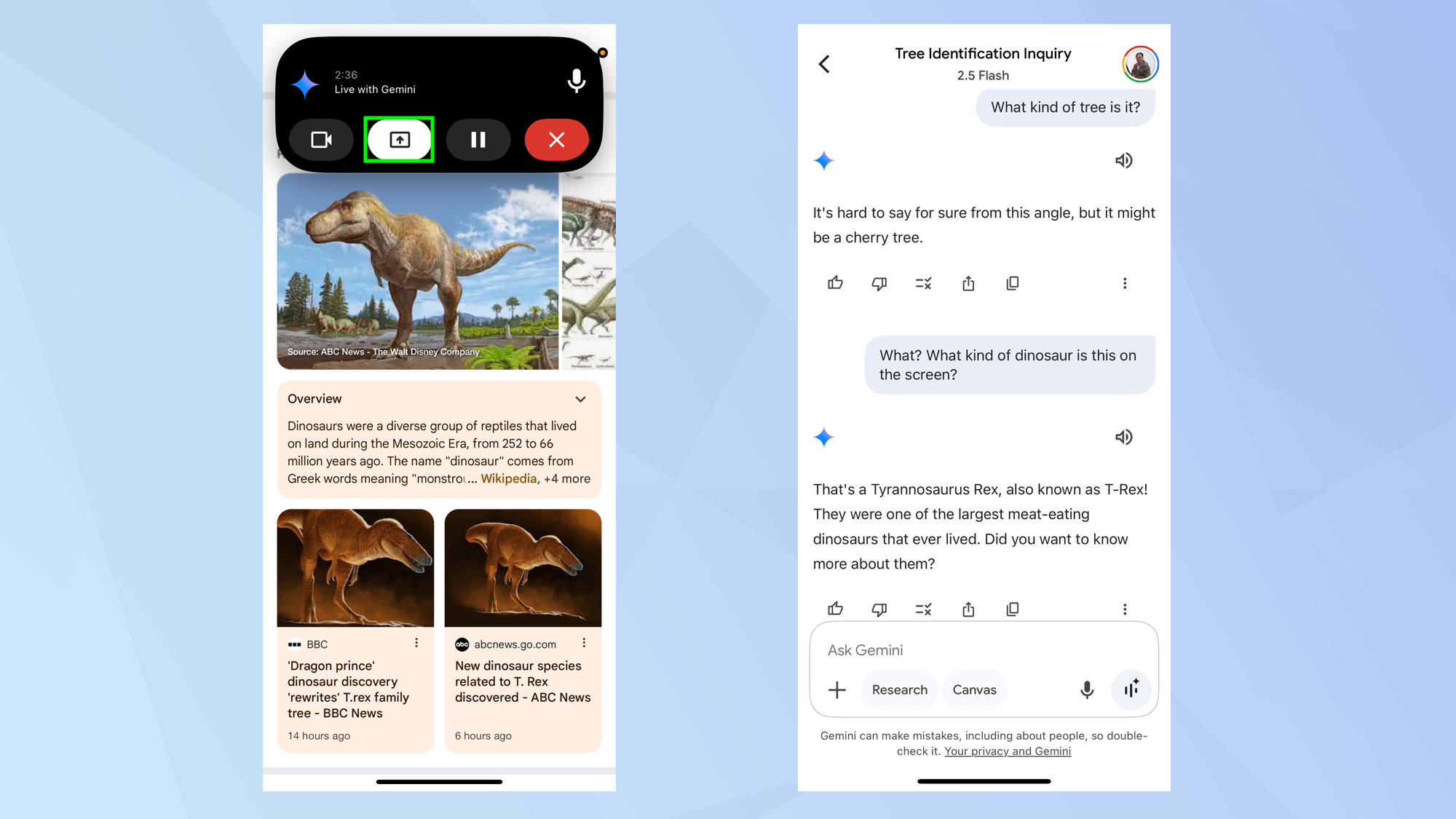
On a iPhone’s Dynamic Island, it will show you Gemini controls so you can tap the Share button to switch off sharing. You can also go back to the Gemini app and tap the Share button there to deactivate it. A transcript of the conversation will then be shown.
The screen will also stop being shared if you hold or lock the screen. It won’t obviously stop if you leave the Gemini app, though, unless you close it.
There you go! You now know how to share your screen and camera in Gemini Live on your device. While you're here, why not take a look at some other useful Gemini guides?
Check out 5 smart ways to use Gemini Live with your phone right now and how to use Google Gemini to summarize a YouTube video.
And if you want to write smarter prompts in Gemini, here's 5 tips to get better results.
Get instant access to breaking news, the hottest reviews, great deals and helpful tips.

David Crookes is a freelance writer, reporter, editor and author. He has written for technology and gaming magazines including Retro Gamer, Web User, Micro Mart, MagPi, Android, iCreate, Total PC Gaming, T3 and Macworld. He has also covered crime, history, politics, education, health, sport, film, music and more, and been a producer for BBC Radio 5 Live.
You must confirm your public display name before commenting
Please logout and then login again, you will then be prompted to enter your display name.
