How to Search for a Setting in Android 5.0
Instead of looking through the multitudes of options in the settings menu, here's how to find the setting search field in Android 5.0.
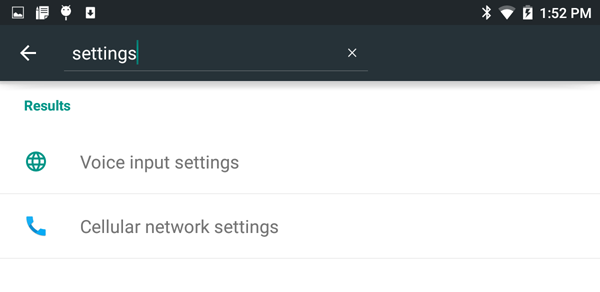
You know there's a way to change this setting that's annoying you. There just has to be. But, where do you go to find that menu? What could it be called? Why isn't there a search for these things? Well, there is with Android 5.0 Lollipop. You just need to know how to get to it.
This search is isolated from other files, so you don’t have to worry about getting results from possible similarly titled pictures or videos.
MORE: Android 5 Lollipop: A Guide to the Best New Features
There are two ways of getting to Android 5.0's Settings menu.
1. Open the app drawer using the icon in the middle of the bottom quick launch bar.
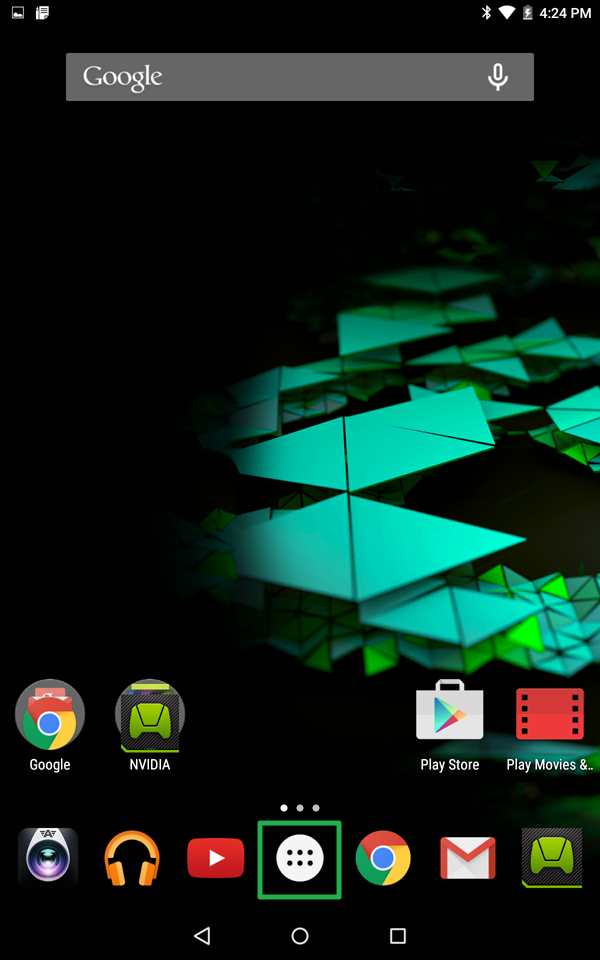
2a. Tap the Settings icon among the list of installed apps.
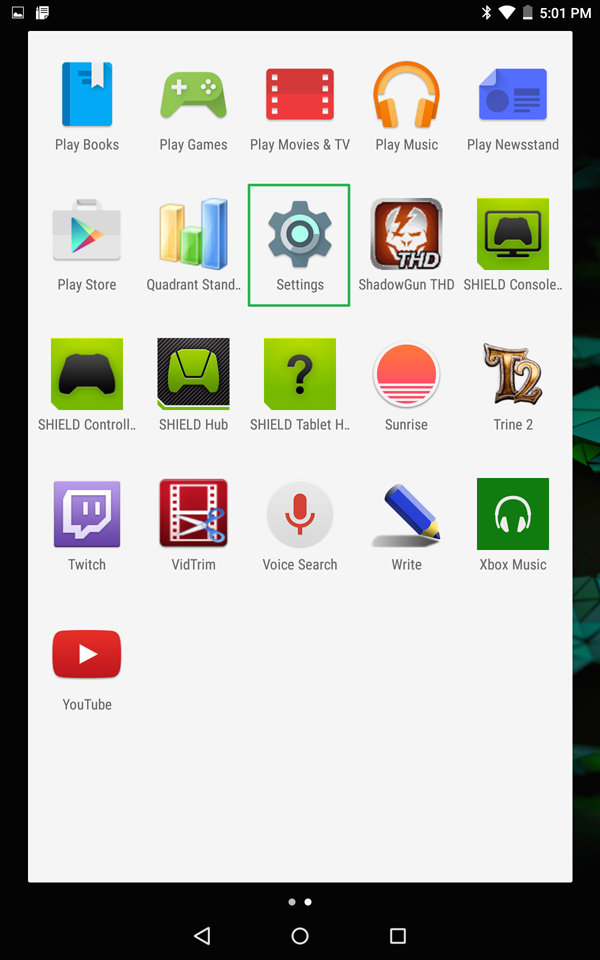
Or
Get instant access to breaking news, the hottest reviews, great deals and helpful tips.
2b. Swipe down from the top of the home screen to open the notifications panel and hit the user icon in the top corner.
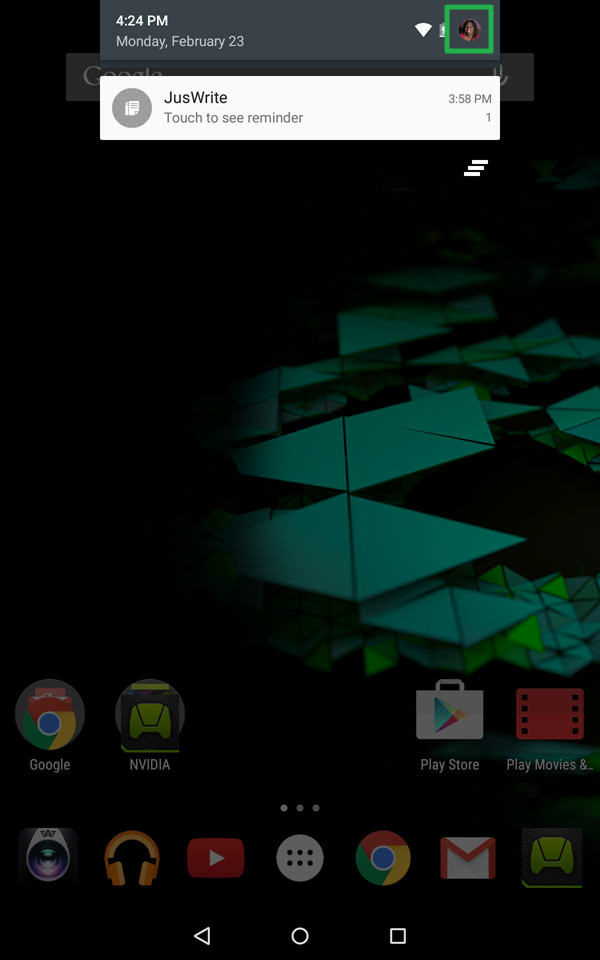
3. Tap the gear icon to open the Settings menu.
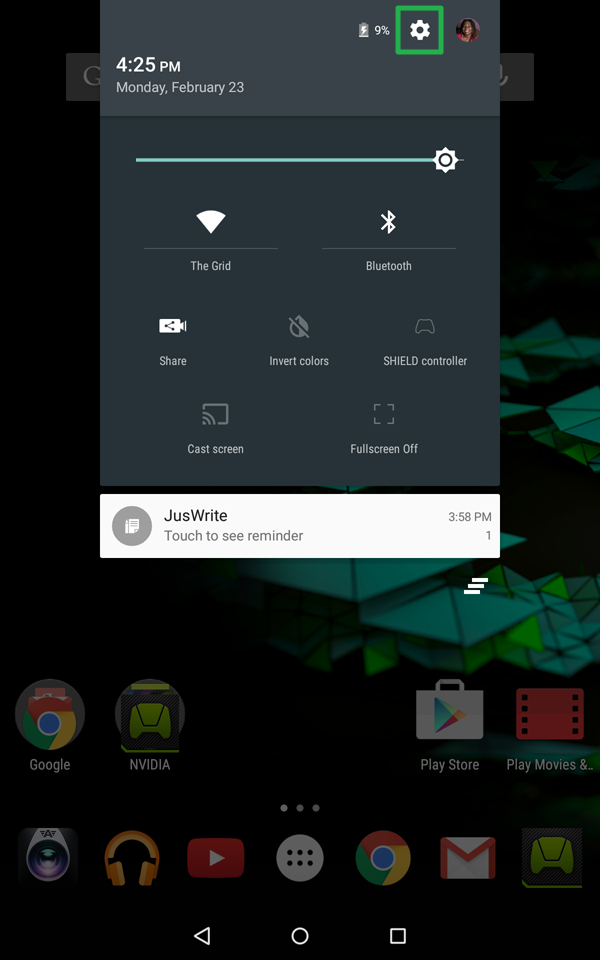
4. Touch the magnifying glass icon in the top right to use the search field.
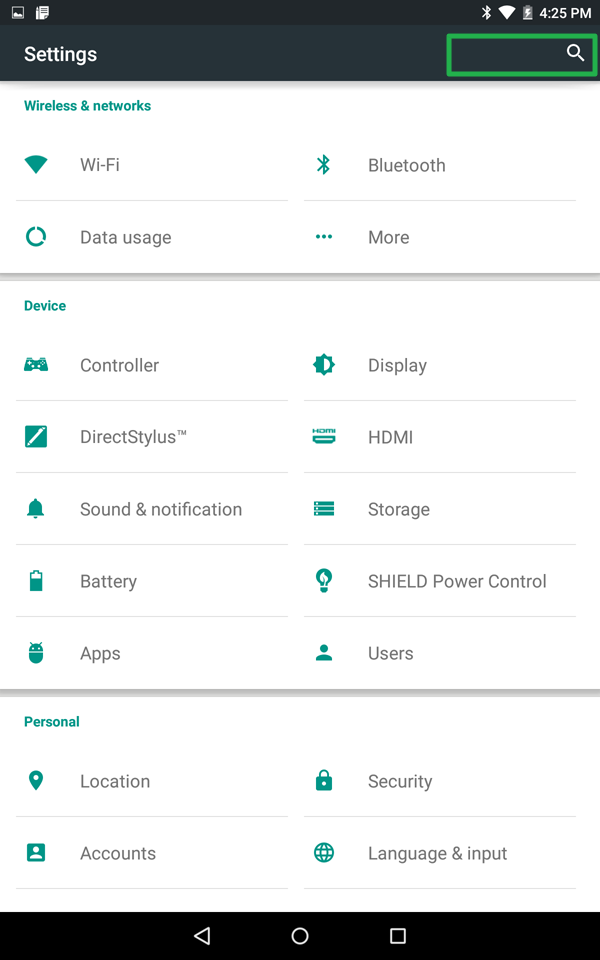
Pertinent results will show up as you type them so you don't have to manually hunt through the various settings yourself.
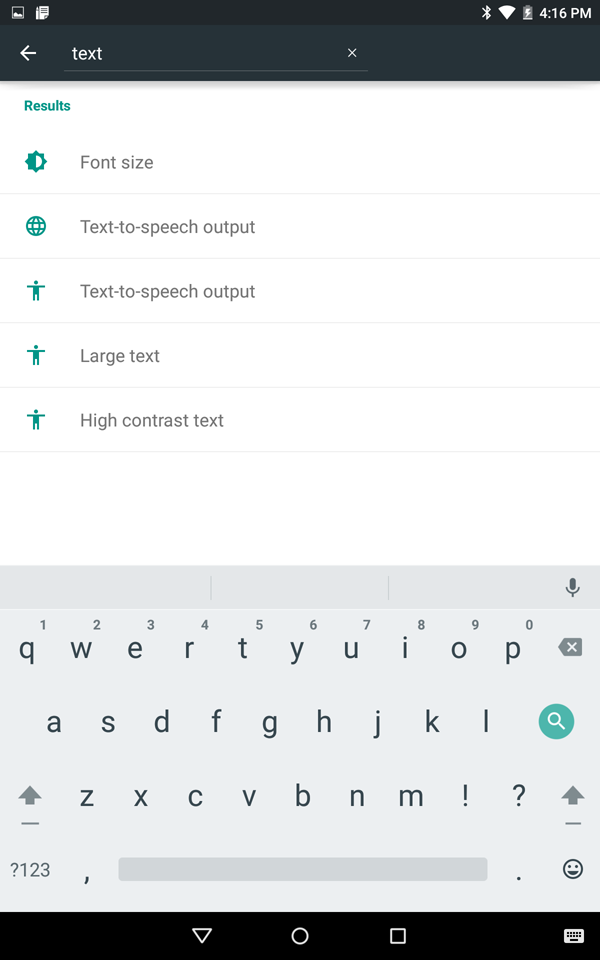
For further discussion about Android 5, check out the Tom's Guide Android Forums for news, help with troubleshooting and more.
- How to Block Interruptions in Android 5.0
- How to Add a New User or Guest Account in Android 5.0
- How to Turn on Smart Lock in Android 5.0
- How to Turn on Battery Saver Mode in Android 5.0
- How to Hide Info on the Lock Screen in Android 5.0
- How to Stop Apps from Auto-updating in Android 5.0
- How to Turn on Color Blind Mode in Android 5.0
- How to Turn on High Contrast Mode in Android 5.0
- How to Increase Text Size in Android 5.0
- How to Set Google Now to Always On in Android 5.0
Sam Rutherford is a Staff Writer at Tom’s Guide. Follow him @SamRutherford on Twitter, and Tom’s Guide on Twitter, Facebook and Google+.
Sam is a Senior Writer at Engadget and previously worked at Gizmodo as a Senior Reporter. Before that, he worked at Tom's Guide and Laptop Mag as a Staff Writer and Senior Product Review Analyst, overseeing benchmarks and testing for countless product reviews. He was also an archery instructor and a penguin trainer too (really).
