How to Turn on Battery Saver Mode in Android 5.0
In Android 5.0, follow these steps to see what apps and components are eating your battery.
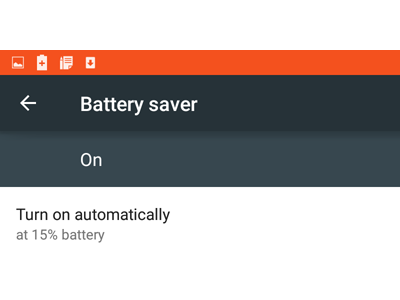
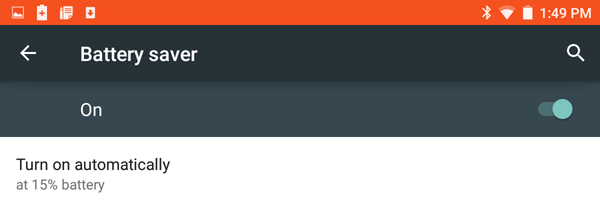
New features such as NFC, 2K resolutions and 20-megapixel cameras are fun and exciting, but when your smartphone or tablet dies you can't use them anymore. In Android 5.0 Lollipop, Google added a battery saver feature that can extend your device's endurance by reducing background processes, eliminating unneeded screen animations, turning off auto-updates of apps and more. While the battery saver is automatically disabled when charging, it can be turned on manually, or on its own when the battery reaches critical levels of remaining charge.
Here’s how to access the new battery saver mode for yourself.
MORE: Android 5 Lollipop: A Guide to the Best New Features
1. Open the Settings menu.
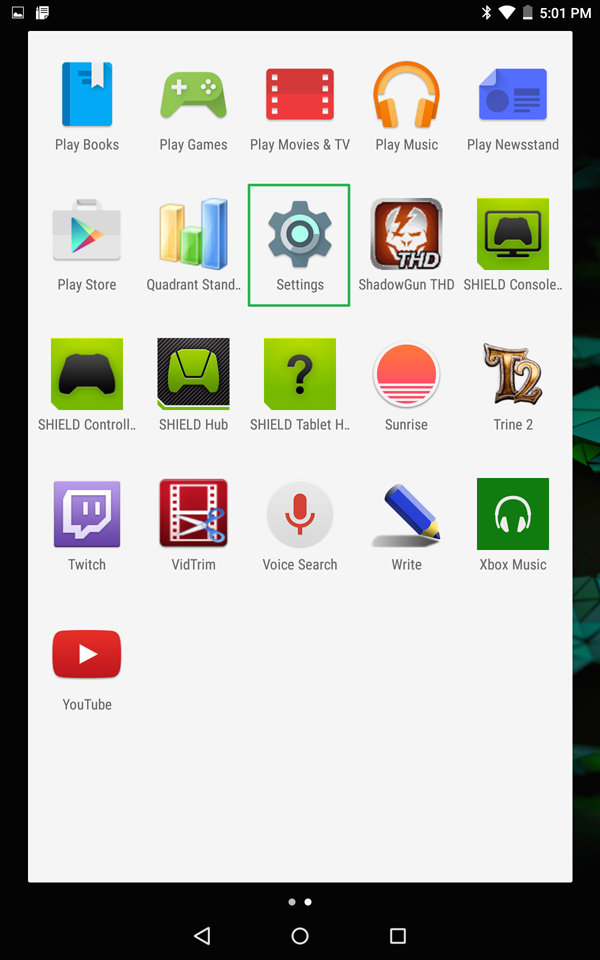
2. Tap the Battery tab. The main battery screen is also great for discovering which apps or components are sucking up all of your device's power.
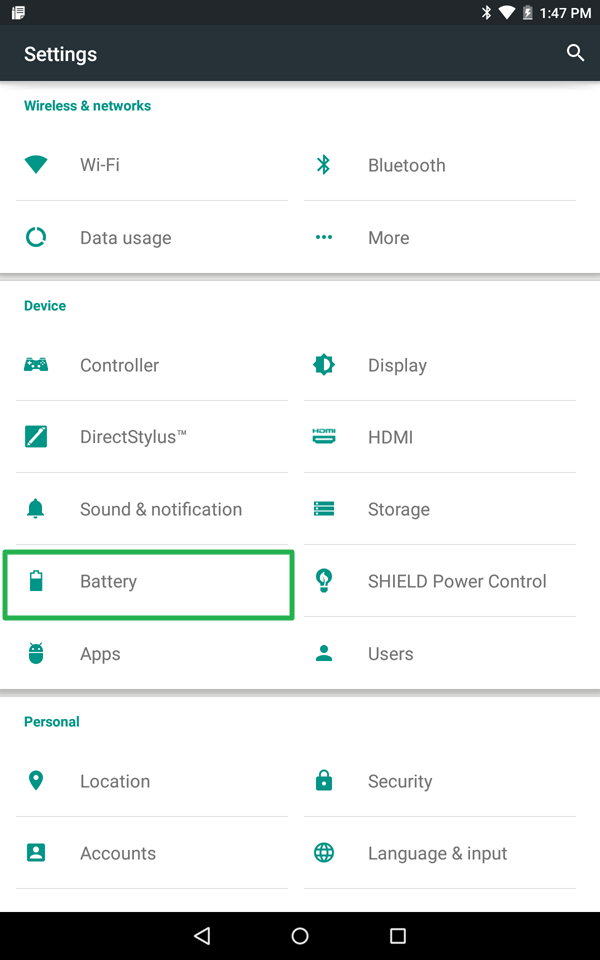
3. Tap the three dot menu icon in the top right, and select battery saver.
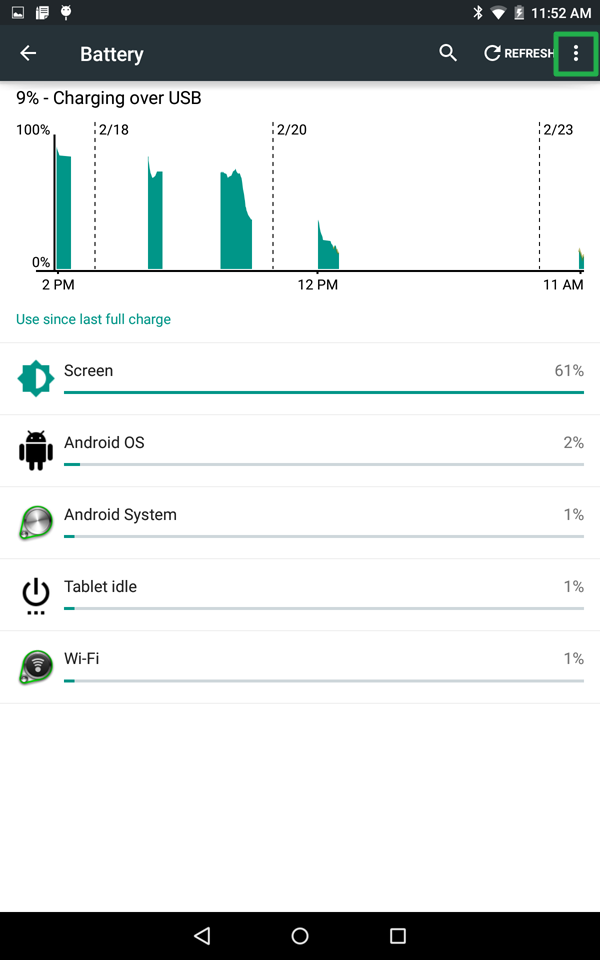
4a. Turn the mode on manually by tapping the slider in the top right.
Get instant access to breaking news, the hottest reviews, great deals and helpful tips.
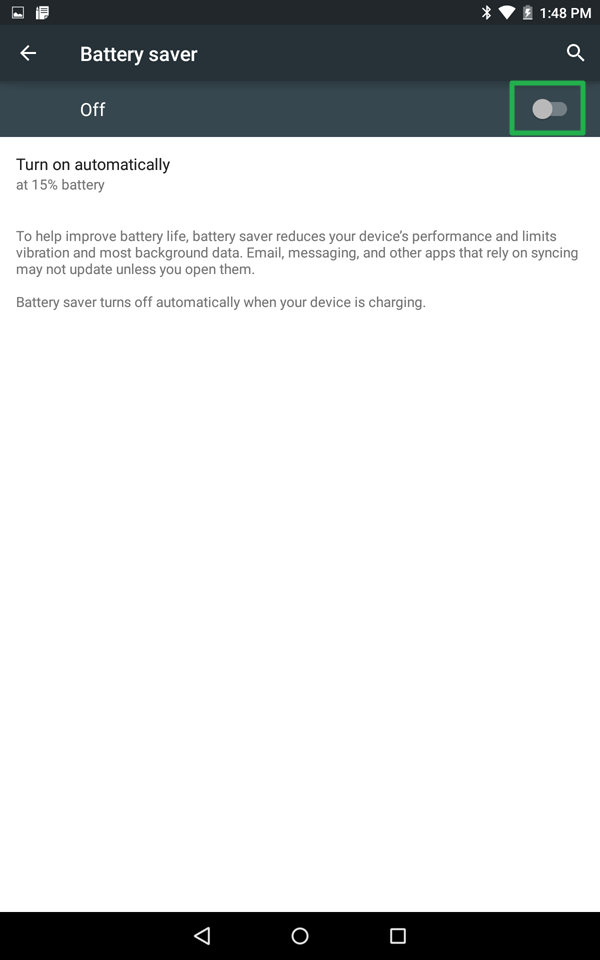
Or
4b. Turn battery saver mode on automatically at 5 or 15 percent. You’ll know when its on when the header color changes from dark gray to orange.
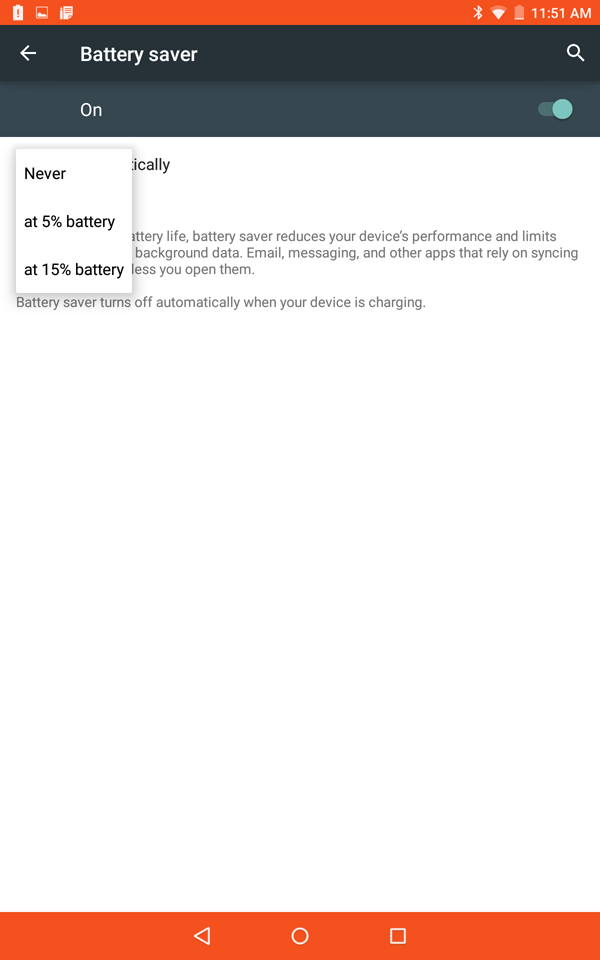
To find more Android 5 news, tips and help, visit the Tom's Guide Android Forums.
- How to Search for a Setting in Android 5.0
- How to Block Interruptions in Android 5.0
- How to Add a New User or Guest Account in Android 5.0
- How to Turn on Smart Lock in Android 5.0
- How to Hide Info on the Lock Screen in Android 5.0
- How to Stop Apps from Auto-updating in Android 5.0
- How to Turn on Color Blind Mode in Android 5.0
- How to Turn on High Contrast Mode in Android 5.0
- How to Increase Text Size in Android 5.0
- How to Set Google Now to Always On in Android 5.0
Sam Rutherford is a Staff Writer at Tom’s Guide. Follow him @SamRutherford on Twitter, and Tom’s Guide on Twitter, Facebook and Google+.
Sam is a Senior Writer at Engadget and previously worked at Gizmodo as a Senior Reporter. Before that, he worked at Tom's Guide and Laptop Mag as a Staff Writer and Senior Product Review Analyst, overseeing benchmarks and testing for countless product reviews. He was also an archery instructor and a penguin trainer too (really).
