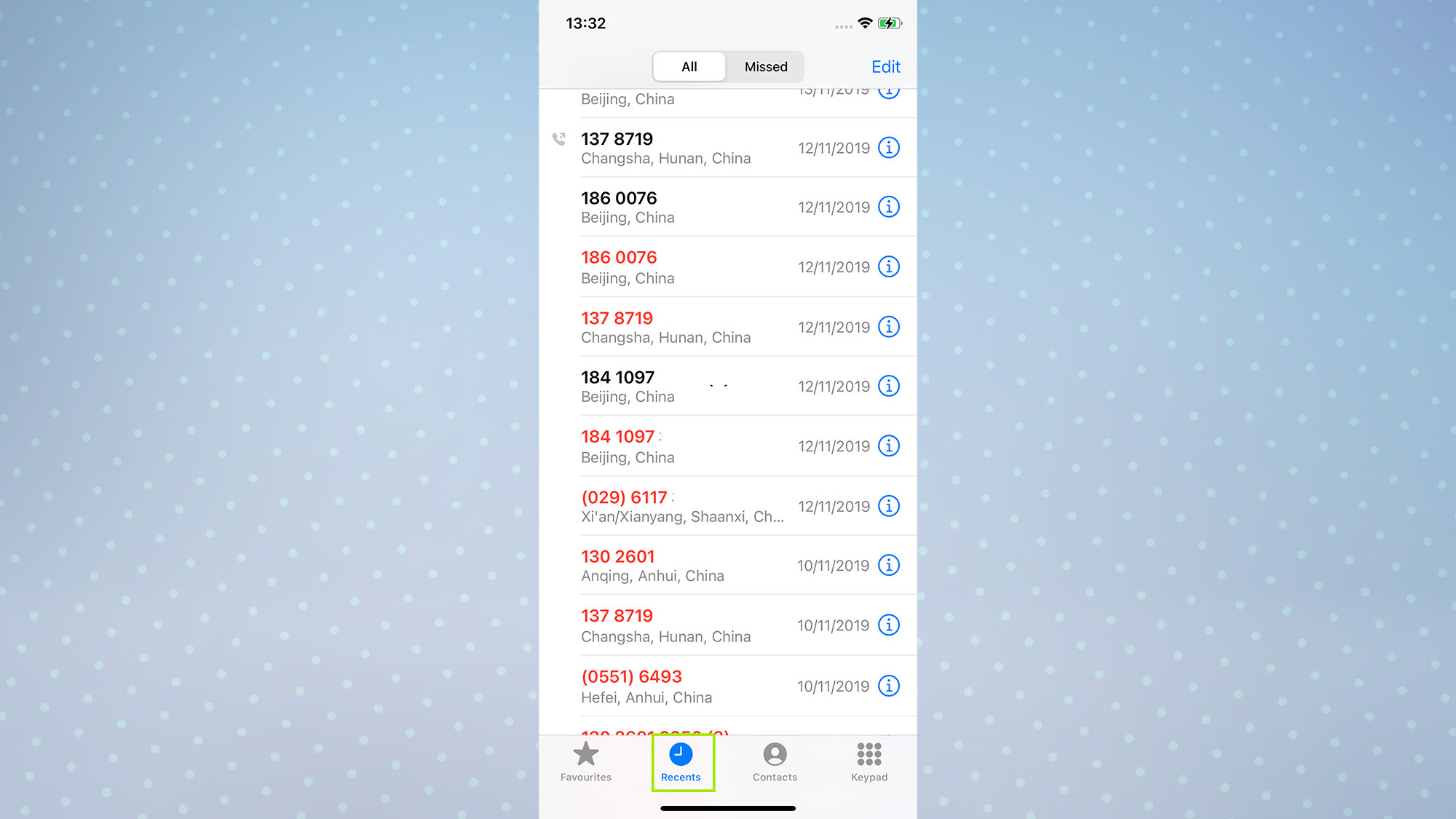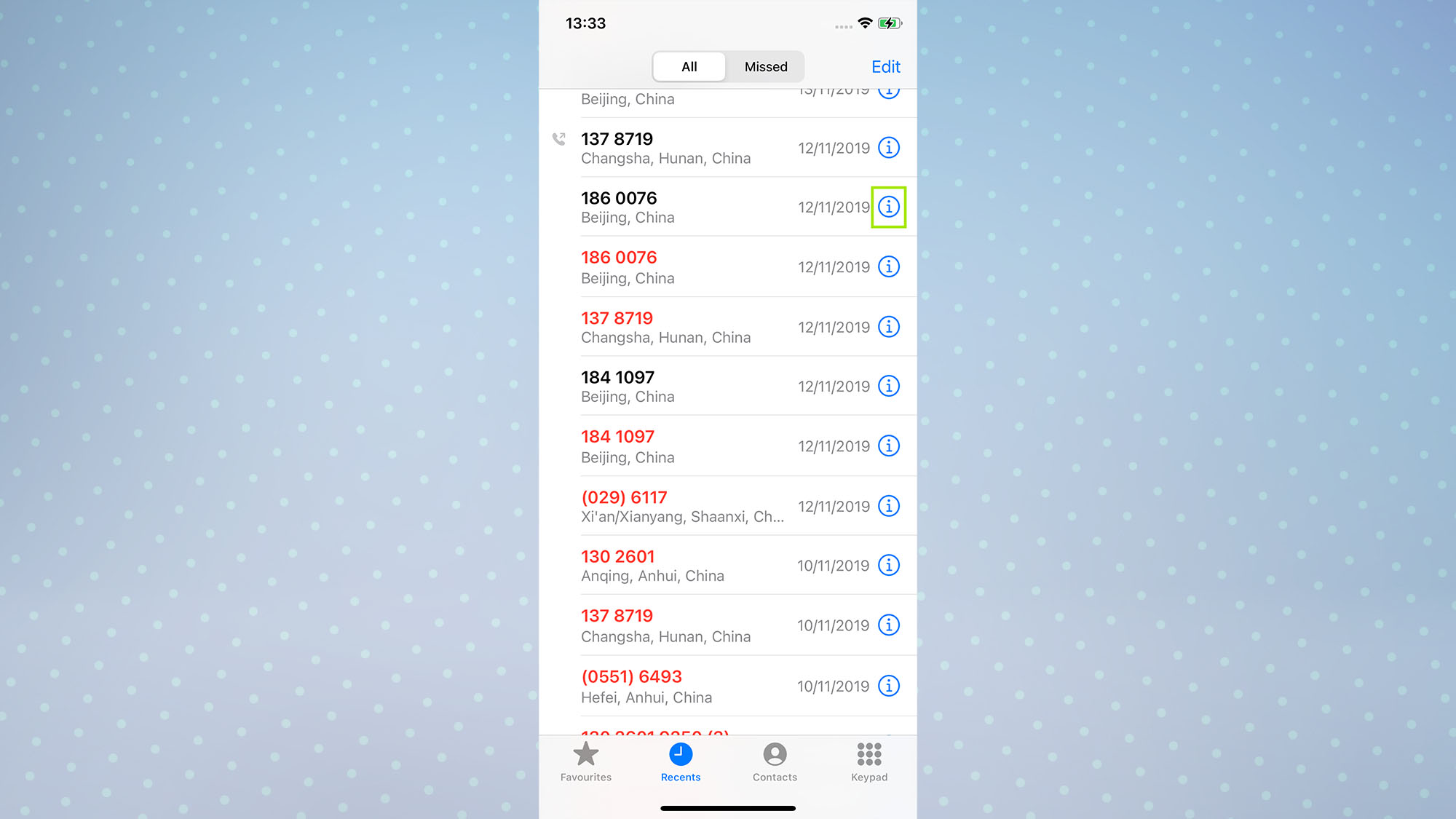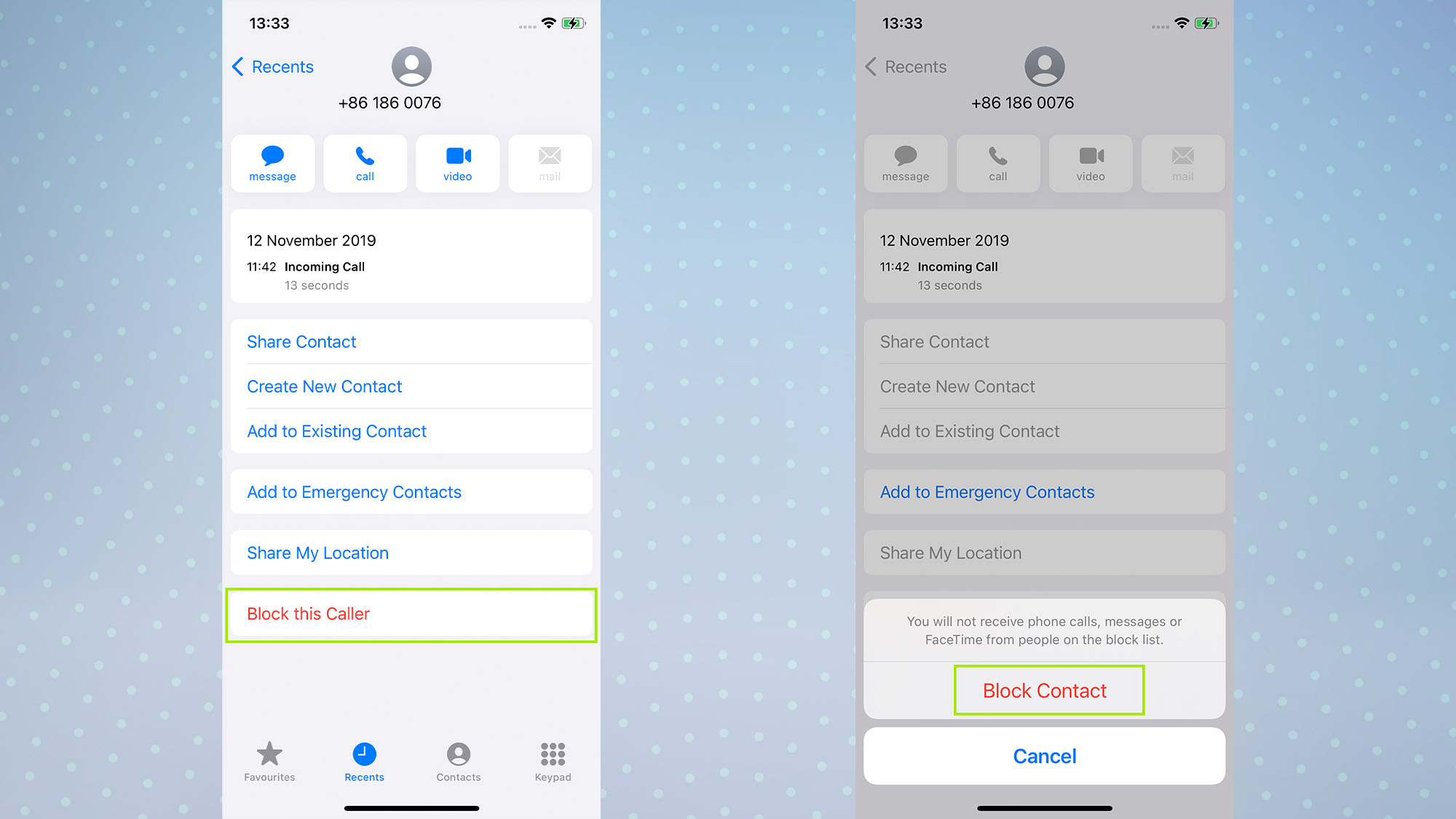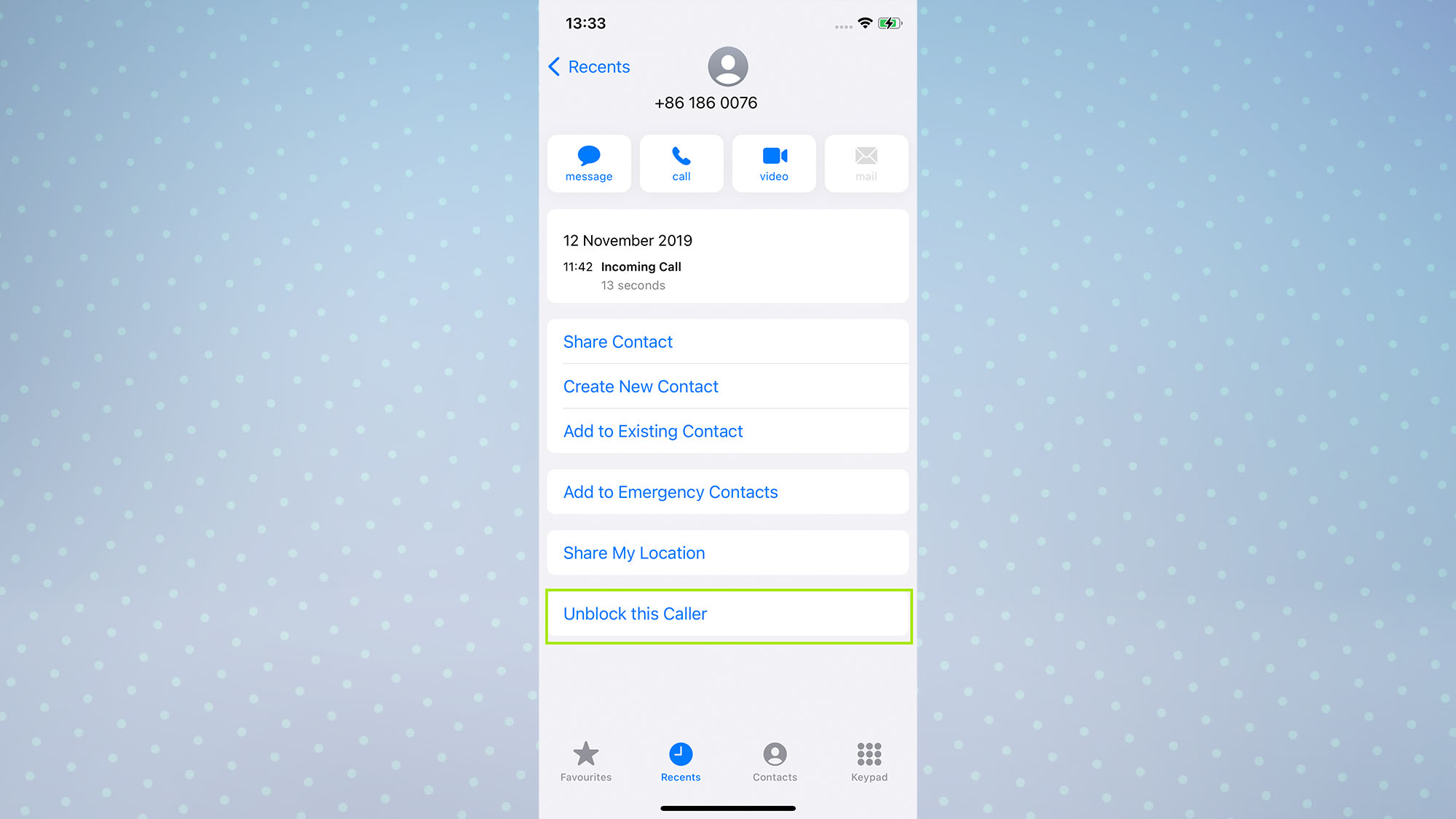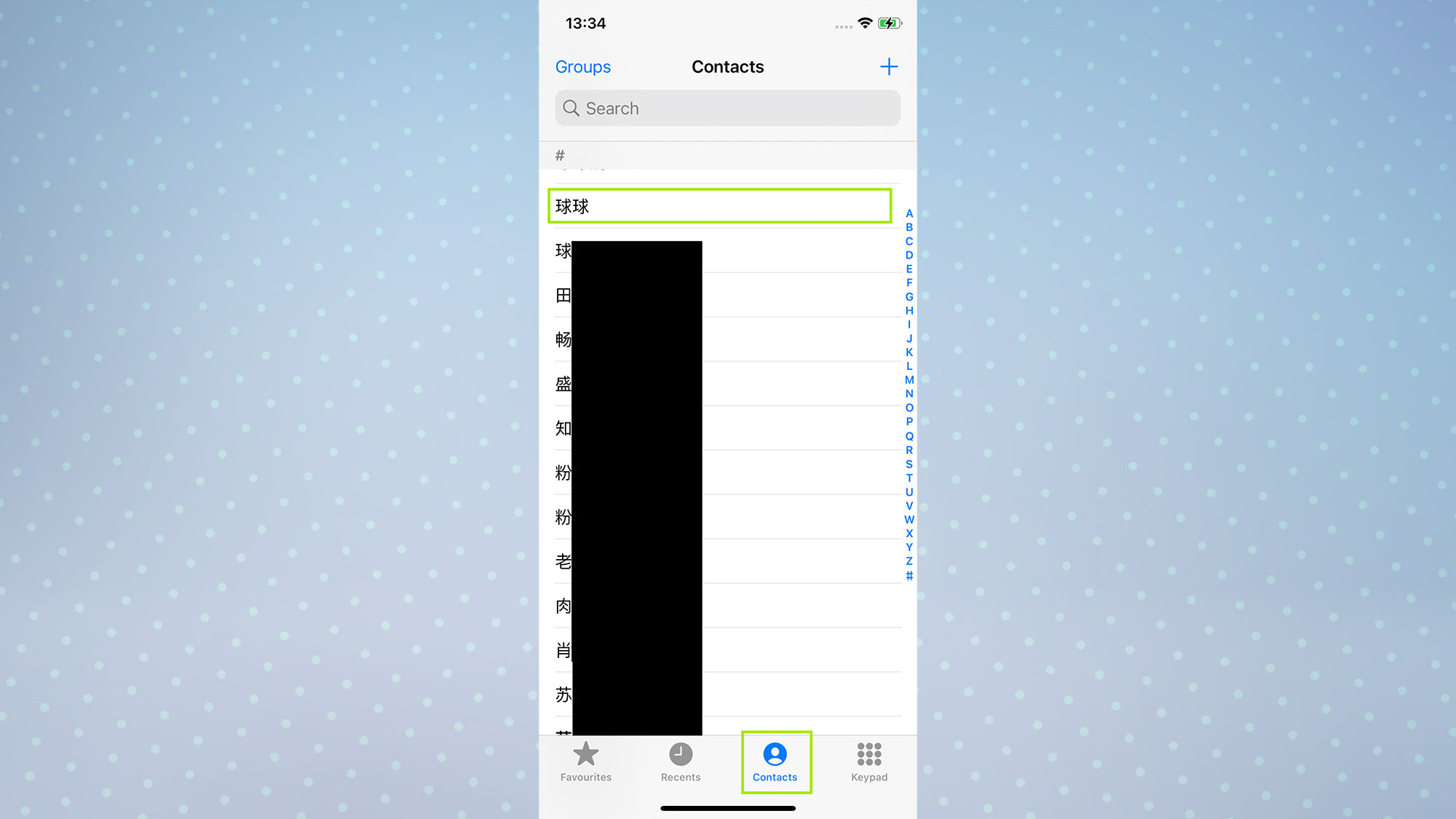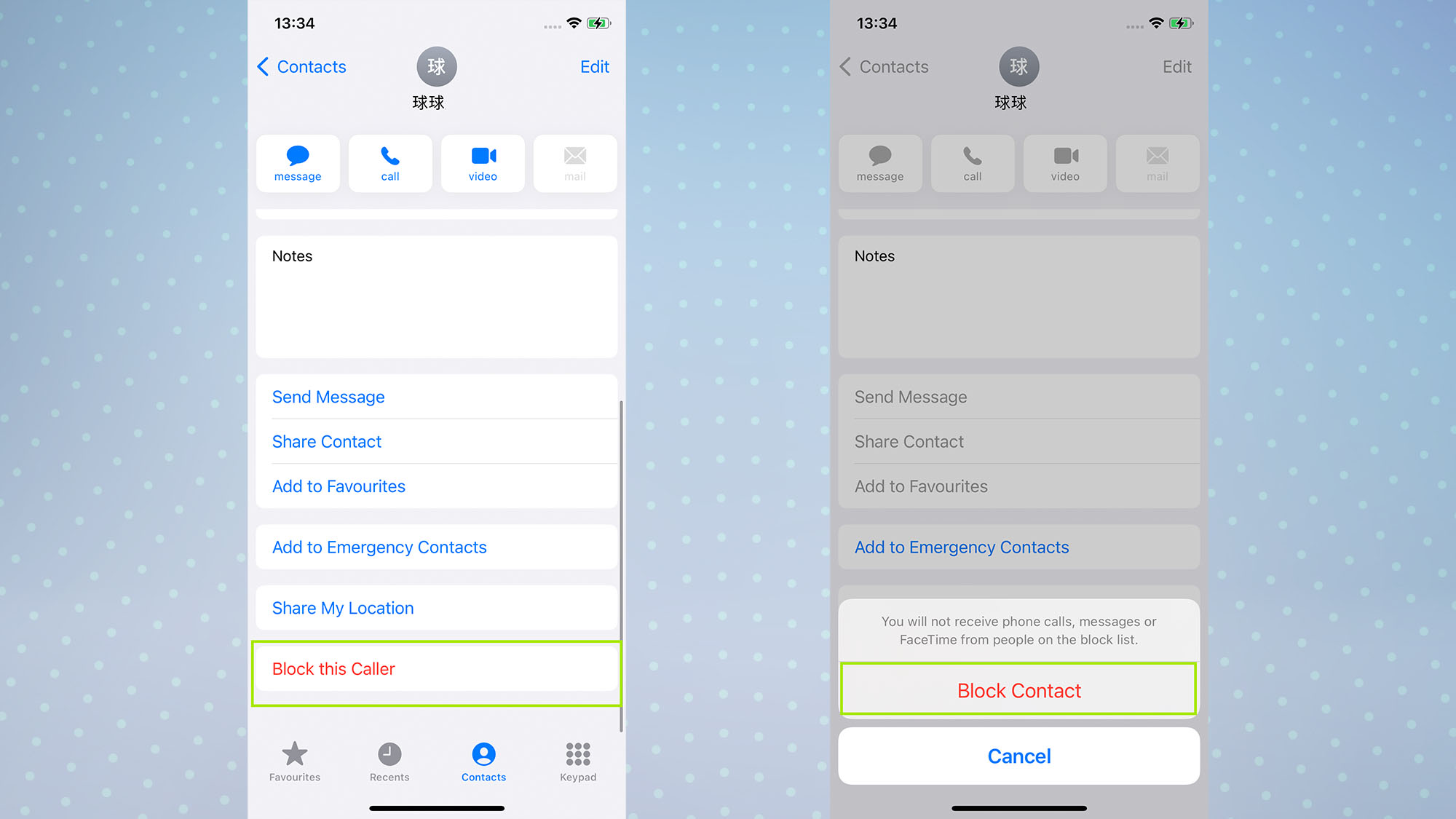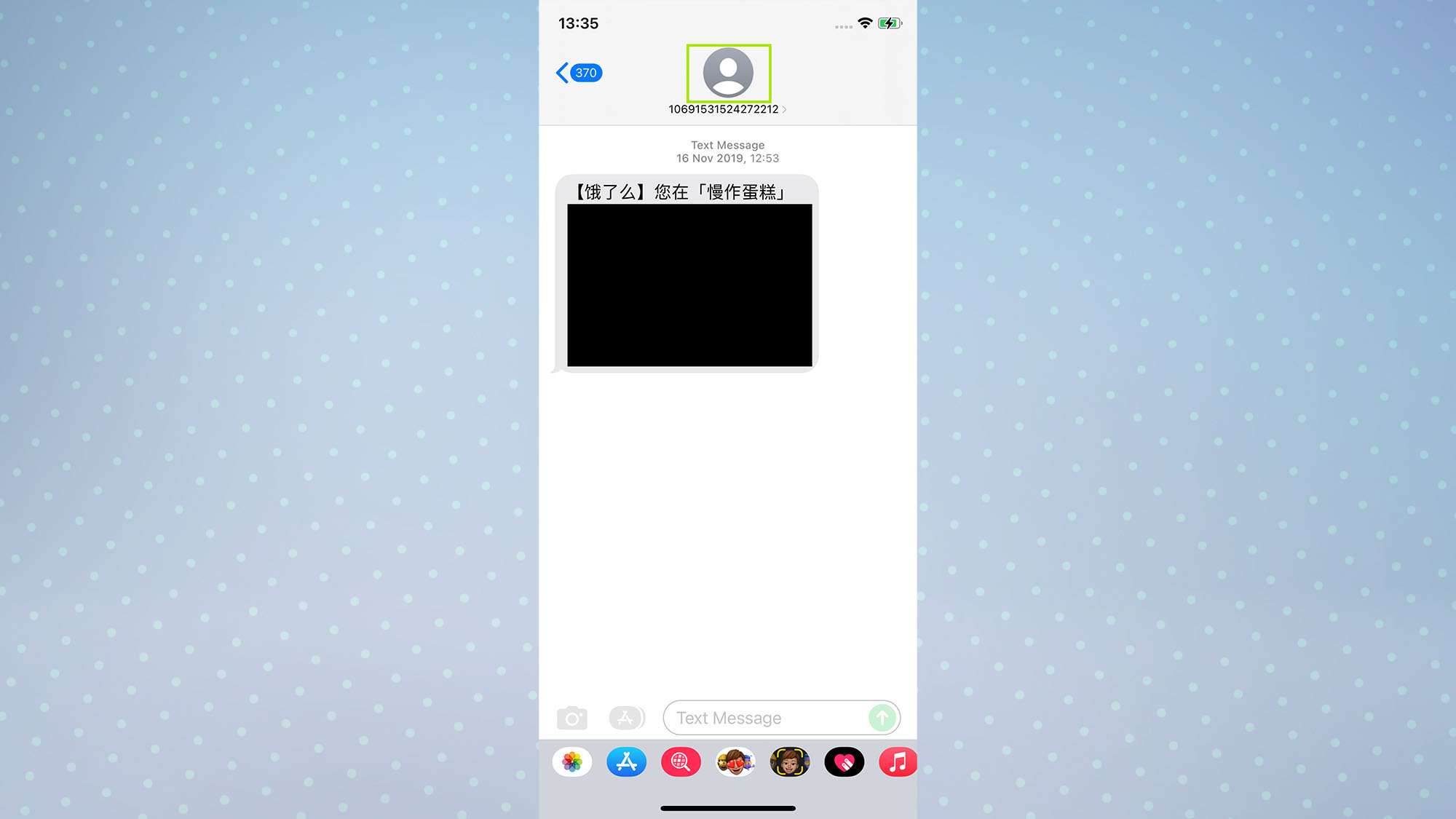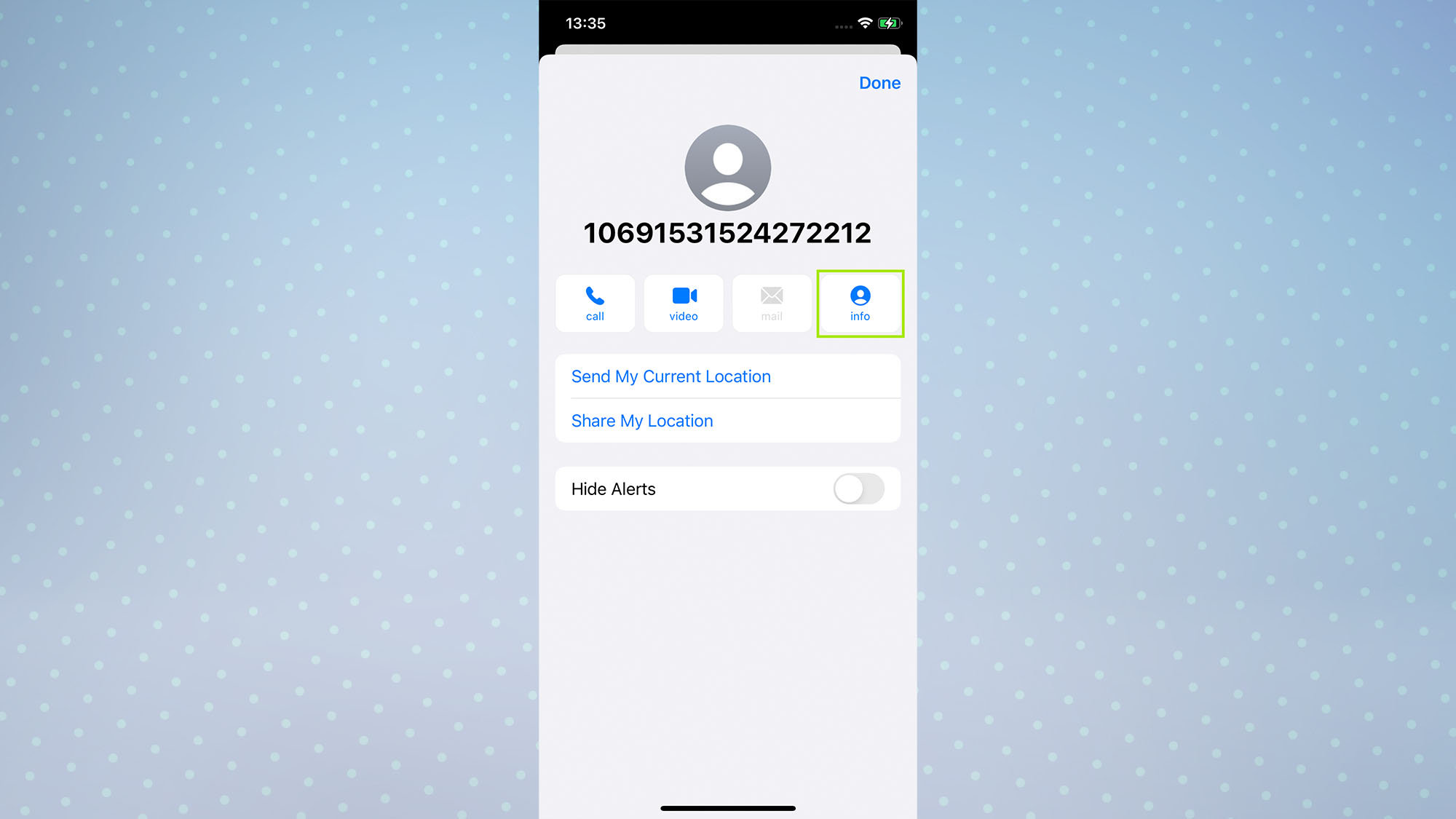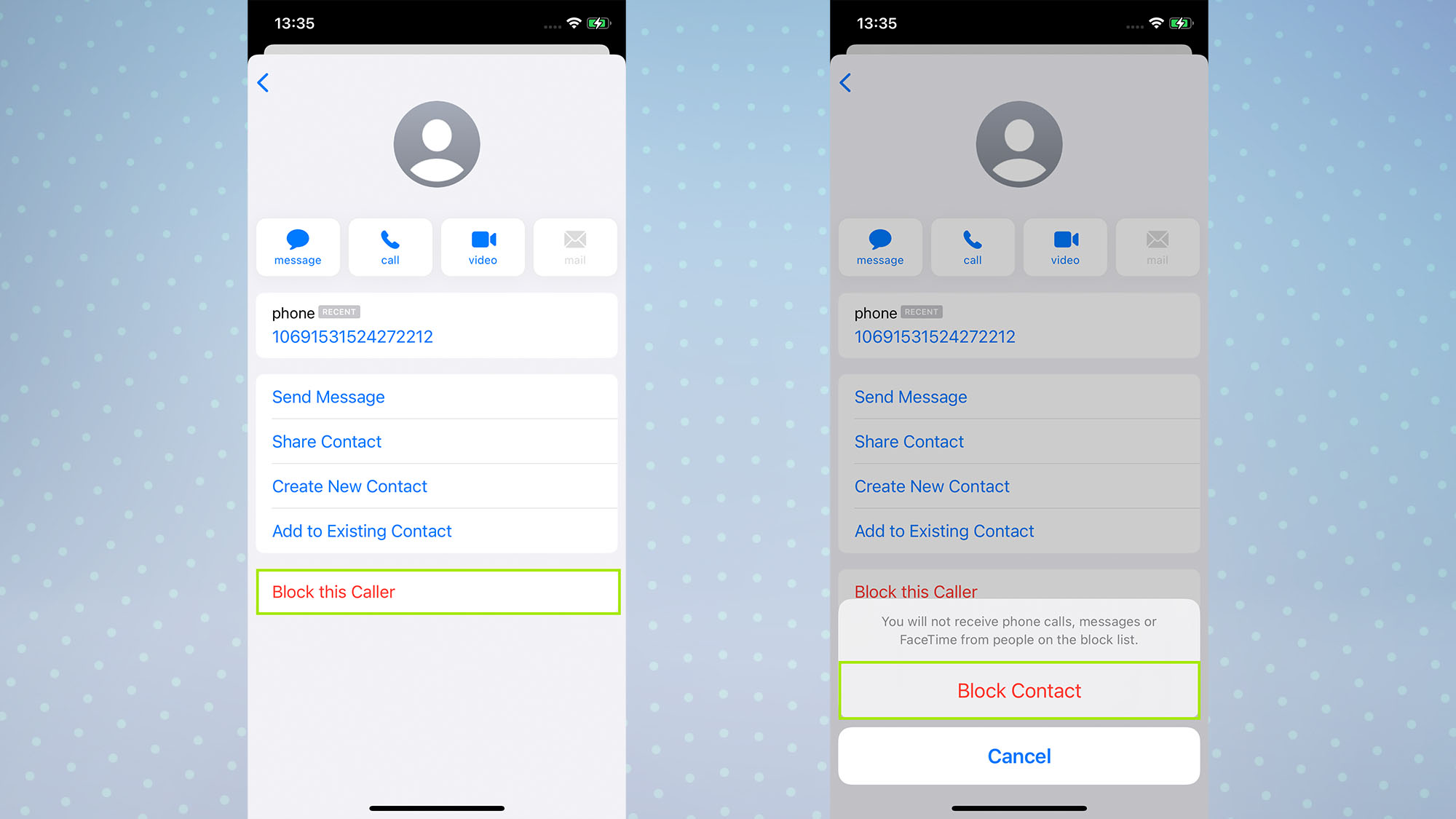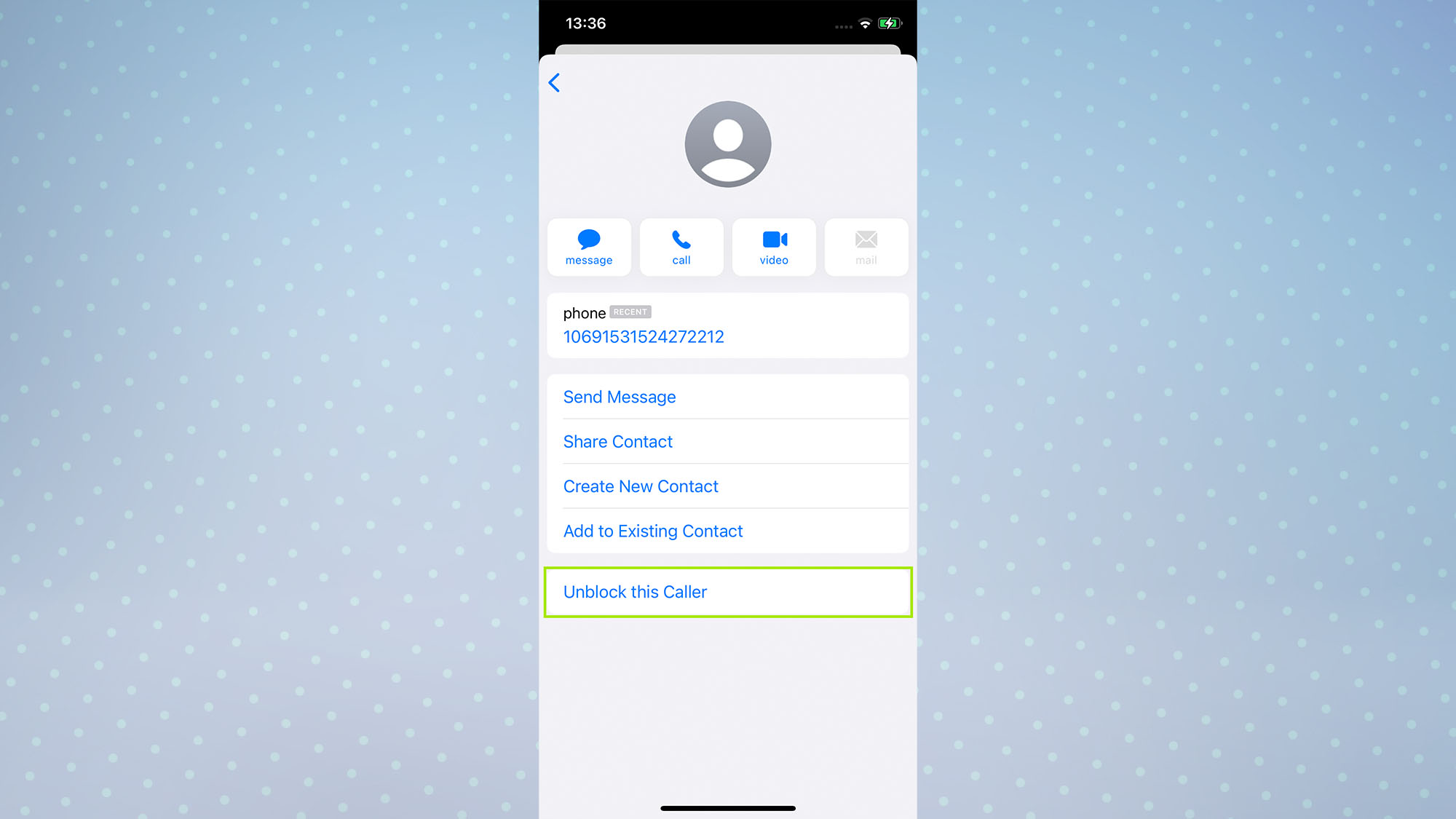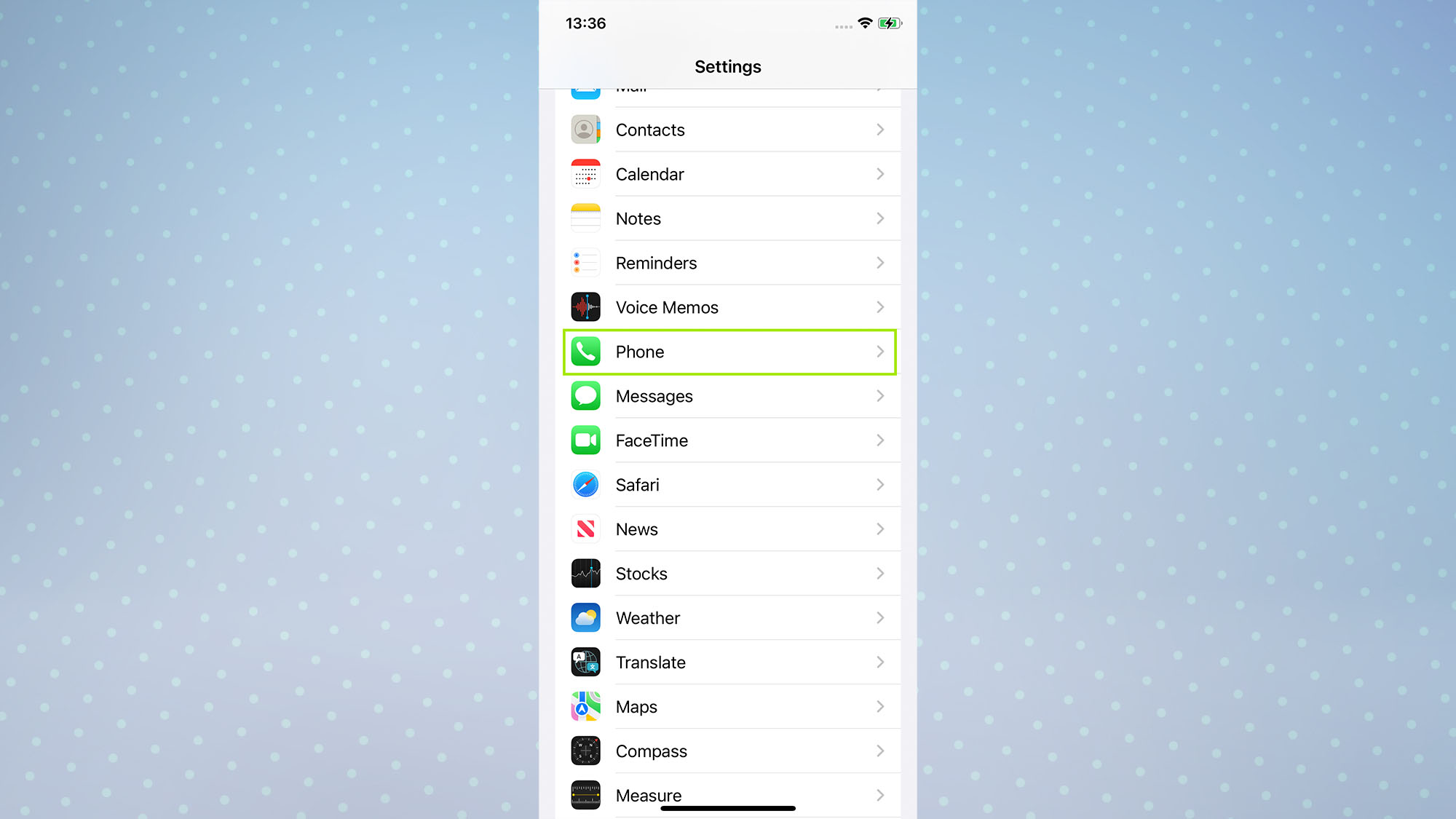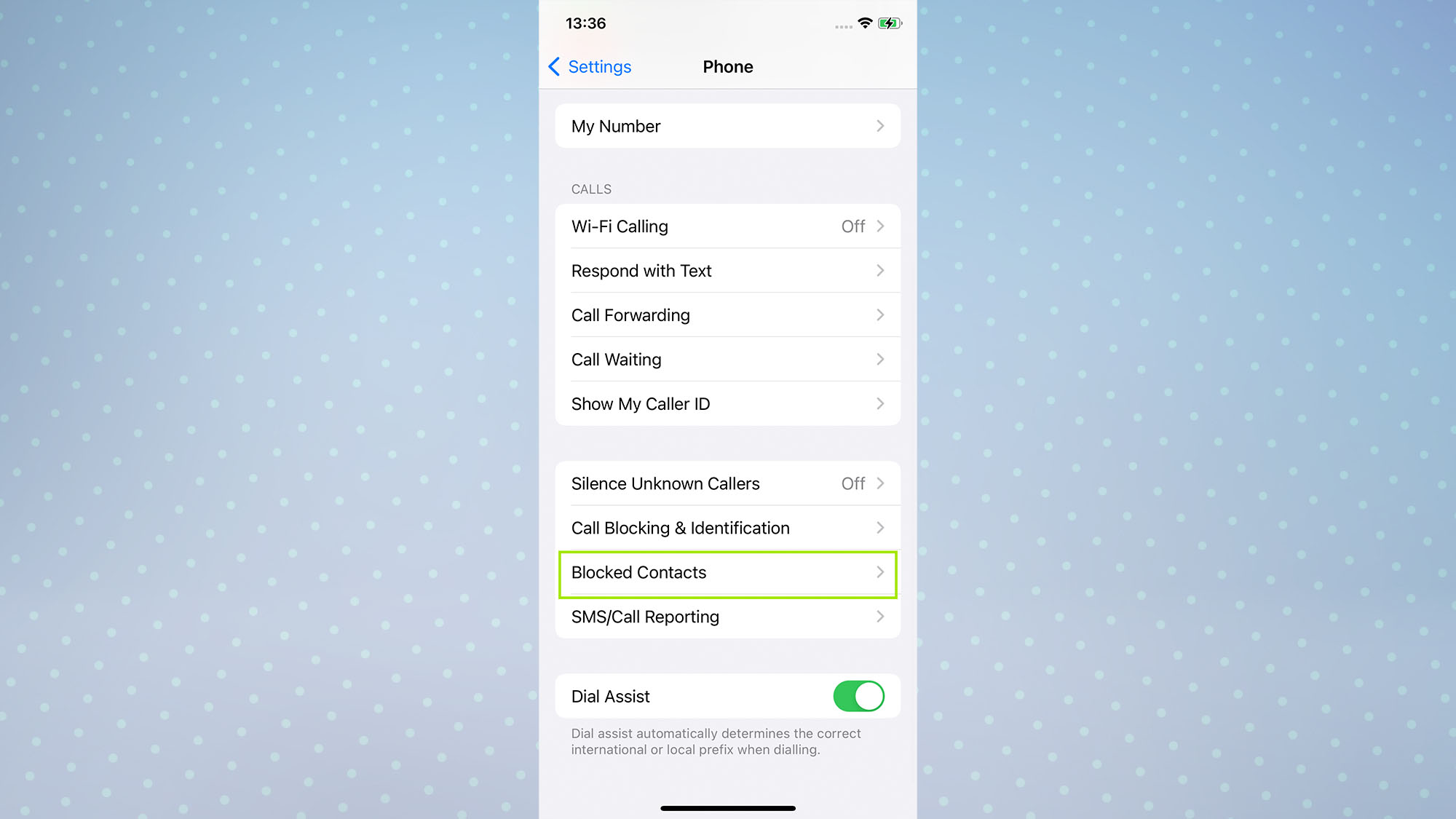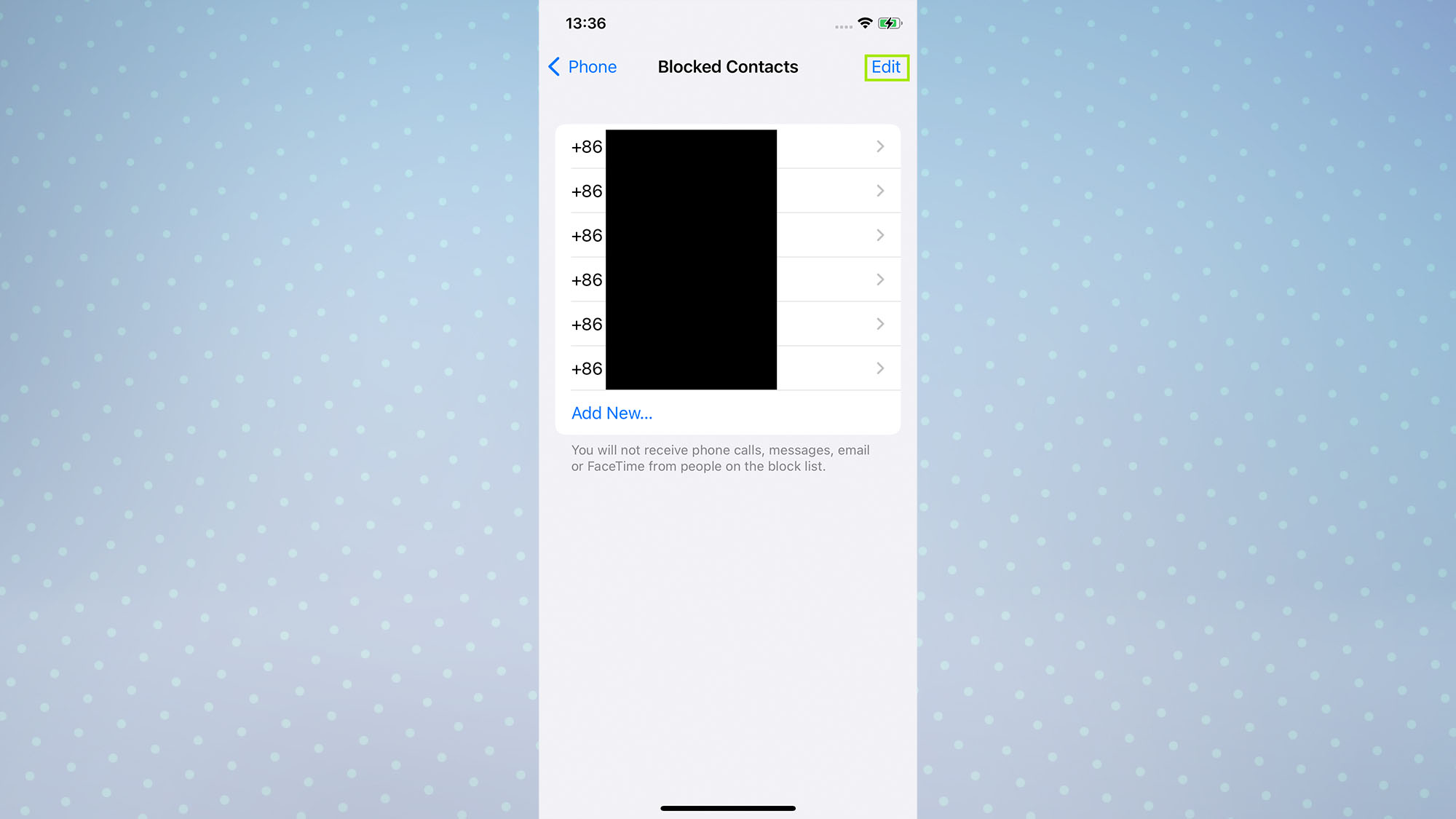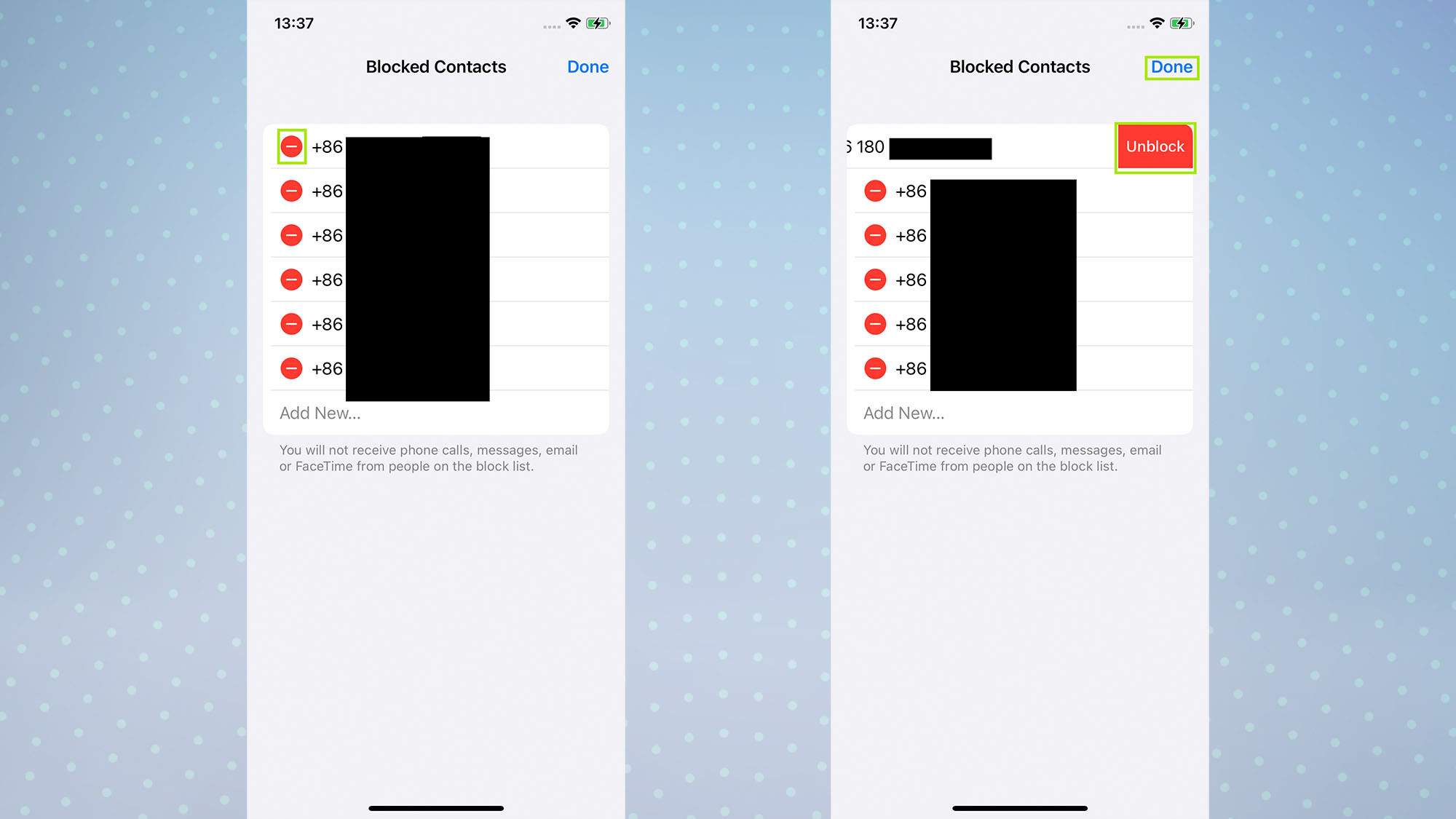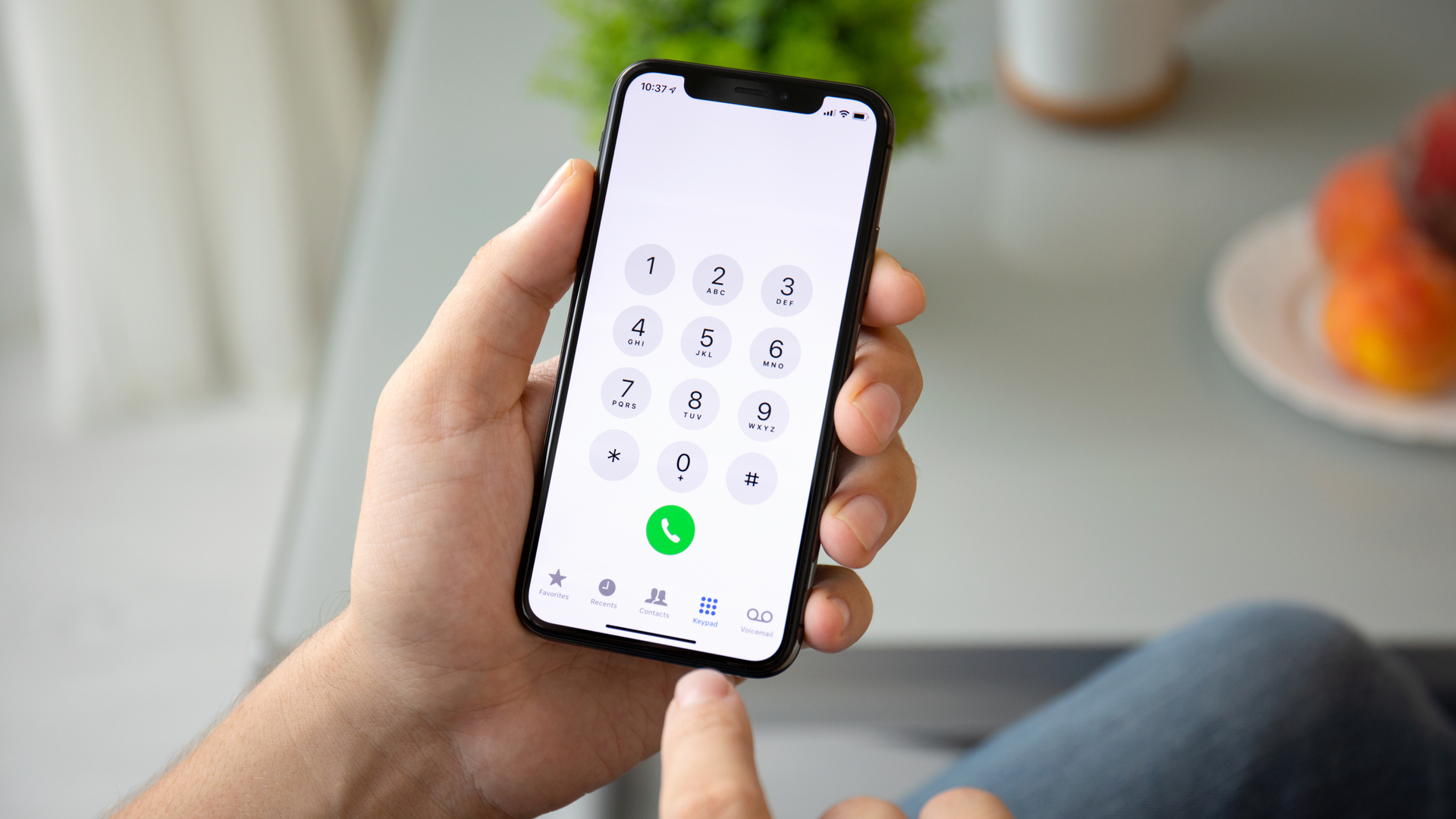
Knowing how to block spam calls on iPhone is one of many ways to give you better control over your device.
Owning one of the best iPhones means you get to experience smartphone tech at its finest, from Apple's nifty iOS 15 operating system to the stunning cameras of the iPhone 13 Pro. But for all the fancy tech crammed into these devices, spam calls and texts are still a retro nuisance that bother many of us.
Thankfully, since it's not 1999 anymore, it's easy to stop all those dodgy calls and annoying texts. Indeed, blocking spam calls on iPhone involves no more than just a few taps.
What's more, even if you don't receive many spam calls or texts, you can still use this method to block any contact that you'd rather not be bothered by, whether that's an ex, former friend, or just somebody who plain gets on your nerves.
So, if you're wondering how to block spam calls on iPhone, here are a few ways to do it.
How to block spam calls on iPhone
There are a few ways to block spam callers on iPhone, which we've covered below. These methods for blocking a number will also stop that number from messaging you, but you can also filter all messages from unknown senders, which we've covered in another handy guide on how to stop spam messages on iPhone using message filtering.
Block numbers on iPhone using the Phone app
1. To block a caller from your recent calls list, open the Phone app then tap Recents.
Get instant access to breaking news, the hottest reviews, great deals and helpful tips.
2. Locate the caller you want to block, then tap the info icon next to it.
3. Now scroll to the bottom of the menu and tap Block this Caller. Tap Block Contact to confirm.
4. If you want to unblock this contact again, simply tap Unblock this Caller on their contact card.
Block numbers on iPhone using Contacts
1. Open the Phone app and tap Contacts, then tap the contact you wish to block.
2. Now scroll to the bottom of the menu and tap Block this Caller. Tap Block Contact to confirm.
3. If you want to unblock this contact again, simply tap Unblock this Caller on their contact card.
Block numbers on iPhone using the Messages app
Want to know how to block numbers from messages on iPhone? That's straightforward too. While blocking a number from Recents or Contacts will also block that number from texting you, you can also block a number by opening its contact card in the Messages app.
1. Open the Messages app, then open a message from the number you wish to block and tap the profile icon at the top of the page.
2. Now, tap info.
3. Tap Block this Caller, then tap Block Contact to confirm.
4. If you want to unblock this contact again, simply tap Unblock this Caller on their contact card.
Unblock numbers on iPhone
If you want to know how to unblock numbers on iPhone, you can easily do this by accessing a list of all the blocked numbers on your iPhone in the Settings app. You can then choose to unblock specific numbers, which saves having to go through individual contacts instead.
1. Open the Settings app, then tap Phone.
2. Tap Blocked Contacts toward the bottom of the page.
3. You'll now see a list of every blocked contact. Tap Edit in the top-right, and you'll be able to remove individual contacts from this list.
4. To remove a contact from your blocked list, tap the red icon to the left of the contact, then tap Unblock to confirm. When you're finished, tap Done in the top-right.
How to block spam calls on iPhone using a third-party app

If you're truly inundated with spam calls on a daily basis, it may be a good idea to download an app that can filter your incoming calls.
Spam-blocking apps work by checking whether each number you receive is a known spammer or not, blocking it from getting through to you if it is. However, given the slippery nature of spammers, some calls may still make it through the net.
Still, it may be worth checking out a spam-blocking app to see if it works for you, since most of them are free.
If you're in the US, the top three cell providers have their very own call-blocking apps: AT&T Call Protect, T-Mobile Scam Shield, and Verizon Call Filter.
And if you're elsewhere, it's worth checking if your provider has its own app. Failing that, there are countless third-party alternatives, such as Robo Shield and Truecaller.
Now you know how to block spam calls on iPhone, make sure you check out our guides to the hidden iPhone features everyone should know, how to change your Apple ID email address, how to enable iPhone Guided Access mode, how to set up a Wi-Fi hotspot on iPhone, how to make a Genius Bar appointment, how to identify plants on iPhone, how to stop spam messages on iPhone and how to set TikTok videos as iPhone wallpapers.

Dale Fox is a freelance journalist based in the UK. He's been a tech nerd ever since childhood, when he used the money from his first job as a paperboy to buy a subscription to GamesMaster magazine. Dale was previously a presenter and editor in China, where he also worked as a copywriter for OnePlus at its Shenzhen HQ.