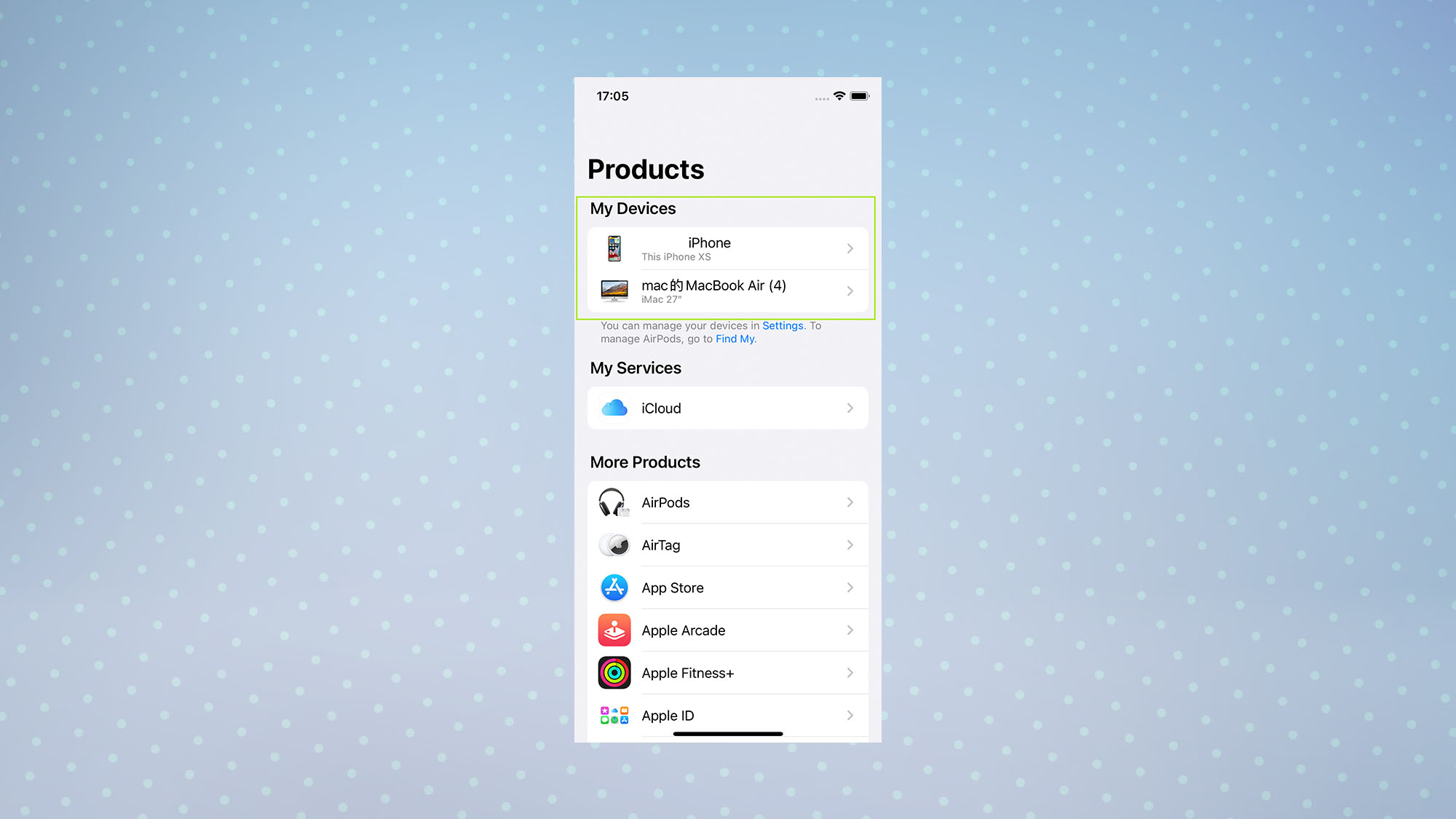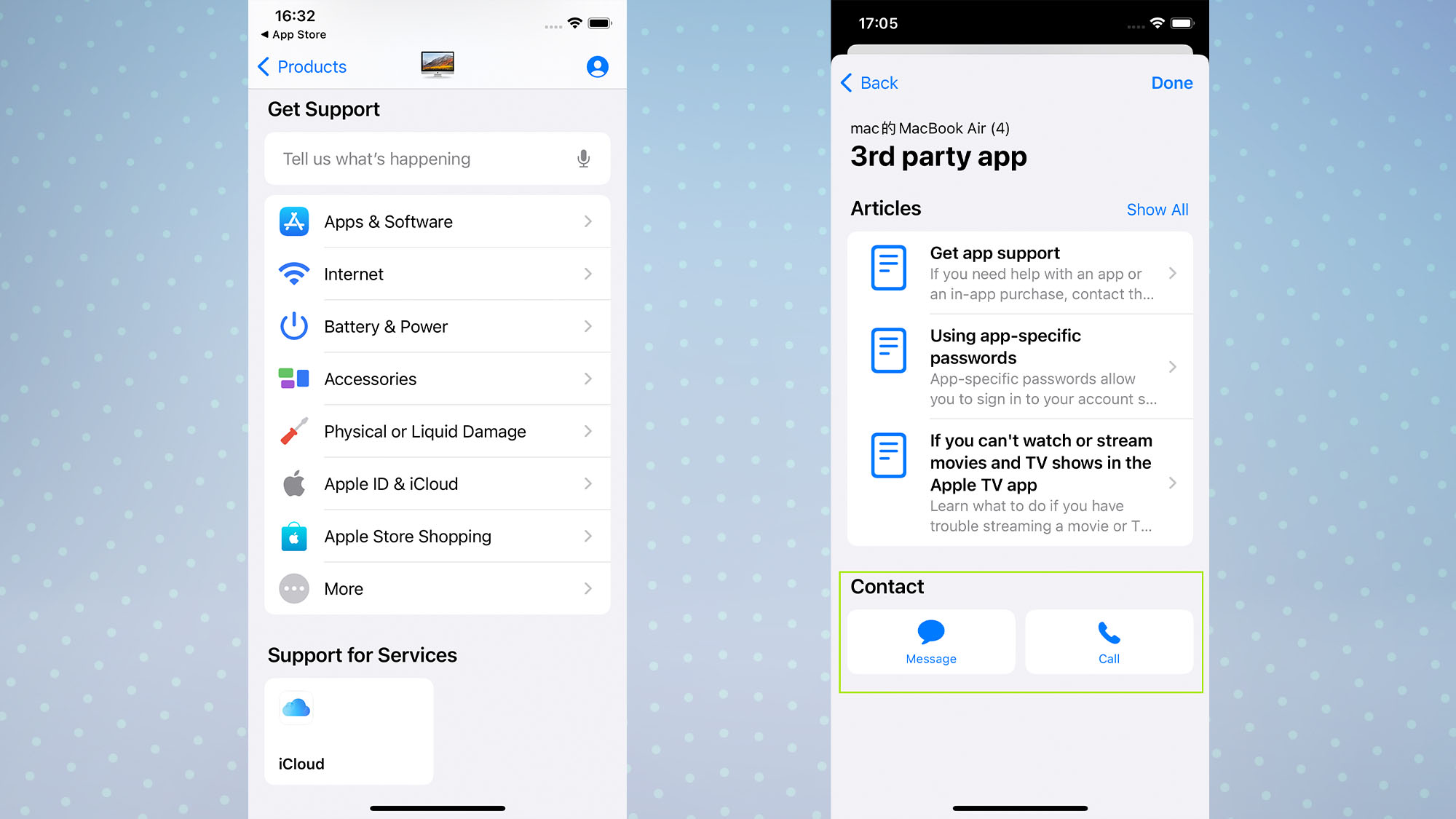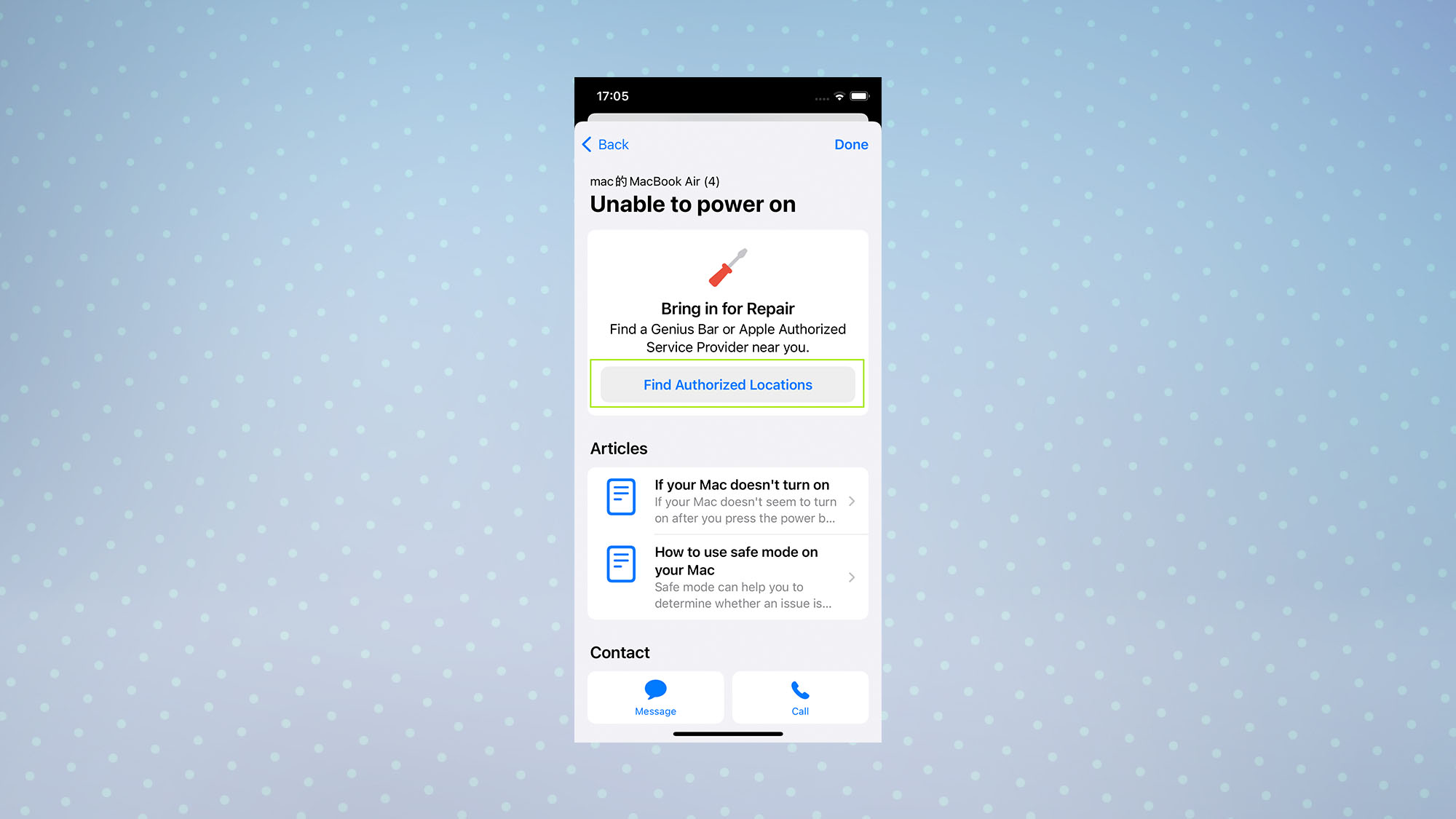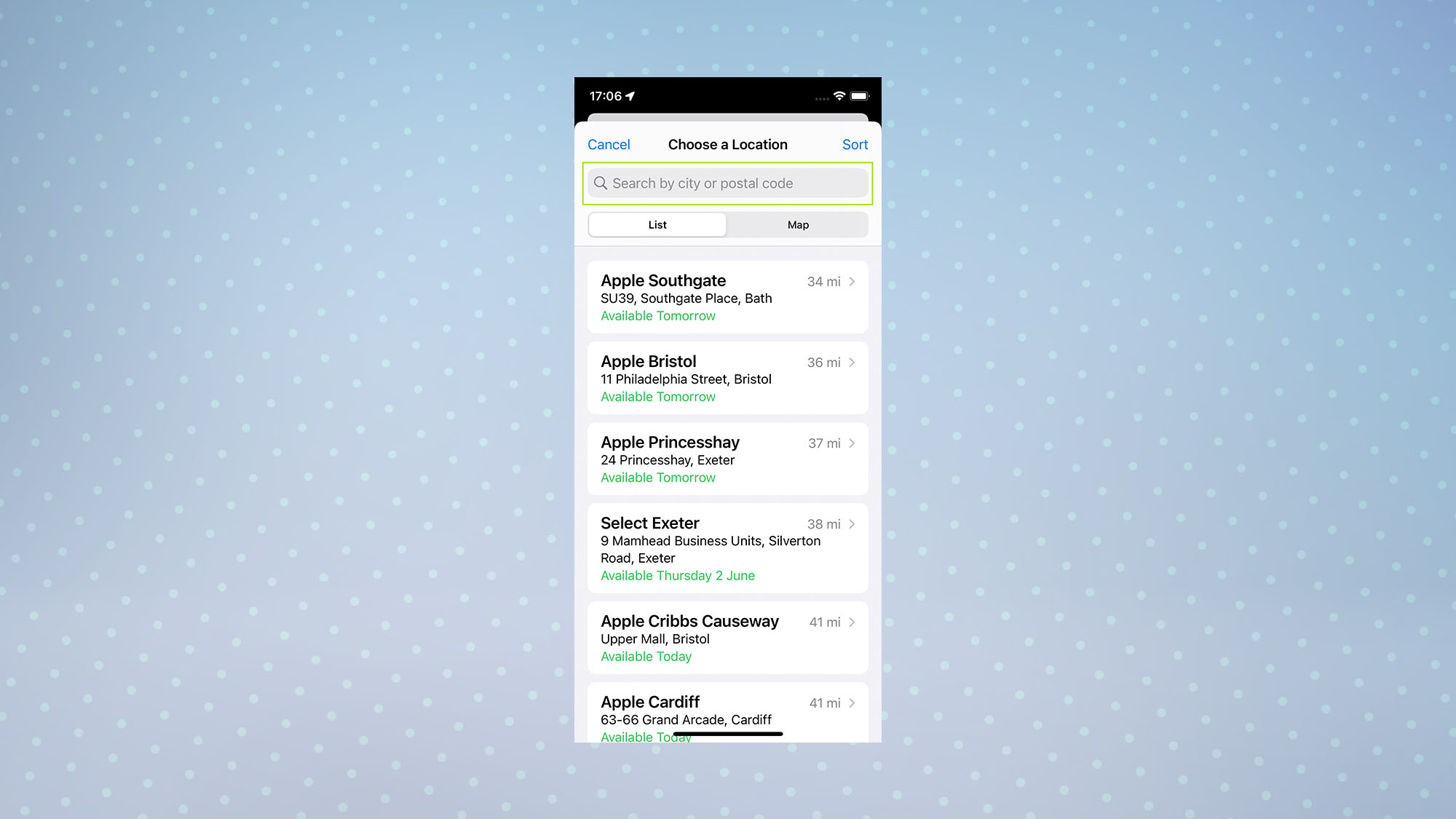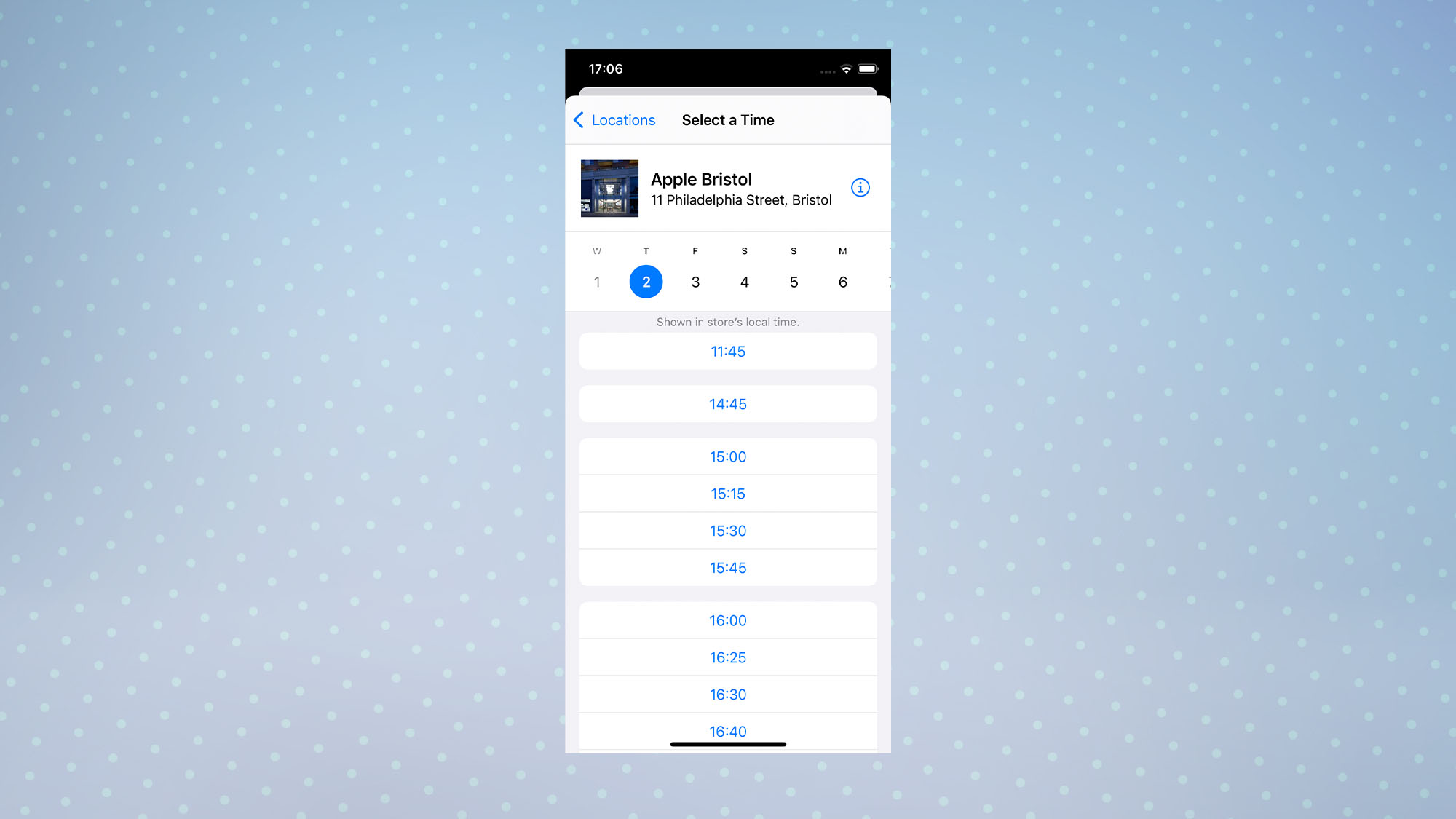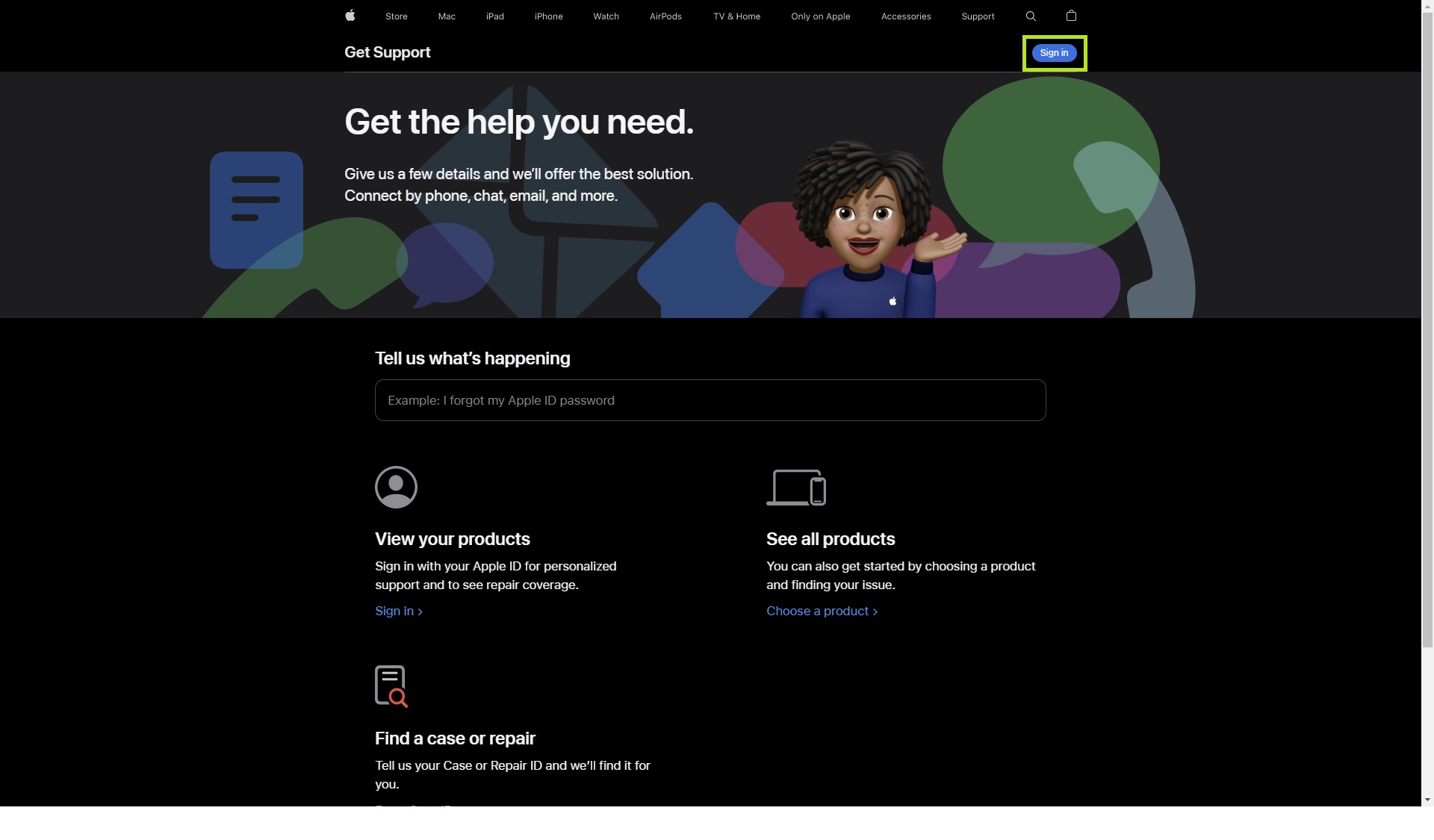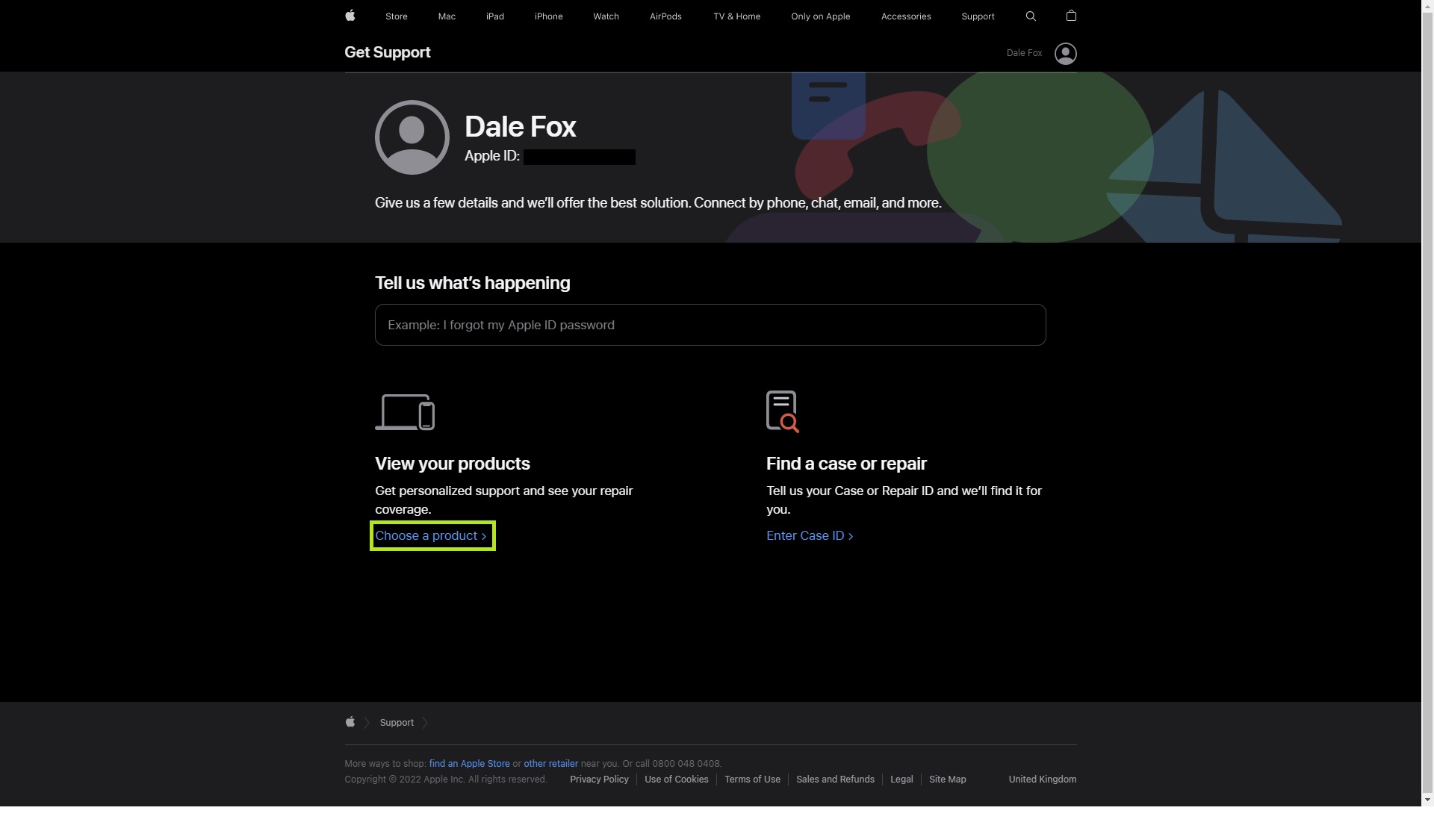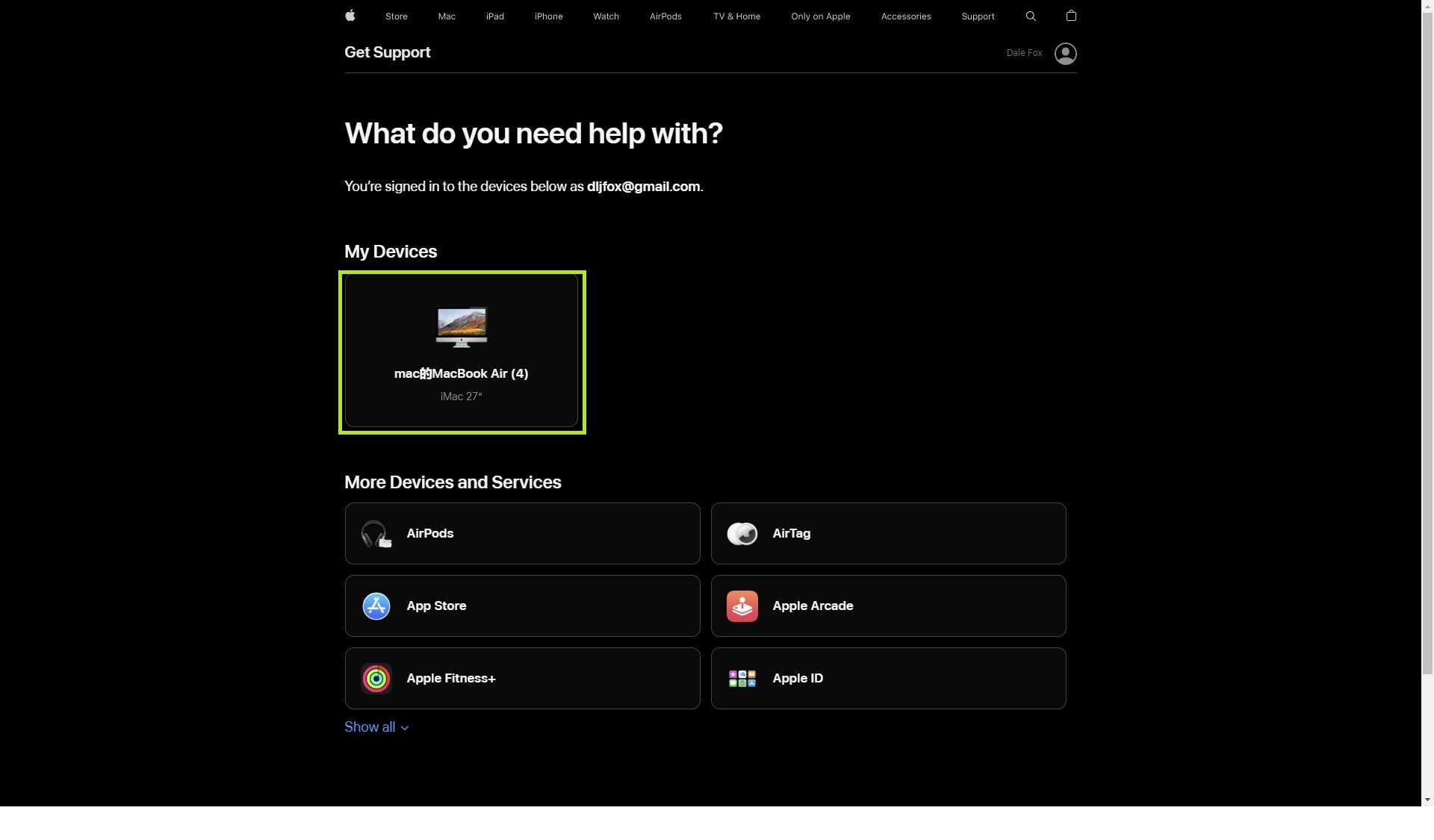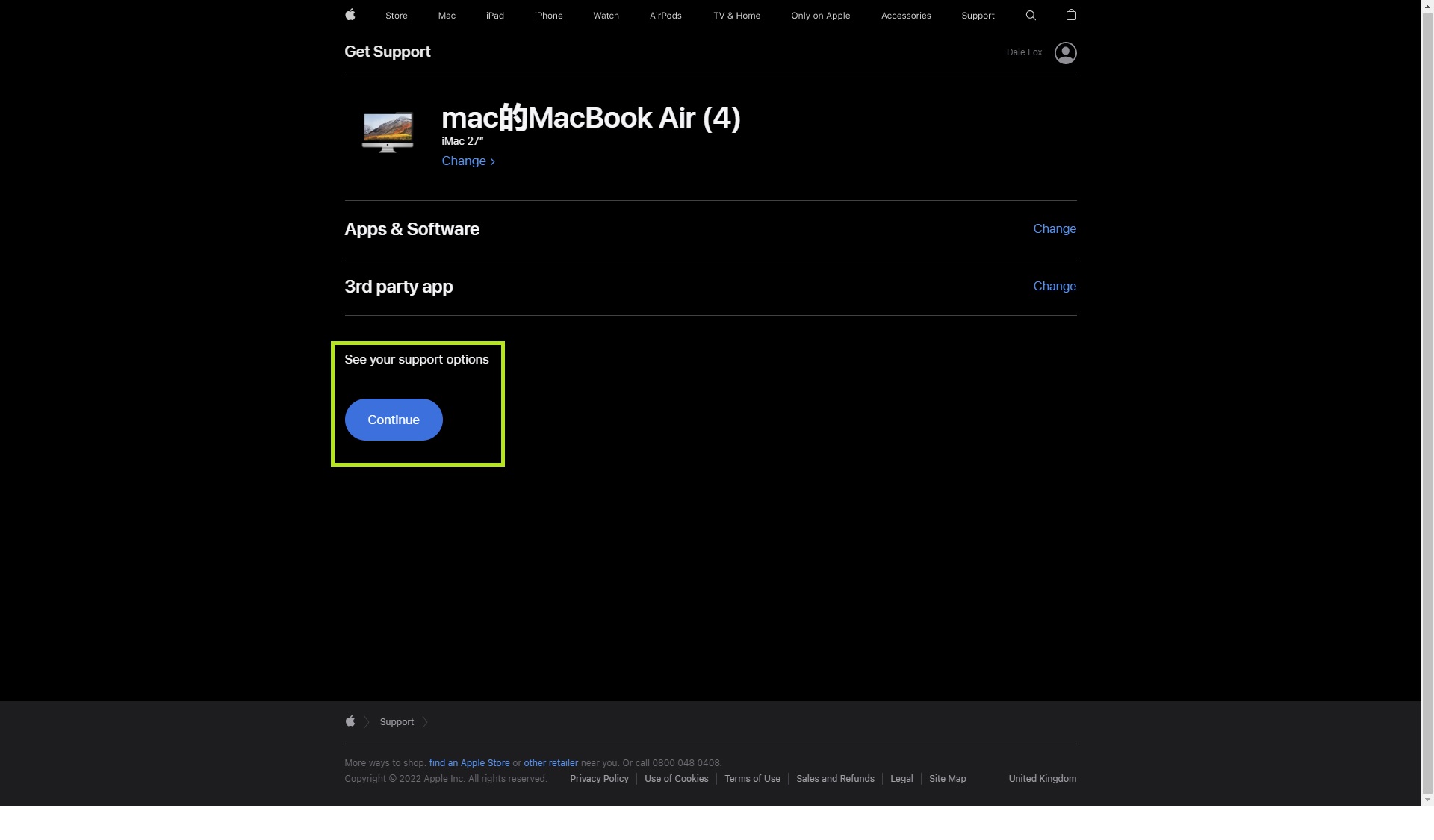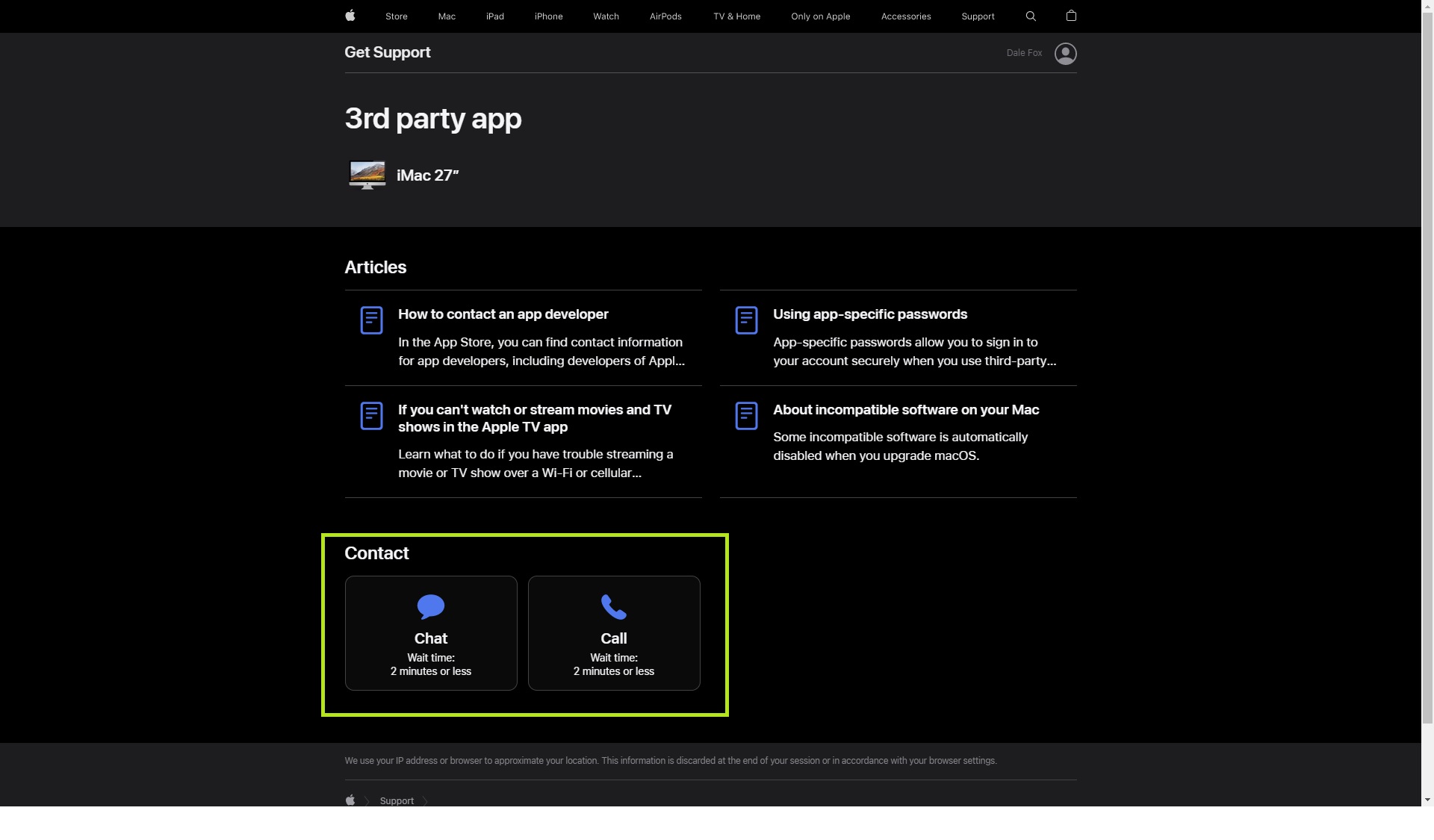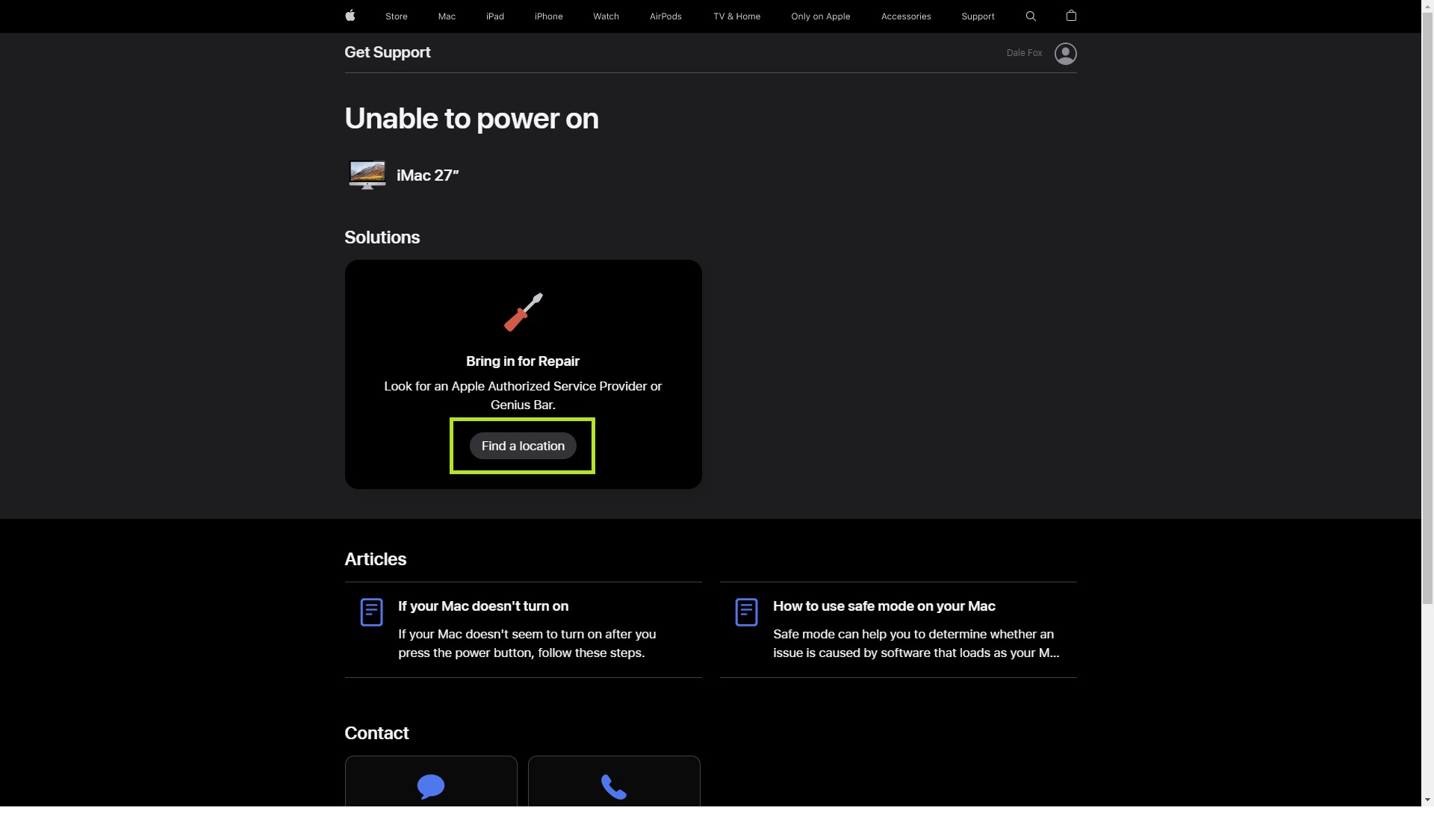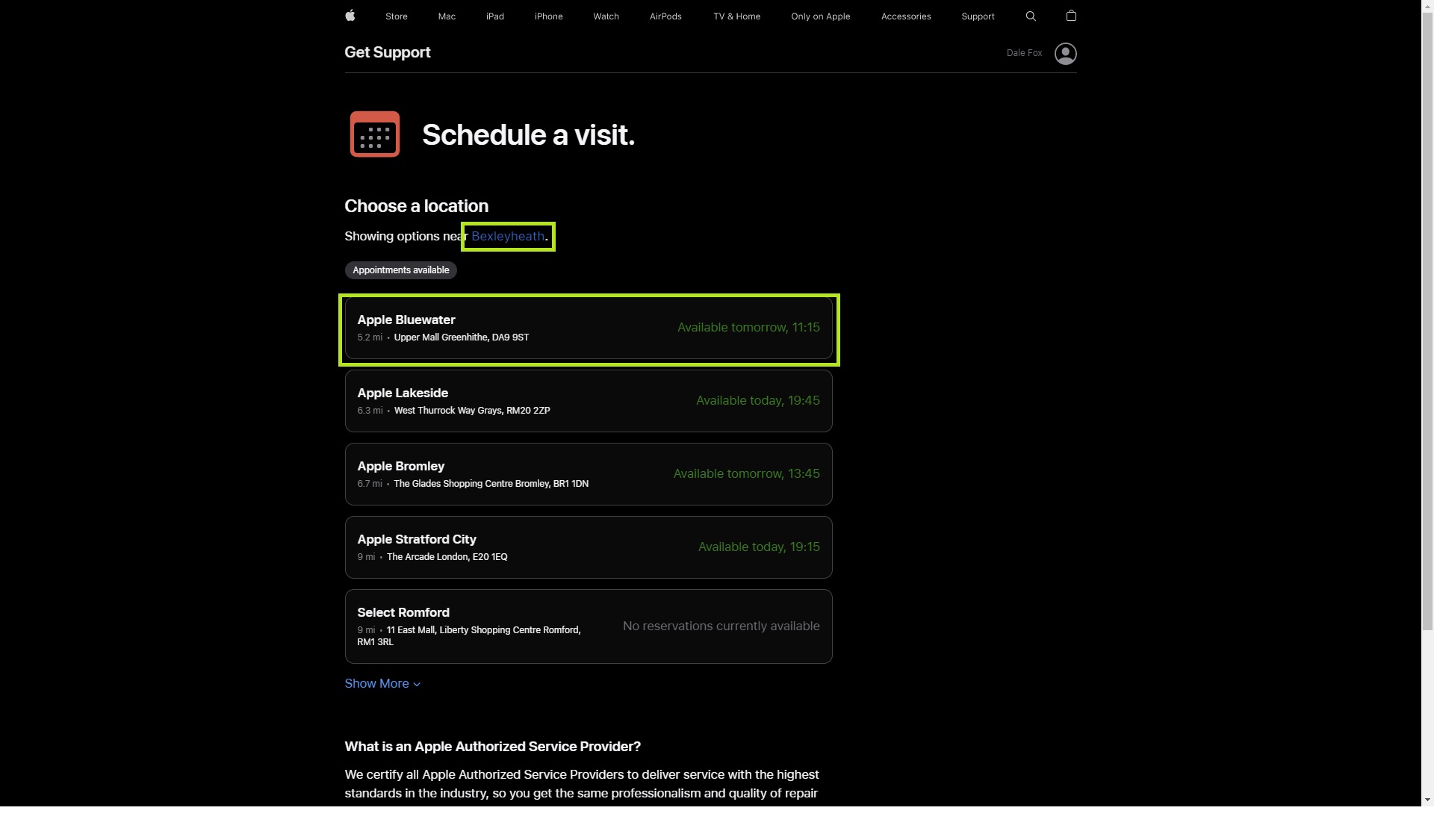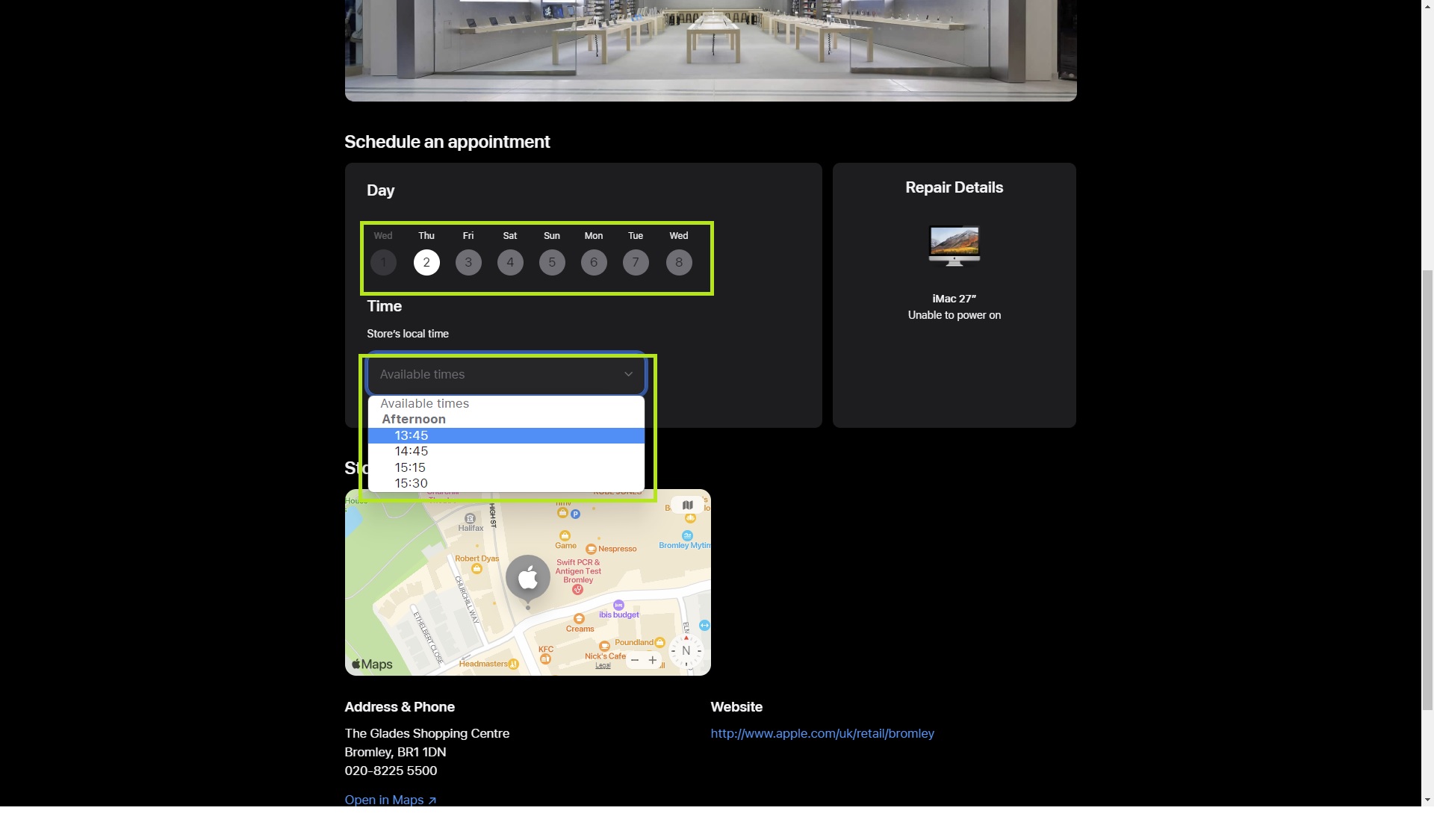How to make a Genius Bar appointment at an Apple Store
Find out how to make a Genius Bar appointment at an Apple Store with this simple guide.

Apple tech problems? Better learn how to make a Genius Bar appointment at an Apple store, and get it seen to by the professionals.
Whether you’re experiencing issues with a brand new iPhone 14 Pro Max, a MacBook Air M2, or even an older set of AirPods, you can probably get it sorted by taking it into an Apple store. Even if your problem isn’t hardware related and you instead need support with software or your Apple ID account, the Genius Bar is there to help.
However, you can’t just walk in and get seen by a Genius immediately. Naturally, as they sell some of the best phones, best tablets and best laptops around, Apple stores are very busy places, so you need to book a Genius Bar appointment ahead. Thankfully, it’s super easy using your Apple tech. So, if you want to learn how to book an Apple Genius Bar appointment, here’s how.
How to make a Genius Bar appointment on iPhone and iPad using the Apple Support app
- Open the Apple Support app on an iOS or iPadOS device
- Tap the device you're having issues with
- Select your issue from the categories list
- Find the screwdriver icon and tap Find Authorized Locations
- Choose a store to visit
- Choose a date and time for your appointment
Read on to see detailed instructions for each step.
The easiest way to book a Genius Bar appointment is via an iOS or iPadOS device. When signed in to your Apple ID on one of these devices, booking an Apple Genius Bar appointment is really effortless, thanks to the ever-useful Apple Support app.
If you don't already have it installed, you need to download Apple Support from the App Store first.
1. Open the Apple Support app, then tap the device you're having issues with under My Devices.
Get instant access to breaking news, the hottest reviews, great deals and helpful tips.
2. Select your issue by tapping on the relevant categories. If your issue doesn't need a Genius Bar visit (certain software issues) you'll be given the option to speak to an agent by live chat or phone call, which you can select by tapping whichever method you'd prefer.
3. If your issue requires a visit to a Genius Bar, you'll see an option to Bring in for Repair. This could be underneath other suggestions for things you may be able to do to try and fix the issue yourself first. To book a Genius Bar appointment, tap Find Authorized Locations underneath the screwdriver icon.
4. You'll now see a list of your nearest Apple Stores with a Genius Bar. If your location is incorrect or if you'd prefer to search somewhere else, you can search by city or ZIP code in the search bar at the top. Once you've found your preferred store, tap the store's name to continue.
5. On this page, you can choose your preferred appointment time and date, before tapping Reserve to confirm your appointment. Enter your phone number if you'd like to receive confirmation and updates by text. You'll now receive an email to confirm everything.
How to book an Apple Genius Bar appointment via the Apple website
If your iPhone or iPad isn't working or you're on a Mac, the best way to book an Apple Genius Bar appointment is via Apple's support page. You can access this page through any web browser. You'll need to sign in with your Apple ID, so make sure you know your sign in credentials before going ahead.
1. Head to Apple's Get Support page, then click Sign in. Follow the instructions and sign in using your Apple ID.
2. Once you're signed in, click Choose a product to see a list of the devices linked to your Apple ID.
3. You'll now see a list of the devices linked to your Apple ID. Click the device you're having issues with.
4. In this section, choose what the issue is by clicking on the relevant categories. After choosing click Continue underneath "See your support options".
5. For issues that don't necessarily require a visit to a Genius Bar (certain software issues), you'll be recommended to speak with an agent, either by live chat or by phone, which you can do by clicking on whichever method you'd prefer.
6. For issues which warrant a Genius Bar visit, you'll see the option "Bring in for Repair". To book your Genius Bar appointment, click Find a location.
7. Based on your location, you'll see a list of your nearest Apple Stores with a Genius Bar. If your location is incorrect or if you wish to visit a Genius Bar somewhere else, click the town/city name at the top of the page. Otherwise, click the name of the Apple Store you want to take your device to.
8. You can schedule your visit to the Genius Bar by clicking the date and time you want. When you're done, click Continue, then click Reserve now to confirm. You'll receive an email confirmation of your Genius Bar appointment.
Now you know how to book an Apple Genius Bar appointment, check out our other Apple-related guides, including how to use hot corners on Mac, how to enable iPhone Guided Access mode, how to set up a Wi-Fi hotspot on iPhone, how to clear RAM on iPhone how to edit PDFs on iPhone and iPad and how to make your old iPhone last longer. AirDrop not working? Here's how to fix it, and how to troubleshoot and reset Bluetooth too.

Dale Fox is a freelance journalist based in the UK. He's been a tech nerd ever since childhood, when he used the money from his first job as a paperboy to buy a subscription to GamesMaster magazine. Dale was previously a presenter and editor in China, where he also worked as a copywriter for OnePlus at its Shenzhen HQ.
- Peter WolinskiSenior Editor, Reviews & Cameras