How to create and share your Amazon Wish List — plus track prices and get deal notifications
Create lists, enable alerts, and let Amazon notify you when prices drop
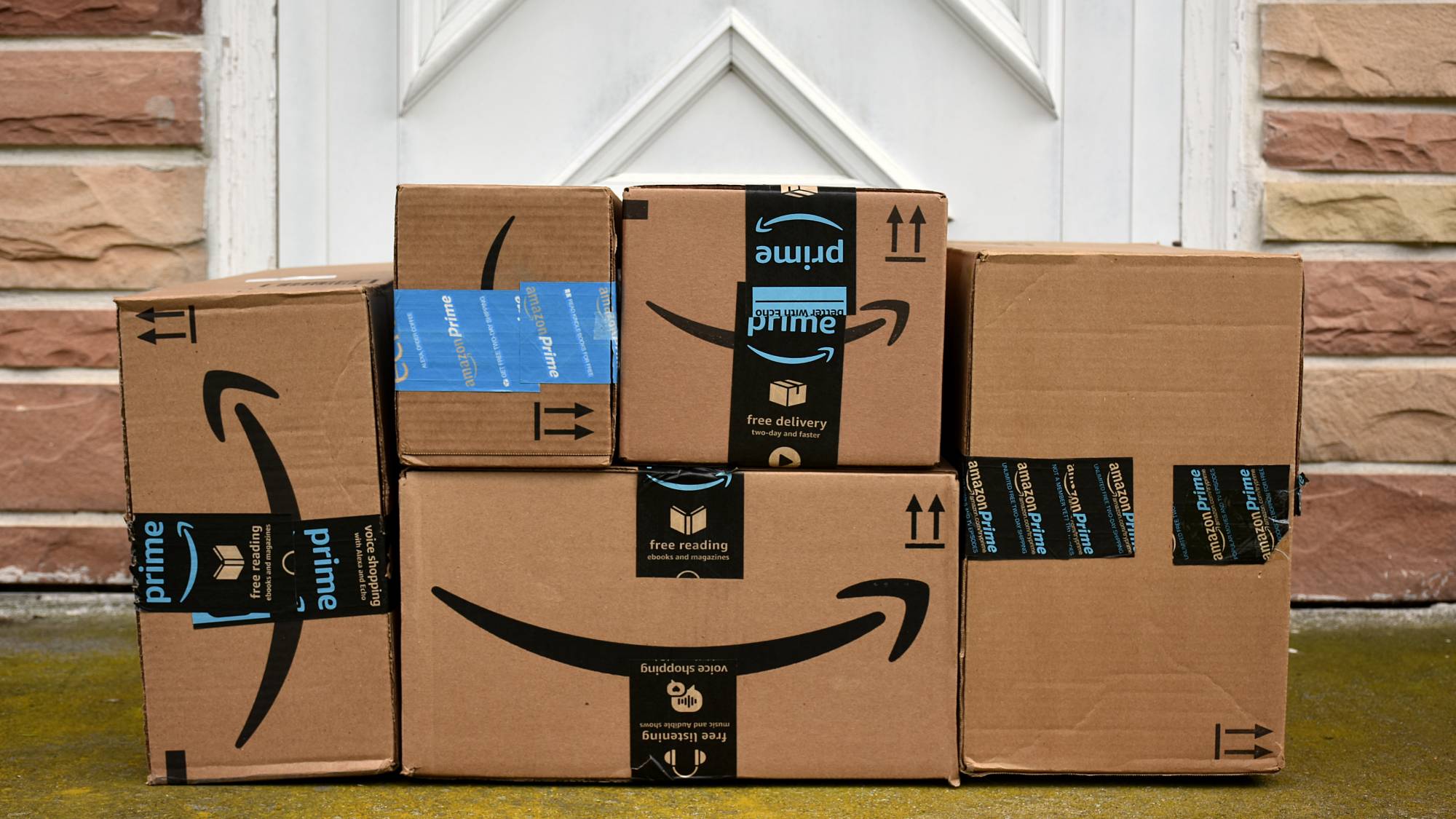
Amazon Wish Lists actively track prices and send you notifications when deals appear— and with Prime Day happening through October 8, that feature becomes incredibly useful. Instead of you manually checking dozens of products, the system alerts you automatically when your saved items get discounted.
The setup takes just a few minutes. Add items to a Wish List, enable notifications in your app settings, and Amazon does the monitoring for you. When Lightning Deals drop or prices fall during Prime Day, you'll get push notifications so you can grab deals before they sell out.
Here's how to create a Wish List, add items, enable deal alerts, and share your list with others before Prime Day's best deals disappear.
1. Create a new Wish List
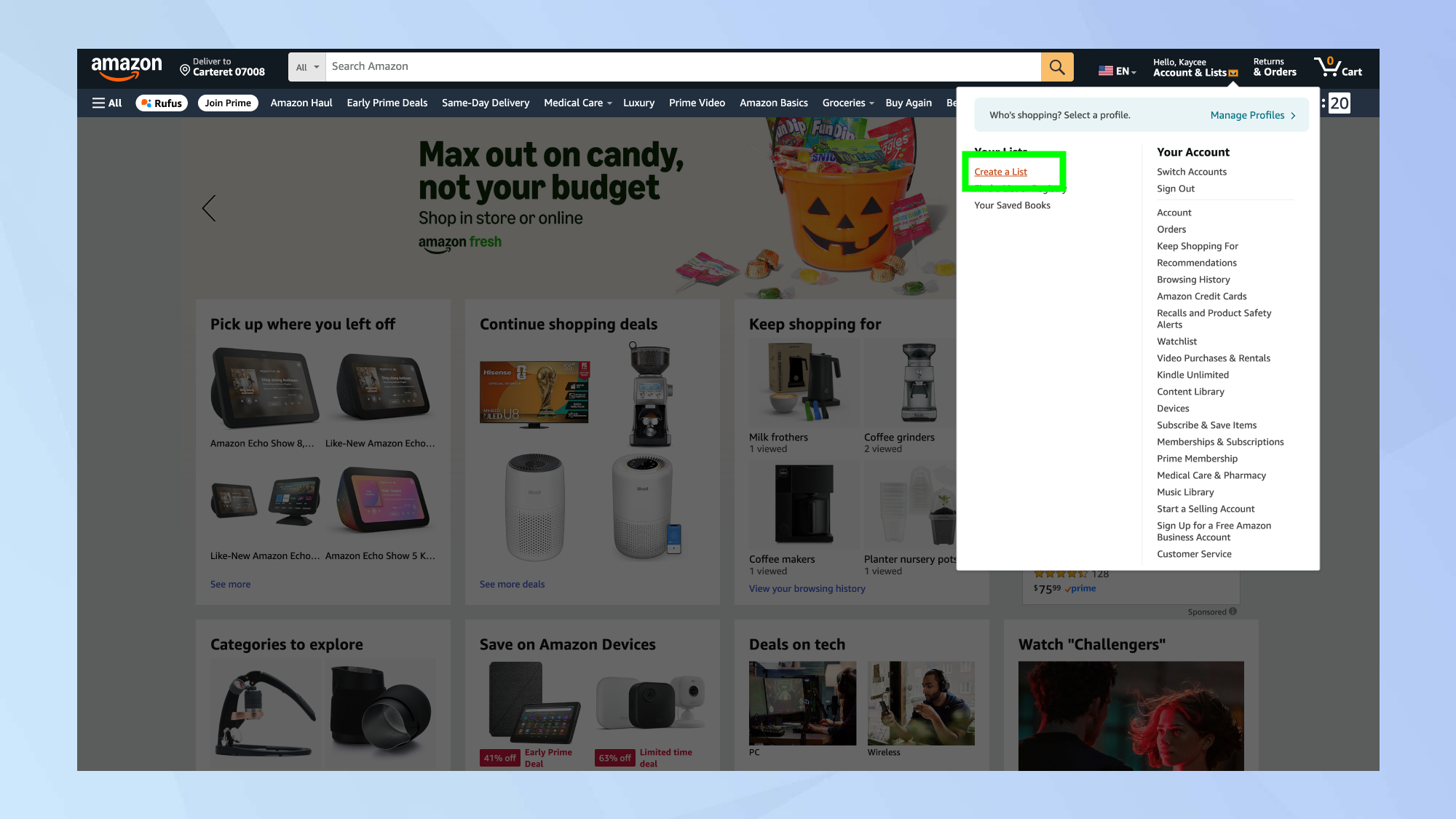
On a browser, log into your Amazon account and select "Account & Lists" at the top of the page. Click "Your Lists" from the dropdown menu, then create a new list from that page.
On the Amazon app, tap the three horizontal lines in the bottom right corner. Scroll down to "Your Stuff," select "Your Lists," and use the plus button to create a new one.
You can also create lists directly from product pages, by finding the "Add to list" dropdown underneath the product information, then choosing an existing list or selecting "Create another list" to make a new one.
2. Add items to your Wish List
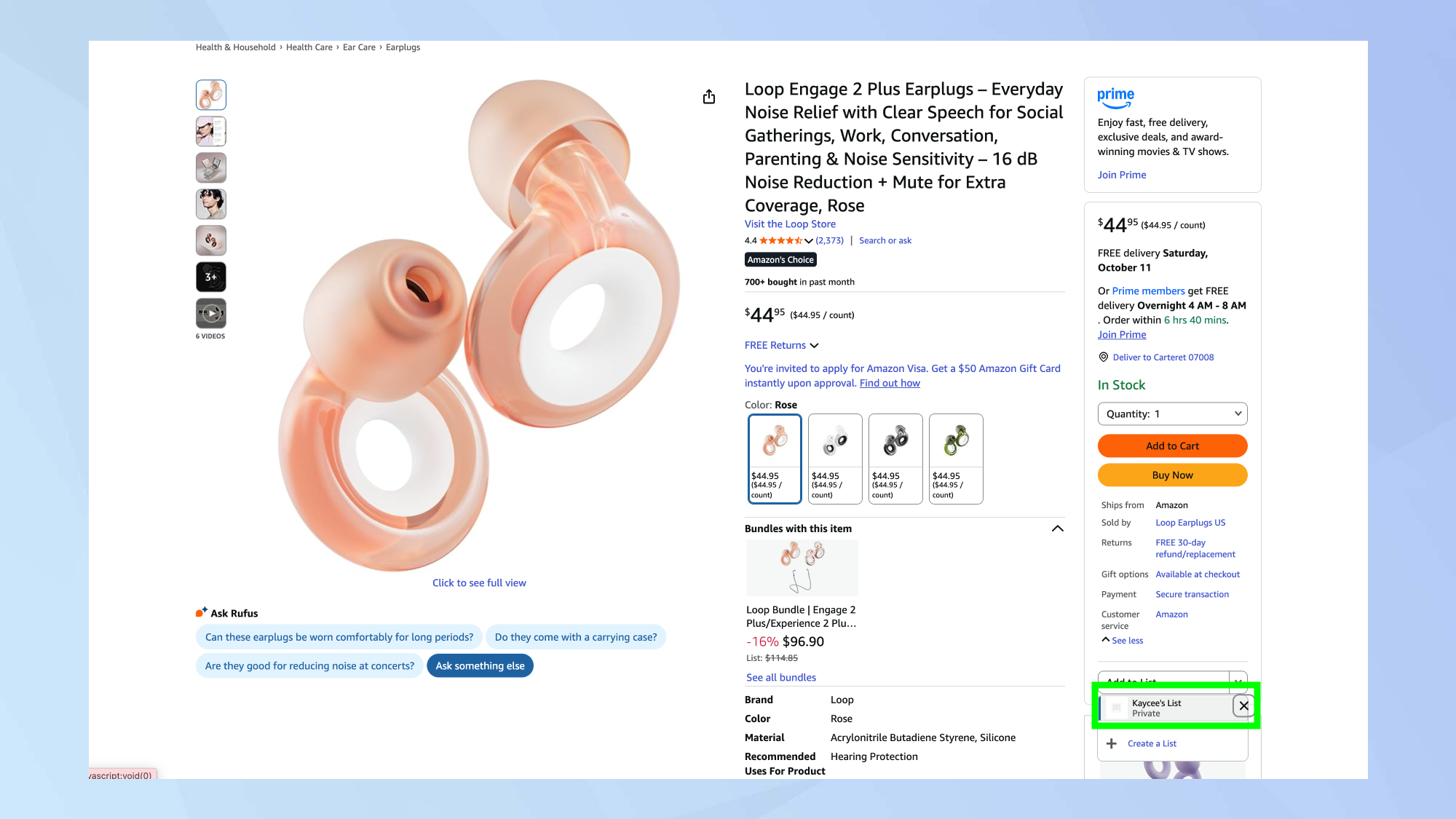
While browsing any product page, look for the "Add to list" option located under the "add to basket" and "buy now" buttons. Click it to add the item to an existing list or create a new one.
Alexa users can add items using voice commands through any Alexa-enabled device. Just say what you want to add and specify which list it should go on.
Items stay on your list even after purchase by default, though you can change this in settings. This lets you track purchases over time or keep a running list of frequently bought items.
3. Turn on deal notifications

For browser notifications, go to "Your Account", scroll down and select "Communication preferences" under the Communication and content section. If you haven't already, add your phone number to your account.
Click Deals and recommendations then enable your preferred notification types, and when prompted, allow notifications in your browser. If no prompt appears, click the padlock icon in your address bar and manually allow notifications for Amazon.
For app users, go to your profile tab and tap the "App Settings" wheel icon at the top of your screen to access notification preferences.
Select "Notifications" and then "Deals and recommendations" to control when Amazon alerts you about price changes. This setting applies to all items in your Wish Lists.
4. Edit your Wish List settings
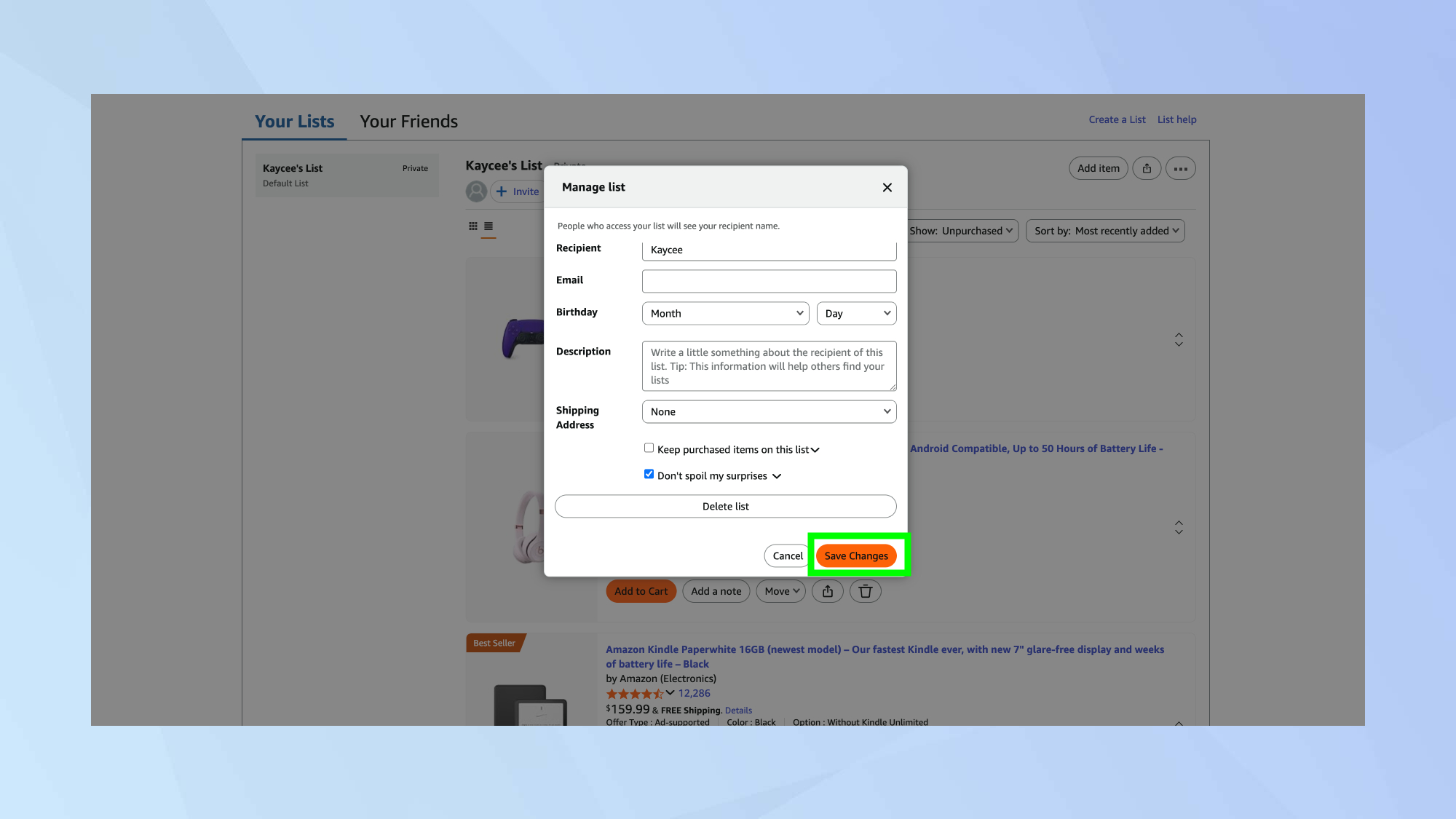
While viewing your list, select the three dots at the top-right corner of your screen, then choose "Manage List" to access settings.
From the management page, you can customize several details: change your list's name, add recipient information including name, email, and birthday, or specify a delivery address for gifts. Once you've customized the details, click Save Changes.
The "Don't spoil my surprises" feature keeps purchases hidden from you unless you try to buy something someone already purchased. This prevents ruining gift surprises while still preventing duplicate orders.
5. Share your Wish List with others
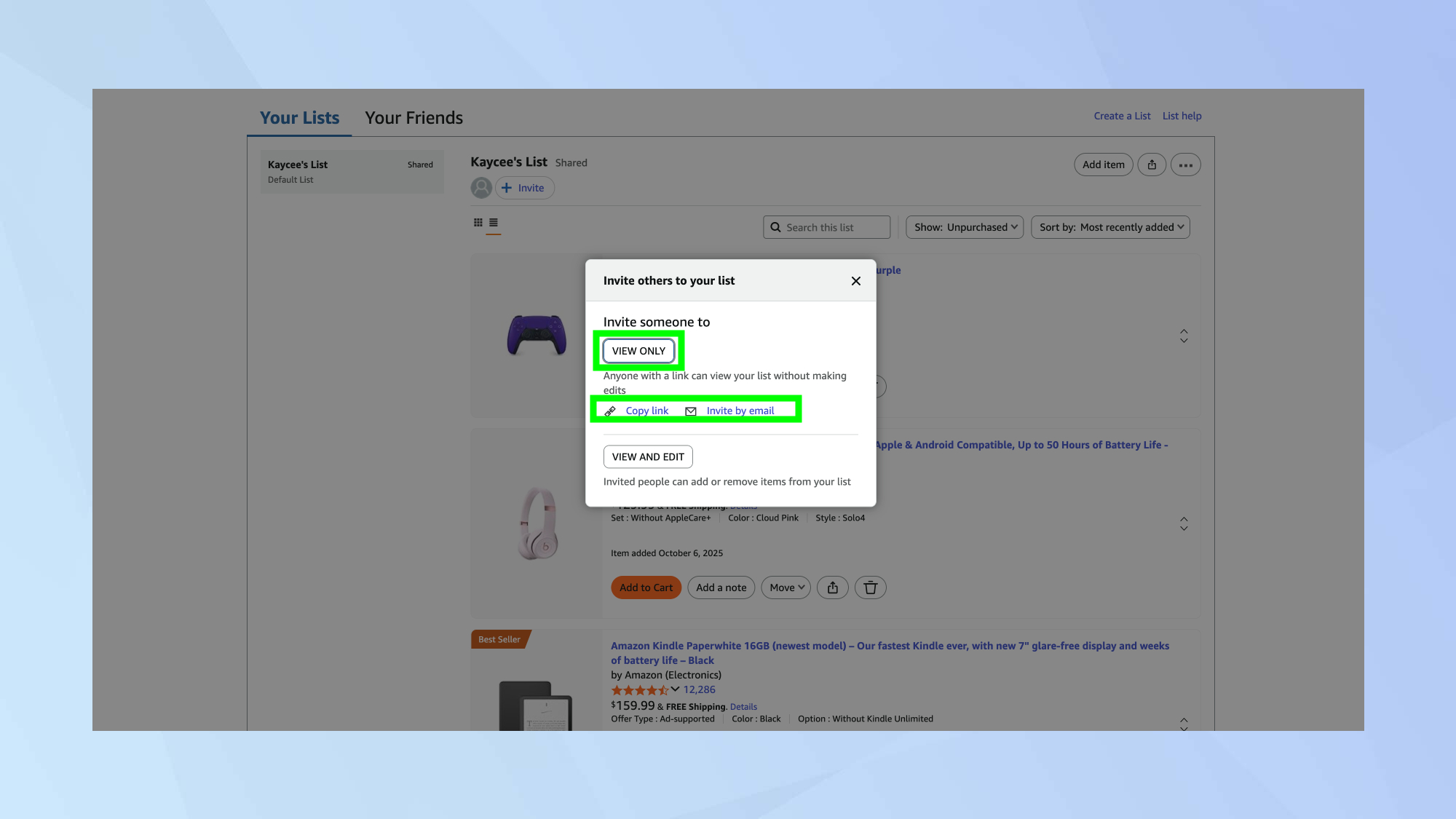
Your lists remain private until you decide to share them. When you're ready to let others see it, click the "Invite" button at the top of your list.
Then choose the permission levels for people you invite. They can either view and edit the list, or view only. This flexibility works well for collaborative shopping or gift registries.
You can share via link, email, or text message depending on what's most convenient. Copy the link to paste into any app, or use Amazon's built-in email and text options to send directly.
Why Wish Lists matter for Prime Day
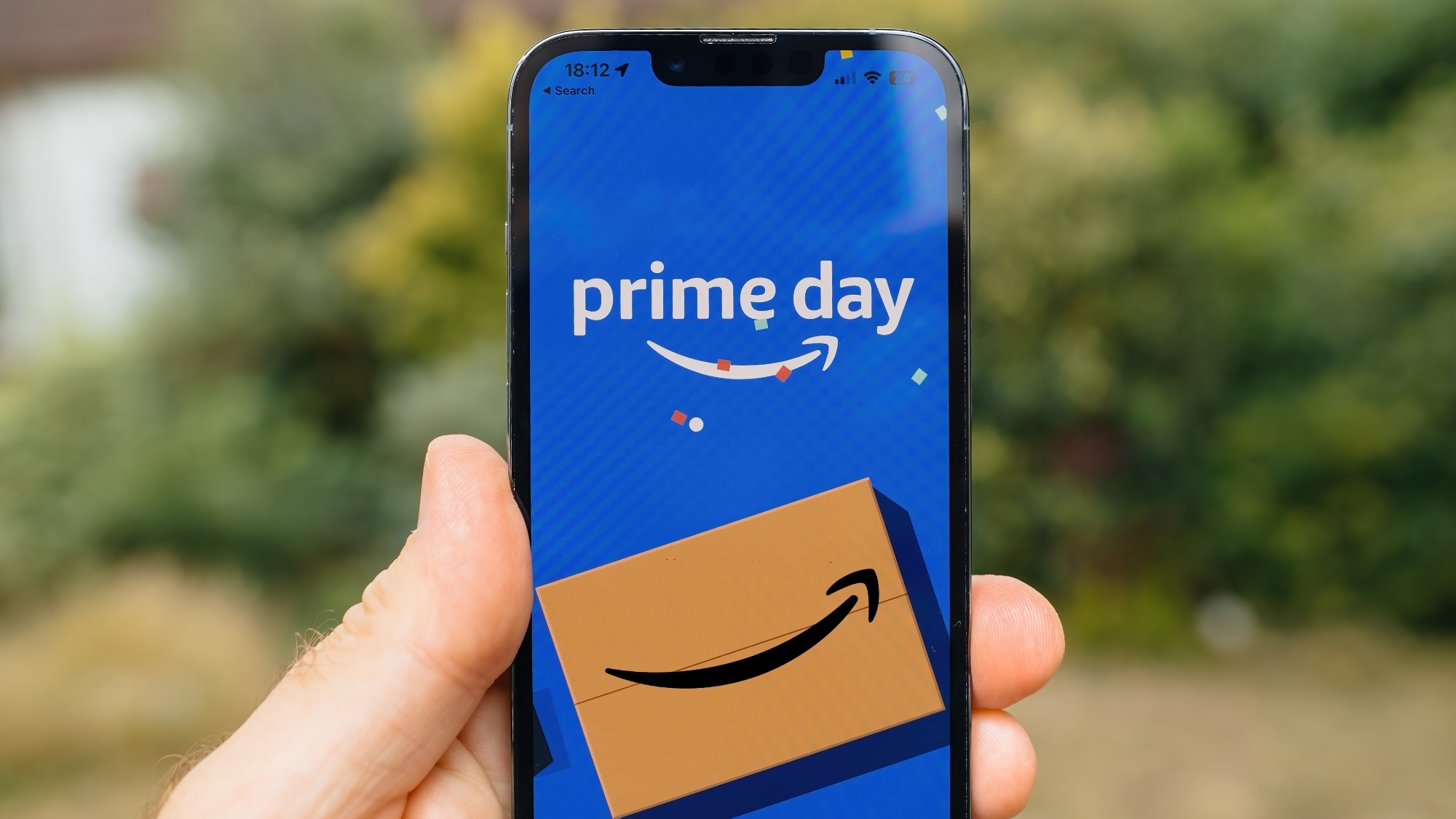
Price tracking happens automatically once items are on your list, so you don't need to remember to check back manually. Amazon monitors the prices and alerts you when deals appear.
Lightning Deals often sell out quickly during Prime Day, making notifications crucial for grabbing limited inventory. The alert gives you a head start before deals disappear.
Wish Lists help you organize purchases by category or recipient, making it easier to navigate Prime Day's overwhelming number of deals. Instead of browsing aimlessly, you can focus on items you've already identified.
For more great discounts be sure to check out our Amazon Prime Day deals live blog right now.
More from Tom's Guide
- How to cancel Amazon Prime (and when a new free trial kicks in)
- Shopping blind on Amazon? This ChatGPT trick helps me avoid bad buys
- How to cancel your Prime Video subscription
Get instant access to breaking news, the hottest reviews, great deals and helpful tips.

Kaycee is Tom's Guide's How-To Editor, known for tutorials that skip the fluff and get straight to what works. She writes across AI, homes, phones, and everything in between — because life doesn't stick to categories and neither should good advice. With years of experience in tech and content creation, she's built her reputation on turning complicated subjects into straightforward solutions. Kaycee is also an award-winning poet and co-editor at Fox and Star Books. Her debut collection is published by Bloodaxe, with a second book in the works.
You must confirm your public display name before commenting
Please logout and then login again, you will then be prompted to enter your display name.
