How to cancel your Prime Video subscription
Say goodbye to one-day shipping and impulse buys

Amazon Prime can be an absolute lifesaver most days. You can find the item you’re looking for in one tap, and in another you’ve already got it sent to your house with same-day delivery on eligible orders.
But for some, most of the benefits go underutilised and it’s hard to justify the monthly cost. Meanwhile, others may have thought about parting ways with some of the Prime benefits, like Prime Video, but not all.
This is where we may need to burst your Prime bubble — Amazon Prime and Prime Video are inextricably linked, meaning you can’t have one without the other. In this case, Prime Video is a major perk of having a Prime membership, so if you want to cancel it, you’ll have to say goodbye to your other benefits, such as free one-day delivery and access to Prime-exclusive deals.
In some territories, you may have a standalone Prime Video account, but at the time of publishing, this option is unavailable in Australia. We will keep this page updated if this situation changes.
As painful as it may be to part ways with Amazon Prime, it may just not be worth it to stick around for Prime Video. This is where we step in to help you cancel your Amazon Prime subscription in a few short steps. If you're looking for more information on what Prime Video has to offer, you can check out our comprehensive Prime Video price guide here.
Step 1: Log into Amazon
In order to cancel Amazon Prime and Prime Video, you’ll need to sign into your Amazon account on a compatible internet browser.
Please note you cannot cancel your Amazon Prime account using any Amazon devices linked to your account.
Get instant access to breaking news, the hottest reviews, great deals and helpful tips.
Step 2: Select Accounts & Lists tab
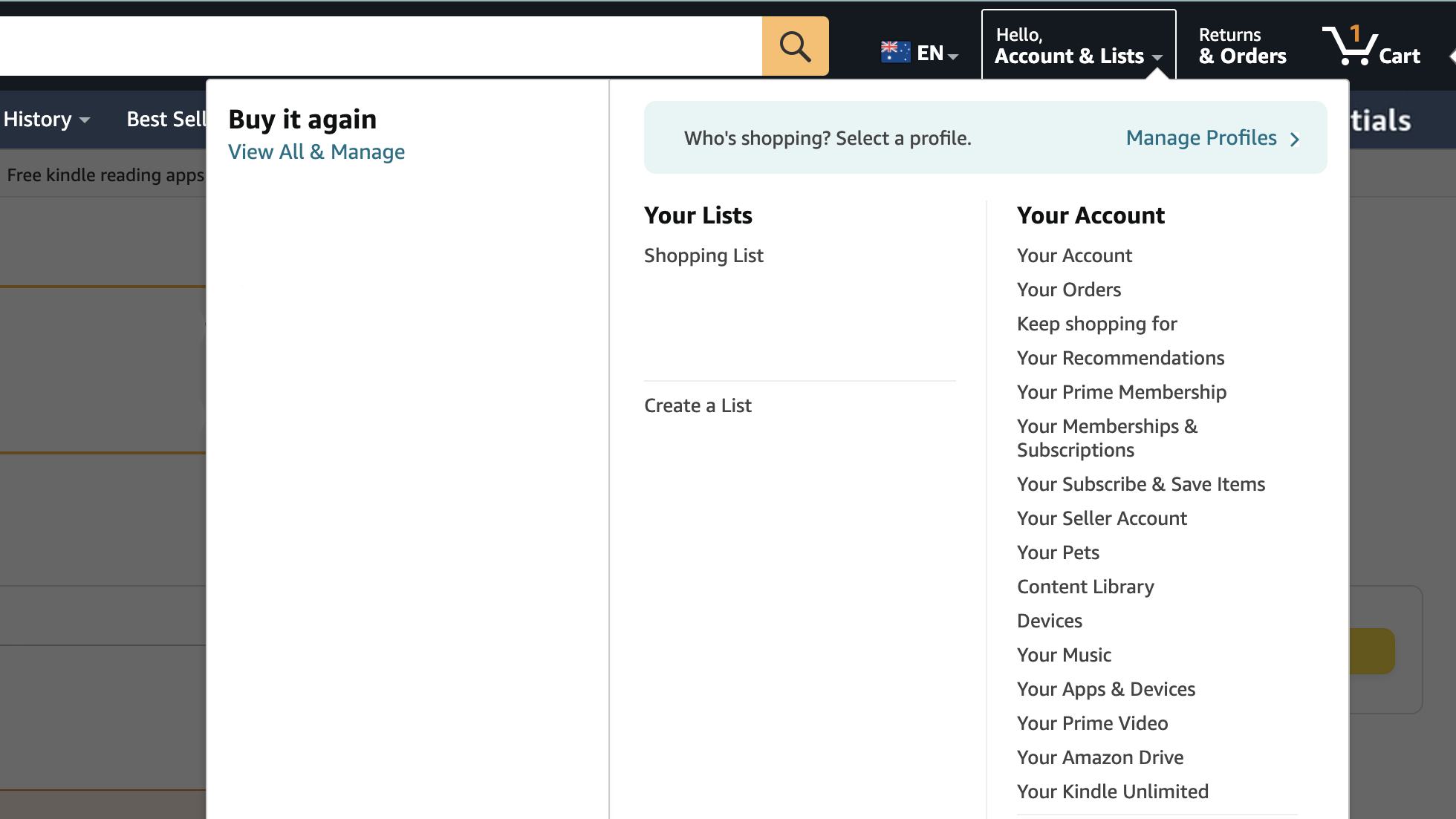
Under your Name in the top right corner, you’ll see a tab that says ‘Account & Lists’. Hover on it until a dropdown menu appears.
Step 3: Click on ‘Your Prime Membership’
The menu will have lots of options to choose from. You’ll need to find and click on the one that reads ‘Your Prime Membership’.
Step 4: Prime Membership page

It will take you to your Prime Membership landing page, which should display your account details, next billing cycle information and the number of times you’ve used Prime benefits, such as Prime Video.
On the top right of the page, there will be a tab that says ‘Manage Membership’. Hover over it and another dropdown will appear.
Step 5: End Membership and Confirmation
At the bottom of the dropdown, a button will read ‘End Membership’ — click on it and it will end your membership.
If you cancel before your next monthly billing cycle, you will have access to your Prime benefits, including Prime Video, until that date. After that though, your membership will be cancelled.
How to cancel your Amazon Prime membership through Prime Video
Optionally, if you find yourself looking to cancel your Prime membership through the Prime Video website, it will redirect you to Amazon. However, if you don’t know how to get there, we’ve listed some steps below.
Step 1: Log into Prime Video
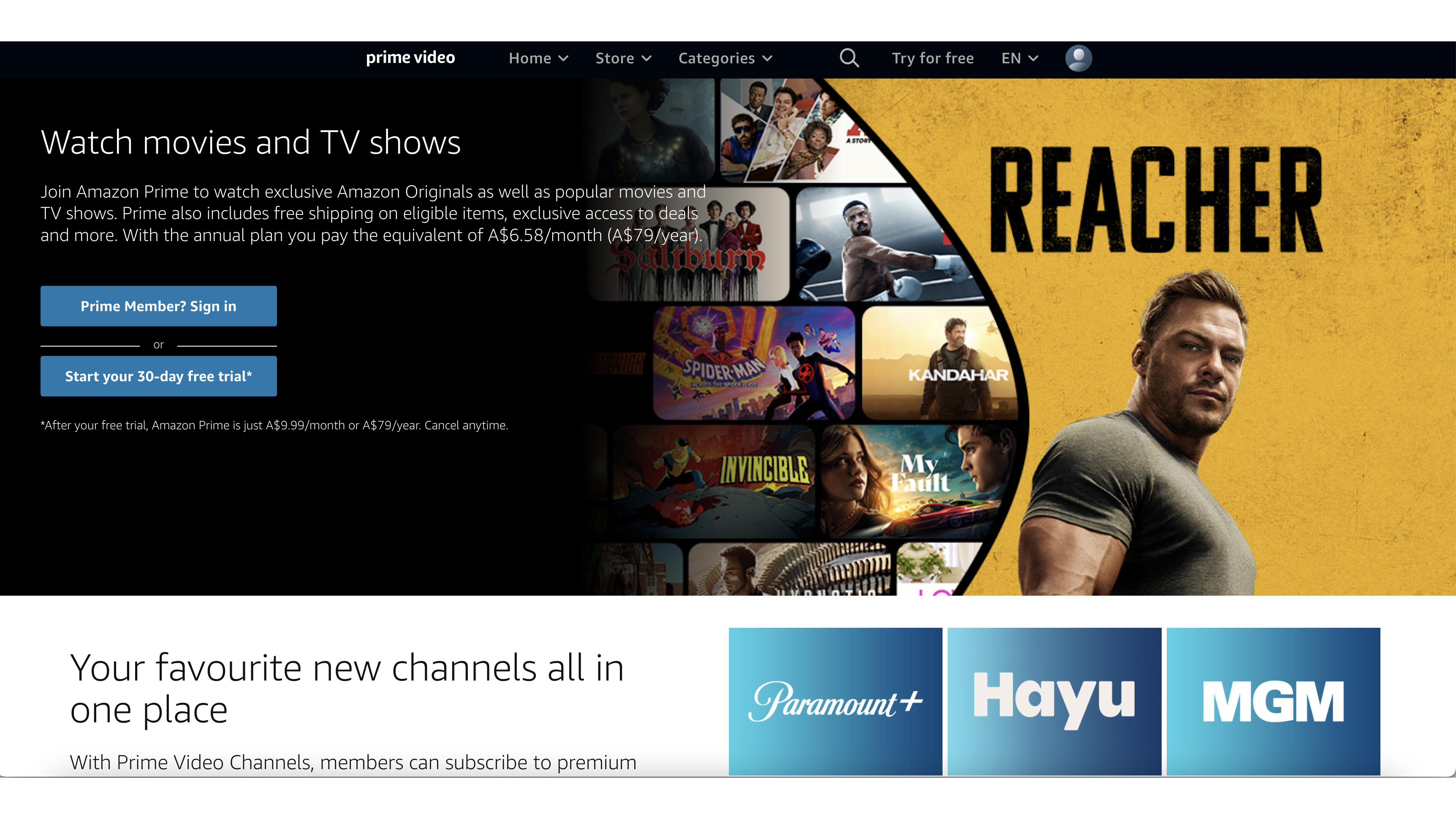
Again, you’ll need to log into Prime Video in order to cancel your Prime membership.
Step 2: Click on your Profile icon
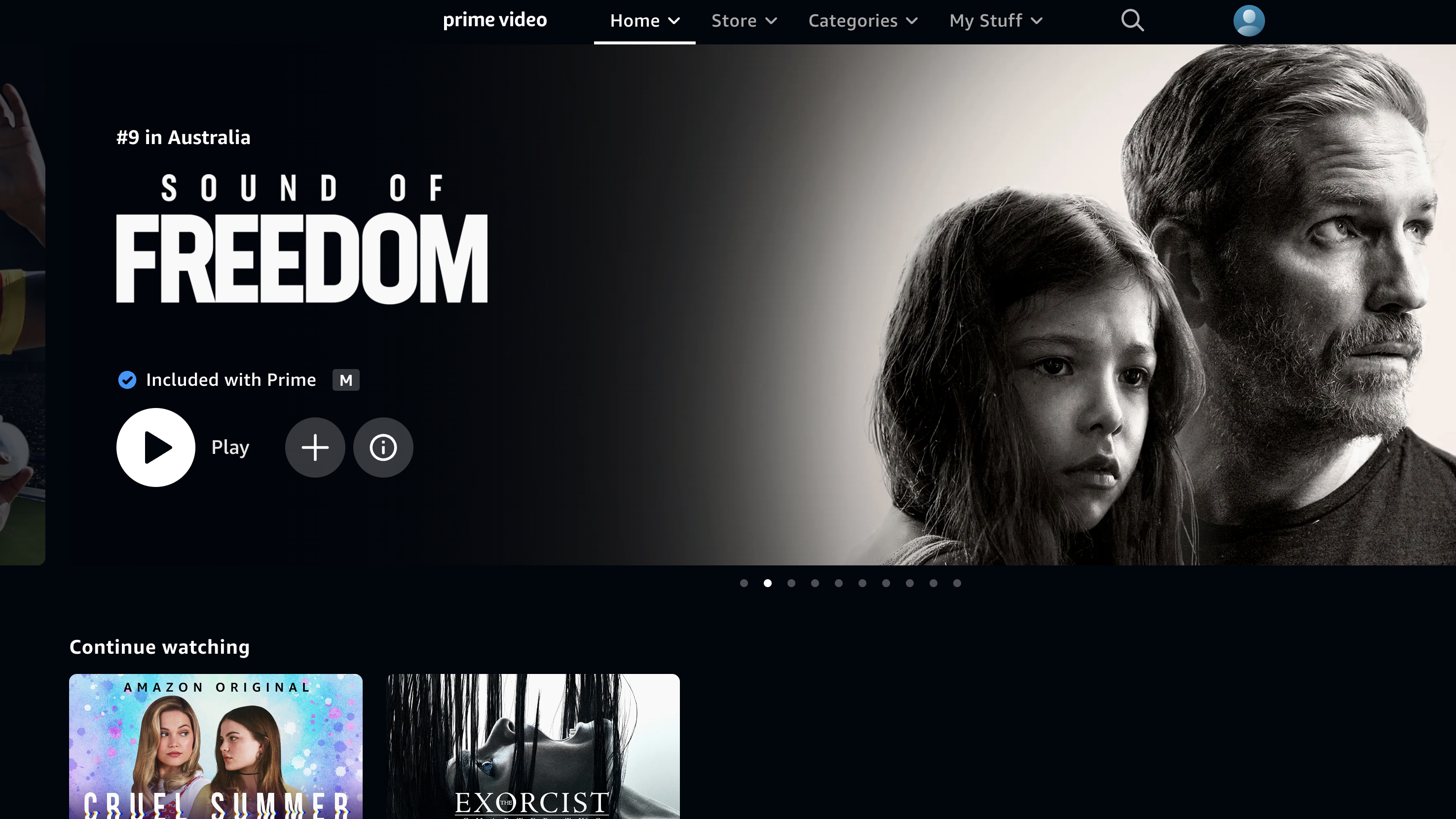
In the top right corner, you’ll see your Profile icon depicted by an image of your choosing. Click on it and a drop down menu will appear.
Step 3: Click on Accounts & Settings
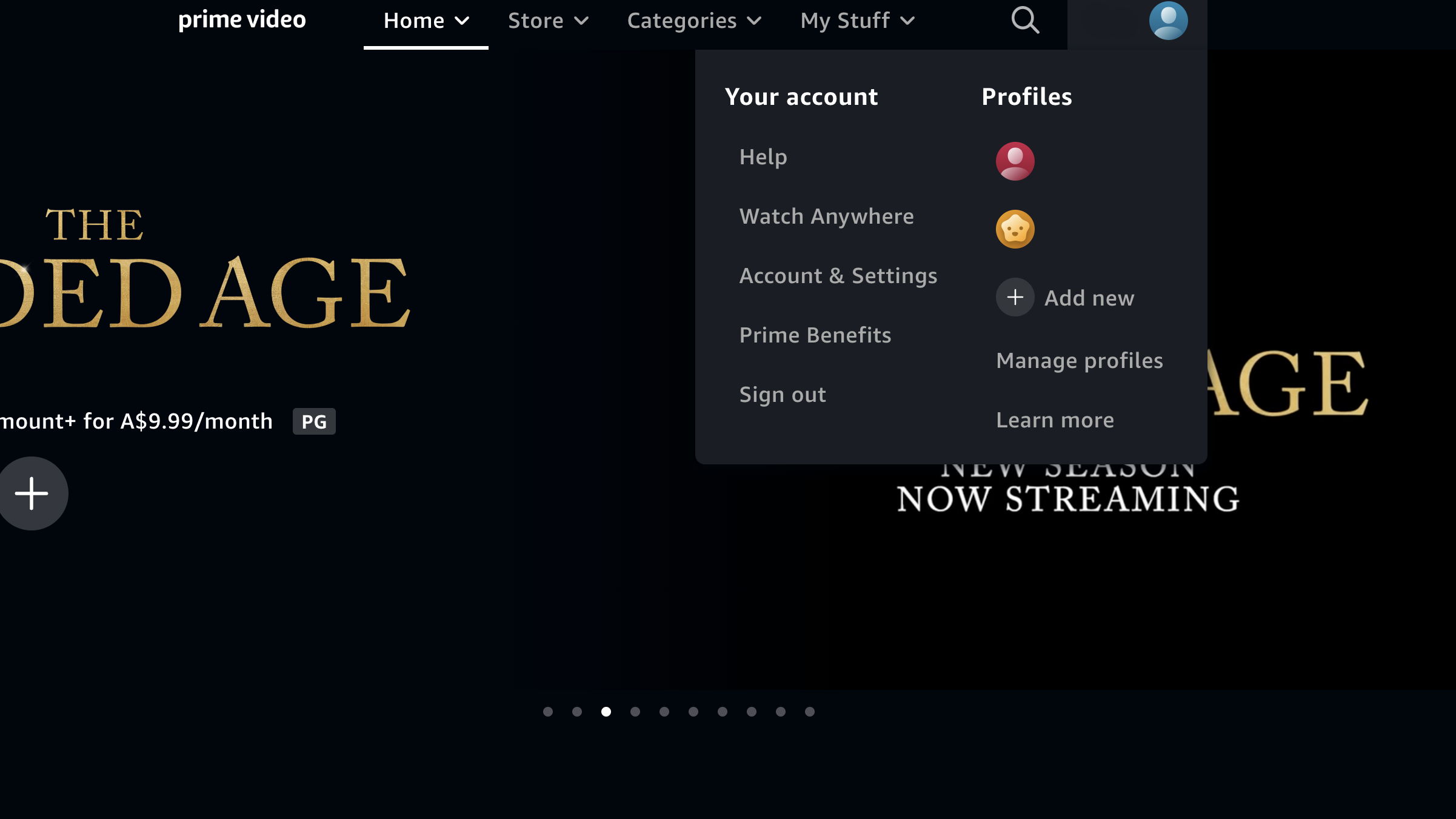
In that menu, you’ll see an option to go to your settings page. Select this option.
Step 4: Your Accounts page
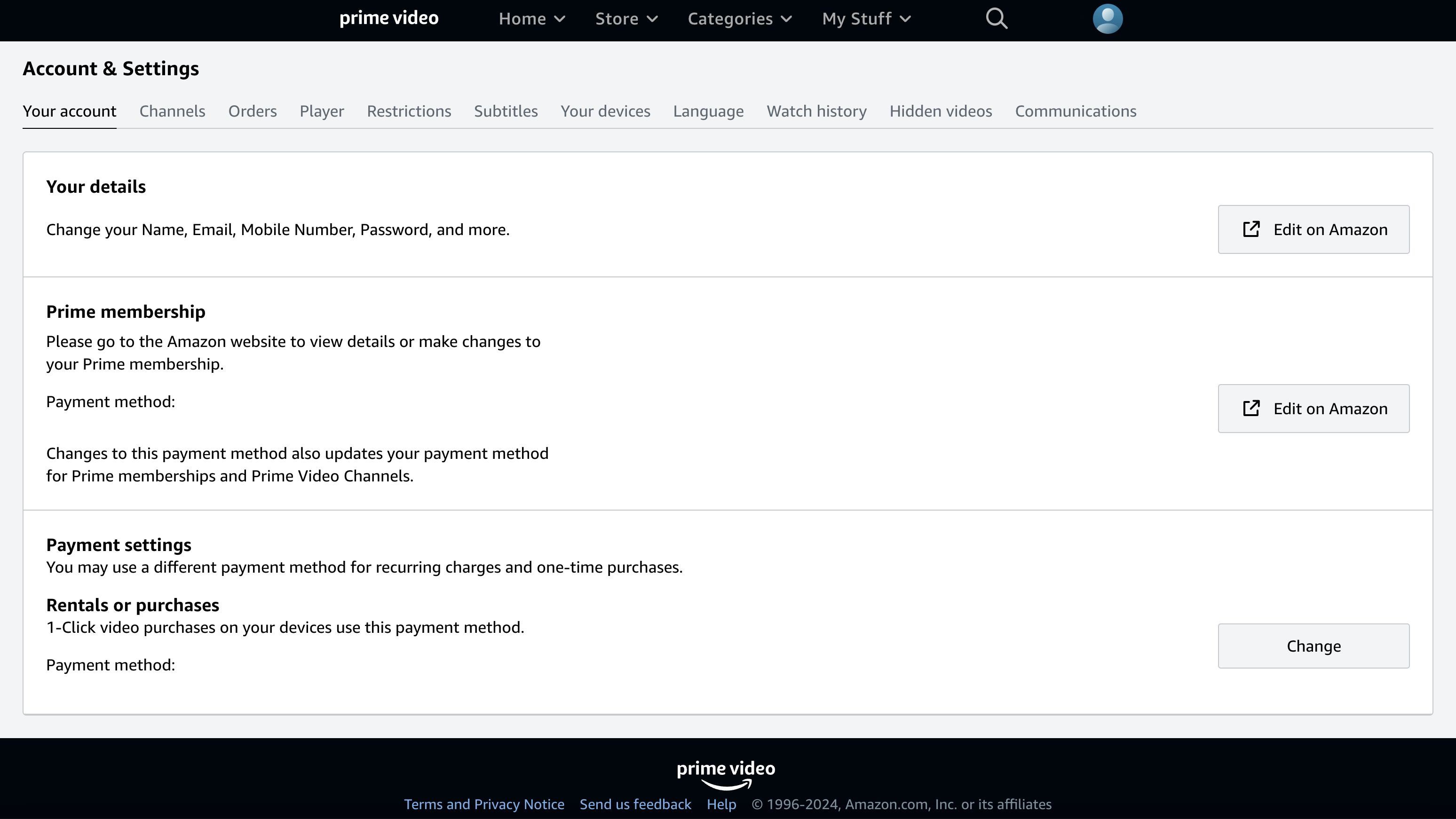
On your accounts page, you’ll see your plan information and your next billing date. You’ll also see a section called ‘Your Prime Membership’.
This section should tell you that you’ll need to go to Amazon to edit your account settings or your Prime membership. It should also have an ‘Edit’ button on the right. You’ll need to click the ‘Edit’ button to be automatically redirected to the Amazon website.
After redirection, you should be on the Amazon homepage, where you can follow steps 1 to 5 above to cancel your Amazon Prime membership.
Should you cancel Prime Video this month?
Cancelling Prime Video isn’t for the faint of heart, as you’ll lose out on all the benefits that Amazon Prime offers, like Prime Video, Prime Delivery, Amazon Music Prime, Prime Reading and Prime Gaming, along with access to Prime-exclusive deals and sales events. However, if you can live without that stuff and are thinking about trying out another streaming service, here’s what we recommend.
Thinking about cancelling Prime Video this month? Here's what we recommend instead.
December is the ideal time to sign up for Netflix, with a festive lineup guaranteed to spark joy for all ages. In the first week of December, new additions include With Love, Meghan: Holiday Celebration, Jay Kelly, My Secret Santa and The Abandons. Mid-month, the latest Benoit Blanc whodunnit, Knives Out: Wake Up Dead Man, drops on December 12, followed by Emily in Paris S5 on December 18. And to round out the Boxing Day binge, Stranger Things S5 Part 2 will debut with three episodes before the massive finale on New Year's Day.
At the end of the day, it’s up to you how you want to spend your time and money. So, if you’re looking for ways to save on your subscriptions, you can check out our streaming services price comparison hub.

Lucy Scotting is a digital content writer for Tom’s Guide in Australia, primarily covering NBN and internet-related news. Lucy started her career writing for HR and staffing industry publications, with articles covering emerging tech, business and finance. In her spare time, Lucy can be found watching sci-fi movies, working on her dystopian fiction novel or hanging out with her dog, Fletcher.
You must confirm your public display name before commenting
Please logout and then login again, you will then be prompted to enter your display name.

