Zoom live captions gives you an excuse to zone out during meetings — how to try it now
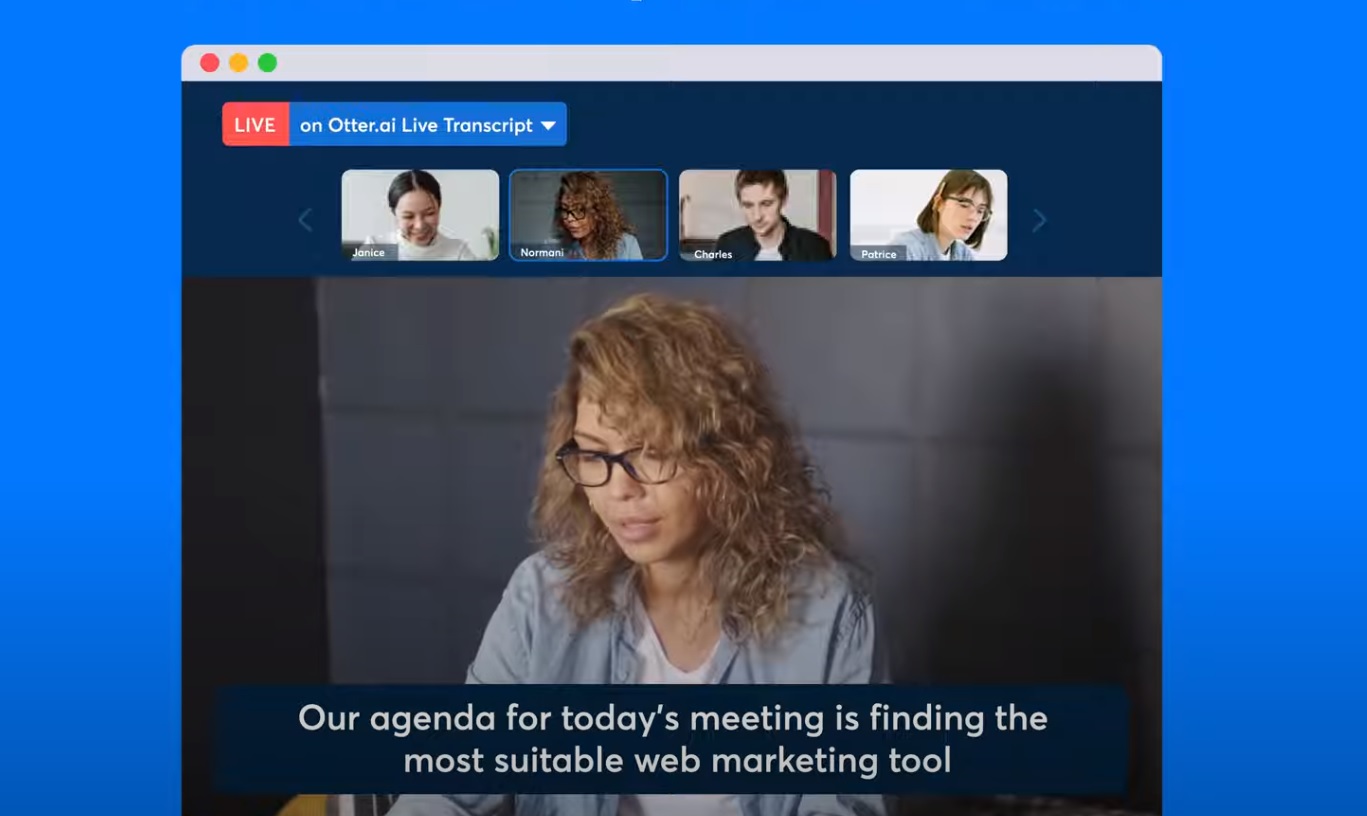
We now live in a working world where Zoom video calls are more popular than ever as the coronavirus pandemic forces more people to work from home. Arguably, Zoom has become a lifeline for many people and businesses trying to keep communications flowing smoothly while staying safe.
But my word, can some Zoom meetings become a drag. Day in, day out, the need to talk on a video call can introduce a heavy sense of fatigue. Unfortunately, zoning out of Zoom calls hasn't really been a viable option. You could drift off only for someone to ask you a question and then be forced to try and half-recall what was said. At least, that was the case until now. And that’s thanks to Otter.ai.
- Best video chat apps: Zoom vs Skype vs FaceTime
- What to know about Zoom security issues
- Plus: Zoom is finally getting this huge upgrade — what you need to know
Best known for delivering live transcription via a mobile app, Otter.ai has been a boon for busy journalists, But that tech is now being worked to deliver live captions to Zoom video calls, meaning you can let your attention drift in a Zoom call and then quickly skim the transcription when you need to catch up on what a colleague might have been droning on about.
The new feature is part of Otter Live Notes, which was integrated into Zoom for some subscribers earlier this year. The feature will transcribe the speaker's words and display them on screen in almost real time, with a delay of about two seconds. Transcriptions can be browsed, highlighted and annotated live during the meeting.
The live captions could prove very helpful in a number of situations: for meeting latecomers; for non-fluent English speakers; and for those experiencing audio technical difficulties. The captions will also improve Zoom's experience with users who have hearing impairments. In September, the company added more accessibility features like multi-pinning and gallery view rearrangement.
Other video-conferencing services like Google Meet and Microsoft Teams already offer live captions to some of their users.
The live-transcription service will be available to hosts with a Zoom for Otter for Business account or a Zoom Pro account. Meeting participants can view the live transcription for free.
Get instant access to breaking news, the hottest reviews, great deals and helpful tips.
“By adding this new feature, Otter.ai removes the significant problem of miscommunication from remote work, heightening organizations’ productivity and efficiency,” said Sam Liang, CEO and founder of Otter.ai, in a press release.
Otter.ai has seen a dramatic increase in usage thanks in part to its collaboration with Zoom, and has transcribed more than one billion audio minutes.
As with most live-transcription services, Otter's captioning isn't perfect, but the company has said its machine-learning algorithm will only improve as it adds more users.
How to use Zoom live captions
To use live captions on Zoom, hosts must first download the Otter Live Notes app and enable it in their Zoom account settings.
Hosts can then click the option for closed captions in the Zoom navigation bar, then copy the API token into Otter Live Notes. The live captions will appear at the bottom of the Zoom meeting screen where all participants can view them for free.
The full transcript of the Zoom meeting is stored in a separate shared file in the Otter Live Notes app. Users who have the app can go back to read the transcription if they joined the meeting late or want to check a detail.
Otter Live Captions does not work in breakout rooms.

Kelly is the managing editor of streaming for Tom’s Guide, so basically, she watches TV for a living. Previously, she was a freelance entertainment writer for Yahoo, Vulture, TV Guide and other outlets. When she’s not watching TV and movies for work, she’s watching them for fun, seeing live music, writing songs, knitting and gardening.
