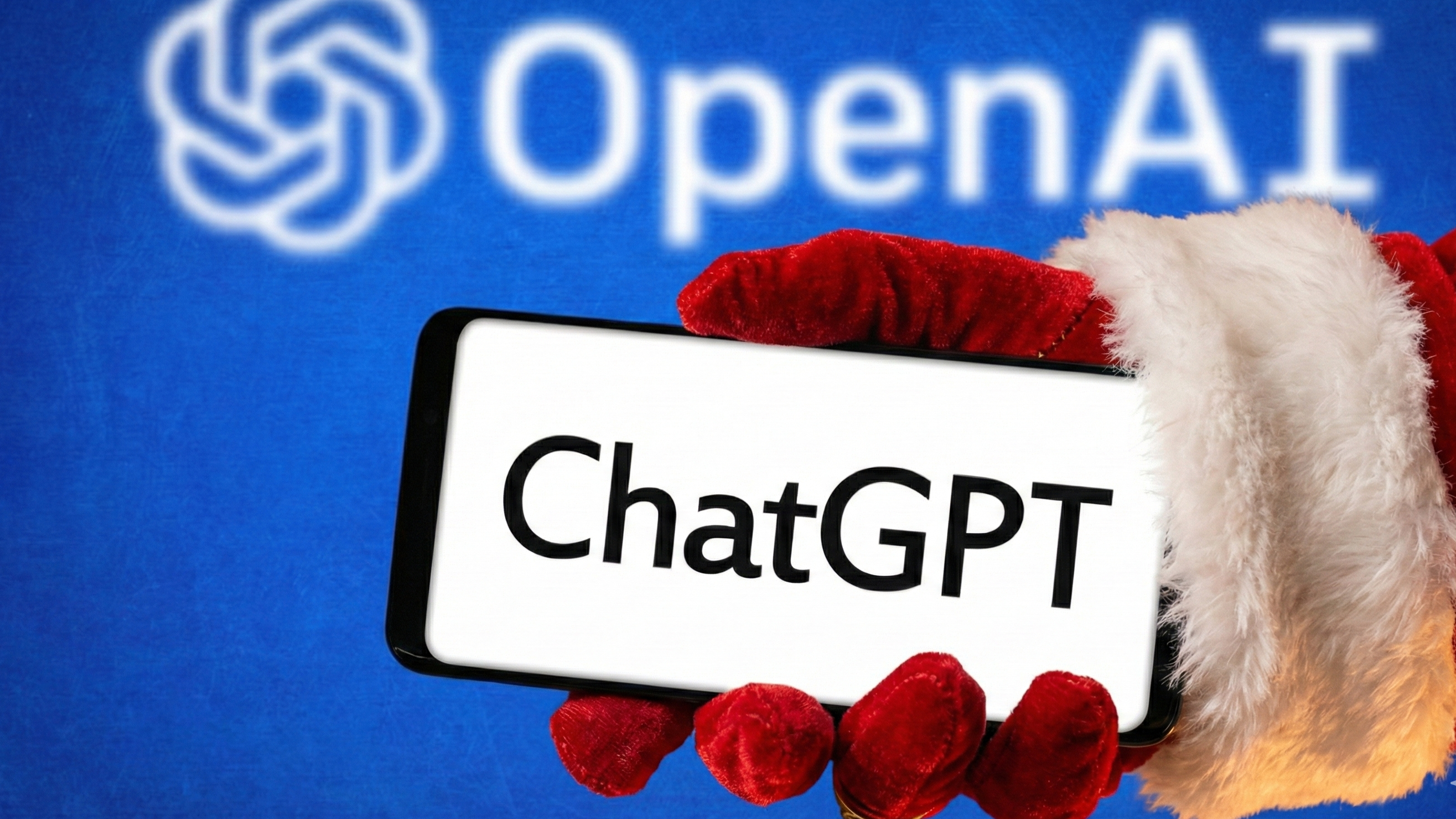Tablet buying guide: 7 tips you need to know
Make the right choice when buying a tablet

Tablet shopping is a relatively new phenomenon. When the first iPad was launched in 2010, it created a whole new market for customers who were looking for something larger than their phones, but smaller than their laptops for watching movies and playing games on the go.
While the iPad is still one of the best tablets you can buy, there are now scores of other devices from Amazon, Samsung, and others. Not only that, but tablets have gone from consumption-only to devices that let us get work done — not to mention models made specifically for kids. Now that you have more choices than ever, it's important to ask the right questions.
And while we're enduring supply shortfalls due to the ongoing chip shortage, global supply chain snarls, and other fallout from the COVID-19 pandemic, it's more important than ever to shop smart and seek out the best bargains you can find. Check out our regularly updated guides to the best Black Friday deals and the best iPad deals for the latest finds.
- These are the best Kindles you can buy right now
- Check out the best tablet for students going back to school
- Android fans, these are the best Android tablets on the market
That's why we've distilled our knowledge from years of reviewing tablets and put together this handy tablet buying guide to help you make a better, more informed purchasing decision when you're choosing between all the different devices on store shelves.
Tablet buying guide quick tips
Why you can trust Tom's Guide
- Stick with Wi-Fi - Unless you really really need it, there's no reason to get a tablet with cellular connectivity. Wi-Fi is everywhere, and monthly data bills add up quick.
- Battery life is key. A good tablet should get at least 10 hours of battery life; we test the battery life of every tablet we review
- Don't skimp on storage - Between apps, movies, and photos, the storage on your tablet will fill up fast. Get as much storage as you can afford.
- A detachable keyboard turns your tablet into a mini-laptop. A keyboard or stylus can really turn your tablet into a productivity device, and they're available for all kinds of tablets.
- Amazon makes great kids tablets. Between the apps, parental controls and protective cases, Amazon's Fire tablets are the best for children. However, it can't access all the apps in the Google Play Store.
- Samsung makes great Android tablets. If you need a performant tablet but don't want to spring for an iPad, Android tablets are just as good -- and Samsung makes some of the best.
- iPads don't let you set up multiple user accounts. If you're buying a tablet just for you, that's probably fine! But if you're buying a tablet for a household, the iPad's lack of swappable accounts can make it frustrating to share with kids or family. Android and Amazon tablets are better at letting you set up and switch between multiple accounts, and they have good parental controls.
Tablet buying guide: Price

No matter what you’re looking for in a tablet, one of the first and most important factors you’ll likely consider is price. While good tablets were once guaranteed to cost you at least a few hundred bucks, these days the spectrum of how much you should expect to pay for a new tablet is significantly wider.
Less than $100
Fierce competition among tablet makers like Amazon, Lenovo, Google, and Samsung has helped lower the cost of entry for anyone interested in an Android tablet. Amazon has been the most successful at carving out a niche for itself, and it now offers multiple models of its Fire tablets for less than $100.
$100- $300
If you’re willing to spend a bit more, you can expect to find Android tablets that are larger and more high-end for prices that start at $200. Samsung sells a few great Android tablets in this price range, and they’re typically faster and more capable than Amazon’s Fire tablets — particularly because they give you unfettered access to pure Android and all the apps in the Google Play Store, while the cheaper Amazon Fire tablets run Amazon’s custom Fire OS and are limited to the much smaller Amazon App Store.
$300-$500
If you’re considering an iPad, you won’t find a new one for less than $300. And while you can get a base iPad for $329 or so, the base model only comes with 32 GB of storage, which is a frankly insulting amount when you consider that the iPad is sold as a device meant for browsing and editing photos, watching videos, playing games, and using all your favorite apps. Trying to do all that will quickly fill up 32 GB, and since the iPad doesn’t have a microSD slot for adding more storage yourself (something many Android tablets offer) you’re stuck with whatever storage space you paid for up front.
$500 to $1,000
If you want the best and most powerful iPad possible, expect to pay at least $799 for the 11-inch iPad Pro. This is the upper end of what good tablets cost these days, and in return you get a great tablet with a beautiful screen and unparalleled performance, thanks to Apple’s blazing-fast M1 chip.
$1,000 and up
The larger 12.9-inch iPad Pro is even fancier and more expensive, with a remarkably vibrant mini-LED display and an equally remarkable starting price of $1,099. It’s worth it if you can afford it: in our iPad Pro 2021 (12.9-inch) review we called it the best tablet ever if you’re willing to splurge, though the ridiculously high-res display only shines when displaying HDR content -- and HDR support is still rare in iOS apps.
If you’re considering any iPad model it’s wise to pay more for extra storage: you can pay $100 extra for a base iPad with 128 GB of storage, for example, or about $150 extra to get an iPad Mini (normally $399, $549 after upgrade) with 256 GB of storage instead of 64 GB.
Tip: Samsung’s got great tablets that aren’t iPad pricey, and they’re much better than Fire tablets.
Tablet buying guide: Wi-Fi vs. cellular
Tablets really shine as devices for enjoying media and referencing things like recipes, travel plans, and the Wikipedia pages of whatever obscure celebrity you and your friends happen to be chatting about. Trick is, a lot of that shine wears off when your tablet isn’t connected to the Internet, which is why many tablets are sold with optional cellular connectivity.
If you’re considering purchasing a tablet from a company like Apple or Samsung, you’ll probably have the option of paying extra for a model with cellular service provided by a telecom like AT&T, T-Mobile, or Verizon. These tablets have built-in cellular radios — typically 4G right now, thought Apple and Samsung have both begun selling tablets with 5G connectivity — which let them connect to the Internet via cell networks. Of course, this only works in areas they can get cell service, so if you do go down this path try to pick the carrier with the fastest wireless network in your area.
Of course, in addition to paying extra for the tablet itself, you’ll also have to pay the carrier for whatever data plan you want to use with your new device. The monthly bills can be a real drain on your wallet, so it’s important to seriously consider whether you need 4G/5G connectivity when buying a new tablet. It can be handy for quickly looking up directions, playing games, or taking video calls on the go, but if you’re already carrying a smartphone that can do the same things, it’s hardly necessary. A tablet with just Wi-Fi connectivity can still be preloaded with movies, games, and books, and as long as the apps you use to access them don’t require an active Internet connection, you can enjoy all that content on the go.
Tip: Don’t pay for cellular unless you really need it.
Tablet buying guide: Choosing an operating system
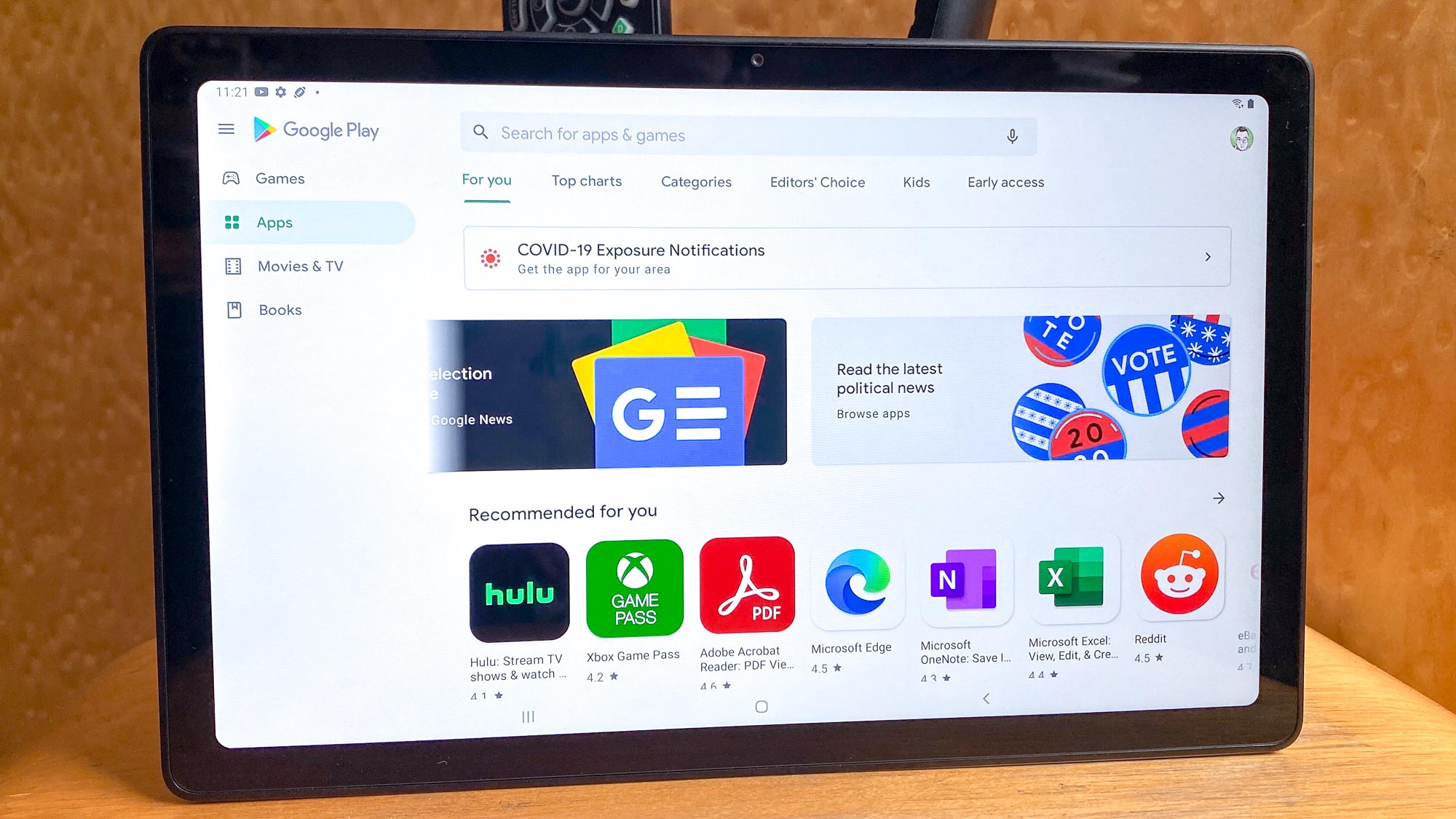
Choosing an operating system is another one of the biggest decisions you’ll need to make when buying a tablet. Back in the day you were pretty much limited to choosing between Apple’s iPadOS and Google’s Android, but now there’s a slew of tablets and tablet-like devices on the market running all sorts of operating systems. Each has strengths and weaknesses that are worth knowing.
Apple iPadOS
Apple’s iPadOS is basically a version of iOS adapted for iPads, for example, and much like iOS it’s a well-designed interface that offers you access to a slew of great games and apps via the Apple App Store, as well as deep integration with other Apple products you own.
Android
Google’s Android OS is almost certainly more popular by volume, as it underpins the vast majority of non-Apple tablets on the market. When you buy a Samsung tablet, for example, it will probably come with a pretty clean (i.e. without a lot of extra software pre-installed) version of Android. In its pure form Android is just as easy to navigate as Apple’s iPadOS, and its Google Play Store offers access to a similarly vast selection of apps and games for your new tablet.
Chrome OS
Google is also responsible for Chrome OS, the stripped-down operating system which runs on Chromebooks. Web browsing is the central focus of Chrome OS, though it can also download files and run Chrome apps, as well as Android apps from the Google Play Store. While most Chromebooks are laptops, there are a few great Chrome tablets on the market, including the Lenovo Chromebook Duet. These tablets are cheaper and less powerful than most, with lower-quality screens, but if you just need something for browsing the web, a Chrome tablet might be the perfect fit.
Amazon Fire OS
Amazon’s Fire tablets are also quite cheap and run on Fire OS, a version of Android that Amazon has customized to best showcase its content and apps. Fire OS is a streamlined and more limited version of Android, and the most notable drawback is that by default it only lets you install apps from Amazon’s App Store, which has a much more limited selection of Android apps than the Google Play Store.
This means you can’t get Google apps like YouTube, or Gmail. However, if you primarily need a tablet for reading books and streaming video, and you’re deeply invested in Amazon’s content ecosystem, a Fire OS tablet should serve you well.
Windows
Finally we should mention Windows, as we’re seeing more and more well-made Windows tablets hitting the market. Microsoft is working hard to make Windows more touch-friendly, which is why Windows 10 now has a tablet mode and Windows 11 was designed from the ground up to be more easily navigable by touch.
While it still can’t match the navigability or app ecosystem of iPadOS or Android, Windows has one big advantage other tablet OSes can’t match: it’s a full desktop operating system, meaning it can open just about any file, run almost any program, and if you hook up a keyboard you basically have a low-powered Windows laptop at your fingertips. So if you need a versatile tablet for work that can also double as a laptop in a pinch, consider buying a Windows tablet with a detachable keyboard like the Microsoft Surface Pro 8.
Tip: Don’t expect full access to all Android apps on Amazon Fire tablets.
Tablet buying guide: Battery life

Another key thing to consider when mulling which tablet to purchase is how long it will last on a full battery. Most tablets will hold their charge for days or weeks if you don’t use them much, but under sustained use, you want a tablet that can last at least 8-10 hours of use on a single charge.
Trick is, different activities drain a tablet’s battery at different rates. Playing graphically intensive games tends to drain battery power much faster than flipping through photos, for example.
Luckily we have a tablet testing regimen here at Tom’s Guide that includes testing how long the device can last browsing the web continuously at a set brightness level, which gives us a good assessment of how long the device can perform day-to-day tasks on a full charge.
Most premium tablets we review from Amazon, Apple, Microsoft, Samsung, and Lenovo last at least ten hours on a single charge in our battery test, which is what you should expect from your tablet.
If you're prioritizing battery life, the Apple's iPad Pro 11-inch 2021 tablet lasted nearly 14 hours on a single charge, making it one of the longest-lived tablets we've yet tested. If you prefer Android, the Samsung Galaxy Tab S7 FE lasted just over 13 hours in our battery test.
But the Amazon's Fire HD 10 tablets we've tested (a foursome that includes the Amazon Fire HD 10/10 Plus and the Amazon Fire HD 10 Kids/Kids Pro) are even longer-lived, lasting 14+ hours in our battery rundown regimen.
Tip: Don't settle for less than 10 hours of battery life.
Tablet buying guide: Storage

Most tablets are sold as multi-purpose entertainment devices designed to let you download lots of apps, play games, watch videos, and look at photos. All of that media quickly eats up space, and once your tablet is full you’ve got to deal with the painful process of deciding what to delete when you need to make room for new stuff. So when you’re choosing which tablet to buy, make sure you get one with at least 64 GB of storage, and potentially more if you can’t upgrade down the road.
If the tablet you’re thinking about buying does let you expand its storage via microSD or something similar, great! Just make sure to research how much that will cost you so you’re prepared when the time comes. Right now you can get a high-quality 500 GB microSD card for about $50, or cheaper if you find a good sale.
However, when it comes to iPads, the storage built in is all the storage you'll ever get. The 32 GB storage capacity of the base iPad is insultingly small, perhaps in order to encourage customers to pay $100 more to upgrade to 128 GB. All other iPad models start with at least 64 GB of storage, which is the bare minimum you should accept when buying a tablet.
Tip: Don’t settle for less than 64 GB of built-in storage.
Tablet buying guide: How many people will use this tablet?
When you're buying a tablet it's important to think through how many people you expect to use it, because that can significantly impact which tablet is best for your needs.
First, do you want this tablet for yourself, or will it be shared among multiple people, say in a family or shared household? If it's just for you, feel free to pick whatever tablet most excites you. But if it's going to be shared among multiple people, you should know that Apple's iPads only allow one user account to be logged in at a time. While you can set up TouchID to allow multiple people to unlock the iPad with their fingerprints, they all have to share the same apps and home screen.
If you want a tablet that lets you set up and manage multiple user accounts, go with Android — it offers a robust set of account management tools that let you set up a primary account, secondary accounts, and a guest account, as well as restricting what apps a given profile may install on the device.
Android's ability to create restricted accounts is handy if you have kids, which brings up another important consideration: do you expect children to use this tablet? If so, an Android tablet's more robust account management features will make it easier for you to control what kids can do on the tablet. If you want something even more child-friendly, consider a kid-oriented tablet like the Amazon Fire Kids or Amazon Fire Kids Pro. Aimed at kids aged six to twelve years old, these tablets come in multiple sizes with child-friendly features like a year-long subscription to Kids+, a digital store that lets children request parental approval to download apps, and colorful drop-resistant case with a built-in stand.
Tip: Android trumps iPad when it comes to allowing multiple user accounts, and Amazon makes great kids tablets.
Tablet buying guide: Do you want it to double as a laptop or sketchbook?

One last thing to consider when shopping for tablets is what accessories (if any) you want to buy with your new device. While tablets were initially sold as devices tailor-made for media consumption, they've since evolved into reasonably respectable creation tools as well.
Specifically, there are two big accessory purchases worth considering for your new tablet, because they can significantly improve its capabilities. First, do you want to spend time doodling, jotting down notes, and otherwise writing or sketching on your tablet? If so, you'll need a quality stylus. If you're buying an iPad, your best bet is the magnetic Apple Pencil. However, if its ridiculous $120 asking price is too much to bear, there are also some great Apple Pencil alternatives out there from companies like Adonit and Logitech that are worth checking out.
If you're purchasing an Android tablet, you have access to all those Apple Pencil alternatives and more. But if you know you want a stylus up front, try to find a well-reviewed Android tablet that comes with a great stylus packed in, like the Samsung Galaxy Tab S6 or the Huawei MediaPad M5 Lite.
Second, do you want your tablet to double as a laptop in a pinch? If you plan to do much writing on it, it's wise to invest in a good tablet with a nice detachable keyboard. If you're buying an iPad, Apple sells a number of detachable keyboards, though you should carefully verify that whatever you're buying is compatible with your tablet. Luckily Apple wants to sell you accessories, so there will be a handy option to add a compatible keyboard and stylus to your iPad purchase during the checkout process.
If you're buying an Android tablet, there are loads of third-party accessory options out there just waiting for you to peruse. In our experience, Samsung makes decent detachable keyboards for many of its Galaxy tablets, including the excellent Galaxy Tab S7. And of course, if you're interested in a Microsoft Surface tablet it's not a bad idea to invest in a Microsoft Surface Type Cover, since so much of the appeal of a Windows tablet is using it as a Windows laptop in a pinch.
Tip: A stylus or detachable keyboard can expand your tablet's capabilities, and they're readily available for iPads, the Amazon Fire HD 10, and many Samsung tablets.
Get instant access to breaking news, the hottest reviews, great deals and helpful tips.

Alex Wawro is a lifelong tech and games enthusiast with more than a decade of experience covering both for outlets like Game Developer, Black Hat, and PC World magazine. A lifelong PC builder, he currently serves as a senior editor at Tom's Guide covering all things computing, from laptops and desktops to keyboards and mice.