Sponsor Content Created With Samsung
How Galaxy AI takes the Samsung Galaxy S25 camera to the next level

Gone are the days when you needed to carry around a massive camera for high quality photography. Samsung's Galaxy S25 series already features all the lenses you need, like a powerful telephoto lens and far-reaching zoom. It also features additional capabilities and behind-the-scenes Galaxy AI1 smarts that help you take the best photos without the need for complicated camera hardware. Here are eight features that show how Galaxy AI helps take the Galaxy S25’s camera hardware to the next level.
Instant Object Removal with AI
You can easily move, remove, or resize objects—and people—in a photo after you've snapped it, using Galaxy AI Generative Edit2. All you have to do is circle the area that needs editing, and then Galaxy AI will intelligently fill in the rest. No need for a third-party app – this ability is available directly in the Samsung Gallery app.
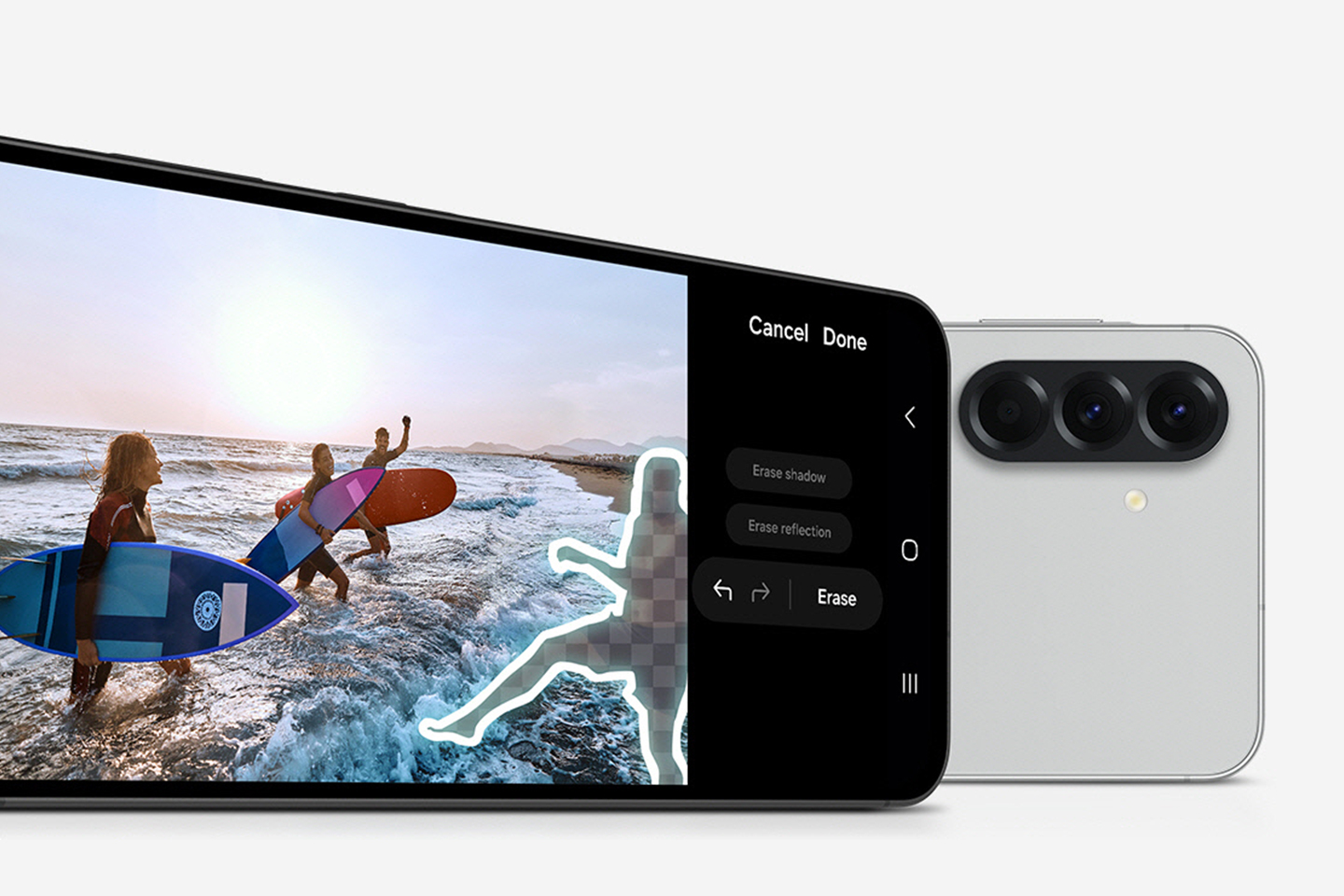
Enhance shots with AI remaster
Want to improve the look and feel of a photo? Look for the Photo Assist3 icon in the Gallery app on your Galaxy S25. The suggested edits may include an option called Remaster, which utilizes Galaxy AI to analyze the photo and enhance its brightness, contrast, colors, and sharpness. It's also helpful for reducing the blur and fuzziness that can come from a shaky hand or moving photo subjects.
Set up the shot with Scene Optimization
The Galaxy S25's camera is equipped with a feature called Scene Optimizer. It uses Galaxy AI to detect what the photo could use to look its best. It can tell whether you're snapping a landscape, a close-up of food, or a portrait of a person or animal, and then adjusts settings like exposure and contrast accordingly. This helps to make sure that your photos look vibrant and clear, without having to fiddle with settings yourself.
Scrub out bad audio with Galaxy AI
The Galaxy S25 doesn't just help with shooting photos and video. Imagine you're recording at a concert with your partner and all you can hear is their tone deaf singing over the top of your favourite artist. You can use Galaxy AI Audio Eraser4 to identify and reduce that unwanted background noise from the audio in the video. Audio Eraser also works with general noise including music, voices, and loud wind.
Set up stellar night shots
Want a little more control over your night-time shots? The Galaxy S25 lets you capture the stars with the Expert RAW app. Once you've installed it from the Galaxy Store, you can use it to engage Astrophotography mode, which adjusts the camera settings specifically for the night sky. This mode also lets you manually adjust night shots.
Zoom far and capture clearly
The Galaxy S25 series all offer varying capacities of zoom made possible by the Galaxy AI-powered ProVisual Engine. The engine plays a crucial role in features like enhanced resolution zoom by capturing multiple frames when you zoom in and then analyzing them using AI to help reduce noise and sharpen edges of far away things.
Create unique looks with AI custom filters
The Galaxy S25 lets you make custom photo filters for a unique look and feel that's all your own. In the Camera app, under photo mode, you can create a filter using a reference photo from your Gallery or by adjusting the color temperature, saturation, and film grain until you achieve the desired results.
Capture only the Best Face
Not everyone will smile wide in group photos. The Galaxy S25's Best Face feature will at least ensure you can swap in grins where there are frowns. Best Face works after you turn on Motion Photos. When you take a group photo, you'll see the Best Face option appear, offering options to select a better face for specific individuals in the photo.
One last thing. If you have somehow missed the buzz throughout the internet tech sphere, Samsung has recently launched their latest foldable wonder – the Galaxy Z Fold7.
With major hardware upgrades, such as a 200MP camera sensor, an impossibly svelte 4.2mm thin unfolded chassis, and stunning (2184 x 1968) 8” main display, there’s a lot to get excited about.
Visit the Samsung website to find out more specs and details.
1Samsung account login is required for certain AI features.
2Samsung account login is required. Requires network connection.
3Requires network connection and Samsung account login. A visible watermark is overlaid on the saved image to indicate it was generated by Galaxy AI. Accuracy of output not guaranteed.
4Samsung account login required. Six types of sound can be detected; voices, music, wind, nature, crowd and noise. Results may vary depending on audio source & condition of the video.
Get instant access to breaking news, the hottest reviews, great deals and helpful tips.
Florence Ion has worked for Ars Technica, PC World, and Android Central, before freelancing for several tech publications, including Tom's Guide. She's currently a staff writer at Gizmodo, and you can watch her as the host of All About Android on the This Week in Tech network.
