Stop using Control Center on your iPhone to disable Bluetooth and Wi-Fi — here’s why
Control Center may be convenient but it doesn’t really do what you think it does
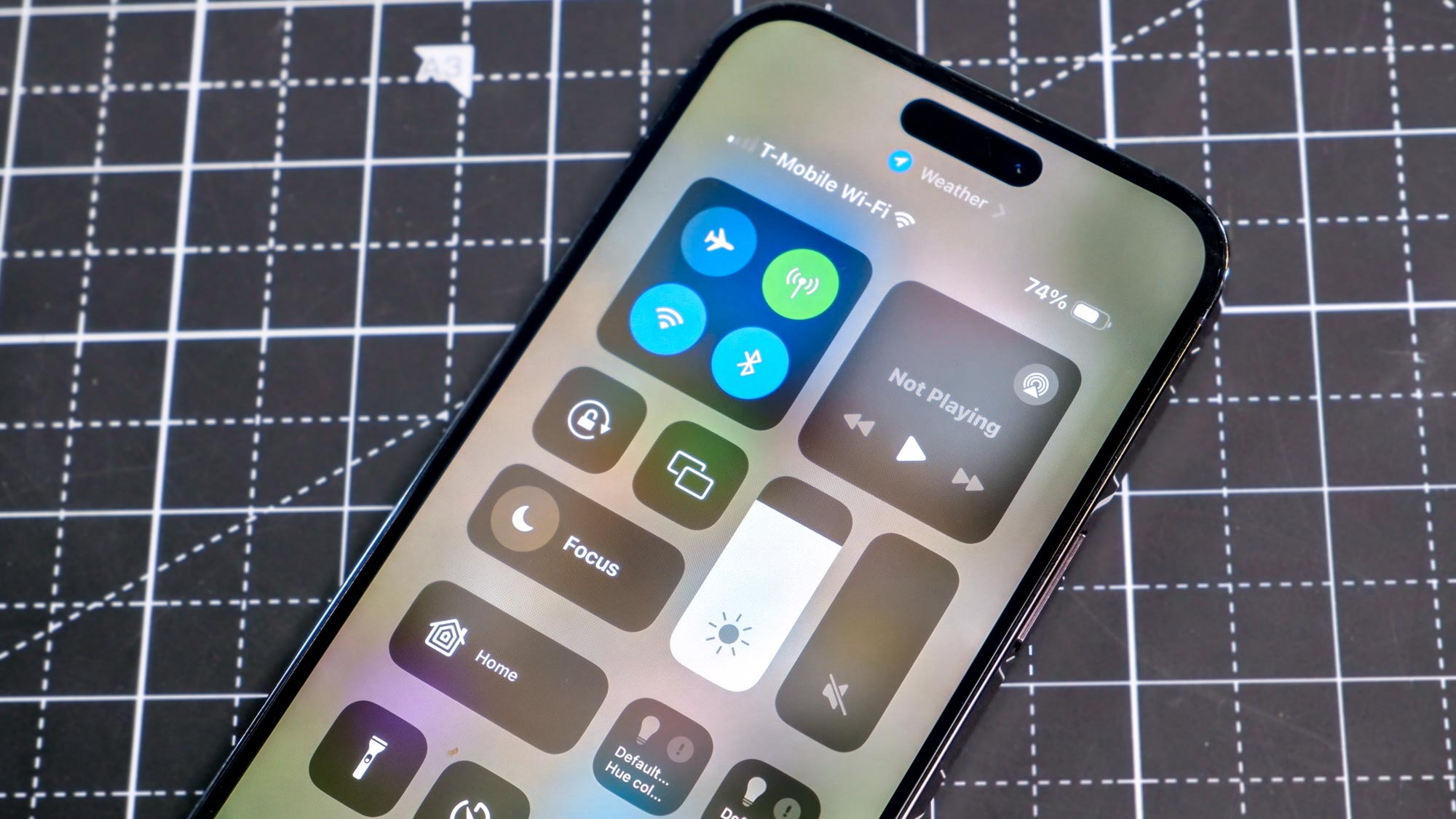
Apple’s Control Center has been available on the best iPhones for a decade now but a recent demonstration at a hacker convention has shed light on what the feature actually does.
As reported by Android Authority, security researcher Jae Bochs created a $70 gadget at this year’s Def Con, which he then used to send out custom alerts to convention goers who had iPhones. The device uses Bluetooth LE services, which allow Apple’s smartphones to communicate with one another, to display pop-up messages on any iPhone within range.
These messages prompted attendees to connect their AppleID or to share a password with a nearby Apple TV, according to TechCrunch. As you can imagine, this caused quite a bit of commotion at the convention. Nudge Security’s Jaime Blasco and others took to X (formerly Twitter) to warn others about the alerts.
These alerts weren’t malicious or the work of actual hackers — instead they were part of a research project designed to remind iPhone users to turn off Bluetooth when not using it. Unfortunately, though, turning off Bluetooth from Control Center on your iPhone doesn’t actually disable it. And the same goes for Wi-Fi.
How Control Center really works on your iPhone
Just like with Quick Settings on the best Android phones, Control Center gives you access to toggles for various settings, from Bluetooth and Wi-Fi to volume controls and screen brightness. You access Control Center by swiping down from the top right corner of your iPhone.
This is a quick and easy way to disable Bluetooth or Wi-Fi, and I’m sure many iPhone users have been doing just that for years. However, when you toggle either off from Control Center, you’re really just telling your iPhone to disconnect any devices that use these connectivity options.
Although your Bluetooth headphones or Wi-Fi router are no longer connected to your iPhone, the phone's Bluetooth and Wi-Fi services are still running in the background. To disable them completely, you actually need to open your iPhone’s Settings app and turn off Bluetooth and Wi-Fi that way. This certainly wastes time but it’s the only way to really turn off either setting.
Get instant access to breaking news, the hottest reviews, great deals and helpful tips.
While Boch’s experiment certainly helped raise awareness of this issue, Apple clearly spells out in a support document that you need to go to Settings instead of Control Center to disable Bluetooth or Wi-Fi on your iPhone. The problem here is that most people wouldn’t go digging into something like this and would just assume that the toggles at the top of their iPhone do exactly what it appears like they do.
There are two other easier ways to turn off Bluetooth and Wi-Fi from your iPhone though. The first involves opening Control Center and then long pressing either icon. From here, you need to long press a second time when you're taken to the quick menu and this will bring you right to the Settings app. Likewise, you can also Shortcuts for your Home Screen to quickly turn Wi-Fi and Bluetooth off. However, you'll also need separate Shortcuts to turn them back on again.
Why you should turn off Bluetooth and Wi-Fi

There are two very important reasons why you should turn off both Bluetooth and Wi-Fi when you’re not using them on your iPhone.
The first and most obvious reason is to conserve your phone’s battery life. Having Bluetooth and Wi-Fi enabled in the background drains your battery albeit slowly. If you’re interested in other ways to make your iPhone last longer, here are 12 tips to save battery life on your iPhone.
The second and more important reason to disable Bluetooth and Wi-Fi is hackers. While iPhone users don’t have to worry about malicious apps like Android users do, having Bluetooth and Wi-Fi enabled provides hackers with an entry point to your iPhone. The dangers of using public Wi-Fi are well known and with Wi-Fi enabled, your smartphone will try to connect to nearby wireless networks. As for Bluetooth, there are plenty of Bluetooth flaws which can be exploited by hackers in their attacks.
Control Center can be very convenient, but if you want to ensure that Bluetooth and Wi-Fi are really turned off on your iPhone or even on one of the best iPads, you’re going to want to take the extra time to head to your device’s Settings menu instead.
More from Tom's Guide
- iOS 16.6 fixes a dozen security flaws — don't wait to update your iPhone
- This is the one reason iPhone still beats Android on security
- Hackers can gain complete control over Macs with this new dark web tool

Anthony Spadafora is the managing editor for security and home office furniture at Tom’s Guide where he covers everything from data breaches to password managers and the best way to cover your whole home or business with Wi-Fi. He also reviews standing desks, office chairs and other home office accessories with a penchant for building desk setups. Before joining the team, Anthony wrote for ITProPortal while living in Korea and later for TechRadar Pro after moving back to the US. Based in Houston, Texas, when he’s not writing Anthony can be found tinkering with PCs and game consoles, managing cables and upgrading his smart home.
