Google Chrome just got an automatic Incognito mode — how to try it now
Bleeding-edge version of browser lets you set private mode as default
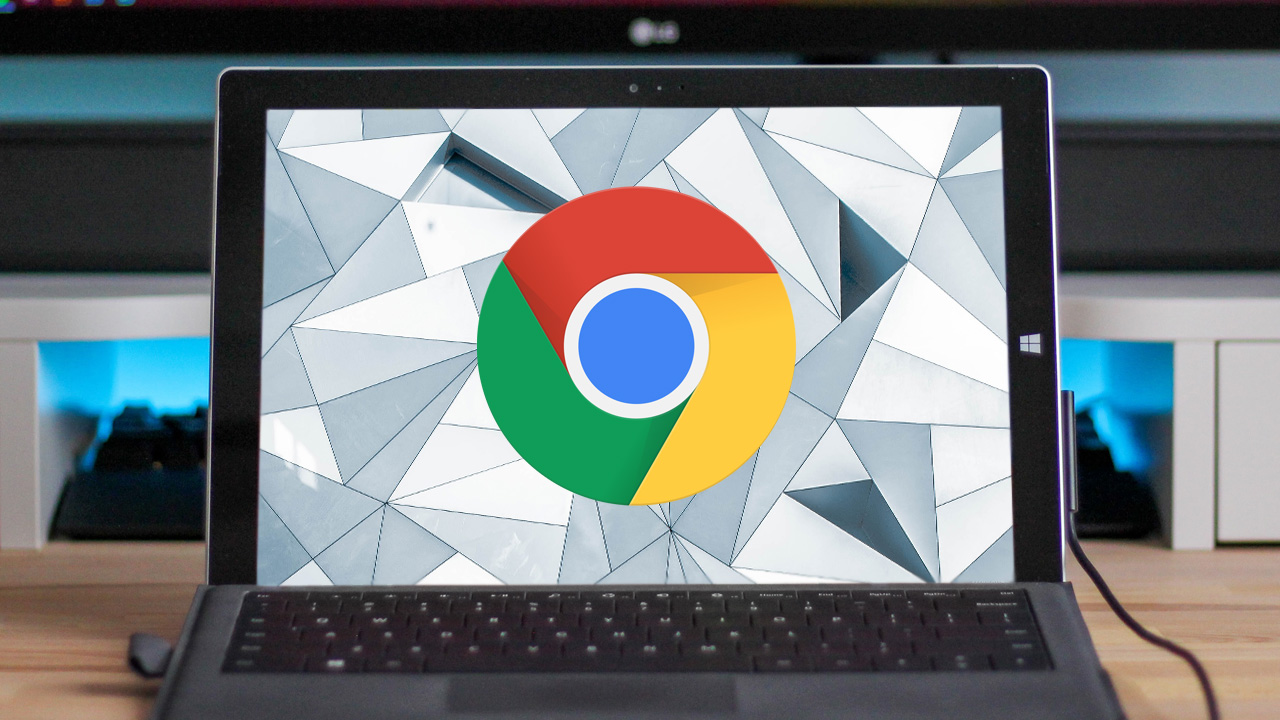
Do you really, really not want your family members, housemates or work colleagues to see what you do online?
If so, you're in luck: Google Chrome is testing a new feature that will let you automatically launch the browser in Incognito mode with a desktop shortcut in Windows, reports Bleeping Computer.
- Google Chrome is making this controversial change to keep you safe
- The best Google Chrome extensions
- New: Google Pixel 5 key spec just leaked — and it's bad news
How to use Chrome's automatic Incognito mode
To give this new feature a go, you'll need to download and install Chrome Canary, the "bleeding edge" version of the web browser that developers play with. But be forewarned: Google says that "Canary can be unstable."
Once you've done that, you'll need to "set a flag" — i.e., enable an optional feature — in Canary. Type "chrome://flags" into the address bar and hit Enter or Return on your keyboard.
You'll then see a rather long list of potential features. Narrow them down by entering "desktop features" in the Search bar at the top of the page.
You should then see an entry for "Enable Incognito Desktop Shortcut." Click the dropdown options menu to its left and select "Default." Then relaunch Chrome Canary.
You're not quite done yet. Now launch a new Incognito window. On the upper right corner of the browser, click the Incognito button. Along with the standard "Exit Incognito" button, you'll see a new option called "Create shortcut."
Get instant access to breaking news, the hottest reviews, great deals and helpful tips.
Click that, and a new shortcut to launch Chrome in Incognito mode will be added to your Windows desktop.
What to keep in mind
Like other features tested in Chrome Canary, there's no guarantee that the Incognito shortcut will make it into a release version of Chrome. But it doesn't seem like the kind of thing that would interfere with other browser operations.
Also remember that Incognito mode is strictly a local feature that works only in your browser. It can't stop your internet service provider from seeing where you go online or websites from noticing that you've visited them.
Nor can it stop any malware you may have on your computer from taking screenshots of what you're looking at. (To prevent infection, use one of the best antivirus programs.)
Incognito does have an optional feature to stop third-party cookies from tracking you, but you have to turn that on manually in the Incognito default screen.

Paul Wagenseil is a senior editor at Tom's Guide focused on security and privacy. He has also been a dishwasher, fry cook, long-haul driver, code monkey and video editor. He's been rooting around in the information-security space for more than 15 years at FoxNews.com, SecurityNewsDaily, TechNewsDaily and Tom's Guide, has presented talks at the ShmooCon, DerbyCon and BSides Las Vegas hacker conferences, shown up in random TV news spots and even moderated a panel discussion at the CEDIA home-technology conference. You can follow his rants on Twitter at @snd_wagenseil.
