How to use ChatGPT web plug-ins
Change the way you use the internet with ChatGPT web plug-ins

ChatGPT web plug-ins are a big deal. ChatGPT is already capable of incredible things, from finishing canceled Netflix shows to recommending music and even coding games from scratch. Still, with ChatGPT plug-ins, it could be about to get a whole lot more useful.
Plug-ins are pieces of software that give additional functionality to websites — in this case, allowing a website to call on ChatGPT to answer a question or generate a response. We’ve already seen ChatGPT integrated into apps like Snapchat with its API but this could be even bigger, allowing the AI to be integrated into any website you can imagine to utilize its countless practical applications. For instance travel giant Expedia has already detailed how its plugin will allow users to “start a conversation with ChatGPT to plan their next trip — complete with access to up-to-date information on the availability & price of flights, hotels, vacation rentals, activities, & car rentals across the world.”
ChatGPT web plug-ins open up a new world of possibilities for users of the AI software. So how can you use them yourself? Read on to find out.
How to use ChatGPT web plug-ins
Short of getting a job at OpenAI, you unfortunately cannot currently use ChatGPT plug-ins. While some developers have already been given access, us lay people will have to make do with joining the waitlist. If you want to boost your chances of early access you might want to consider a ChatGPT Plus subscription, as OpenAI has admitted it will “initially prioritize a small number of developers and ChatGPT Plus users.”
How to join the ChatGPT Plugins waitlist
1. Visit https://openai.com/waitlist/plugins
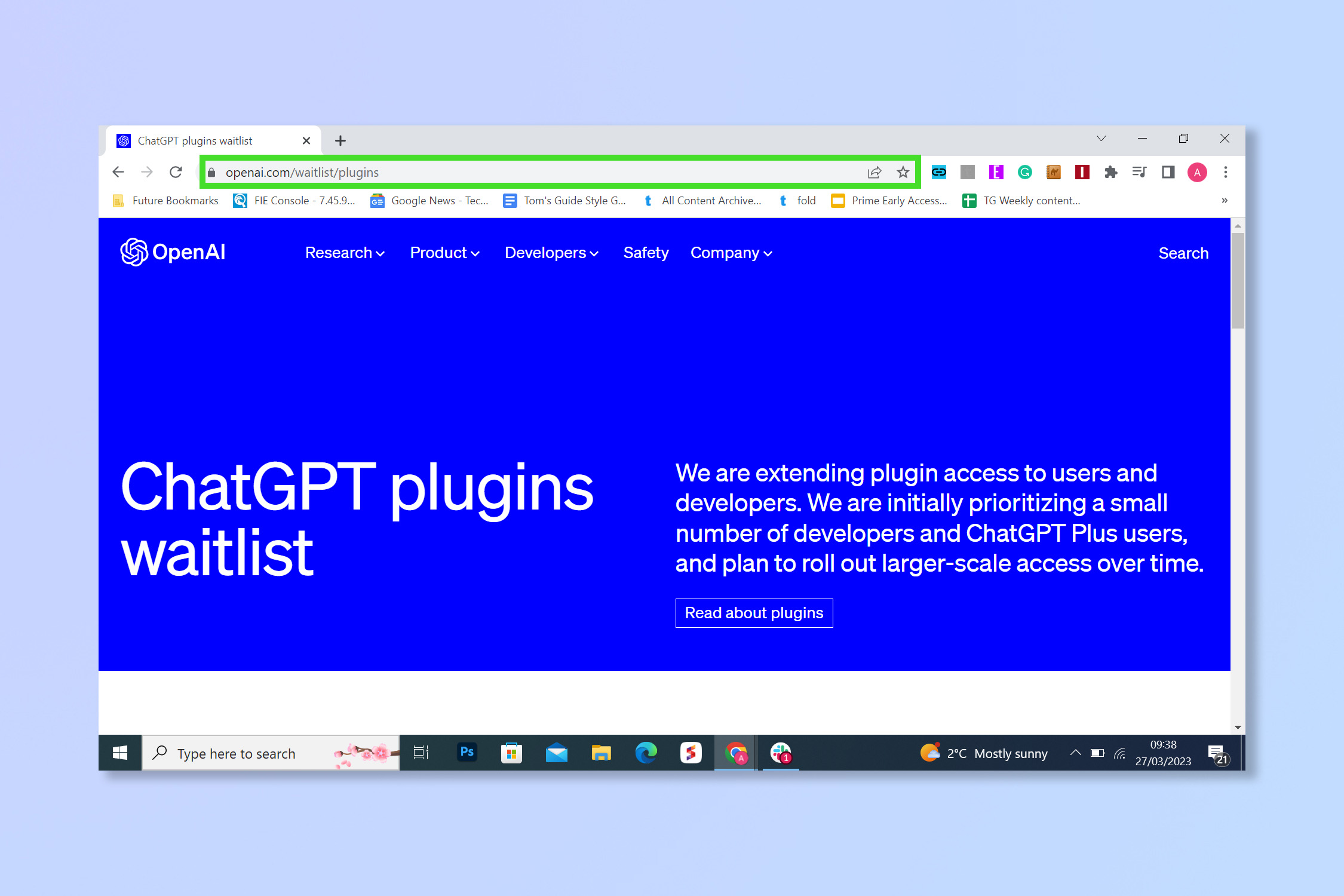
Visit https://openai.com/waitlist/plugins and scroll down to find the waitlist signup form.
2. Complete the form
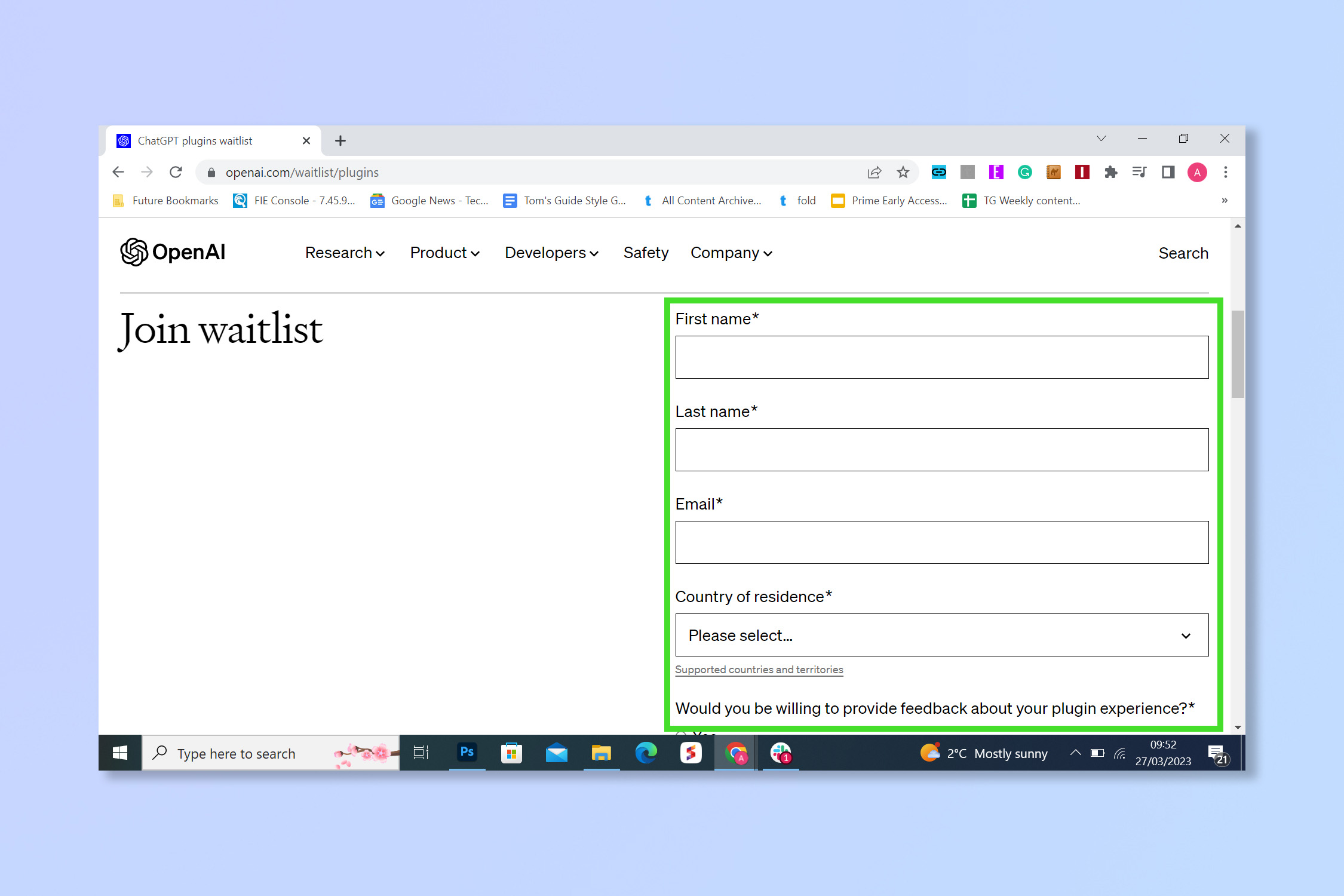
Complete the form and enter your email address.
3. Select your purpose for signing up
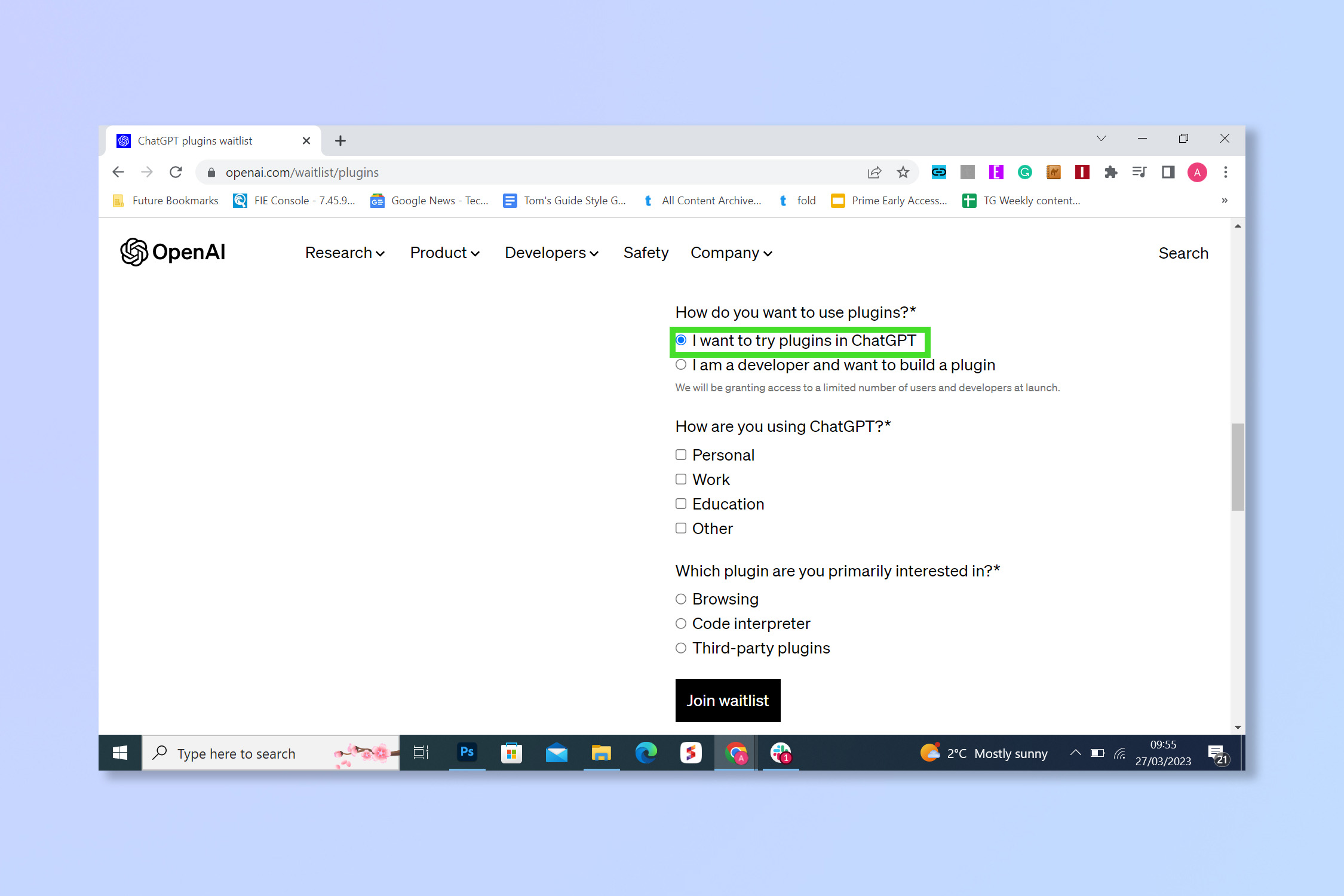
Under 'How do you want to use plugins?' select “I want to try plugins in ChatGPT” — unless you are indeed a developer, of course.
4. Select Join Waitlist
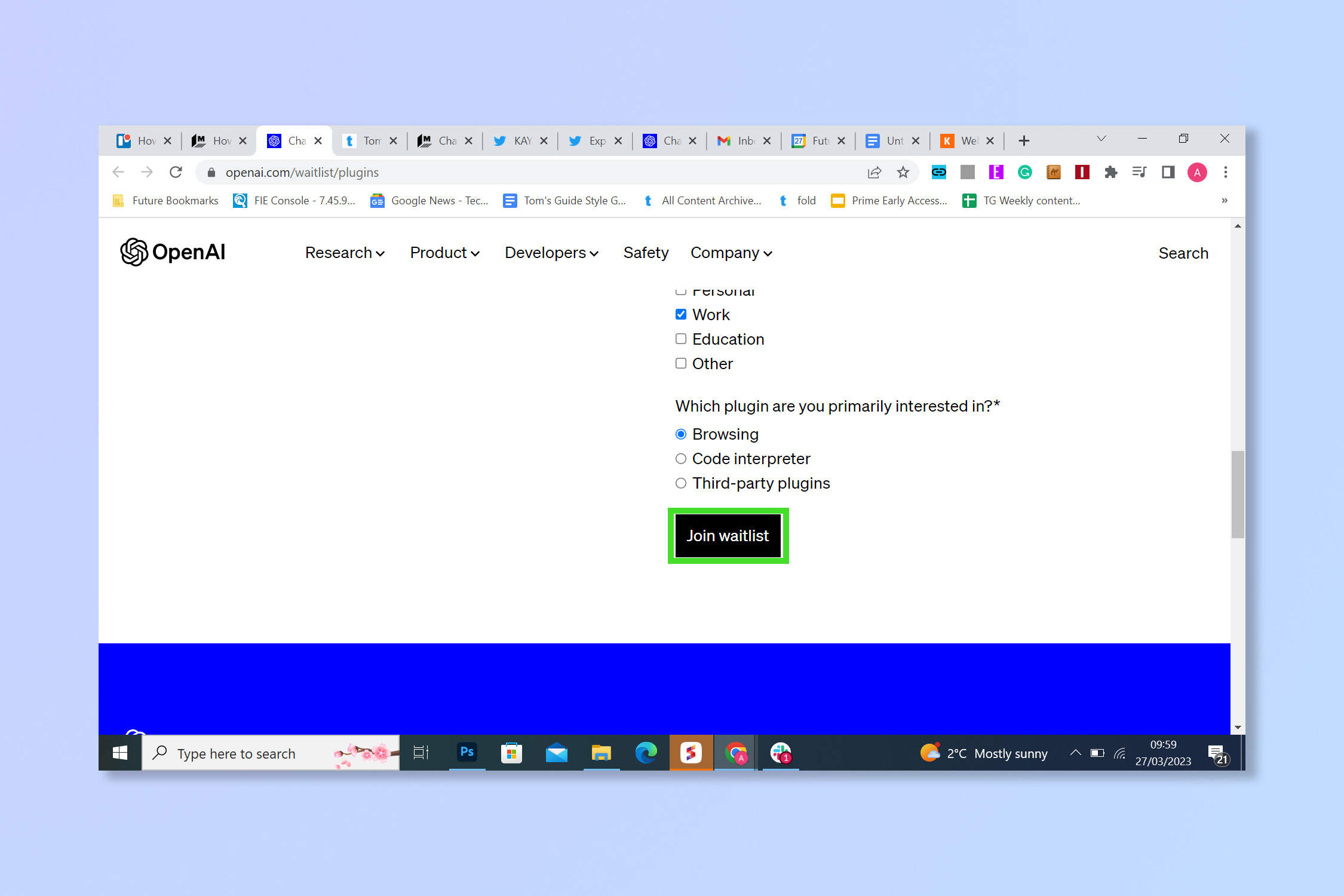
Select Join Waitlist and keep an eye on your emails for notifications.
Now you’re on the list, when ChatGPT Plugins do go live check your emails for a notification, or stick with Tom’s Guide and we’ll be among the first to let you know.
If you're looking for some other ChatGPT guides, check out how to use ChatGPT and how to use Bing with ChatGPT. We also have guides for using other AI applications, including how to use DALL•E 2 AI image generator, how to use Midjourney or how to use Google Bard.
Get instant access to breaking news, the hottest reviews, great deals and helpful tips.
Andy is a freelance writer with a passion for streaming and VPNs. Based in the U.K., he originally cut his teeth at Tom's Guide as a Trainee Writer before moving to cover all things tech and streaming at T3. Outside of work, his passions are movies, football (soccer) and Formula 1. He is also something of an amateur screenwriter having studied creative writing at university.
