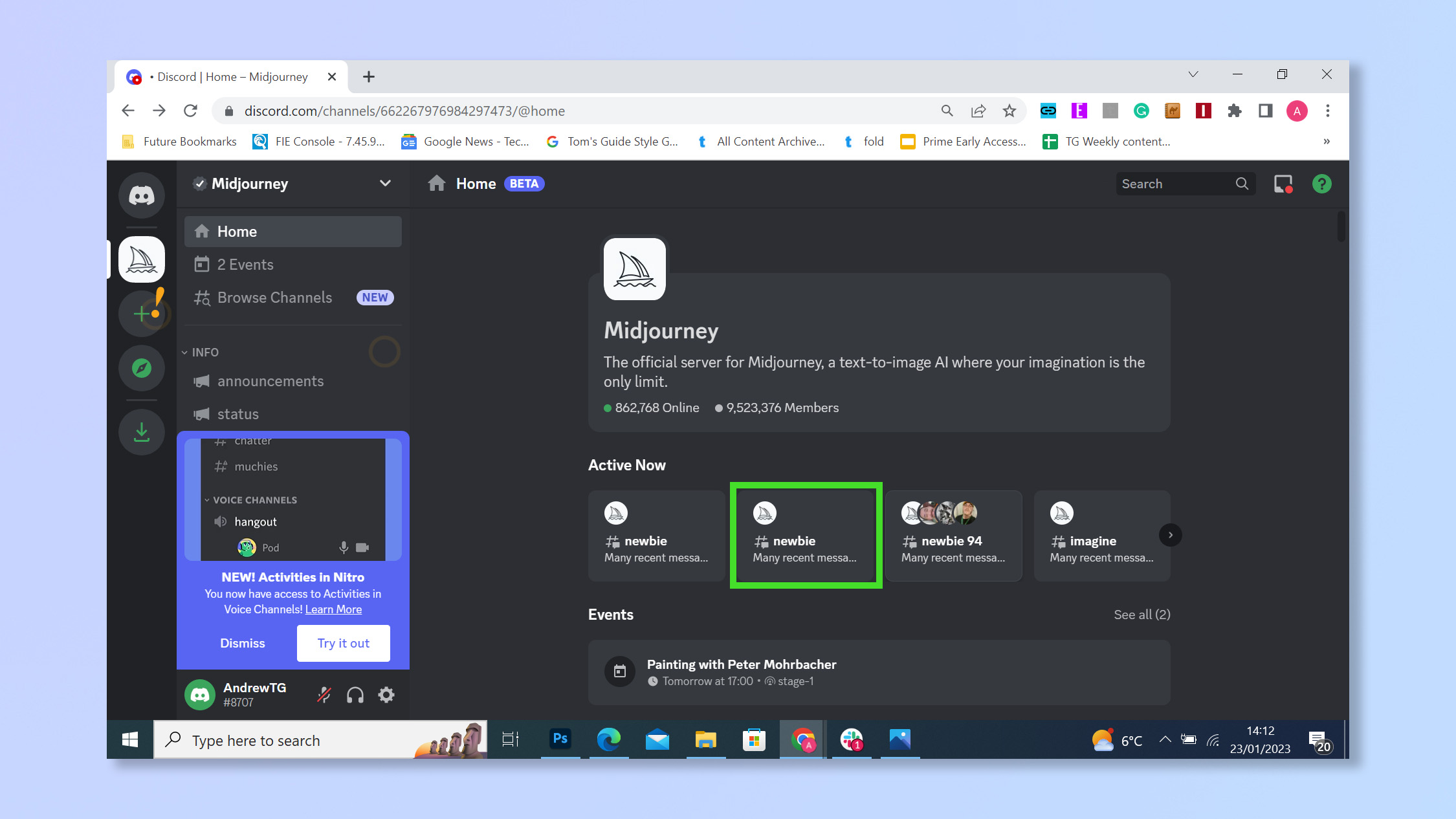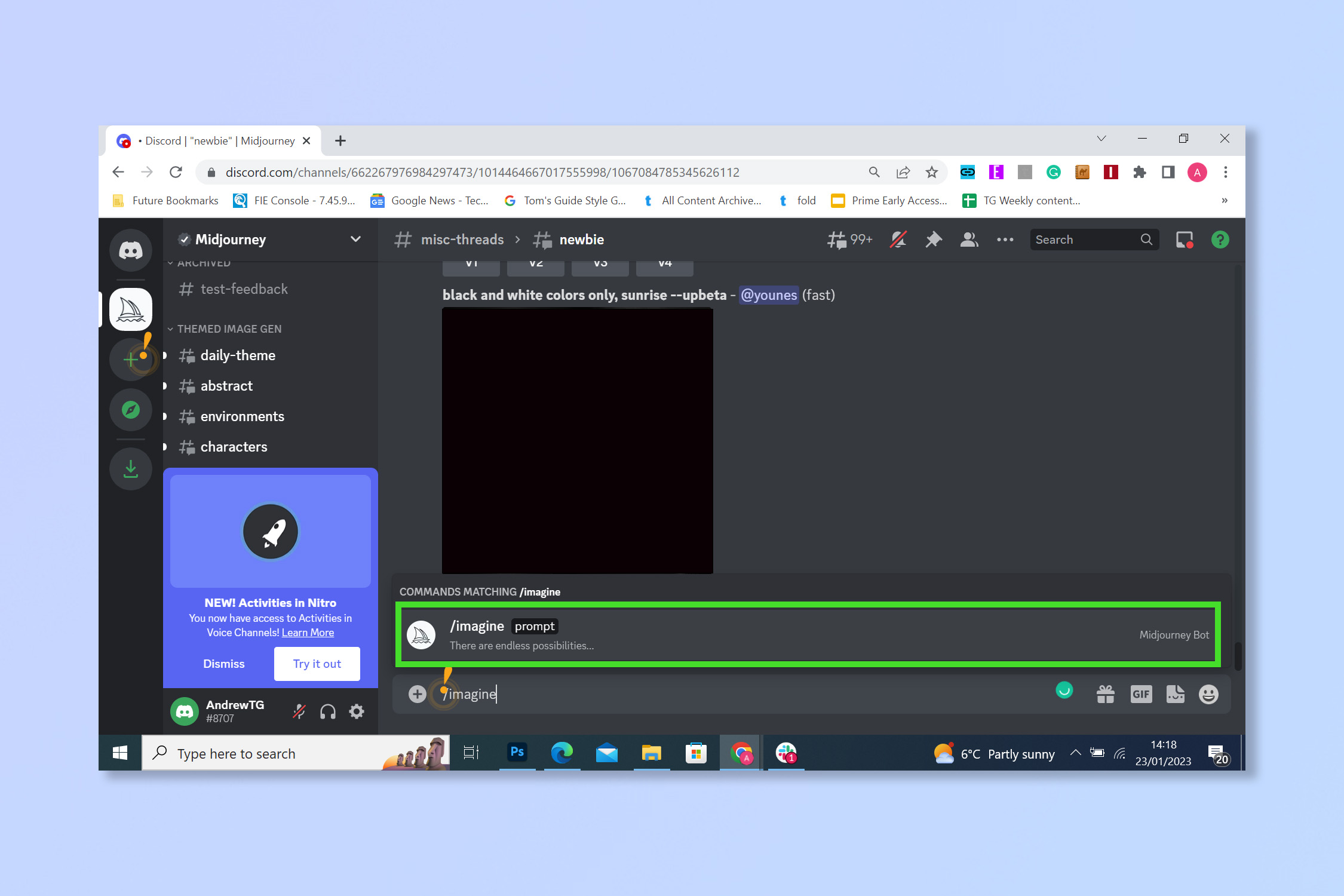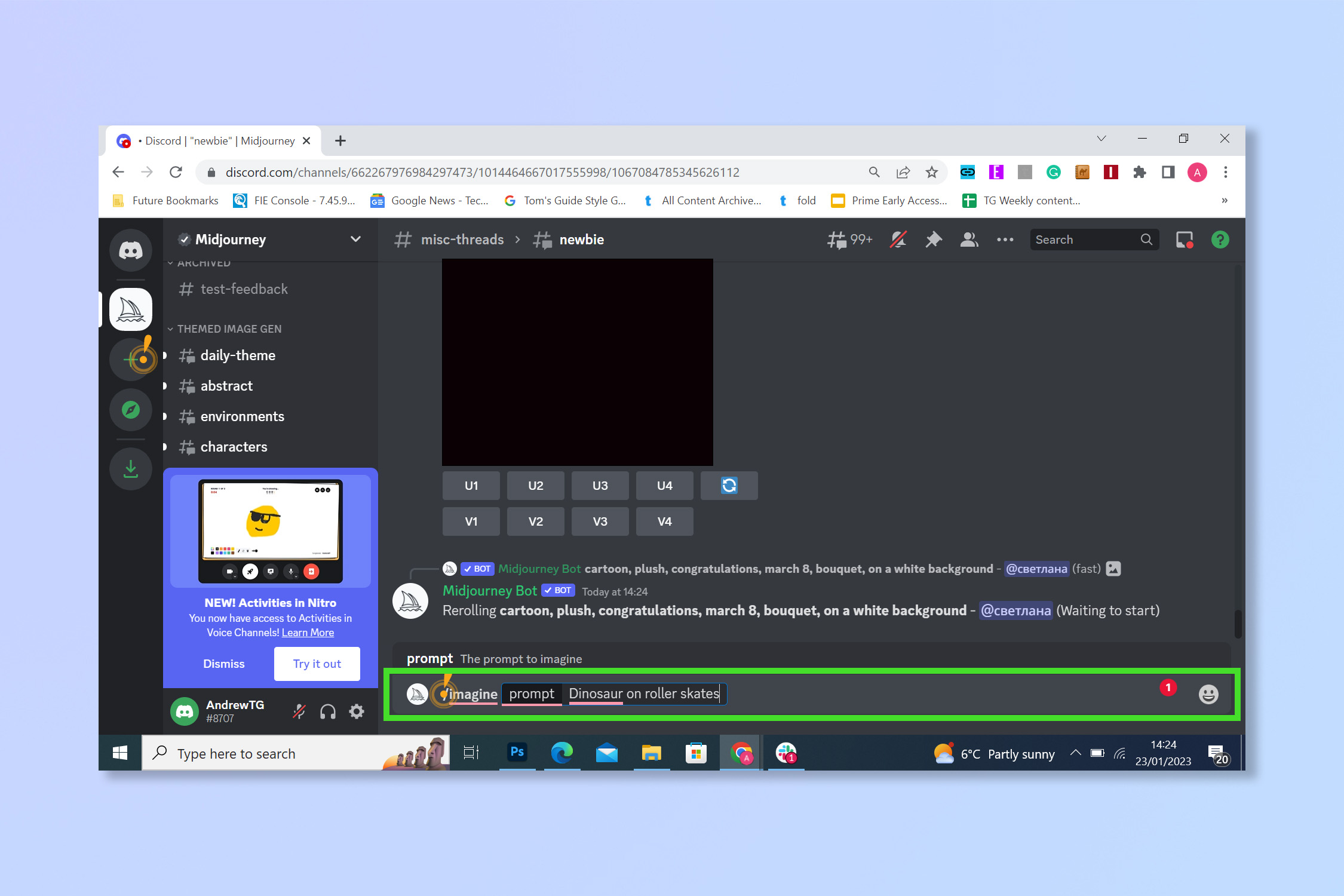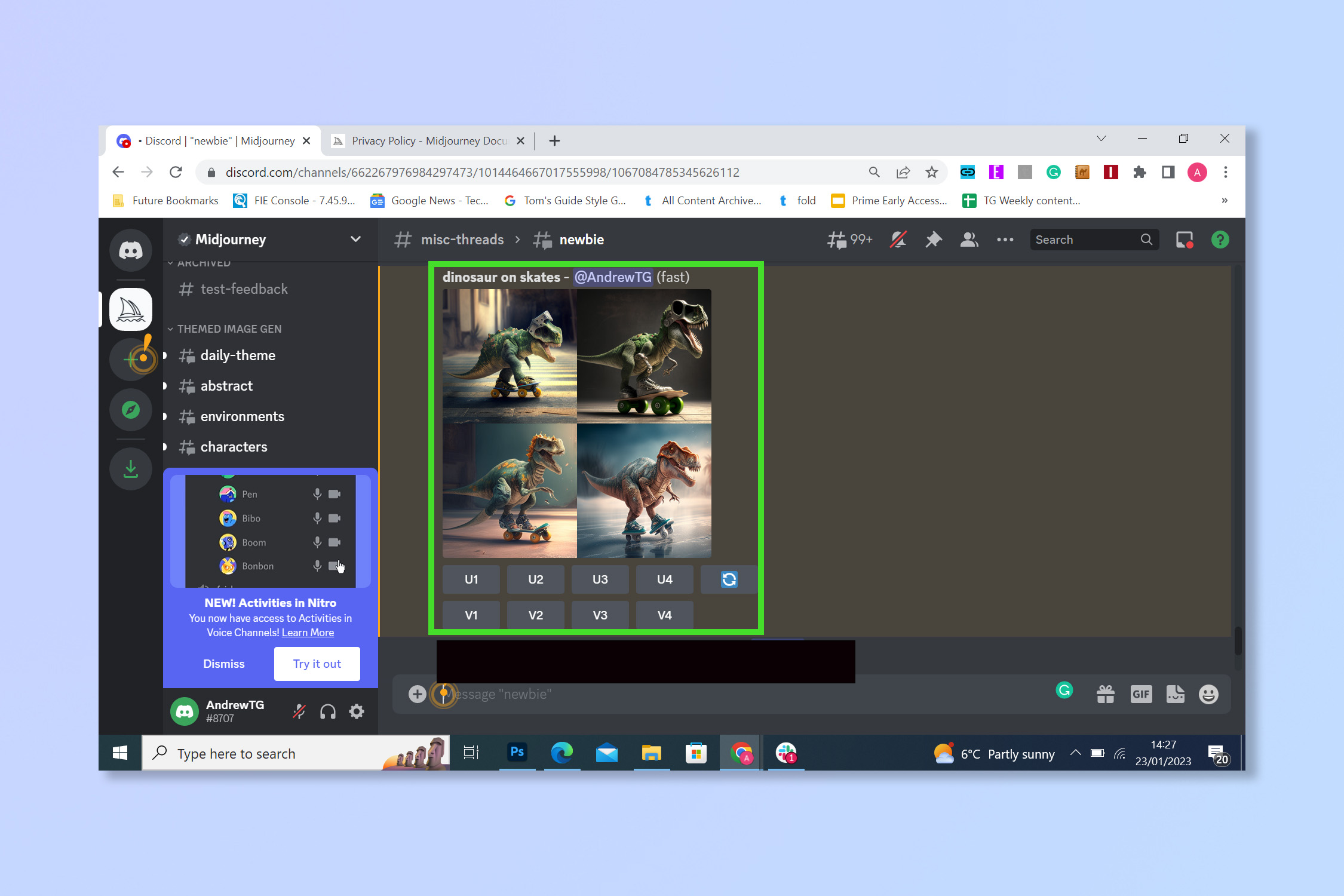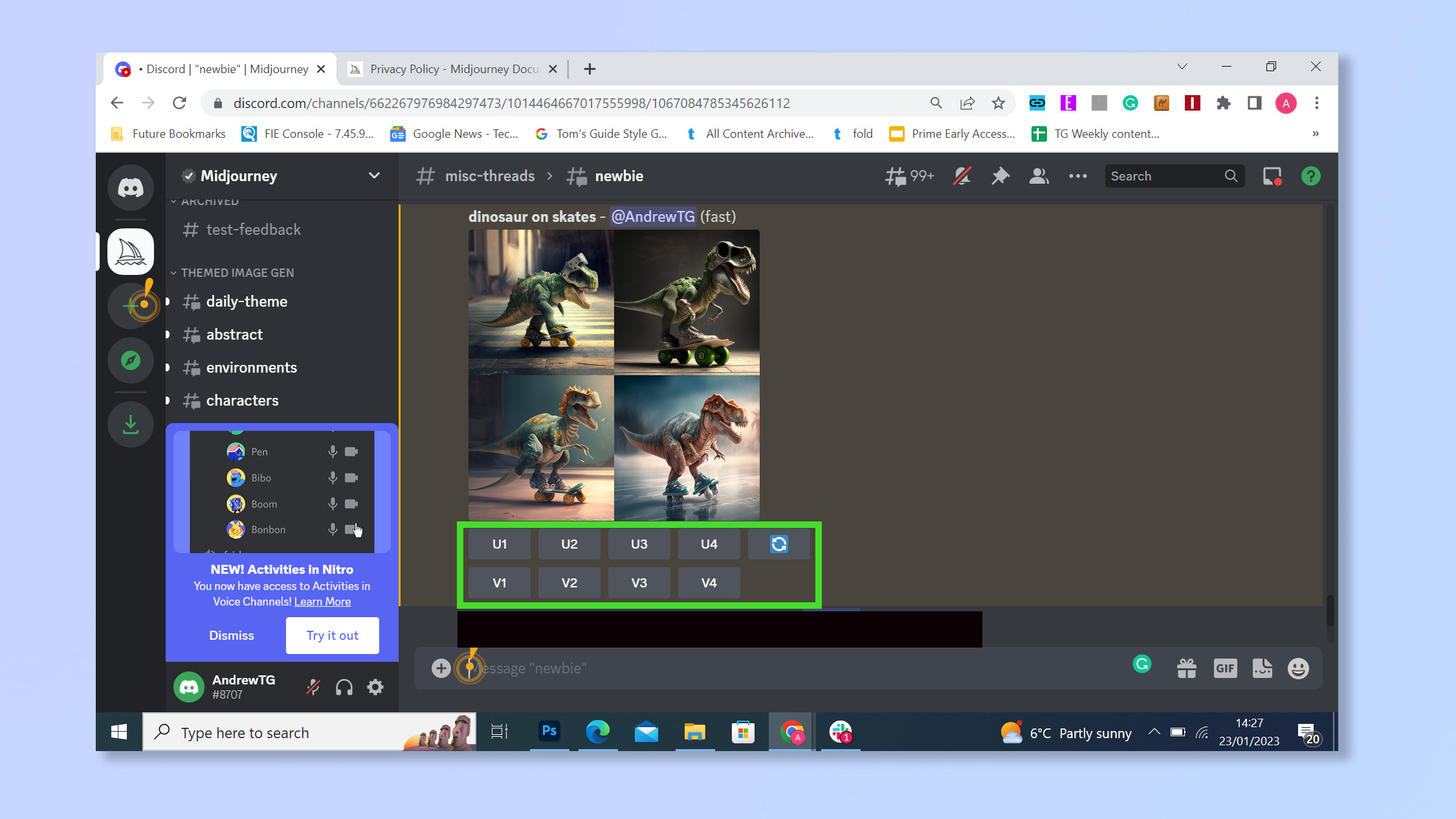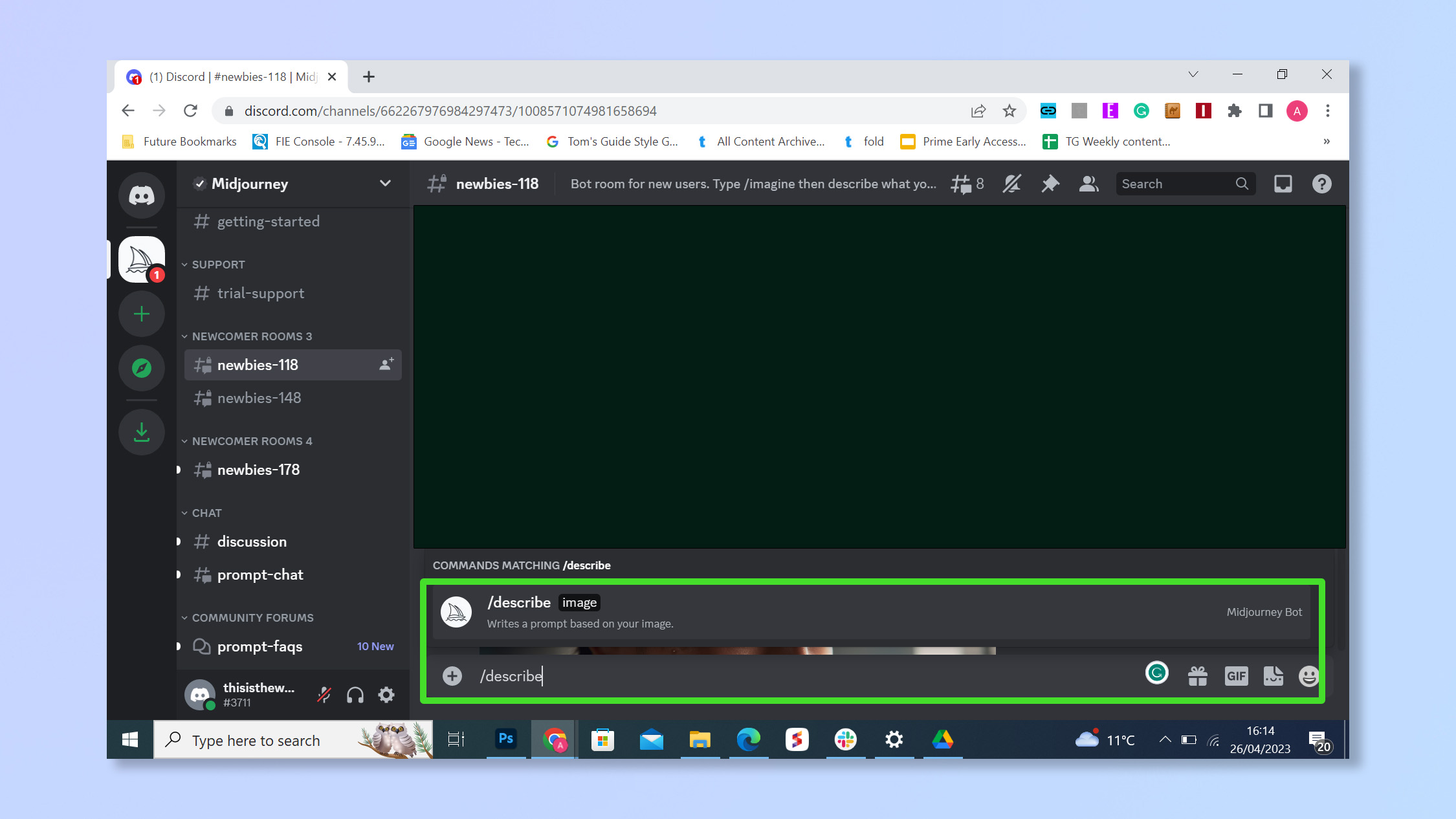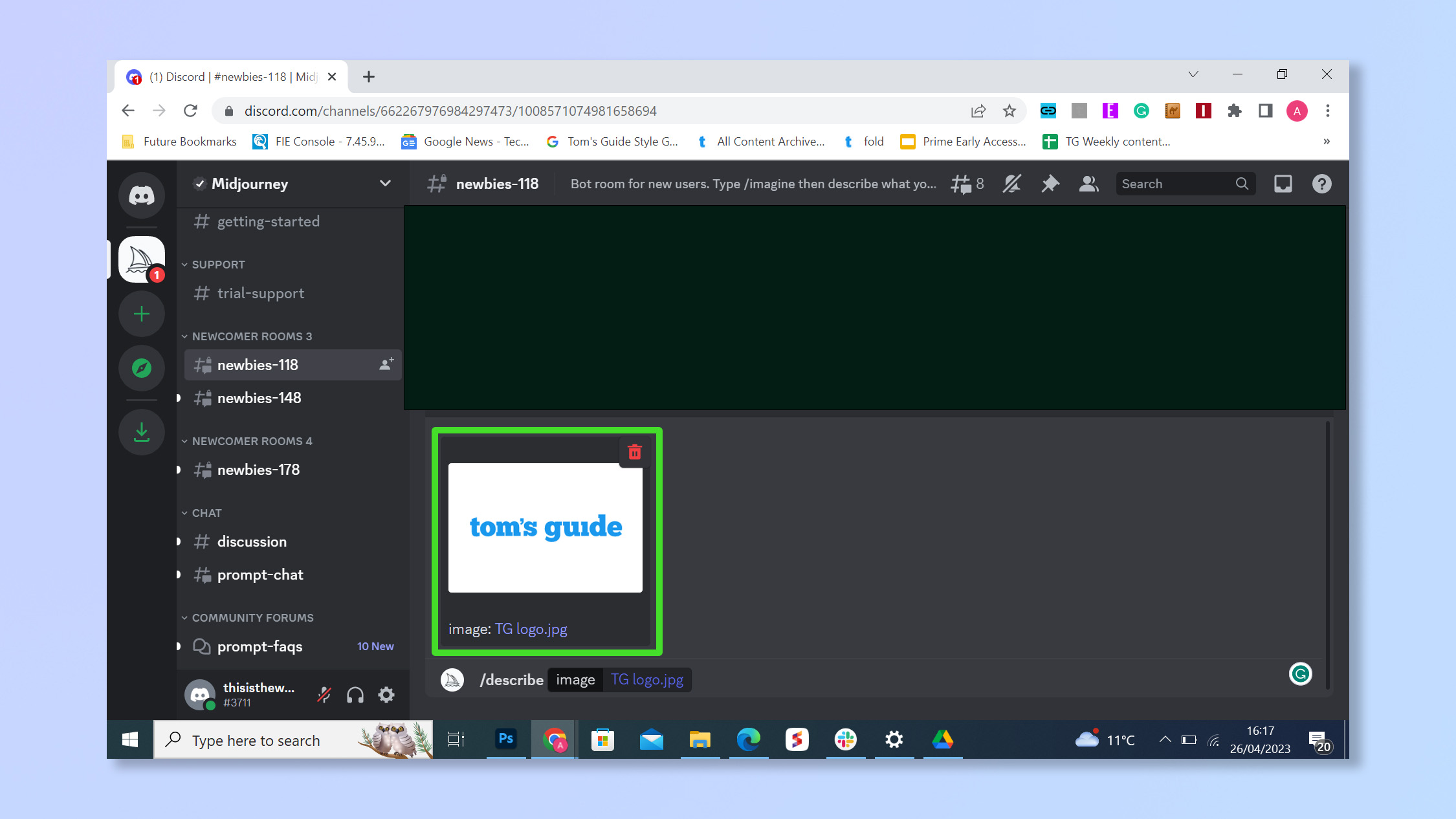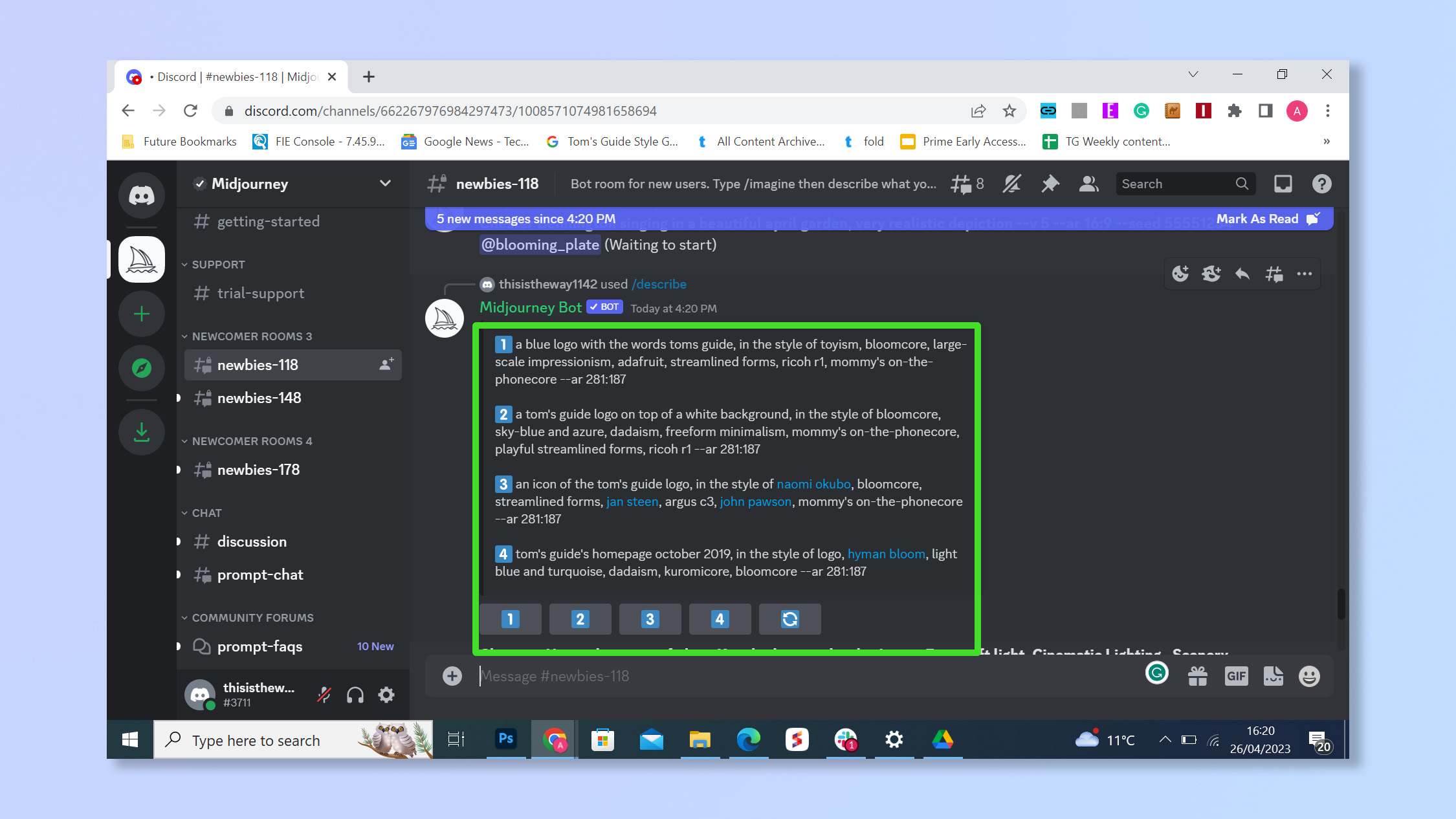How to use Midjourney
Create anything you can imagine when you know how to use Midjourney

You need to know how to use Midjourney if you want to create some of the most exciting AI art possible. As a self-described “independent research lab exploring new mediums of thought and expanding the imaginative powers of the human species,” Midjourney lets users create anything they can imagine from just text and can now also create text prompts from existing images using the "describe" function.
You might be a little confused as to how to go about using Midjourney to create those awesome AI-generated pieces of art you see — this may be because you need to use Discord instead of a standalone app or webpage. Don't worry though, it's all simple enough to do, and this guide is here to show you how.
Before we get started, make sure you sign up on Midjourney’s website, then sign into Discord. We’ll talk you through the rest, so get your imagination whirring because if you can picture it and describe it, Midjourney can probably draw it.
Midjourney used to other a free limited trial but now it is accepting paid members only, membership starts at $10 for the basic plan, which will get you around 200 image generations a month.
How to use Midjourney
How to use Midjourney — text to image
1. Once you’ve joined the Midjourney Discord select a server to join, to start it’s best to select a “Newbie” server (these servers are recommended for casual users as they help users get to grips with the AI generation process).
2. Select the chat box at the bottom, and type "/imagine", then click the Imagine command.
3. Type in the prompt for the art you wish to create (the more detail the better) and hit enter.
Get instant access to breaking news, the hottest reviews, great deals and helpful tips.
4. Wait a few moments for the bot to work and keep an eye on the chat where it will be posted.
5. To produce variations or upscale an image, select the buttons below the images — V (and then the number of the photo) for variation and U for upscale.
How to use Midjourney — Image to text
1. In the same room Select the chat box at the bottom, and type "/describe", then click the describe command.
2. Attach the image that you want to be described and hit enter.
3. Wait a few moments for the bot to work and keep an eye on the chat where it will be posted. You can now tweak this prompt or copy and paste it to see if the AI creates something similar.
Simple, right? Da Vinci never had it this easy. Make sure to remember, however, that Midjourney is currently only in Beta so don’t expect it to be perfect every single time. Being able to see everyone else’s creations is a great source of inspiration and the Midjourney community even has daily themes to experiment with.
If you're interested in creating AI art on your phone learn how to use Starry AI on iOS, learn everything you need to know about Discord and how to link discord to PlayStation. If you'd rather have a go at how to make memes, then good luck!.
Andy is a freelance writer with a passion for streaming and VPNs. Based in the U.K., he originally cut his teeth at Tom's Guide as a Trainee Writer before moving to cover all things tech and streaming at T3. Outside of work, his passions are movies, football (soccer) and Formula 1. He is also something of an amateur screenwriter having studied creative writing at university.