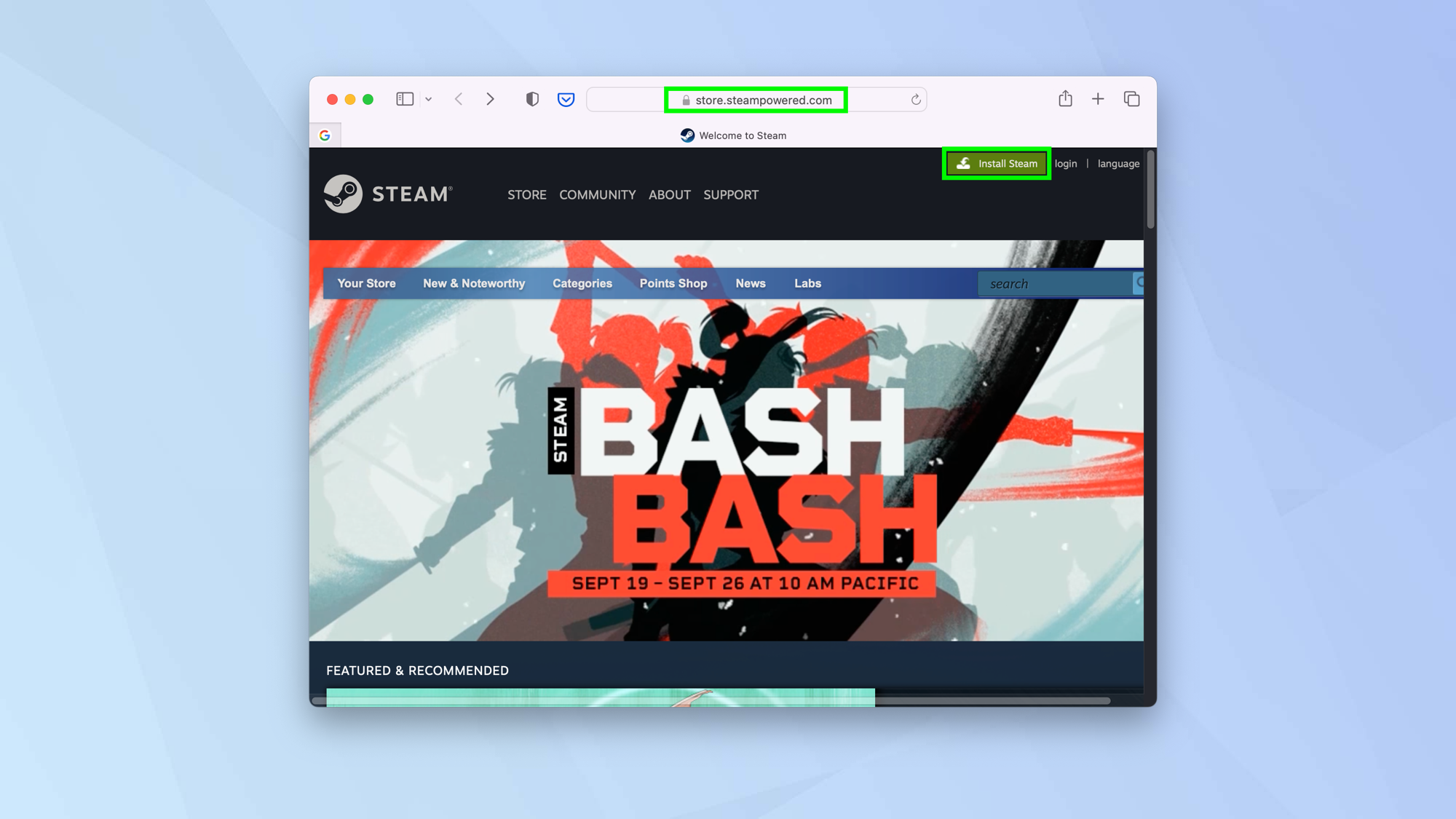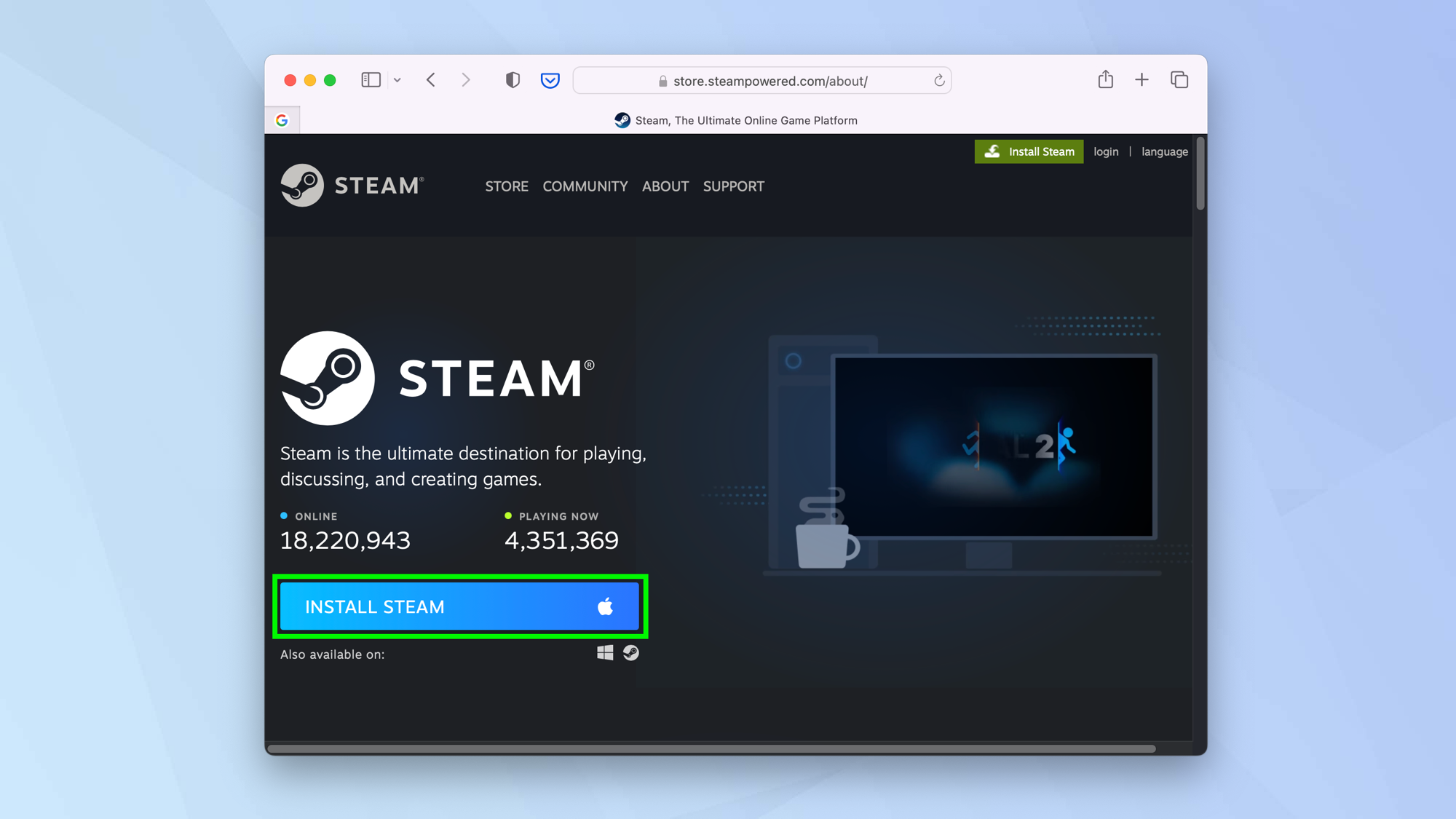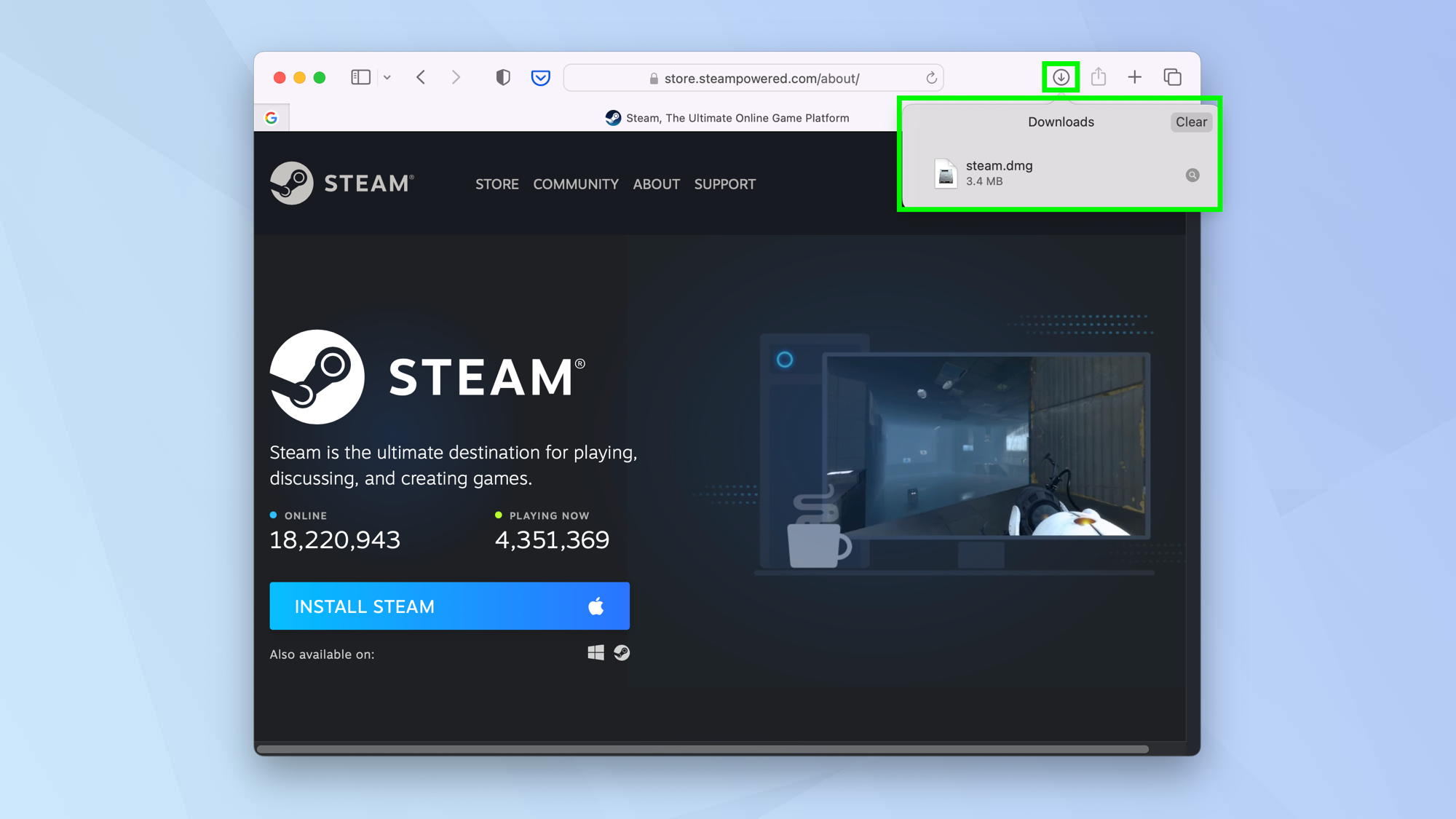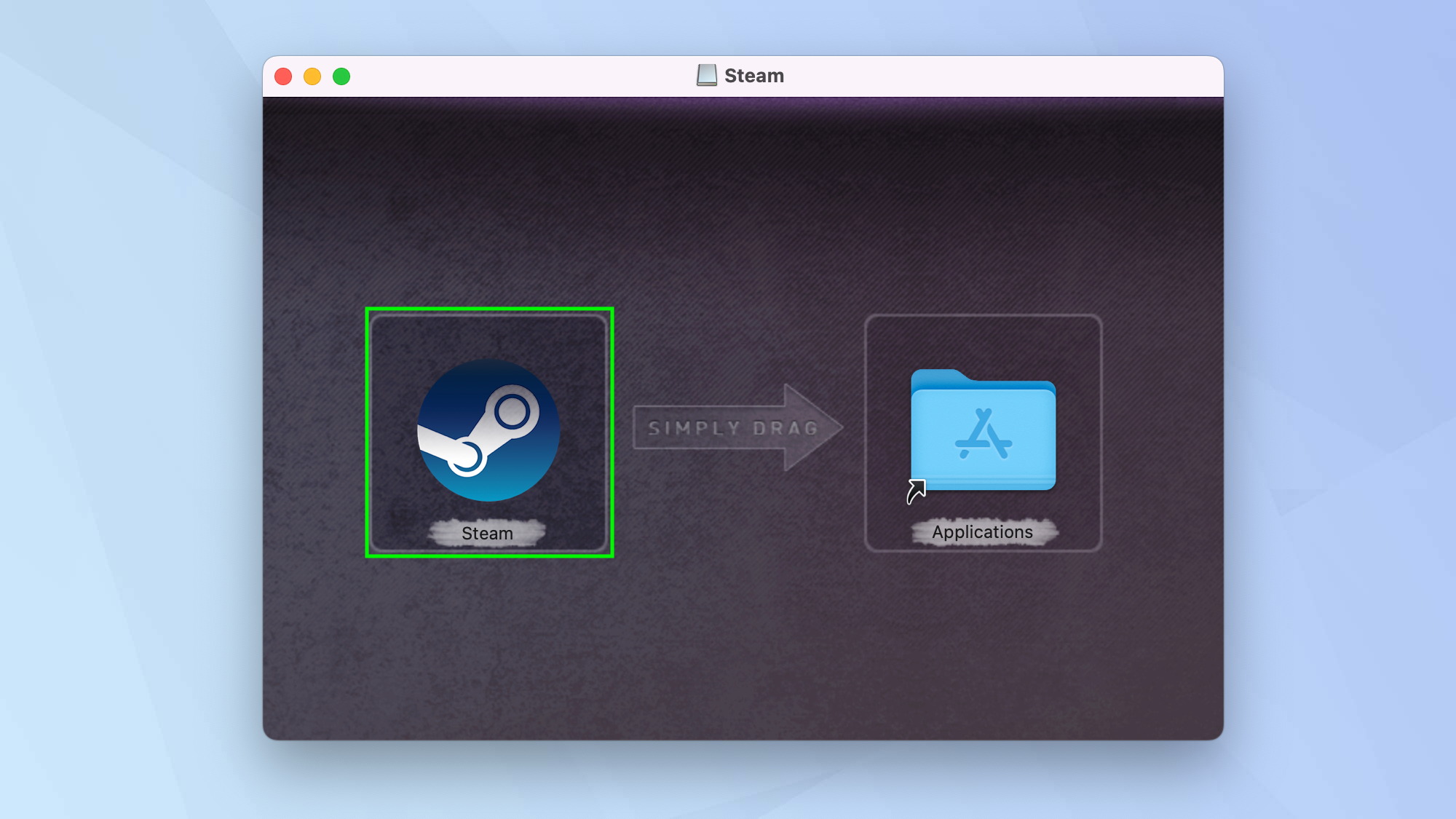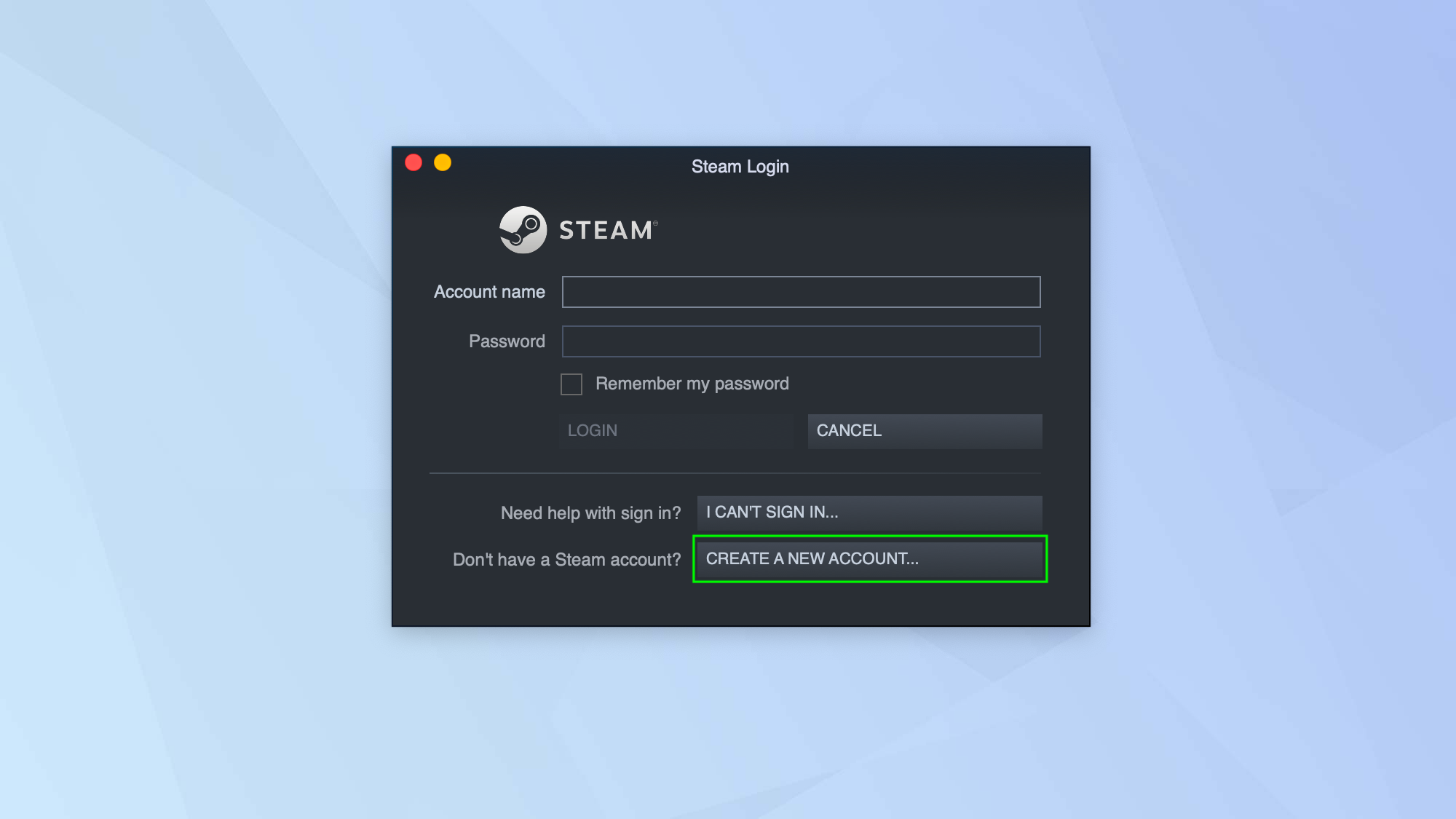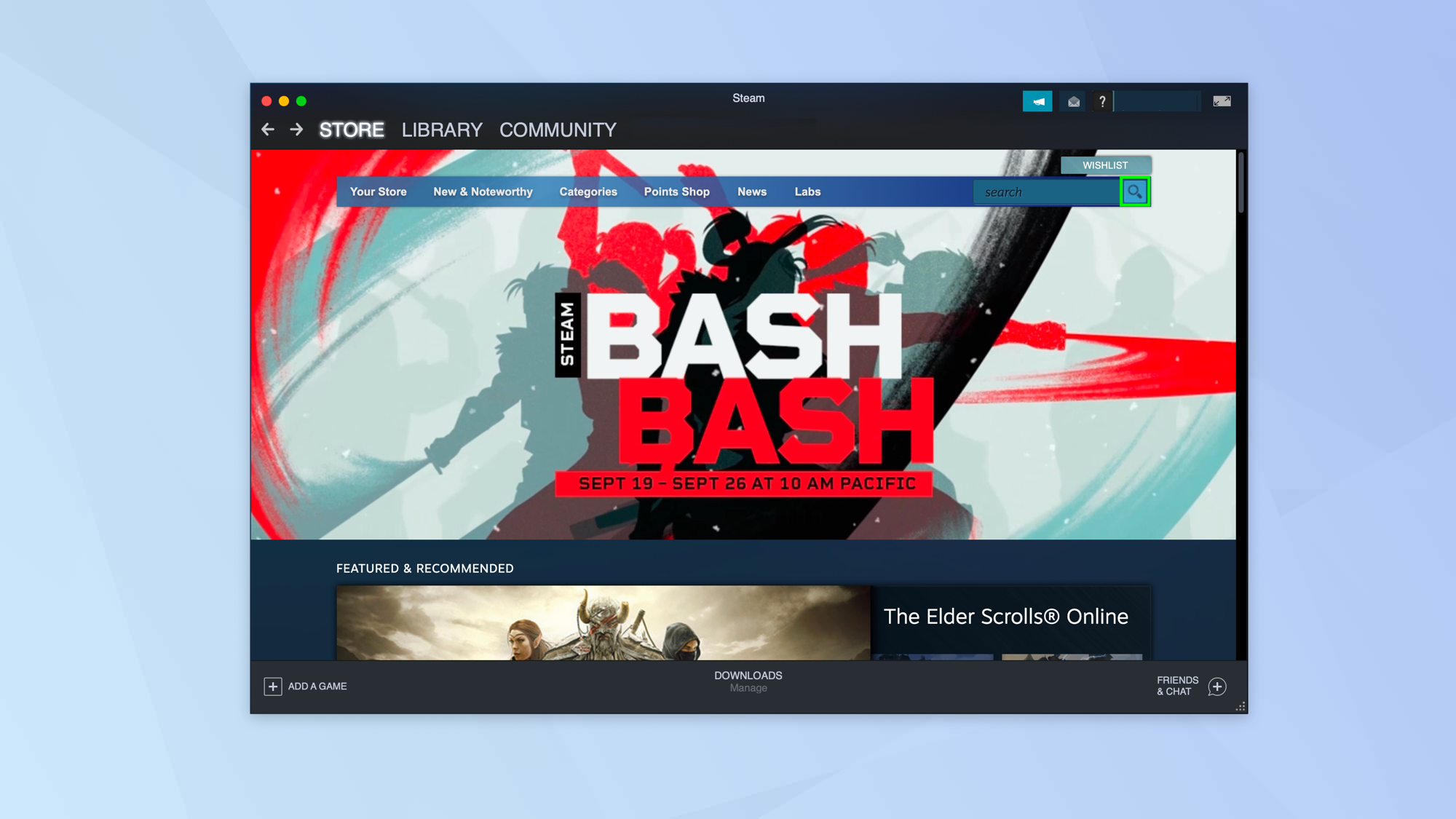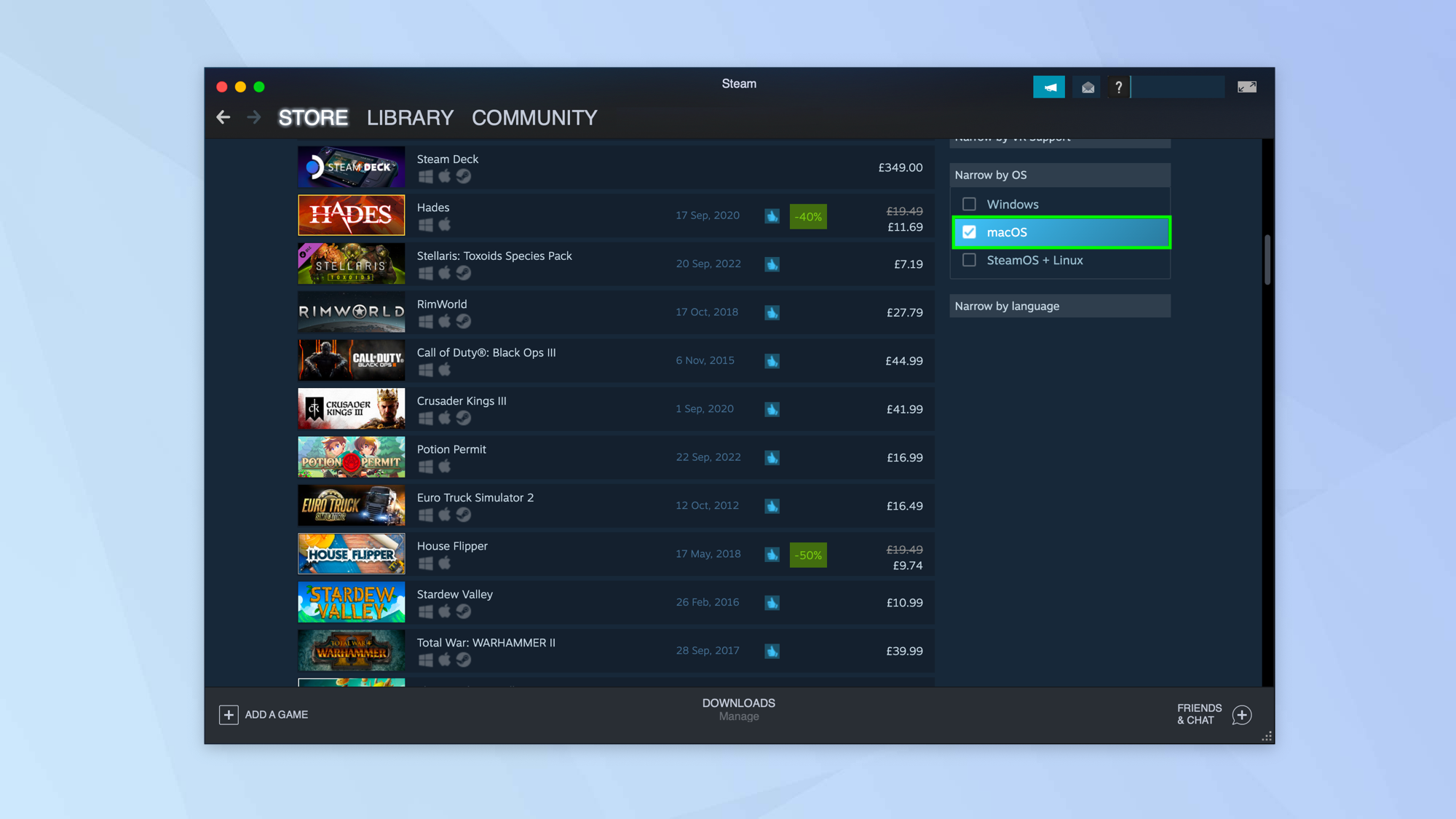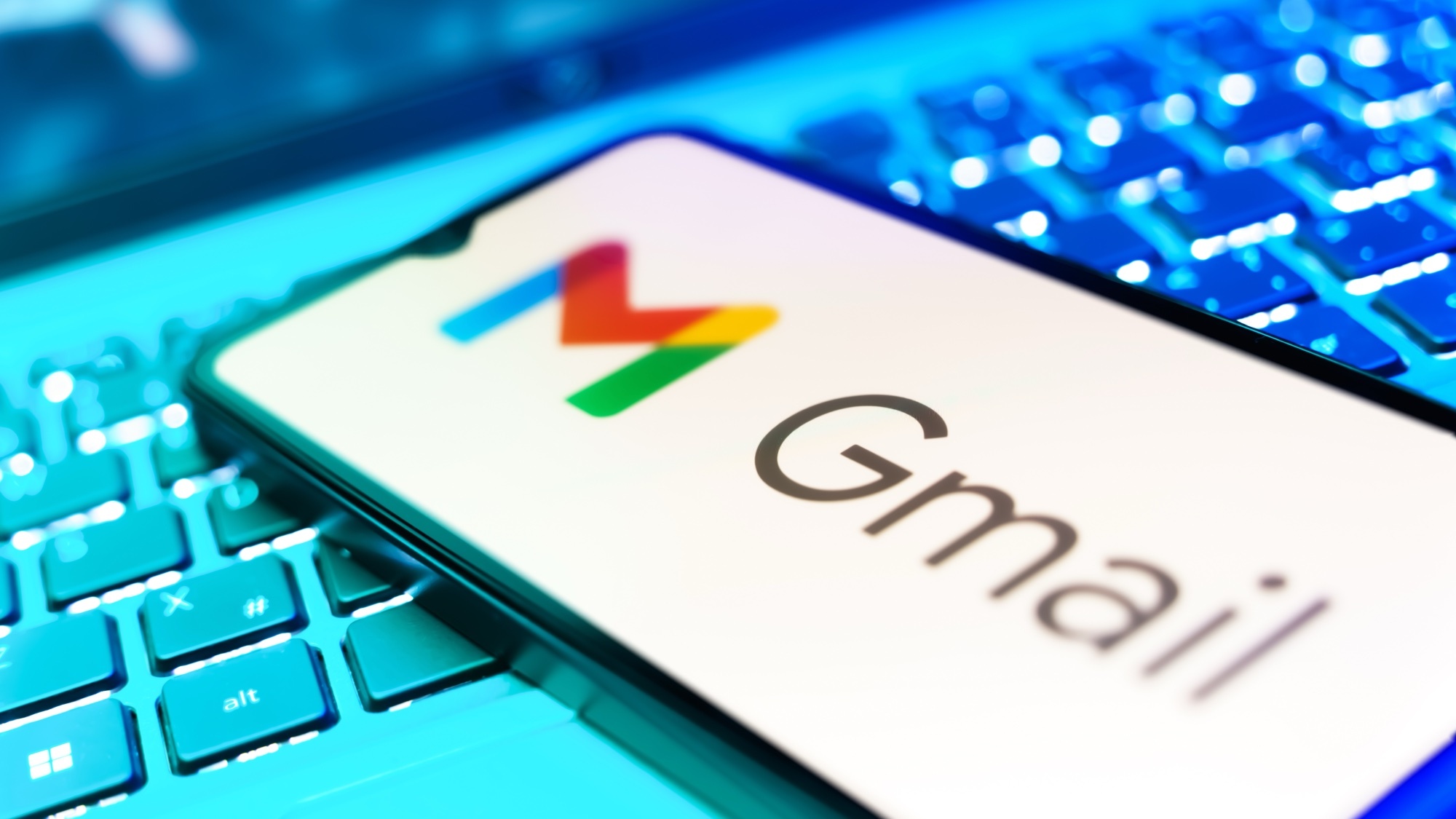How to install Steam on Mac
Discover how to install Steam on Mac before checking out some cool games
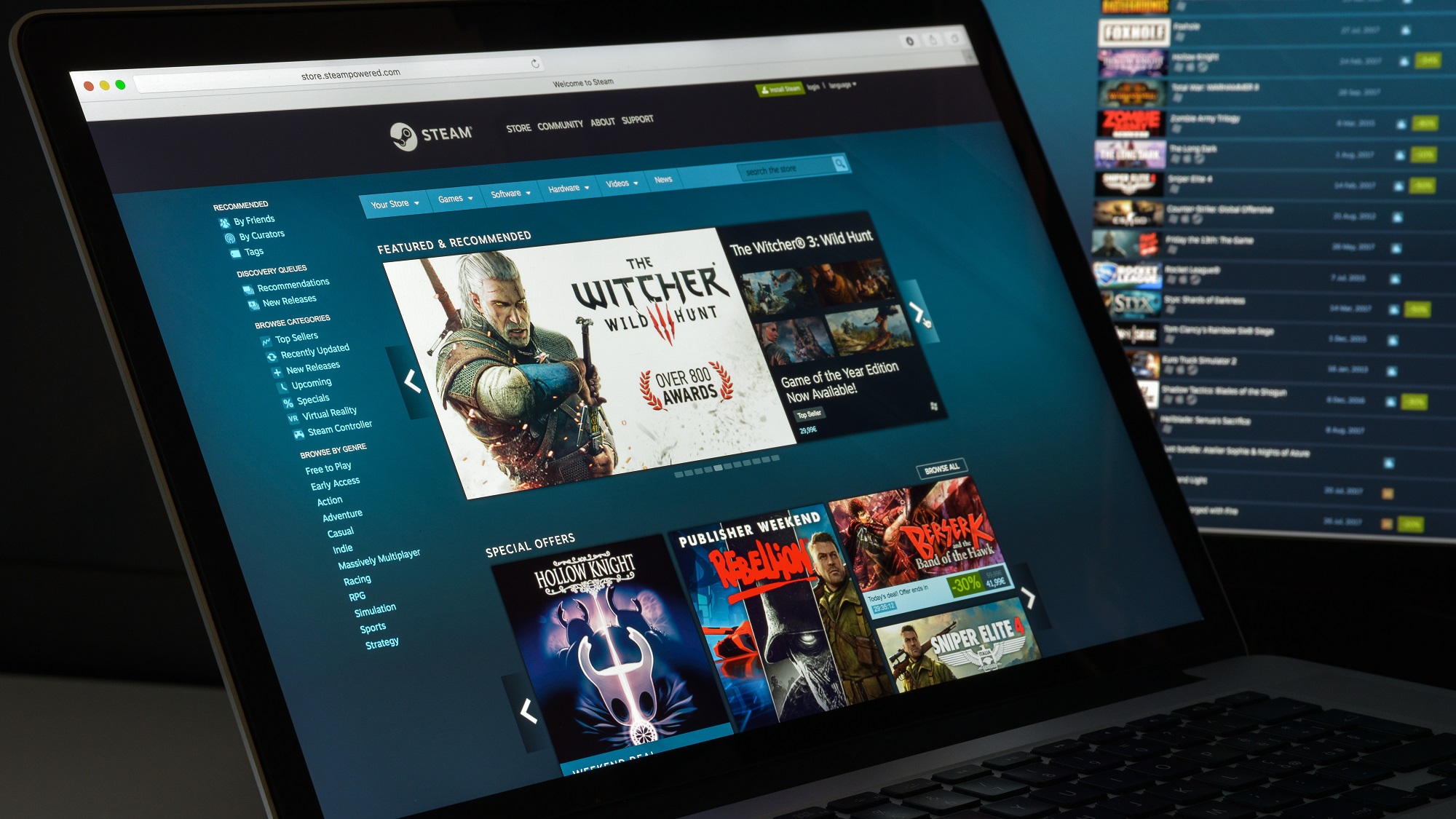
If you want to play amazing games, learning how to install Steam on Mac will open up a whole world of fun. Although there are many games available elsewhere such as within Apple Arcade or from the Mac App Store, Steam has long become a staple of PC gaming – with Mac users joining the party in 2010 to enjoy thousands of titles ranging from indie gems to blockbusters.
Here we show you how to download the Steam app on your Mac, giving you access to the Steam store and allowing you to play the games. Steam can also be enjoyed on newer Apple silicon Macs although knowing how to install Rosetta on Mac will ensure you can enjoy titles created for Intel chips. Have fun!
How to install Steam on Mac
1. Launch a browser on your Mac and navigate to store.steampowered.com. Now click Install Steam in the top right-hand corner.
2. Click the blue Install Steam button — you should see an Apple logo on this button. If not, click the Apple logo that should be underneath it.
3. Check your downloads folder or click the download icon in your browser (in Safari, it's top right). Double click on steam.dmg to launch.
4. Drag the Steam logo over the top of the Application folder and the installation will be complete.
5. Launch the Steam app and enter your account name and password if you already have an account. Otherwise click Create a New Account and follow the on-screen instructions.
Get instant access to breaking news, the hottest reviews, great deals and helpful tips.
6. You can now look for games to play. To see Mac-specific games, click the Search icon.
7. Scroll down and tick macOS in the box called Narrow by OS. You will find an icon to install games on a title's description page.
And there you have it. As well as having the Steam app on your Mac, you are also able to quickly find games that have been developed for the Mac. Why not check out the 10 best free Steam games or, if you have a PC, discover how to download Steam and install it on Windows. If you have a Steam Deck, you may want to learn to get the most out of it by figuring how to enable the performance overlay. For general computing tips, start with our guide on how to zip files and folders on Windows and Mac.
Next: Six years on, No Man's Sky is a masterpiece.

David Crookes is a freelance writer, reporter, editor and author. He has written for technology and gaming magazines including Retro Gamer, Web User, Micro Mart, MagPi, Android, iCreate, Total PC Gaming, T3 and Macworld. He has also covered crime, history, politics, education, health, sport, film, music and more, and been a producer for BBC Radio 5 Live.