Finally! Steam runs natively on Mac with Apple Silicon — here's how to try it
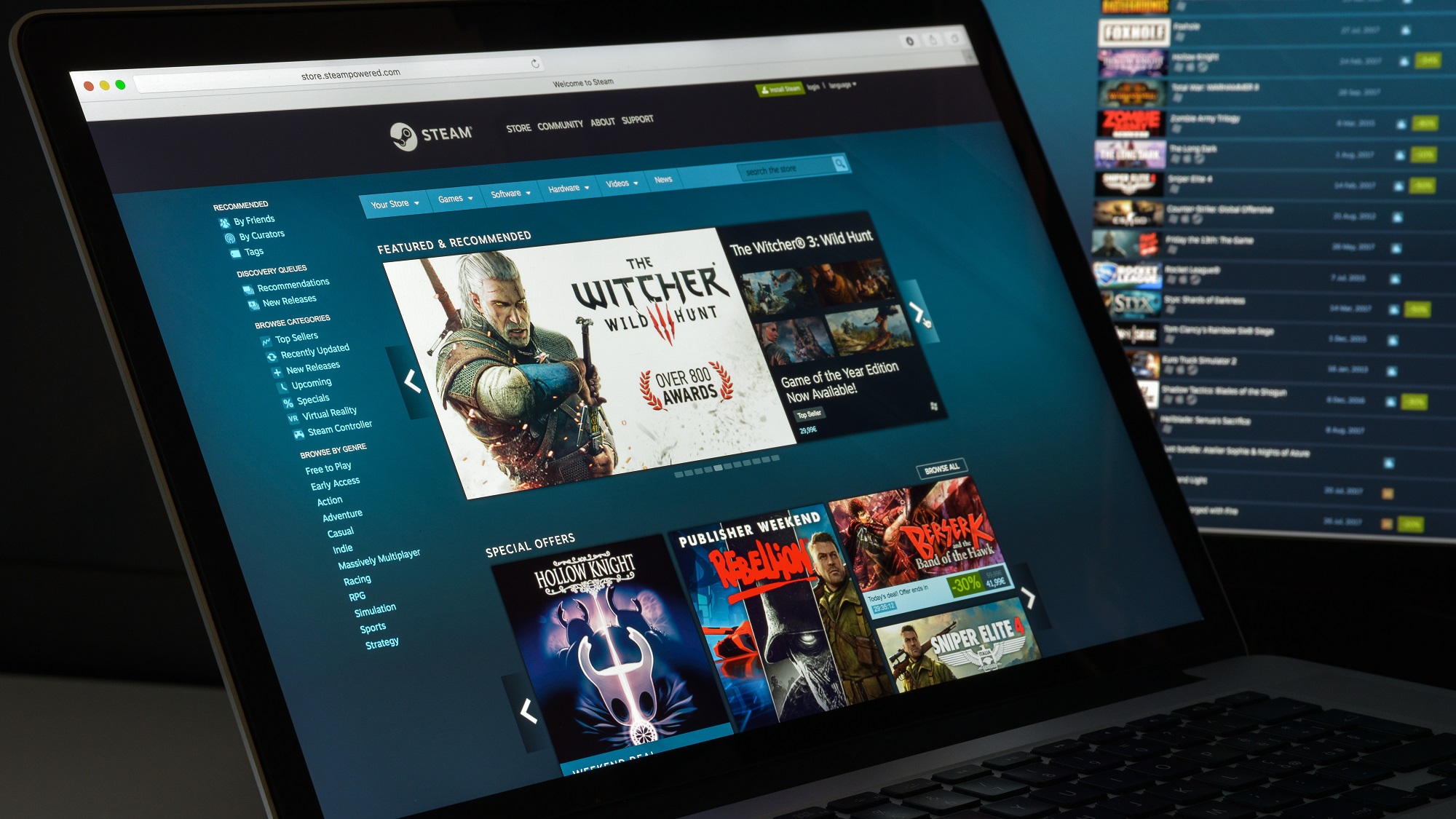
Now that Apple announced it's ending support for all Intel-based Macs, Valve has rolled out an update that allows Steam to run natively on Apple Silicon Macs — and it's available to try out now.
In the recent Steam Client Beta update, Valve details that the Steam client (and Steam Helper) app can run natively on Apple Silicon. Previously, to install Steam on Mac, gamers would have to use Rosetta 2 to run Intel-based apps on its chips.
It's been a long time coming. While Rosetta gave users a way to play Steam games on their Mac, there were a few hurdles to go through to get it set up.
Plus, since the Steam client runs via a Chromium-based user interface through Rosetta's transition layer, the app would run slow and hinder performance and feel laggy — especially compared to the Windows-based app. Now, Steam doesn't have to rely on this.
Steam on Mac running natively on Apple Silicon is currently in beta, so Valve is still working on optimizing its popular gaming client. But after trying it out, it's clearly a faster, smoother experience, with speedier launch times, more responsive navigation and quick access to the Store and Library.
How to enable native Steam on Mac in the beta
If you've installed the Steam app on Mac, you can try out the native version right now — and it's easy to do.
1. Open the Steam app and select Preferences
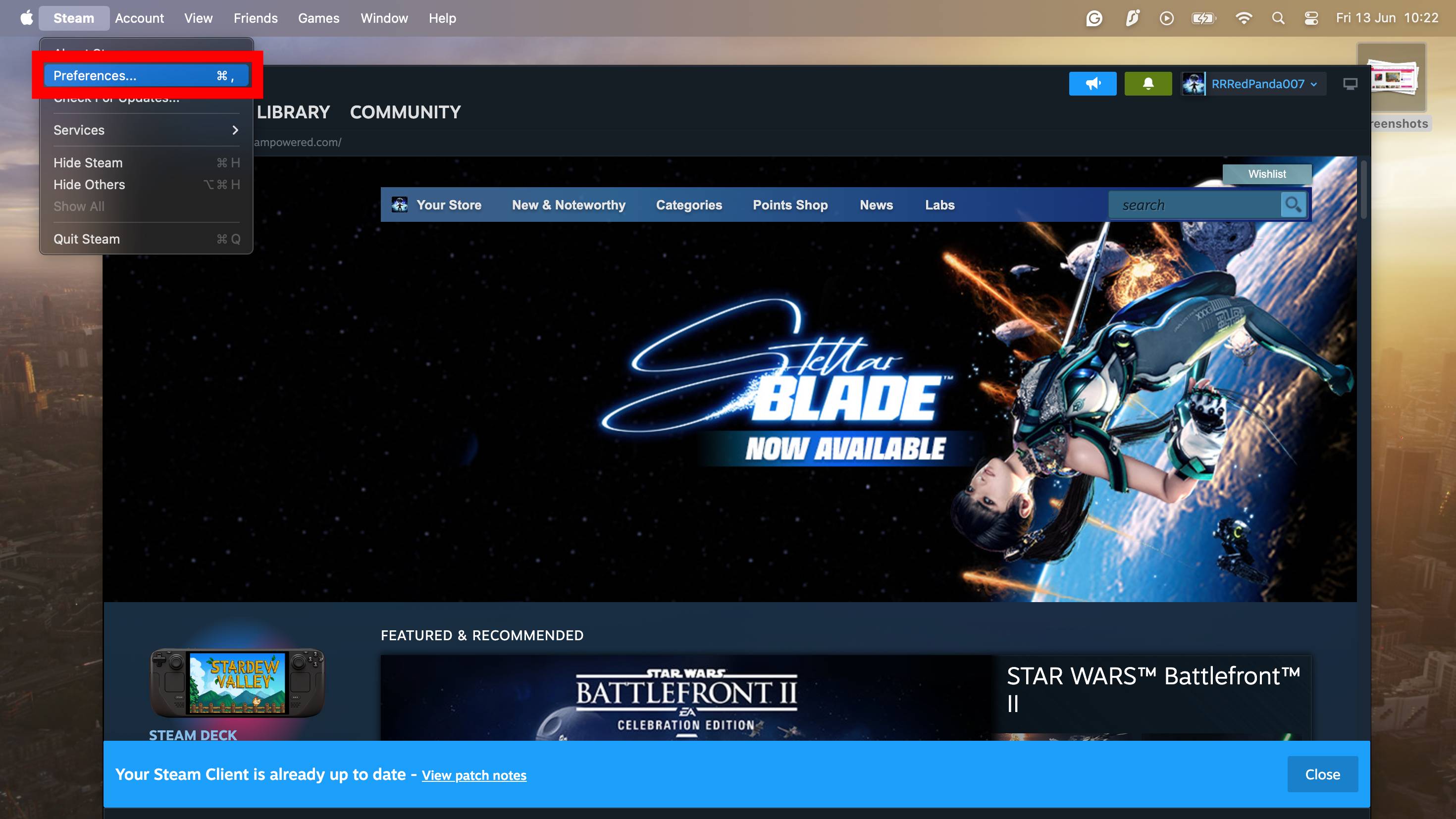
First, open the Steam app on your Mac. On the menu bar at the top of your display, select Steam and click on Preferences. This will open up the app's settings.
2. Run the Steam Beta Update
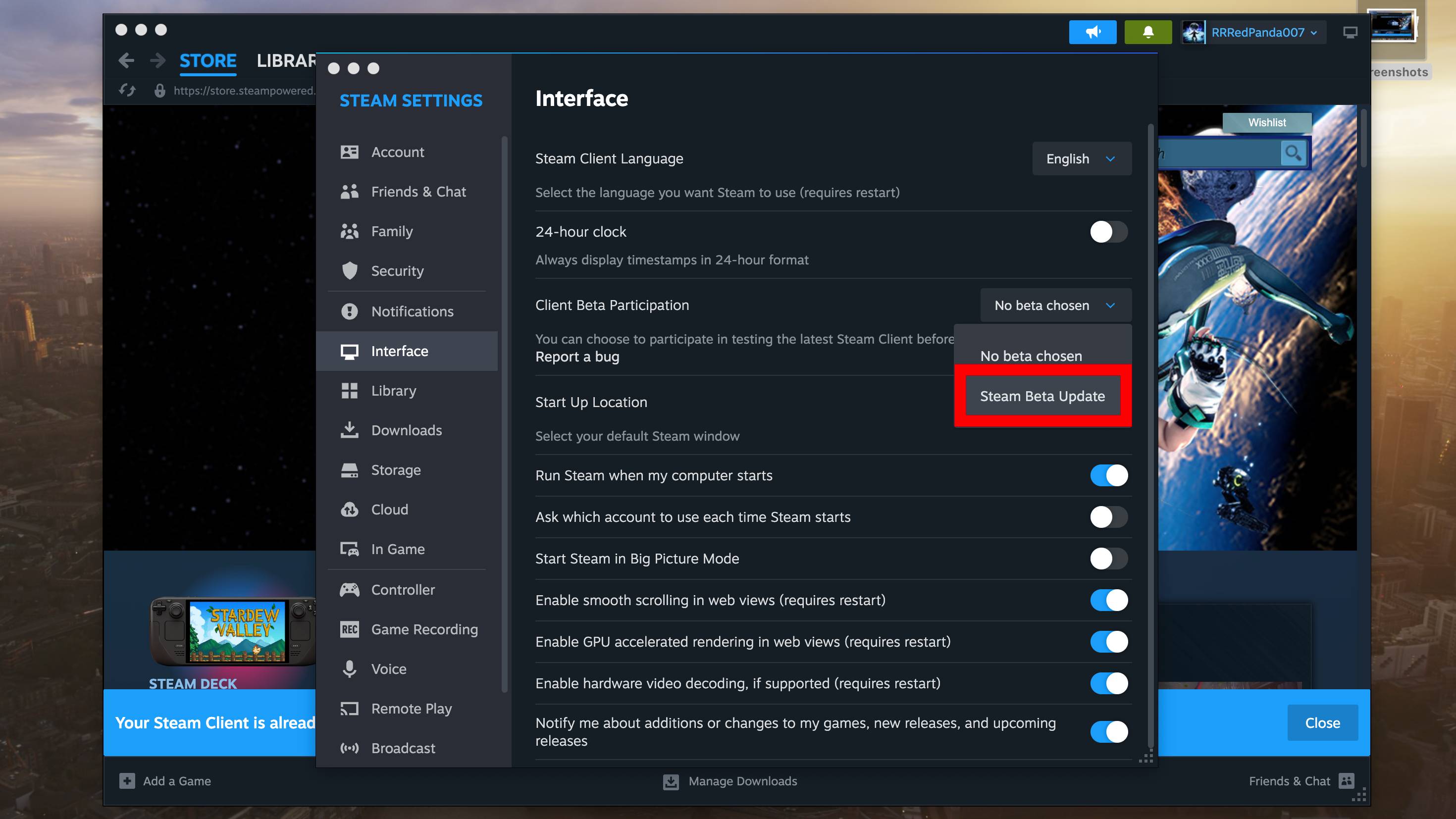
In the Steam Settings window, select Interface in the left-hand sidebar. Under the Client Beta Participation section, navigate to the dropdown menu, select it, and click Steam Beta Update.
A window will pop up asking to restart Steam in order to enable the beta version of the Steam client. Click Restart Now to download the updated app.
3. Run Steam natively on Apple Silicon
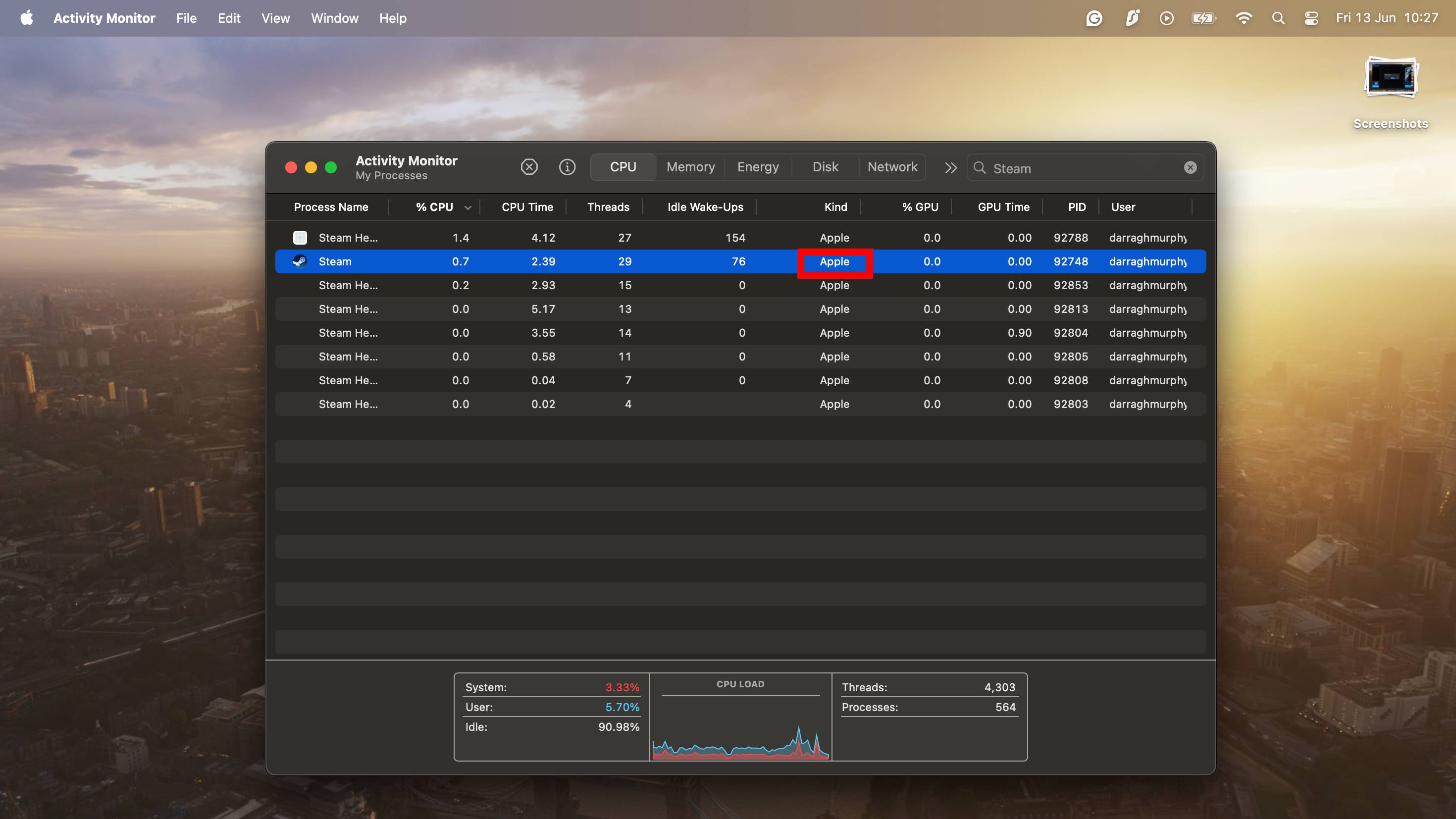
Once the restart is complete, Steam will now be running natively on your Apple Silicon Mac!
You can check if the Steam client is now on Apple Silicon in Activity Monitor. Use the Search feature and type in "Activity Monitor," open the app, search for "Steam" in the search bar and see "Apple" under "Kind."
There you have it. With the update now in beta, it won't be long until the native Steam app for Apple Silicon rolls out to all, but it has yet to be announced when it will arrive.
Get instant access to breaking news, the hottest reviews, great deals and helpful tips.
With macOS Tahoe 26 being the final major update for Intel-based Macs, Valve is now making the move to offer its gaming client to Mac users that use Apple's own chips. And, with Apple's first dedicated gaming app arriving, gaming on Mac is about to get a lot better.
If you're wondering what else is coming to your Mac, check out the macOS Tahoe 26 features we're most excited about.
More from Tom's Guide
- I abandoned my Steam Deck for a year – but Nvidia GeForce Now has made it a Nintendo Switch 2 killer
- Forget Switch 2, ROG Xbox Ally has Steam Deck in its sights — here's why
- I'm a PC gamer and I wish I knew about these 5 Steam apps to boost my gaming setup
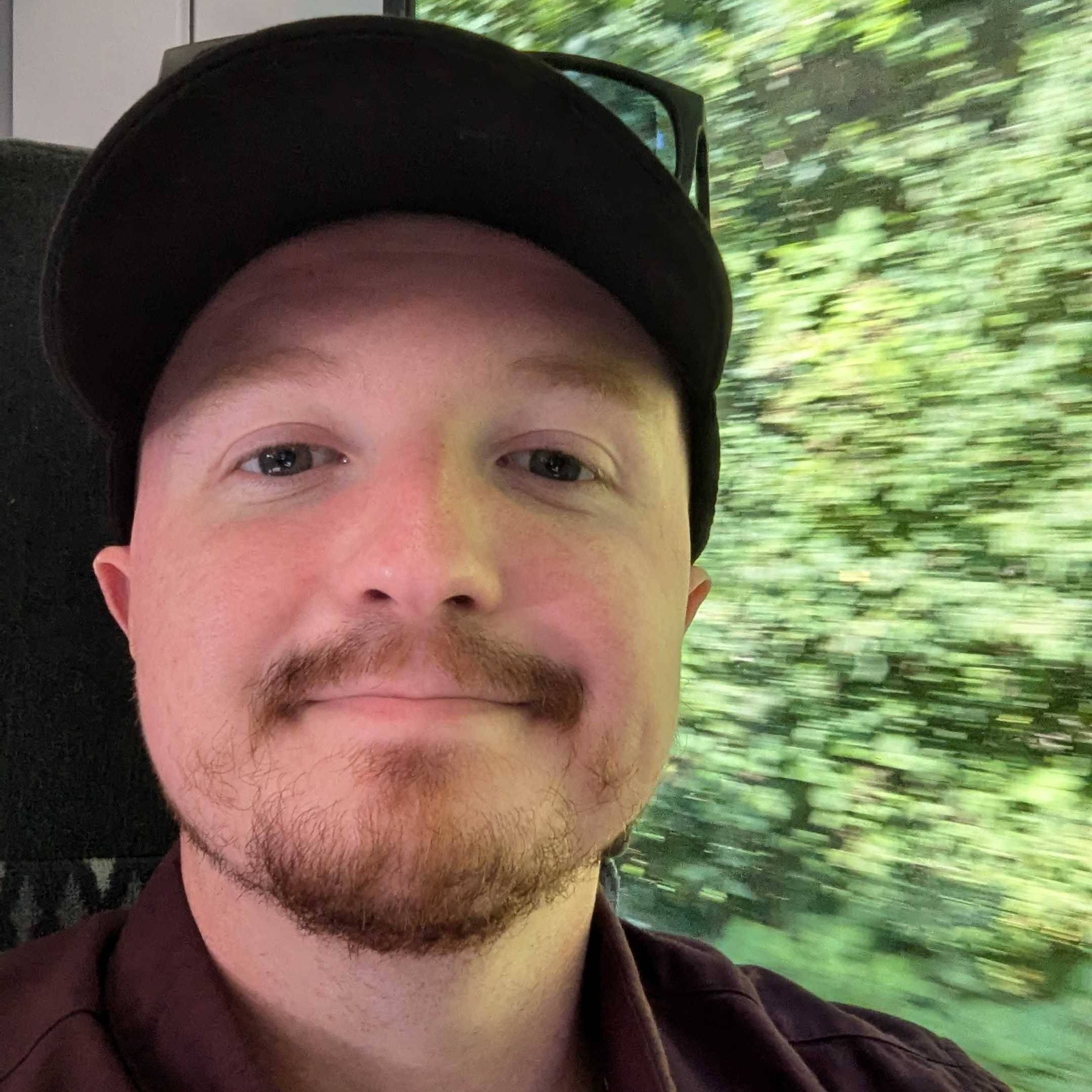
Darragh is Tom’s Guide’s Computing Editor and is fascinated by all things bizarre in tech. His work can be seen in Laptop Mag, Mashable, Android Police, Shortlist Dubai, Proton, theBit.nz, ReviewsFire and more. When he's not checking out the latest devices and all things computing, he can be found going for dreaded long runs, watching terrible shark movies and trying to find time to game
You must confirm your public display name before commenting
Please logout and then login again, you will then be prompted to enter your display name.
