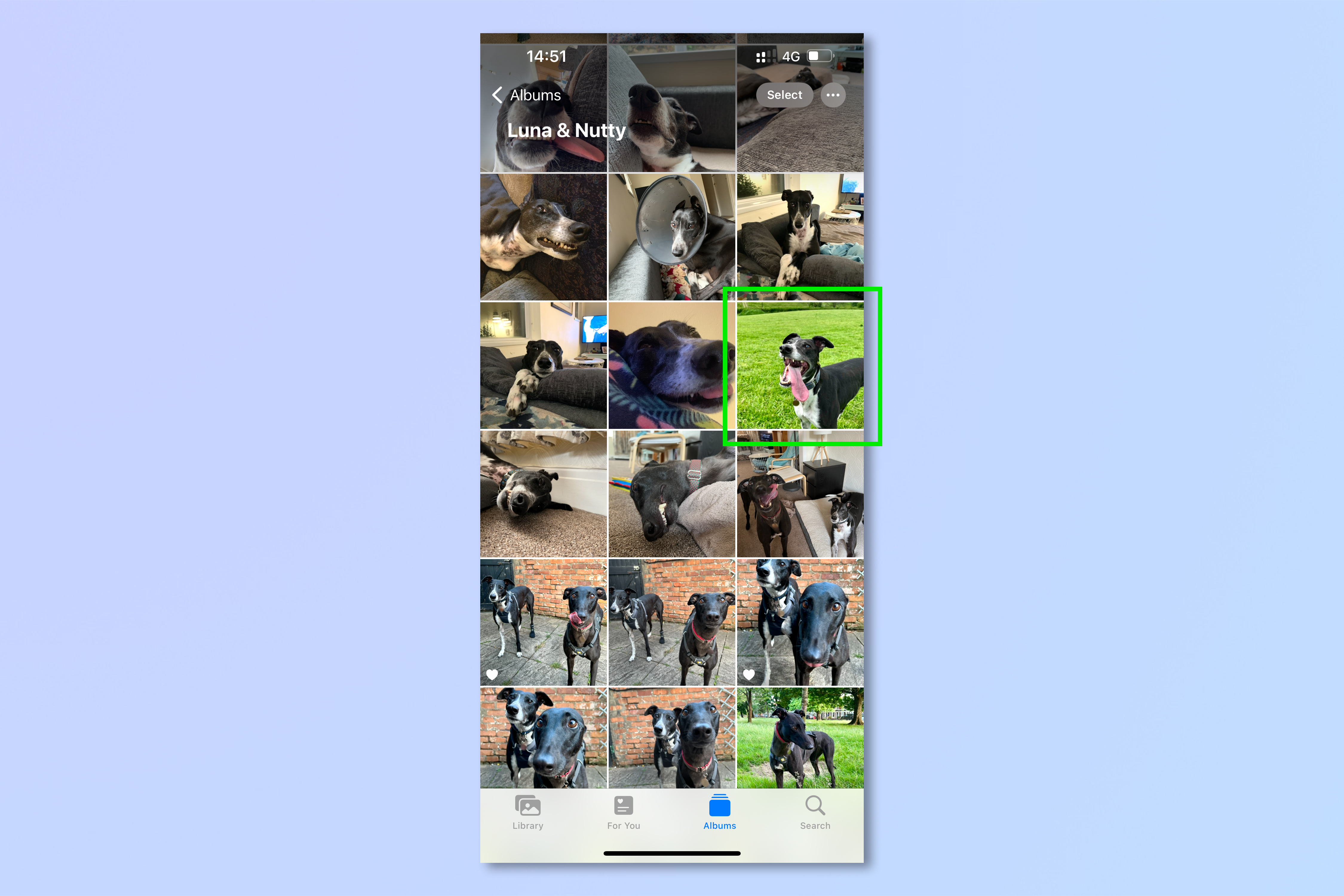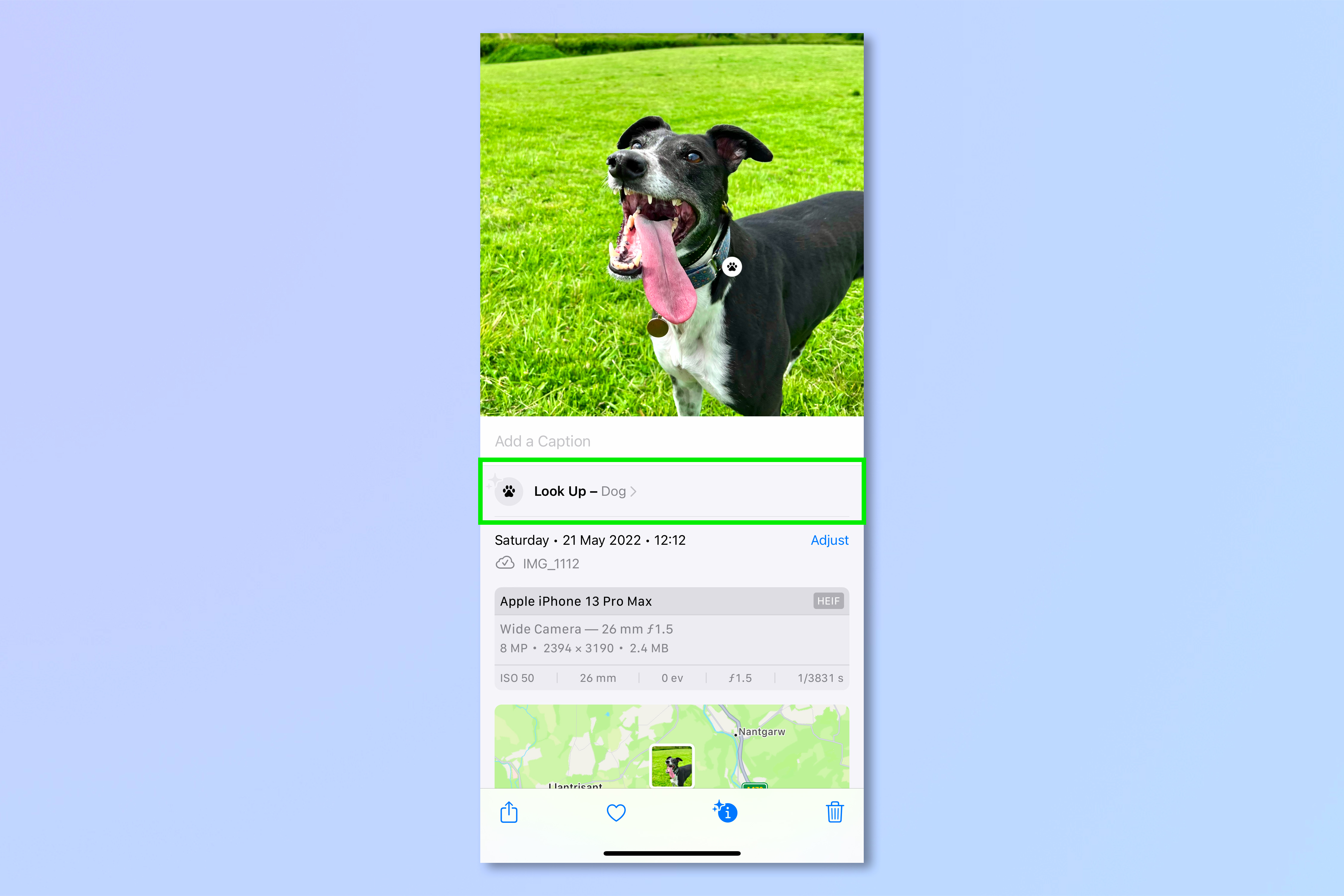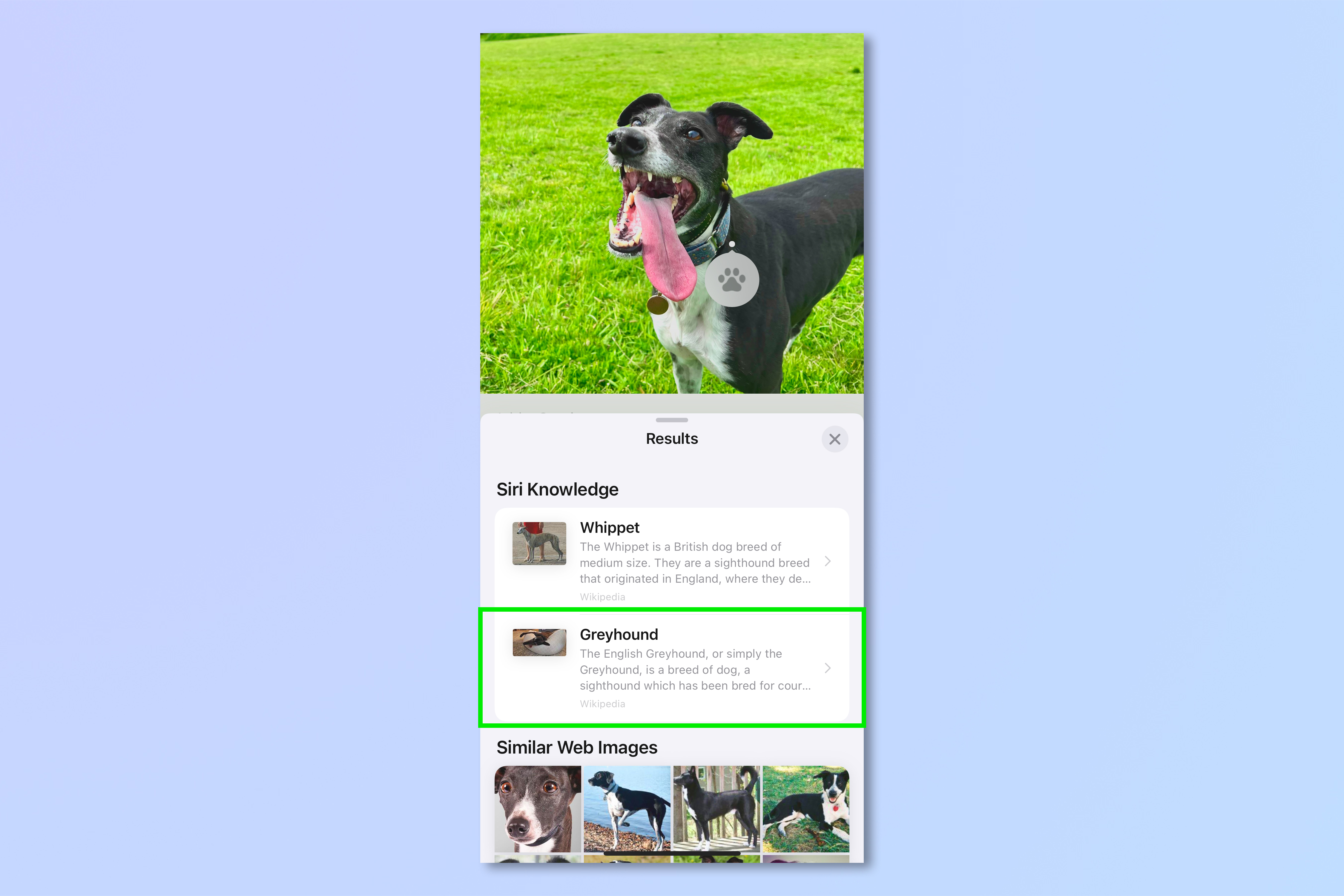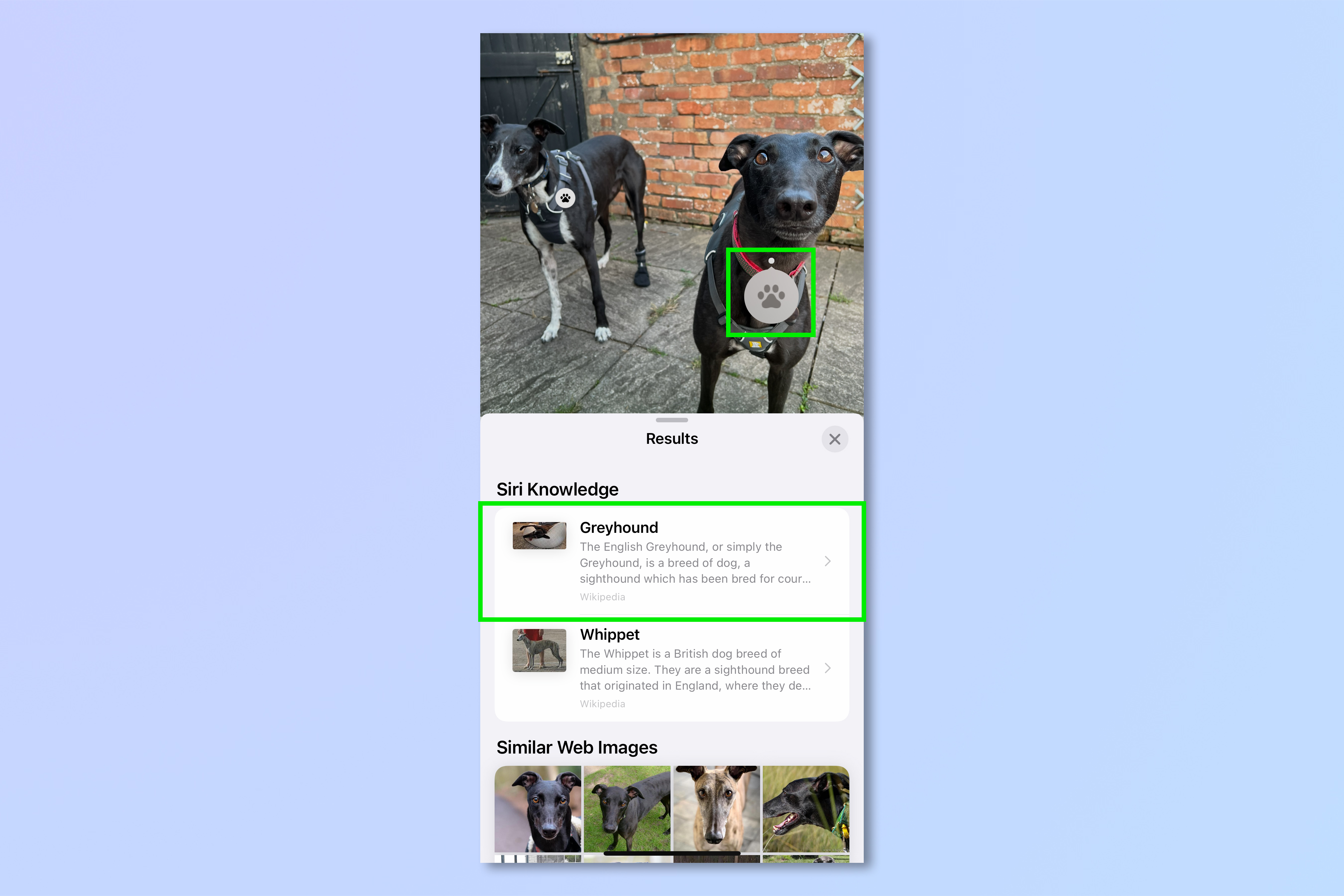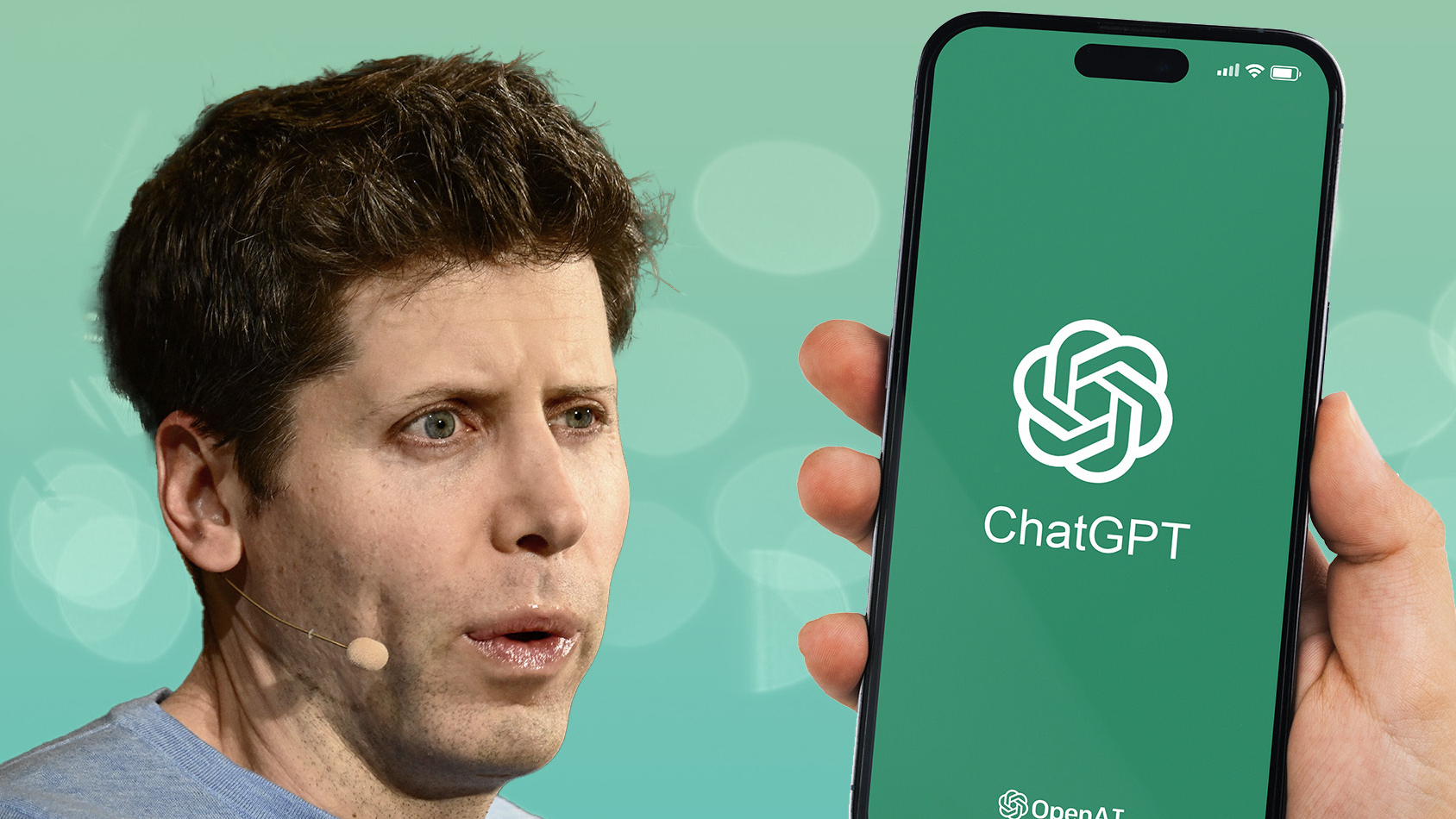This hidden iPhone feature identifies any dog breed — and you probably aren't using it
Out dog spotting? Here’s how to identify a dog’s breed on iPhone
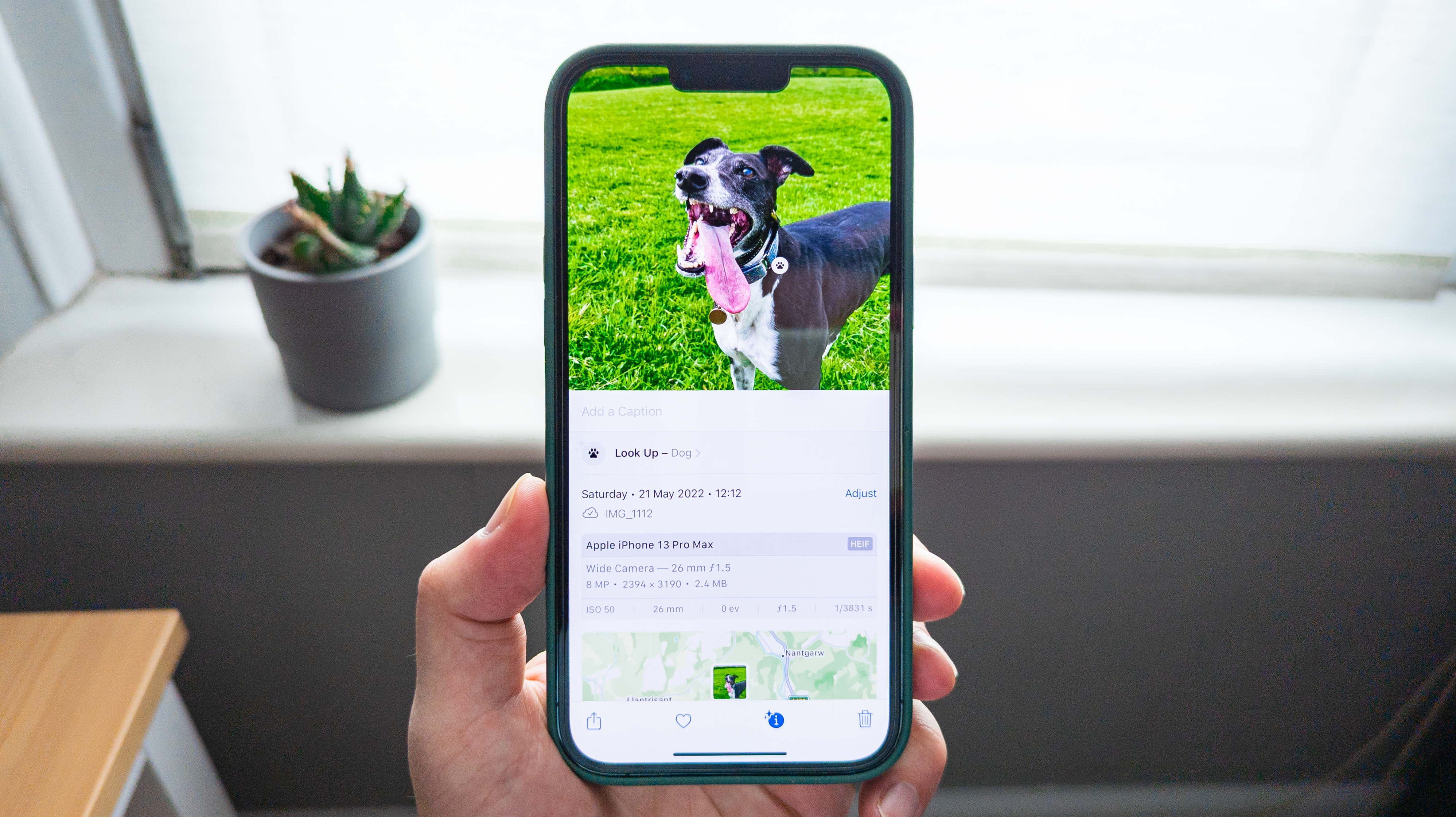
For dog people, wanting to identify a canine’s breed when they're out and about is a regular, if not daily occurrence. There are so many different pedigrees and mixes of good boys and good girls out there that even experienced owners often can’t always figure out what type of pooch they’re looking at.
One of the features that, in my opinion, makes my iPhone 13 Pro Max one of the best phones out there is that it solves this very problem. Using the iPhone’s Visual Look Up, you can quickly and easily identify any dog’s breed from a single photo. It makes a great companion for when you spot a great companion you've never seen before.
You don't need to have the latest iPhone to use Visual Look Up — it works on any iPhone with an A12 Bionic chip or newer. That means if you have an iPhone XR or later and your phone is upgraded to iOS 15, you can take advantage of Visual Look Up. (Visual Look Up is also part of iOS 16, and gains new capabilities in the software update arriving this fall.)
As a caveat, Visual Look Up is not 100% fool-proof, especially when taking images of dogs from odd angles or when they’re pulling strange faces. And the feature may not get the breeds of a mixed heritage pup totally correct either.
Visual Look Up is pretty reliable, though, managing to identify my two greyhounds and our other family dogs correctly almost all of the time. It also suggests other similar breeds that could match the profile of the dog(s) pictured, putting you in the right ballpark even if you suspect Visual Look Up has not quite managed to nail the exact breed.
As a second caveat, you should maintain an appropriate level of caution while taking pictures of dogs out and about. Don’t approach a dog too closely who seems uncomfortable with your presence or is giving warning signs such as growling or snarling. You should also operate respectfully when it comes to taking photos which include people — to avoid confrontation, always ask permission if your photo is going to include the dogs’ owners and/or their family.
With that out of the way, here’s how to identify a dog’s breed using your iPhone.
Get instant access to breaking news, the hottest reviews, great deals and helpful tips.
How to identify a dog’s breed on iPhone
1. Take a photo of a dog, then open the Photos app and select the image.
2. Swipe up from anywhere on the image to get to the info panel. Tap Look Up – Dog.
3. Under Siri Knowledge, you’ll see the suggested breed(s) for the dog.
4. If you have more than one dog in the image, you should see a paw print on each one. Tap the paw print on each separate dog to view the look up for that glorious creature.
Now that you know which dog you're getting next, it's time to decide which tutorial you read next, too. If you enjoyed the Visual Look Up feature, why not read our guide on how to identify any plant on iPhone? You can also learn how to identify landmarks on an iPhone. Or your iPhone's camera can translate any text instantly — here's how.
If you're unfortunate enough to have dropped your phone down the toilet, make sure you read our guide on how to eject water from an iPhone. And if you're thinking about swapping your Apple phone soon, you'd better read our guide on how to transfer data from iPhone to iPhone, so you can move all your stuff to your new phone straight away. If you'd like just some general iPhone tips, get started with how to disable auto macro mode on iPhone.

Peter is a Senior Editor at Tom's Guide, heading up the site's Reviews team and Cameras section. As a writer, he covers topics including tech, photography, gaming, hardware, motoring and food & drink. Outside of work, he's an avid photographer, specialising in architectural and portrait photography. When he's not snapping away on his beloved Fujifilm camera, he can usually be found telling everyone about his greyhounds, riding his motorcycle, squeezing as many FPS as possible out of PC games, and perfecting his espresso shots.
 Club Benefits
Club Benefits