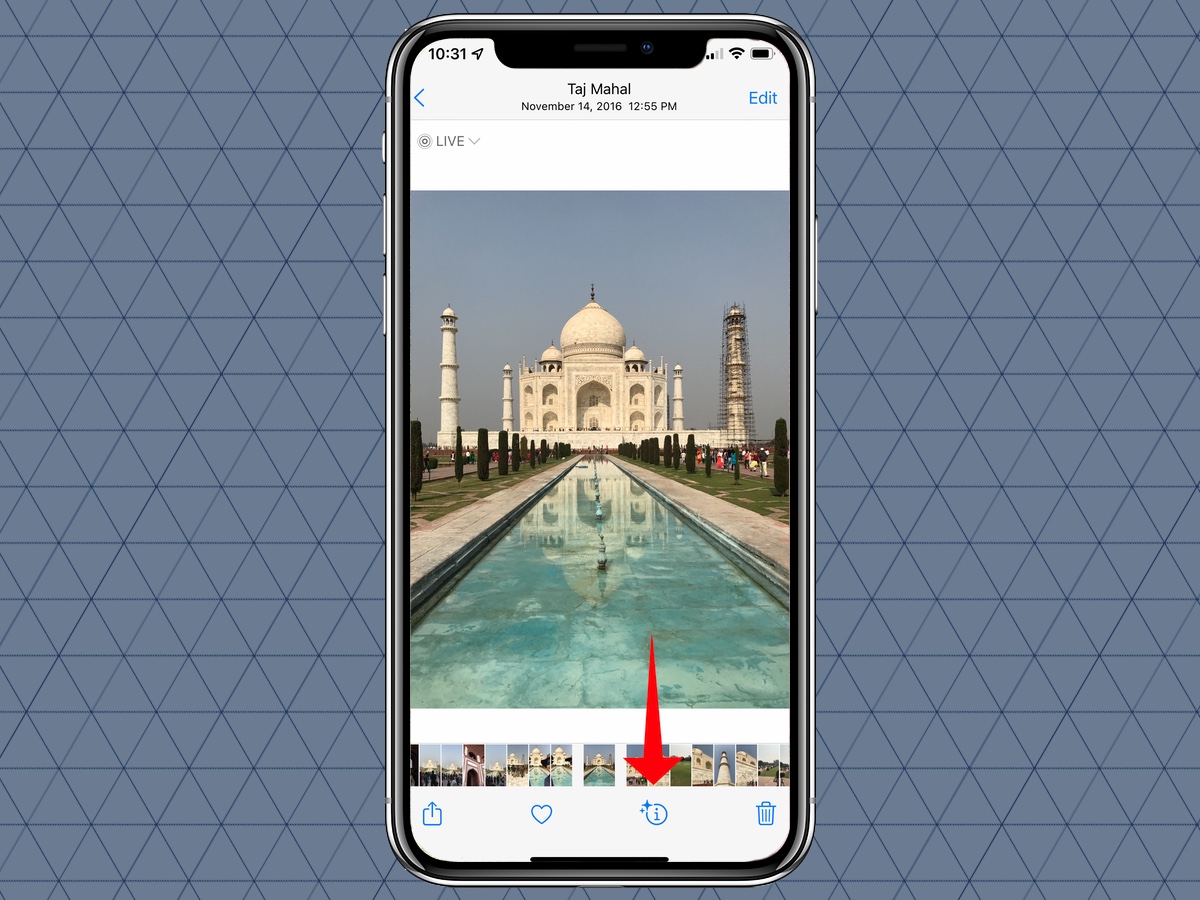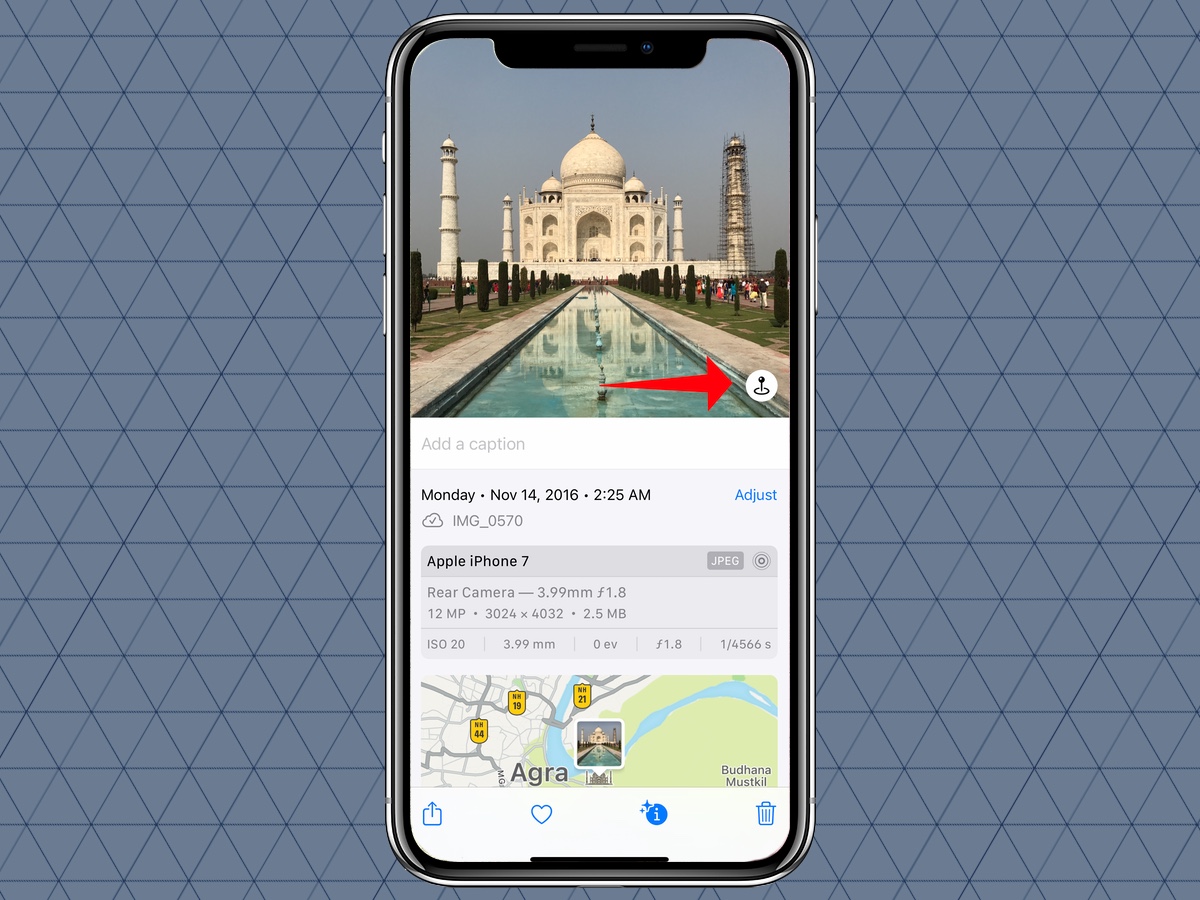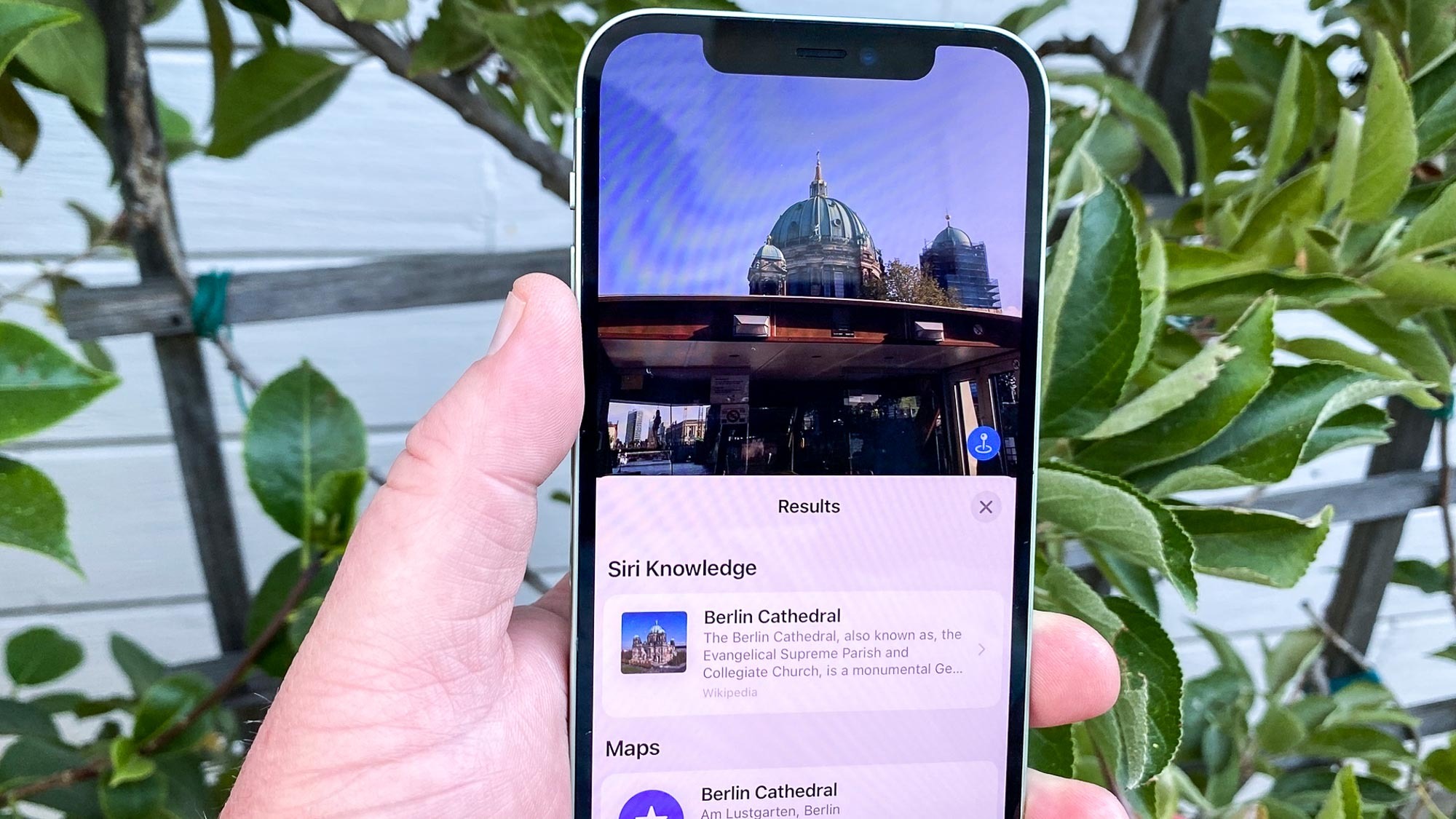
You'll definitely want to know how to identify landmarks on iPhone, especially if you own one of the best iPhones and are still discovering all its hidden tricks.
Known as Visual Look Up, the feature is baked right in to any iPhone running iOS 15 and above, and can instantly recognize any famous landmark from an image on your phone.
This could come in handy if you've snapped a load of pics on vacation but weren't sure of the names of some famous buildings. Or maybe you just want to settle a friendly argument. The uses are plenty.
So, if you're ready to discover this simple trick, here's how to identify landmarks on iPhone.
How to identify landmarks on iPhone
1. Open the Photos app and select the photo you want to identify. Next, tap the Info button, which looks like an "i" inside a circle.
2. Now, tap Landmark and you should see the name of the landmark, along with some related info such as a map of its location, as well as similar images from the web.
Really simple, hey? You'll probably find yourself using this feature a lot, now you know it exists.
Get instant access to breaking news, the hottest reviews, great deals and helpful tips.
Now you've discovered how to identify landmarks with iPhone, you should check out some other uses for the Visual Look Up feature, including how to identify a dog's breed on iPhone and how to identify any plant on iPhone. We also have a guide on how to use Visual Look Up in iOS 15, which shows you the other apps this handy tool can be used in. If you're after more tips for using your iPhone, find out how to disable auto macro mode on iPhone. Want to set a kooky ringtone? Learn how to set a ringtone on iPhone.

Dale Fox is a freelance journalist based in the UK. He's been a tech nerd ever since childhood, when he used the money from his first job as a paperboy to buy a subscription to GamesMaster magazine. Dale was previously a presenter and editor in China, where he also worked as a copywriter for OnePlus at its Shenzhen HQ.