How to clean a PS4 without breaking it
Clean your PS4 and get it back up to speed

Is your PS4 fan sounding like it's working overtime? It might be time to learn how to clean your console. While this is a task many gamers dread, it's an inevitable part of maintaining your console. With regular use, dust accumulates both on the exterior and interior of your PS4. As this buildup increases, your console's performance can suffer, potentially leading to overheating during the best PS4 games, as well as the free ones.
The main challenge when cleaning a PS4 is that it requires partial disassembly of the console. Given the delicate nature of the internal components, this can be an intimidating prospect for many users. The good news is with the right approach and guidance, cleaning your PS4 isn't as daunting as it might seem.
This guide will walk you through everything you need to know about cleaning a PS4, allowing you to tackle this task with confidence and care. Let's dive into how to clean your PS4 and keep it running smoothly.
What you'll need
- Microfiber cloth
- Compressed air
- T8 or T9 screwdriver
- Phillips screwdriver
- A cotton swab
Before we take you through the steps, it’s worth flagging that as soon as you start dismantling your PS4 to clean the interior, you will void the warranty. So, if your PS4 is overheating within the warranty period (usually a year), contact customer service rather than cleaning it yourself.
Step 1.

Cleaning steps vary depending on your PS4 model. There are four main versions: the original PS4 (with two variants, pre- and post-September 2015), the PS4 Slim, and the PS4 Pro. This guide primarily covers the first original model, but we'll highlight differences for other versions where relevant.
First, make sure that your PS4 is switched off and all cables are disconnected from the console’s body. Next, you want to clean the outside of your PS4. To do this, take your can of compressed air and spay bursts of air into each of the ports, front and back, as well as the vents.
Make sure you keep the can upright as you spray and keep your distance so you don’t spray moisture into the PS4. If you don’t own a can of compressed air, we recommend Falcon Dust-Off Compressed Gas.
Step 2.

Next, run a dry microfiber cloth along the surfaces of your PS4 to get rid of obvious dust. While you have this cloth to hand, wipe the surface and around the area where your PS4 sits as well. This clears away any potential dust your PS4 may collect once back in place.
Step 3.
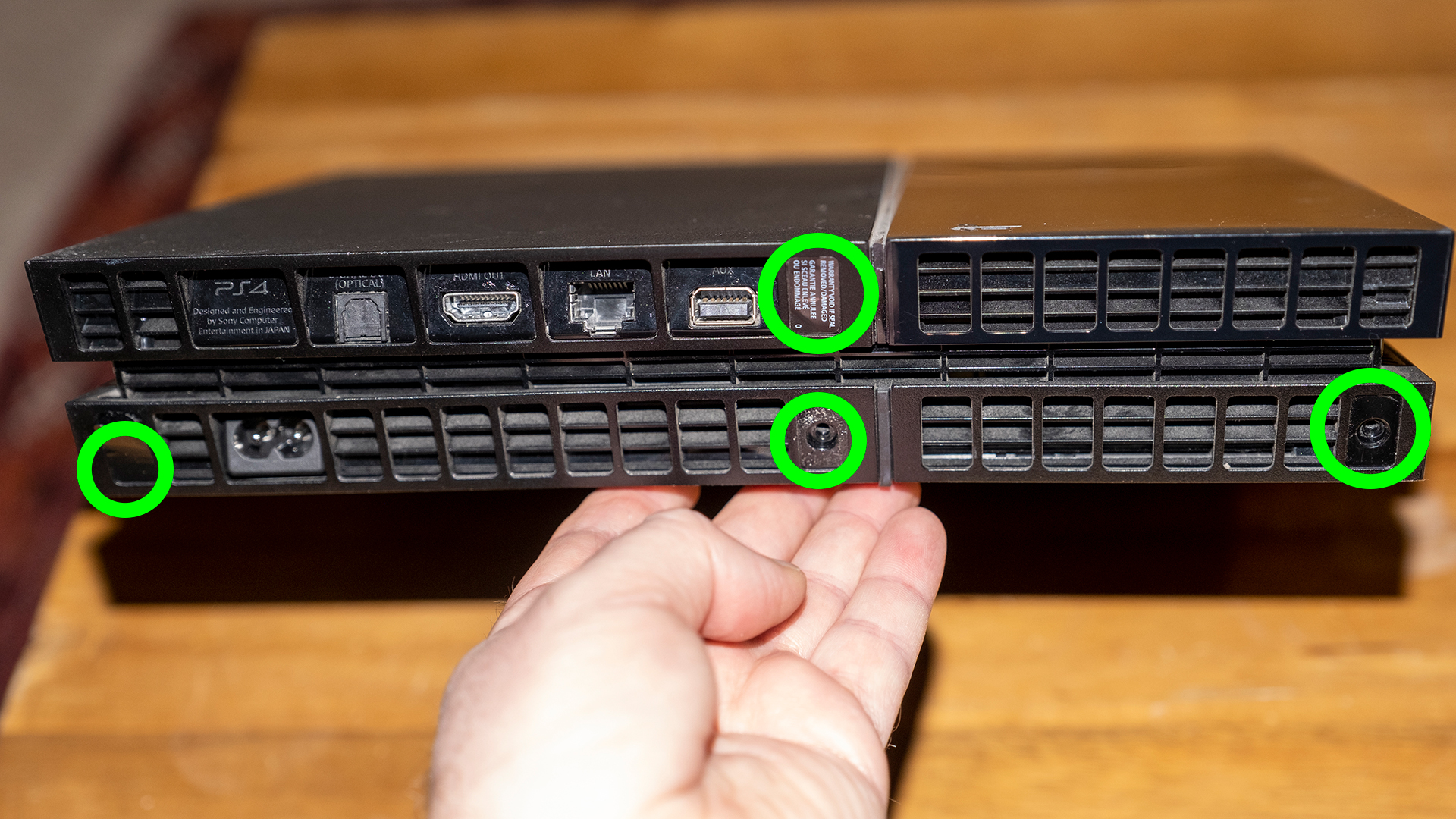
Now comes the tricky part: cleaning the internals. First make sure you’ve cleared some space and have a good source of light to see what you’re doing. If this is your first time cleaning your PS4, and you have an original PS4, you’re going to need to remove the warranty stickers from the rear, not least because you'll also need to remove the screws beneath them.
Remember, if it’s still under warranty, contact customer services rather than cleaning the internals yourself. If it’s still under warranty, it shouldn’t need cleaning. If you have an original PS4 as pictured here, you should notice four screws on the rear of the console, beneath the warranty stickers. These hold the outer case in place, so unscrew these using a T8 or T9 Torx screwdriver — we recommend Teckman. Then safely keep them together and set them aside.
If you have a later original PS4, there's just one sticker and one screw. If you have a PS4 Slim or PS4 Pro, there are no screws.
Step 4.

If you have either of the original PS4s, you'll need to turn the PS4 upside down so it's resting on its top. You should now be able to remove the base of the console by pulling the corners and edges away; this might take a little work, but don't force it.
For PS4 Slim and PS4 Slim, keep the console the right way up and gently slide off the outer casing from the front of the console.
Step 5.

Before setting the case aside, carefully wipe any dust away from its inside using your microfiber cloth.
Step 6.

If you own a later version of the PS4, you should now be looking at a large metal plate from the top. If you own an original console, you'll be looking at the base and will see a combination of plastic casing and the power supply, with the fan visible.
Gently place your finger on the center of the fan to keep it in place, then spray a couple of short bursts from the compressed air into the fan to dislodge dust. It’s important that you keep the fan in place during this process, as forcing it to spin can damage the hardware.
Step 7.
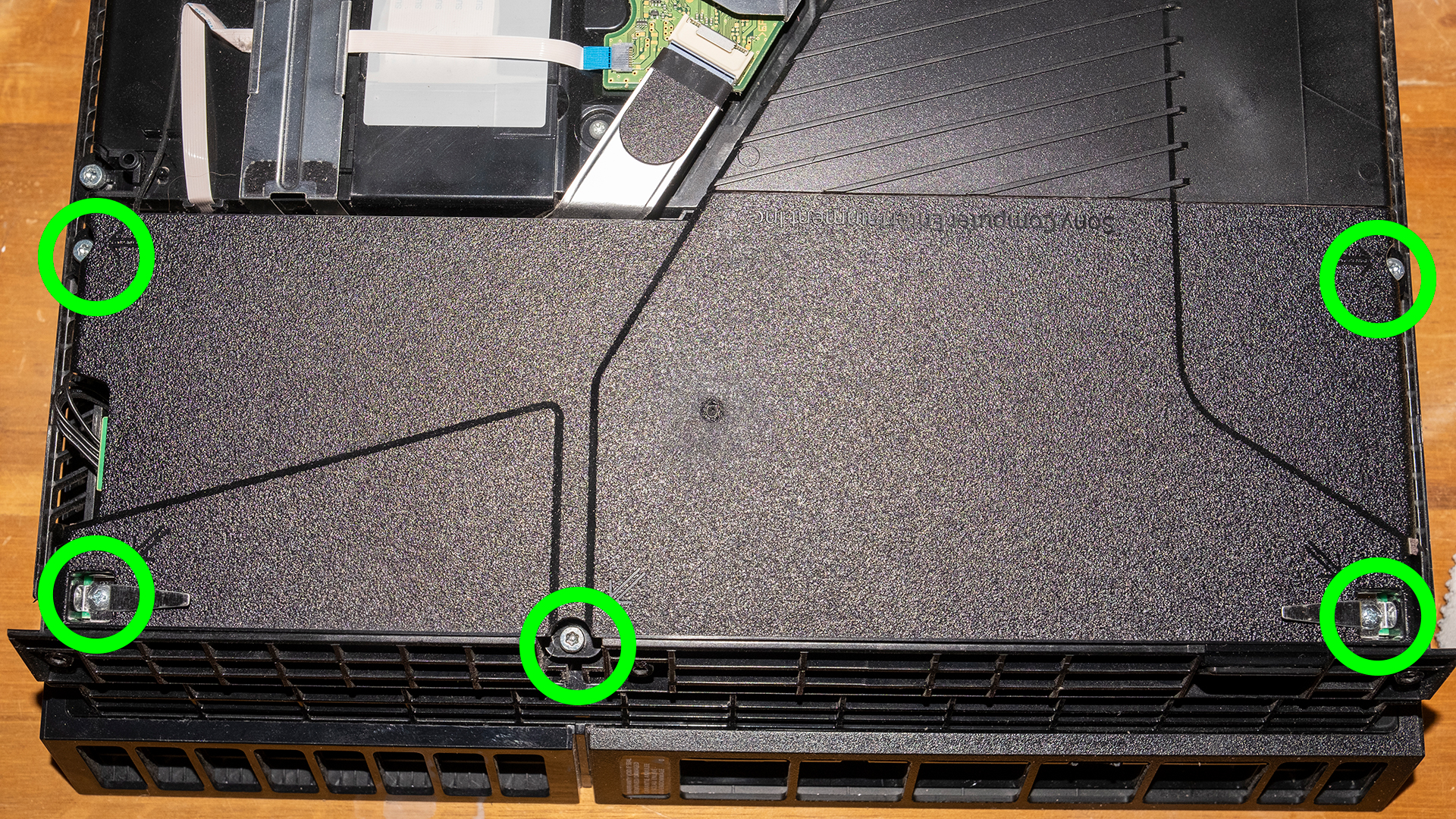
For the PS4 Slim and Pro, you'll need to use a Phillips screwdriver to remove the plastic case covering the metal plate at the back of the console. This should expose the smaller metal plate. Remove this too using your T8 or T9 screwdriver. Now you should be looking at the full metal plate covering the majority of the surface. Remove the screws holding this in place and carefully lift away.
If you own an original PS4 console, you’re going to have to remove the power supply to fully access the internals. Simply remove the five screws as pictured (they're in slightly different place on the later version), gently lift it out and set it safely aside, being sure not to disconnect the power cable.
Step 8.

Whichever console you have, you should now be able to see the inside of your fan and the full internals. Use compressed air to carefully and gently spritz dust away in short bursts from the components, although be sure to temporarily lodge something in the fan, such as a cotton swab, to prevent it from turning.
Try to aim the air so as to blow dust up and out of the fan and components. Aiming into the heatsink is also a good idea.
Step 9.

Leave the console to air-dry for about an hour before reassembling.
And there you have it, your PS4 should run much more smoothly and quietly. Don’t forget to clean the area it sits in regularly to stop dust from building up as quickly.
How to clean a PS4 controller

Thankfully, cleaning a PS4 controller is much more simple. First, disconnect any cables, then blow compressed air all over the controller to remove any immediate dust. Be sure to reach into awkward areas such as the ports and around the analogue sticks.
Then, wipe it over using a dry microfiber cloth. If it’s particularly sticky or stained, you can dampen the cloth, but make sure to avoid the ports so moisture doesn’t get into the internals. Leave it to fully dry before reusing.
When should I clean my PS4?
You should clean your PS4 when it’s out of warranty and is showing signs that it’s full of dust. This includes noise from the fan, overheating and eventual hardware failure. That’s why it’s important that you take time to give your PS4 some TLC every so often. There’s no specific guidance on how often to clean it, just as and when necessary. Although one clean should last at least a year.
Can I clean a PS4 myself?
You absolutely can, but be aware that if your PS4 is still under warranty, you will void it by cleaning the internals. A PS4 shouldn’t have gathered enough dust to require cleaning while it’s still under warranty, so contact customer service instead to get it looked at. If you’re too nervous to clean your PS4 yourself, you can try asking local repair shops if they’re willing to do it for you.
Can you clean a PS4 without taking it apart?
You can clean immediate dust from the surface and ports of your PS4 as well as your controllers. However, if dust has built-up inside the console, and is causing it to overheat, it needs taking apart to clear it out.
If you have keyboards that need deep cleaning, you can look at our guide how to clean a mechanical keyboard next.
As you wrap up cleaning your PS4, remember that regular maintenance is key to keeping your console in top condition. For those with other gaming systems, you might also be interested in learning how to clear the cache on Xbox Series X and S to optimize performance. To keep your entire gaming area tidy, check out our guide on 7 ways to get your gaming setup pristine. And for enhanced online gaming experiences and privacy, consider exploring the best PS4 VPN in 2024
Get instant access to breaking news, the hottest reviews, great deals and helpful tips.

Katie Mortram used to be a Homes Editor for Tom's Guide, where she oversaw everything from kitchen appliances to gardening tools, as well as smart home tech. Specializing in providing expert advice for cleaning and home manintenance, she now works as Household Advice Editor for Good Housekeeping.
