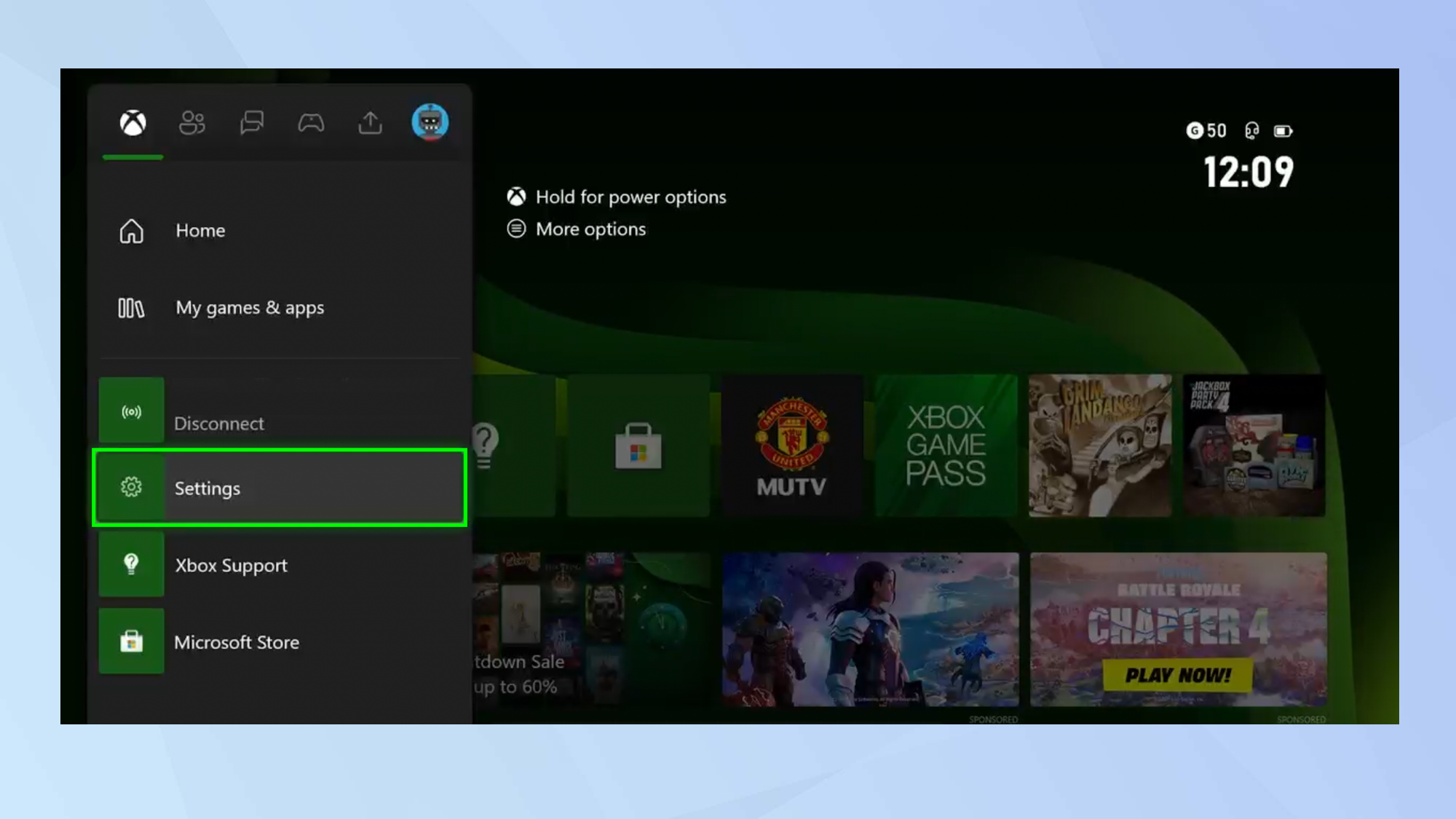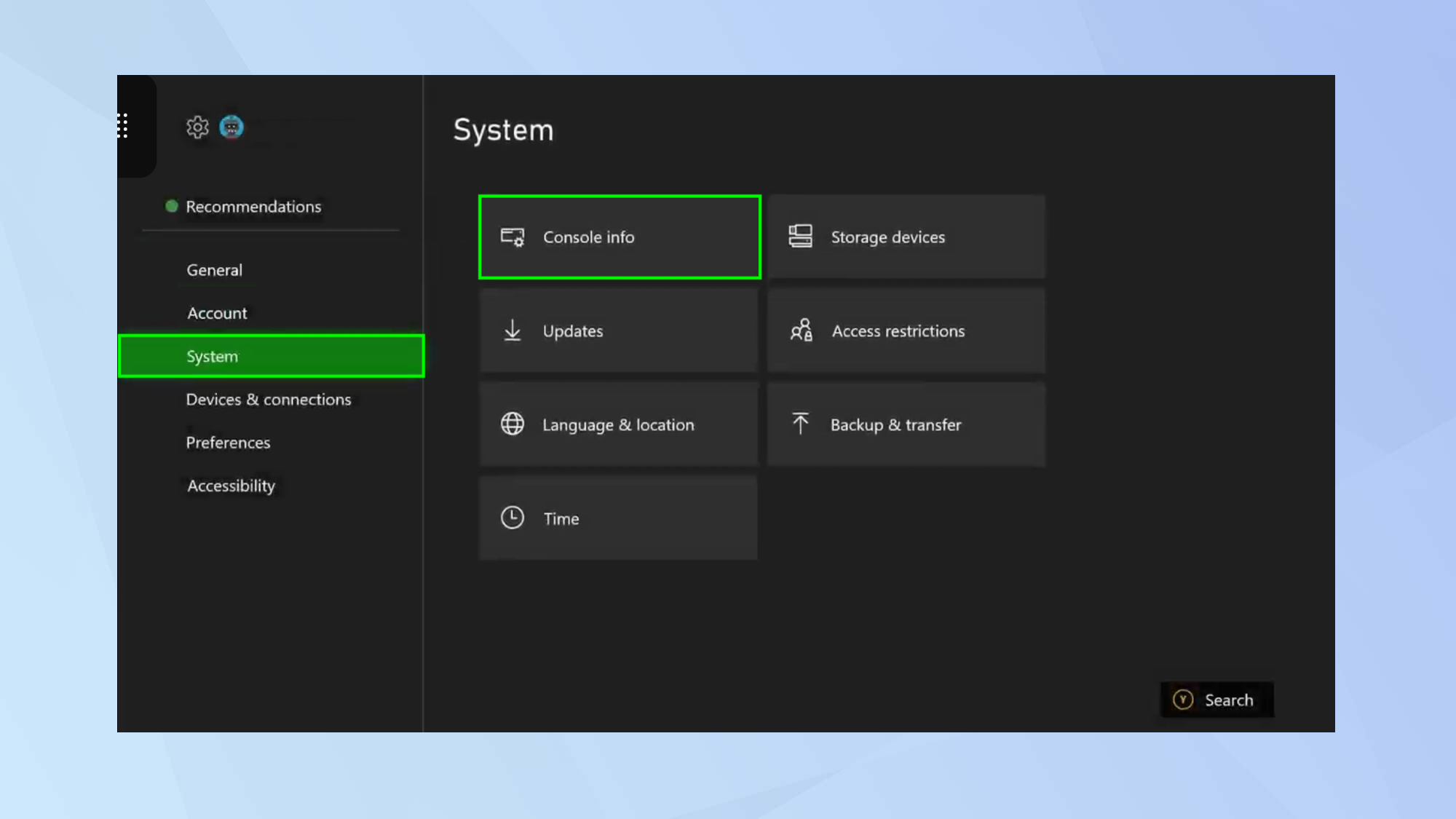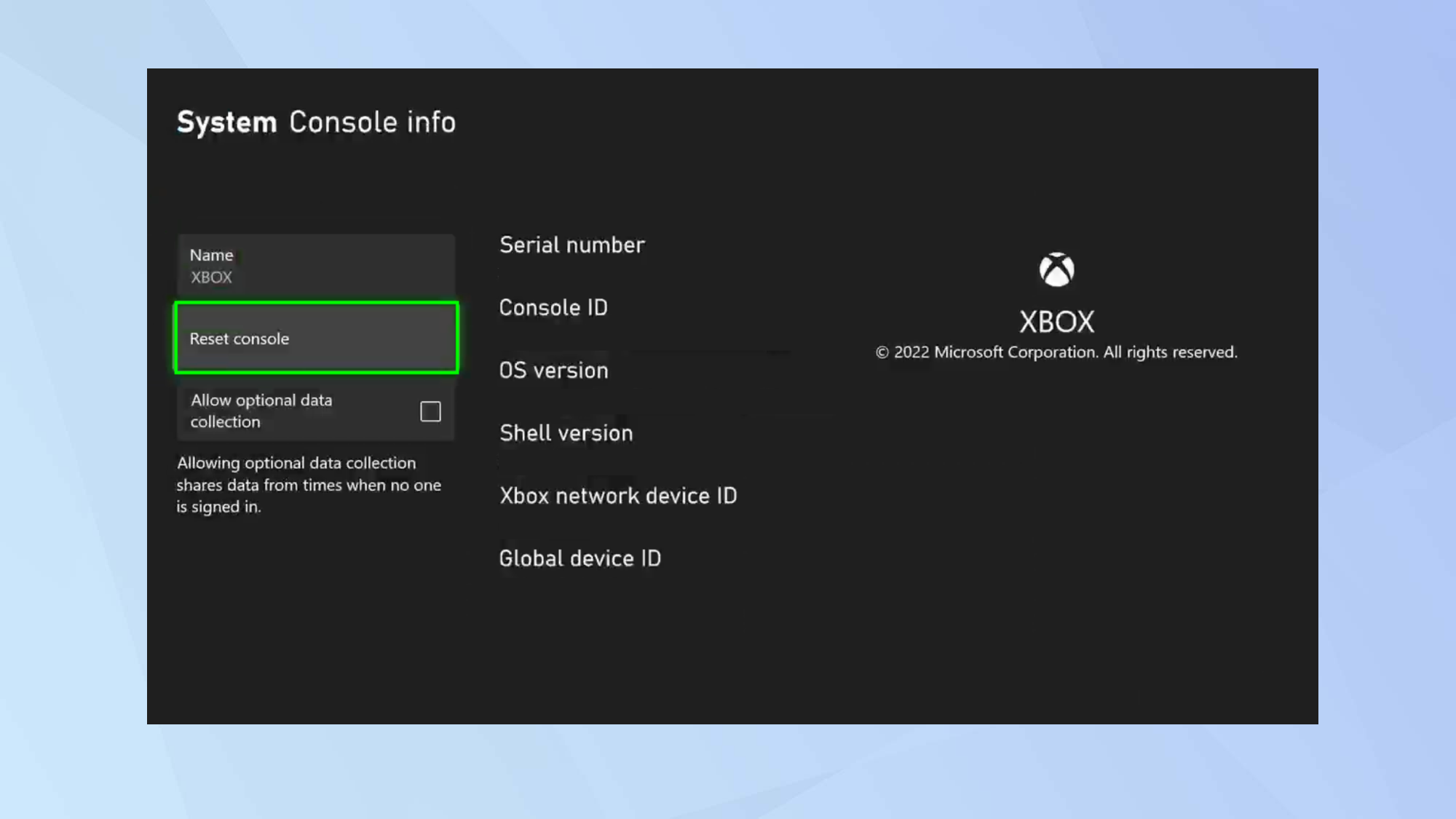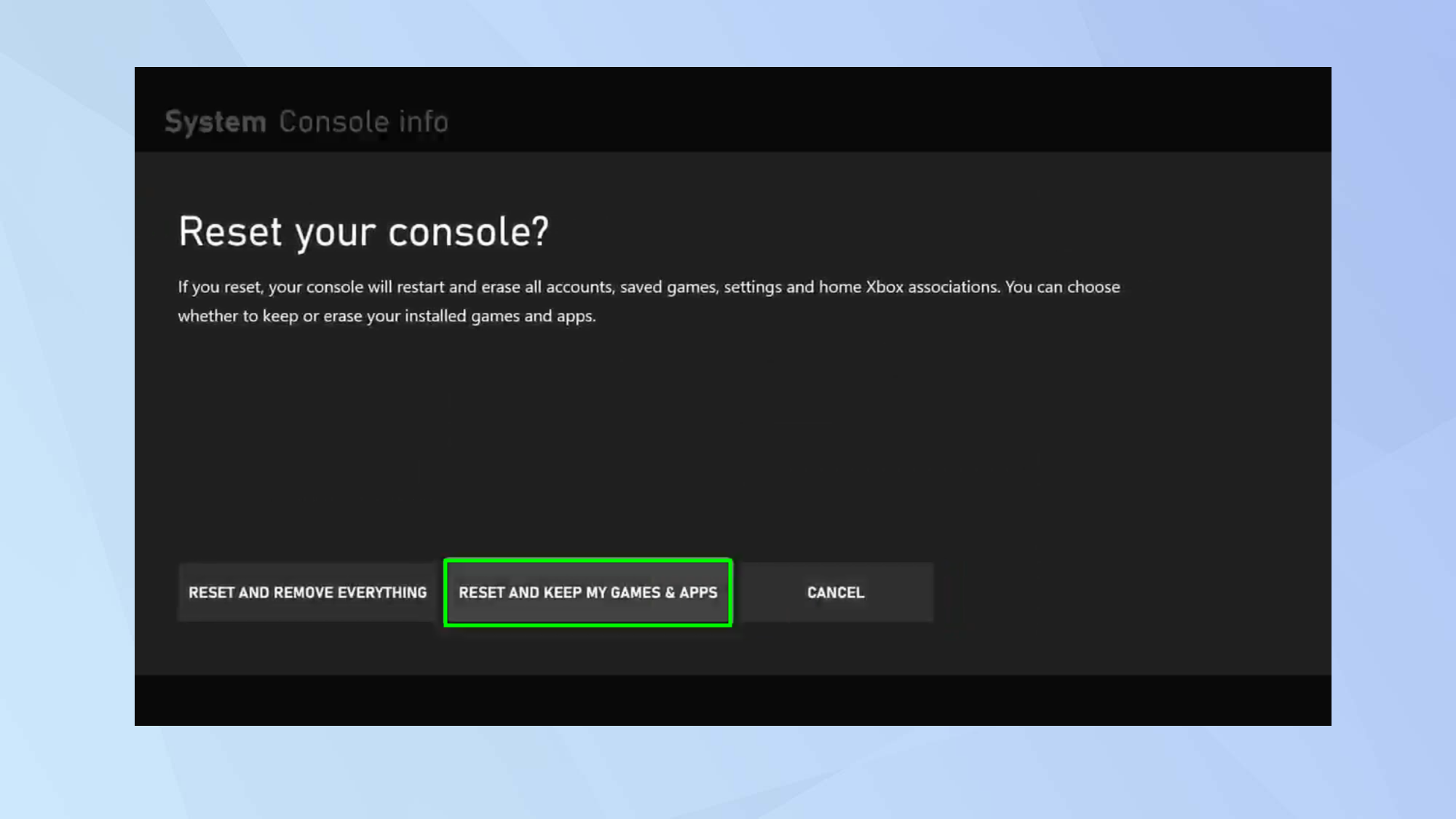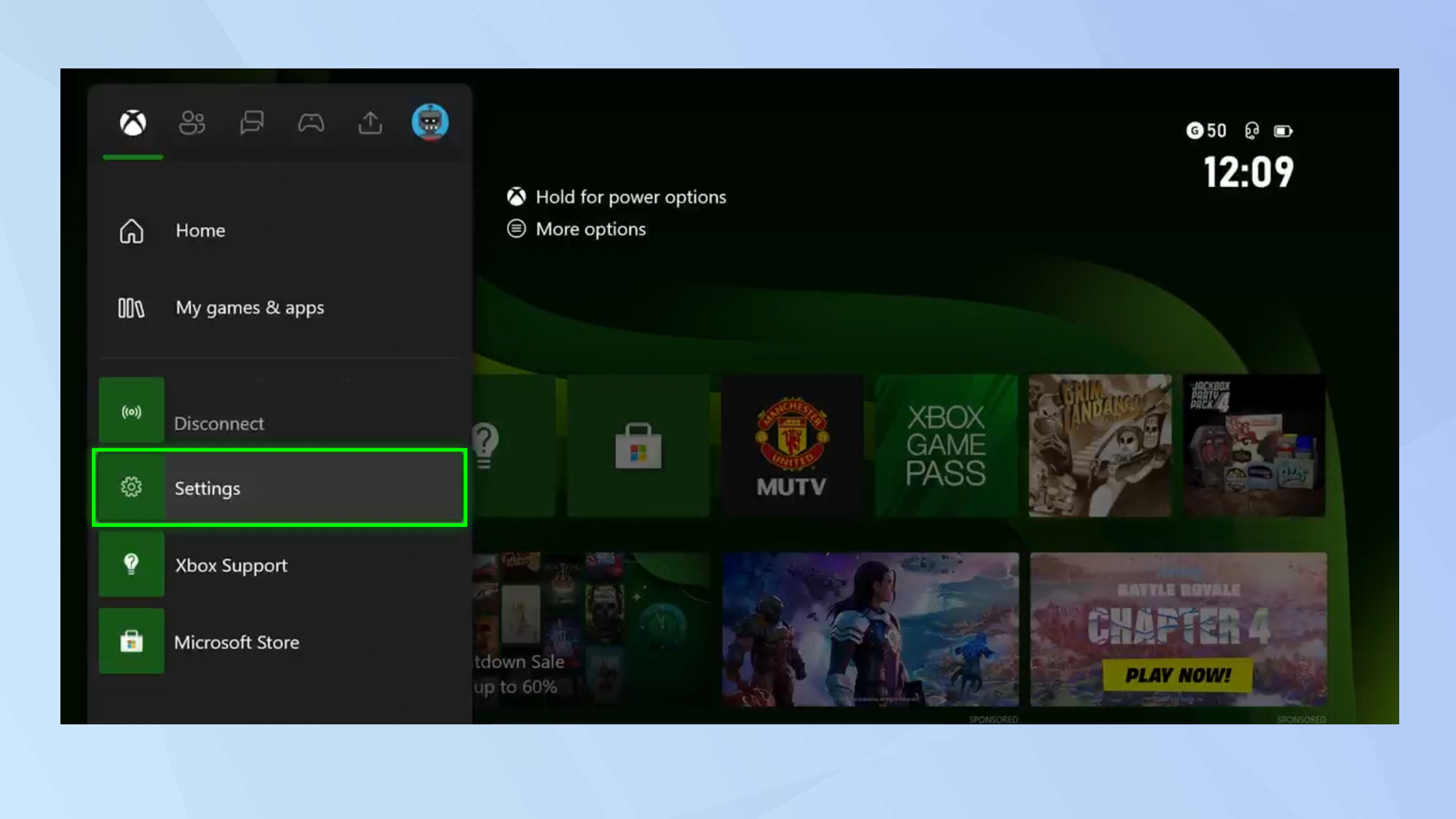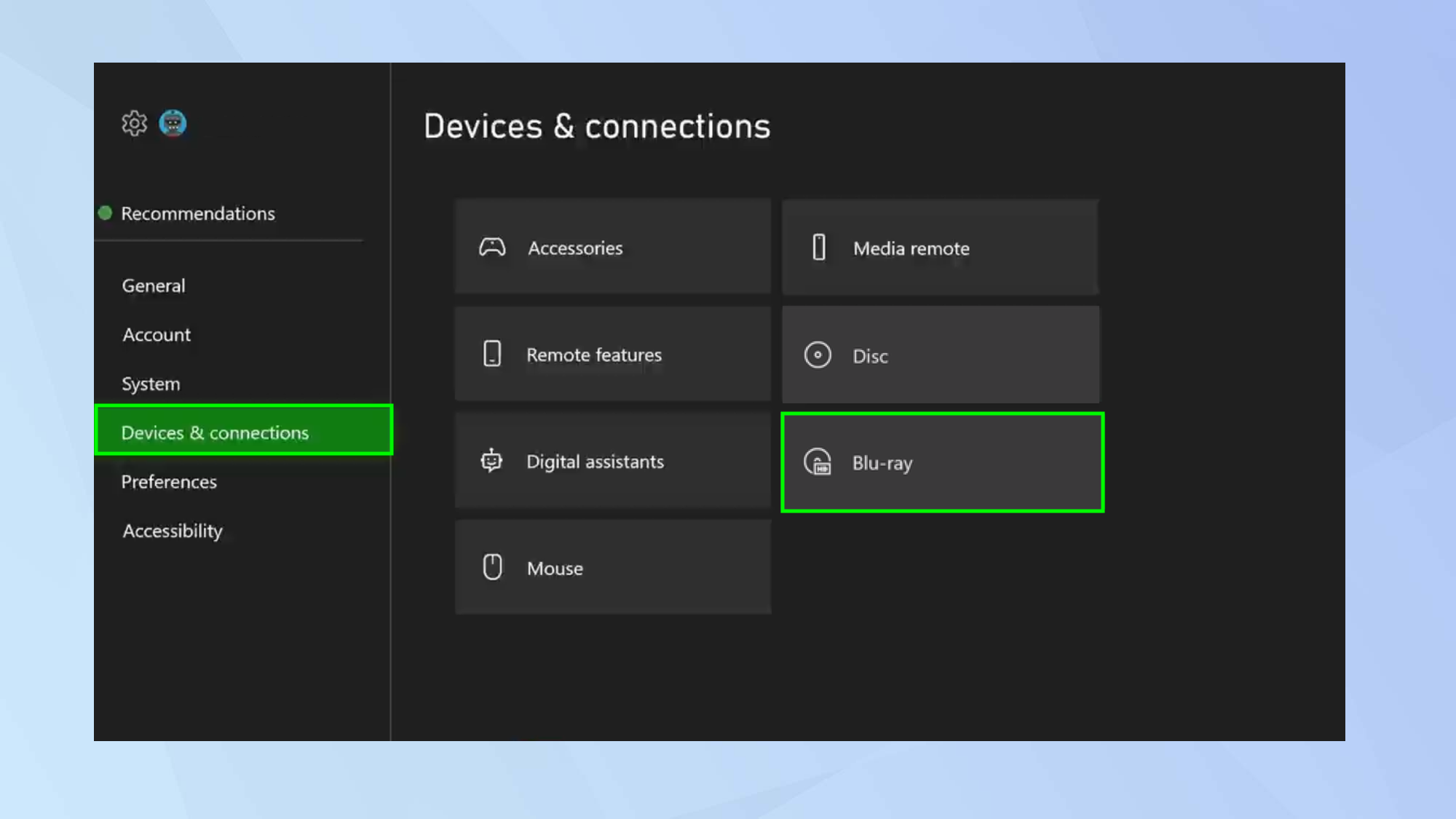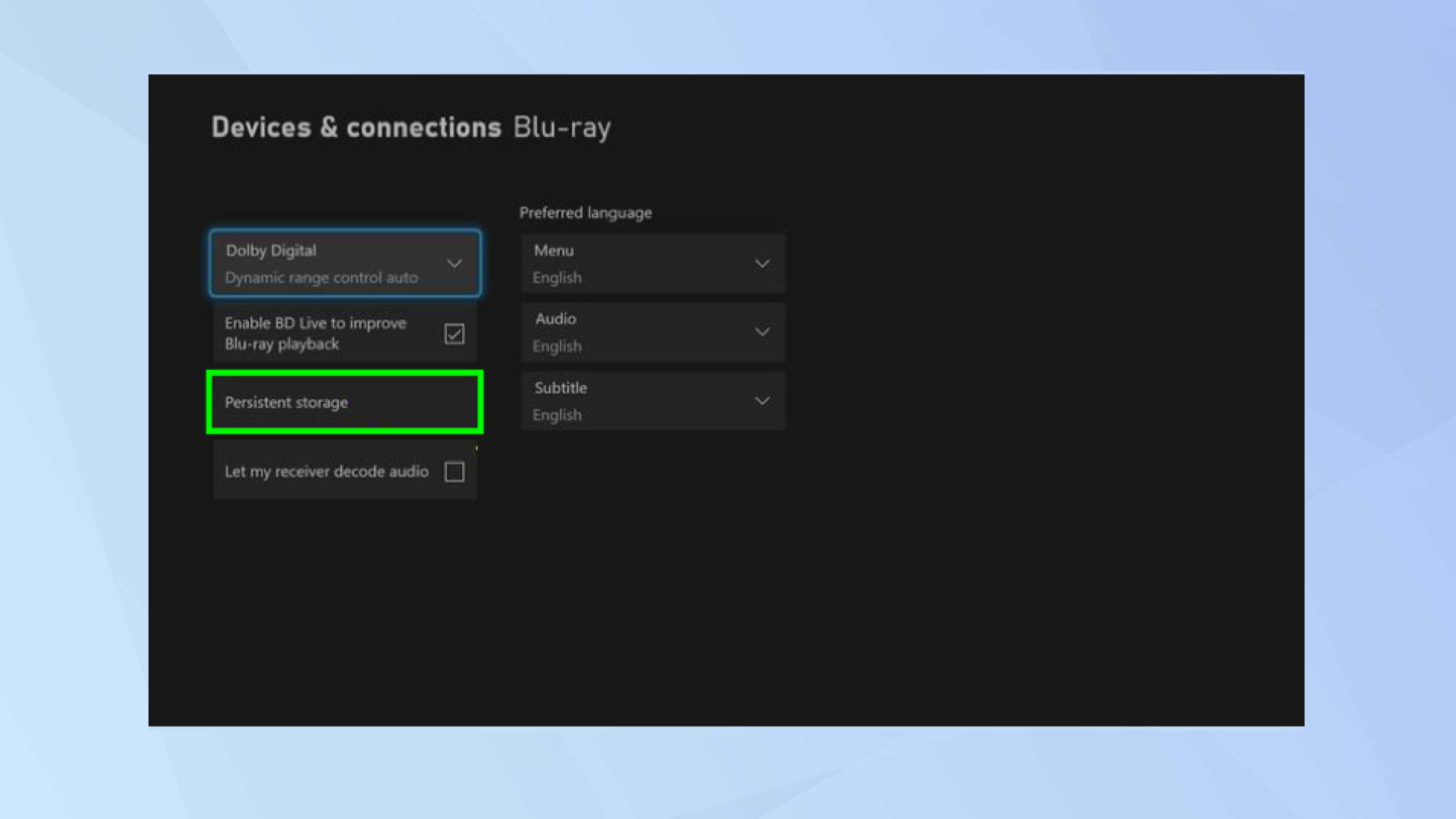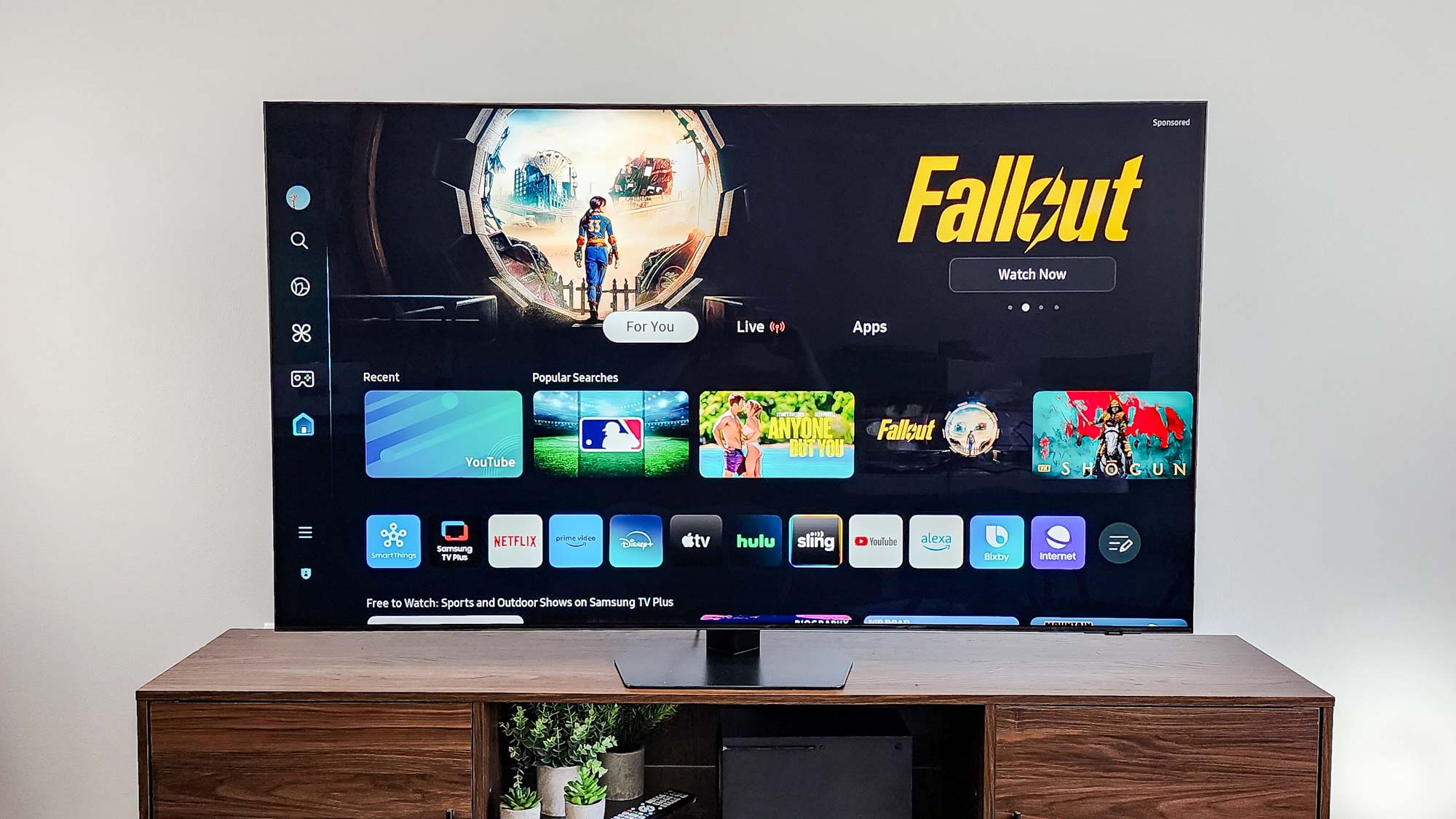How to clear the cache on Xbox Series X and S
Learn how to clear the cache on Xbox Series X and S in just a few easy steps

It's important to know how to clear the cache on Xbox Series X and S. After all, the Xbox Series X and Xbox Series S are similar to any computer in that they can become packed with frequently-accessed games and discs (the latter, in the case of the Series X). By clearing the cache, you can free up room on the console and prevent the machine from slowing down.
Although you can clear the cache by restarting your console, which we'll cover below, you may also want to explore the software option. That way you can be totally sure you have cleared the cache. We'll cover that below, as well as detailing how to clear the Blu-ray cache on the Xbox Series X.
Here's how to clear the cache on Xbox Series X and Xbox Series S.
How to clear the cache on Xbox Series X and S
The steps for clearing the cache on Xbox Series X and Series S are the same, so you can follow the instructions below for each.
You can clear the cache simply by restarting your console following these steps:
- Unplug everything that is connected, except the power cord
- Power down
- Leave for two minutes
- Hold the power button for 10 seconds
- Plug everything back in and turn on
Alternatively, you can use the following steps to clear the cache via the Xbox settings menu.
1. Press the Xbox button on your controller.
Get instant access to breaking news, the hottest reviews, great deals and helpful tips.
2. Now, select Settings from the menu.
3. Select System and move over to the right side of the screen. There, select Console Info from the list of options.
4. Choose Reset Console.
5. You now need to be careful. Ensure you highlight Reset And Keep My Games & Apps then select this option. The cache will end up being cleared.
How to clear the Blu-ray cache on Xbox Series X
As well as being able to use the process above to clear the cache on Xbox Series X, you should also clear the Blu-ray cache on this particular console.
1. Press the Xbox button on your controller.
2. Now, select Settings from the menu.
3. Select Devices & Connections and move over to the right side of the screen. There, select Blu-ray from the list of options.
4. Finally select Persistent storage and choose Clear. The disc cache will end up being cleared.
And there you go. You now know how to clear the cache on Xbox Series X and S. There are other ways to make your Xbox experience more fluid. You can learn how to speed up Xbox downloads and you can discover how to calibrate your TV for Xbox Series X or Series S. We also have guides on how to redeem an Xbox code and how to set up parental controls on Xbox Series X and S.

David Crookes is a freelance writer, reporter, editor and author. He has written for technology and gaming magazines including Retro Gamer, Web User, Micro Mart, MagPi, Android, iCreate, Total PC Gaming, T3 and Macworld. He has also covered crime, history, politics, education, health, sport, film, music and more, and been a producer for BBC Radio 5 Live.