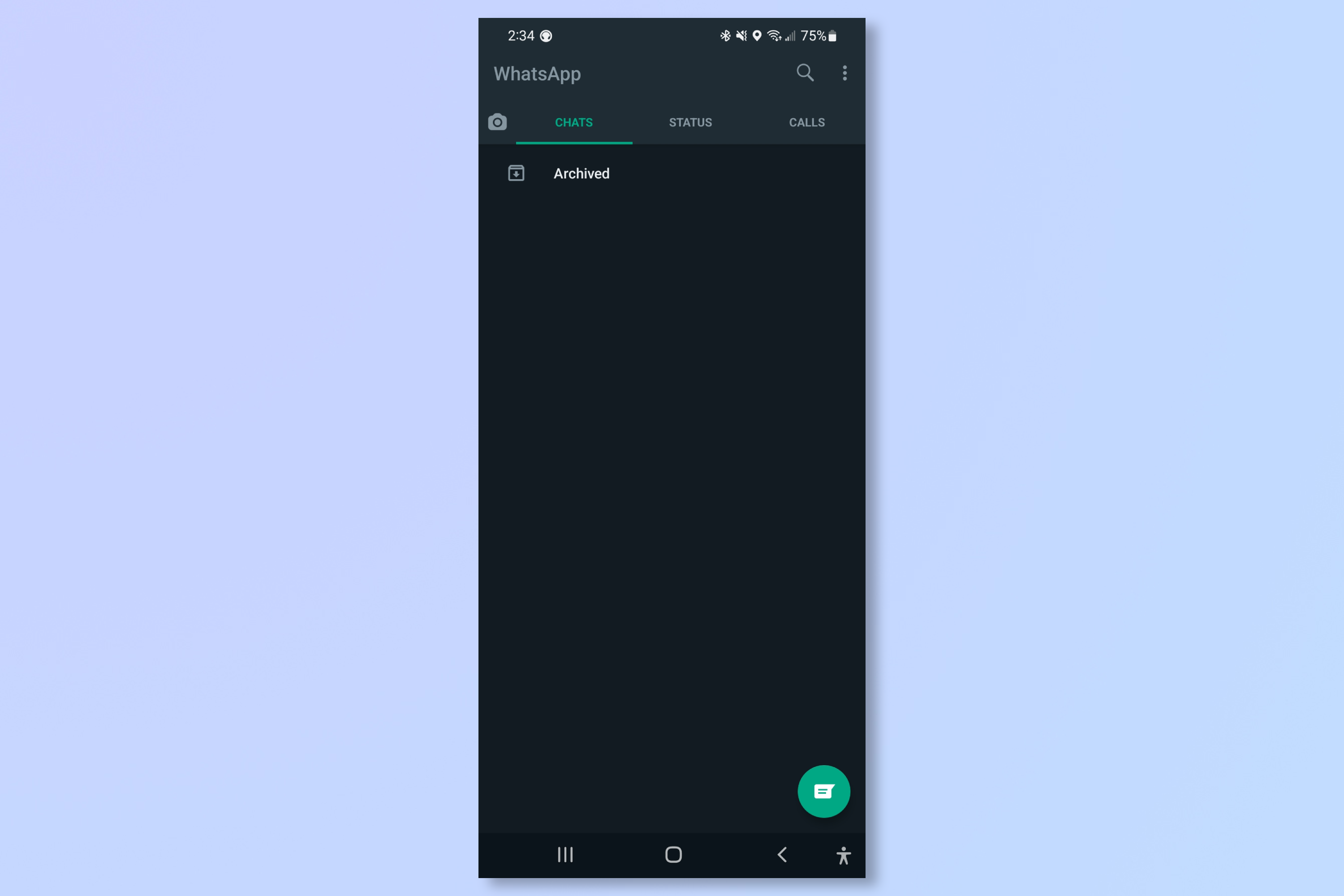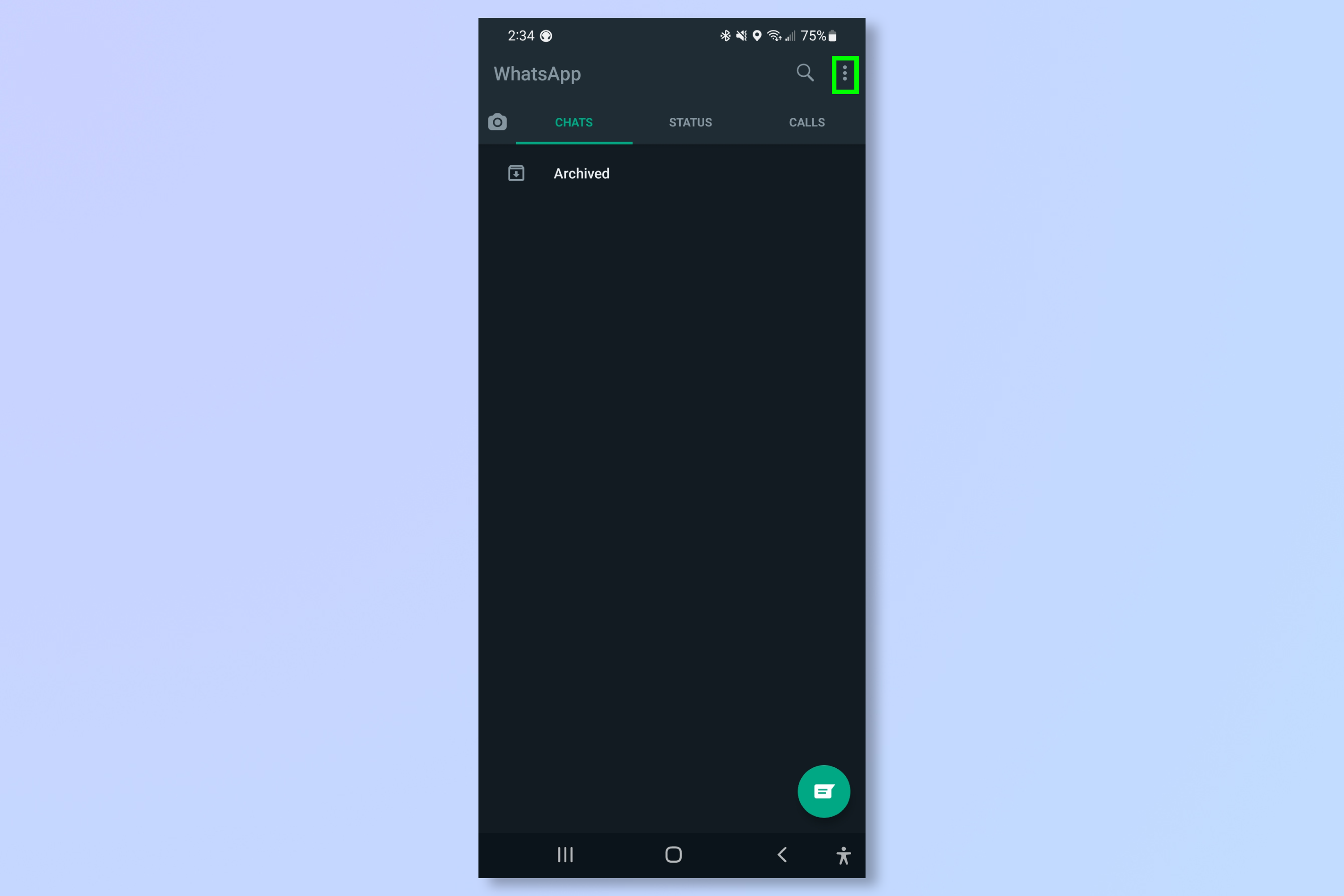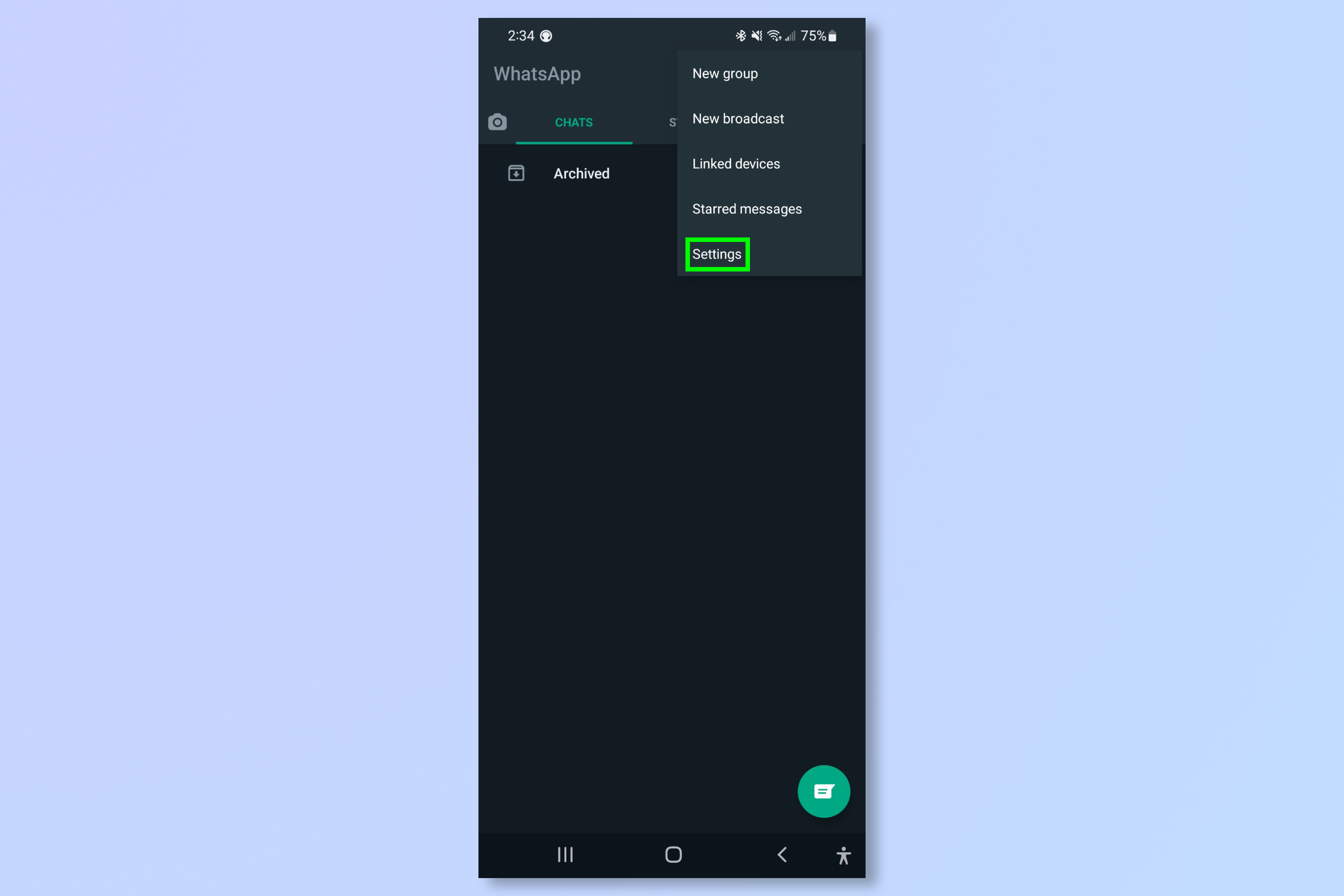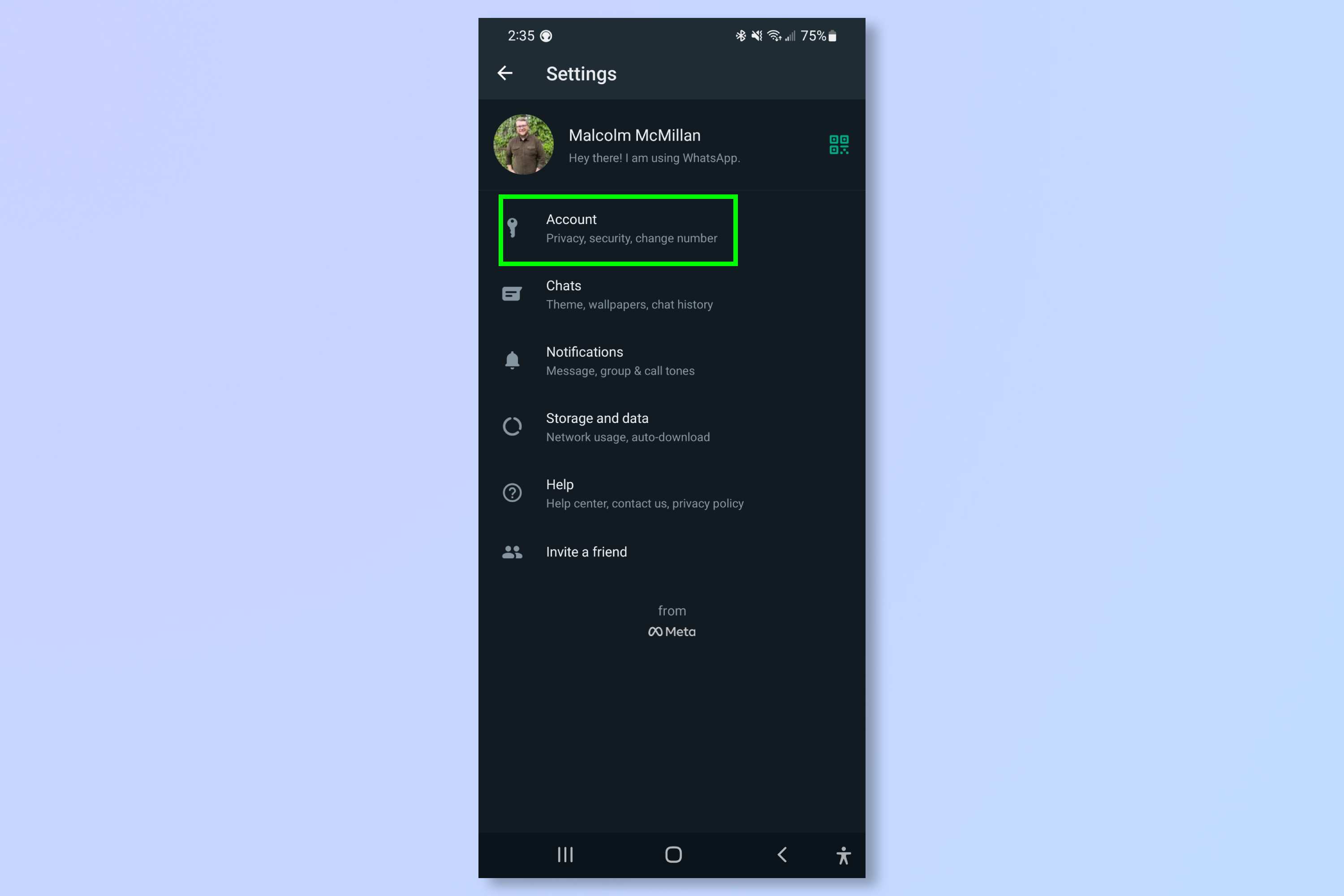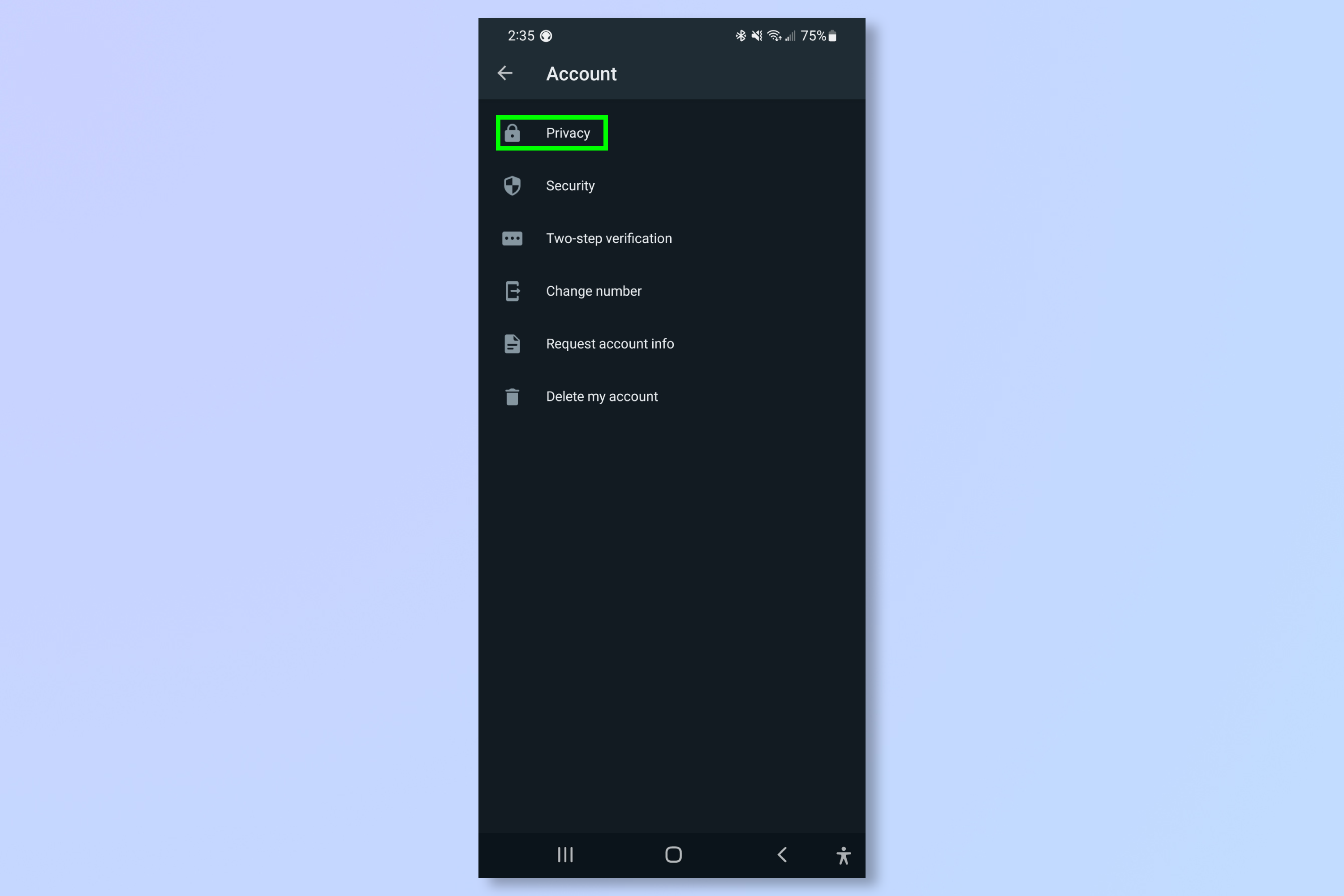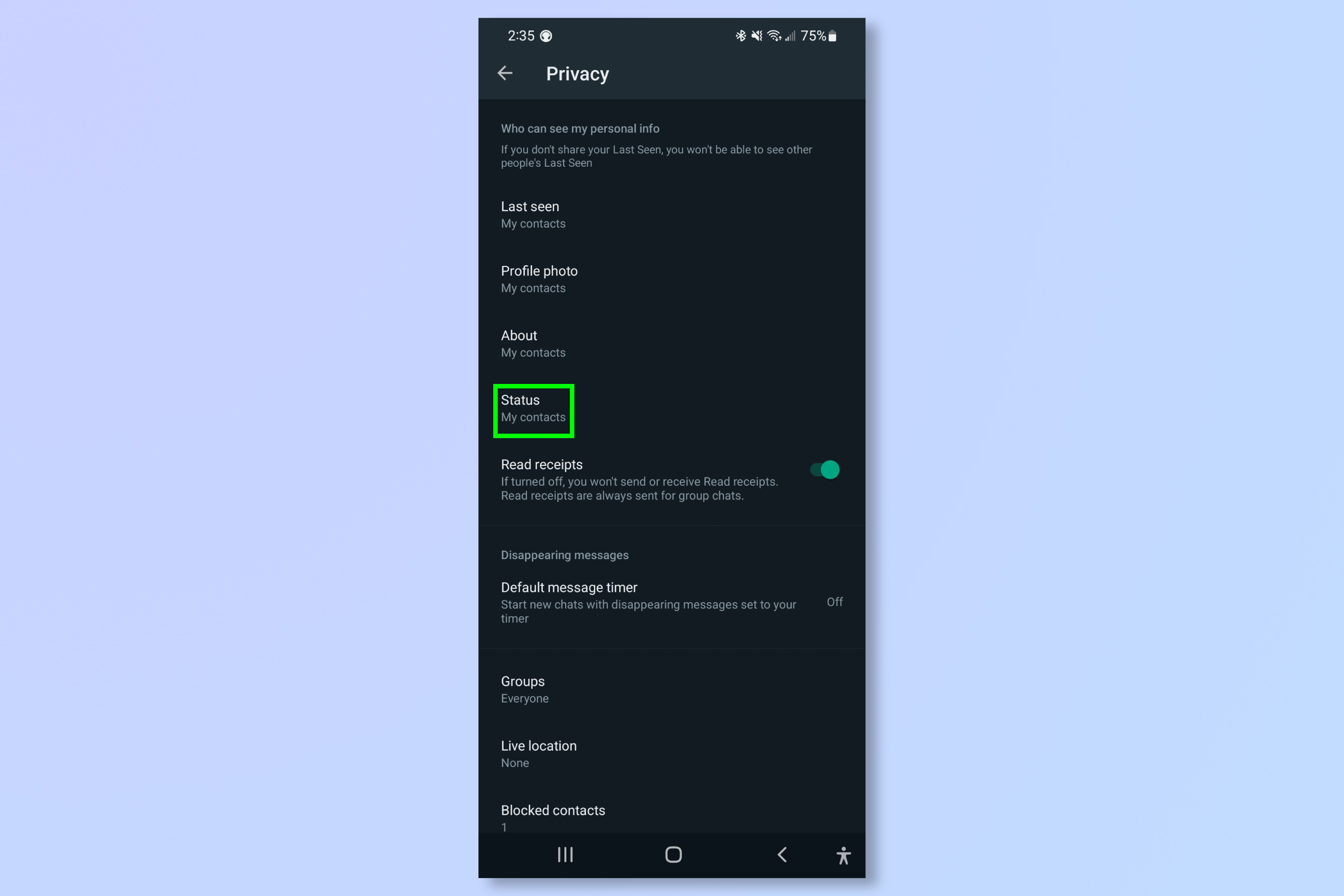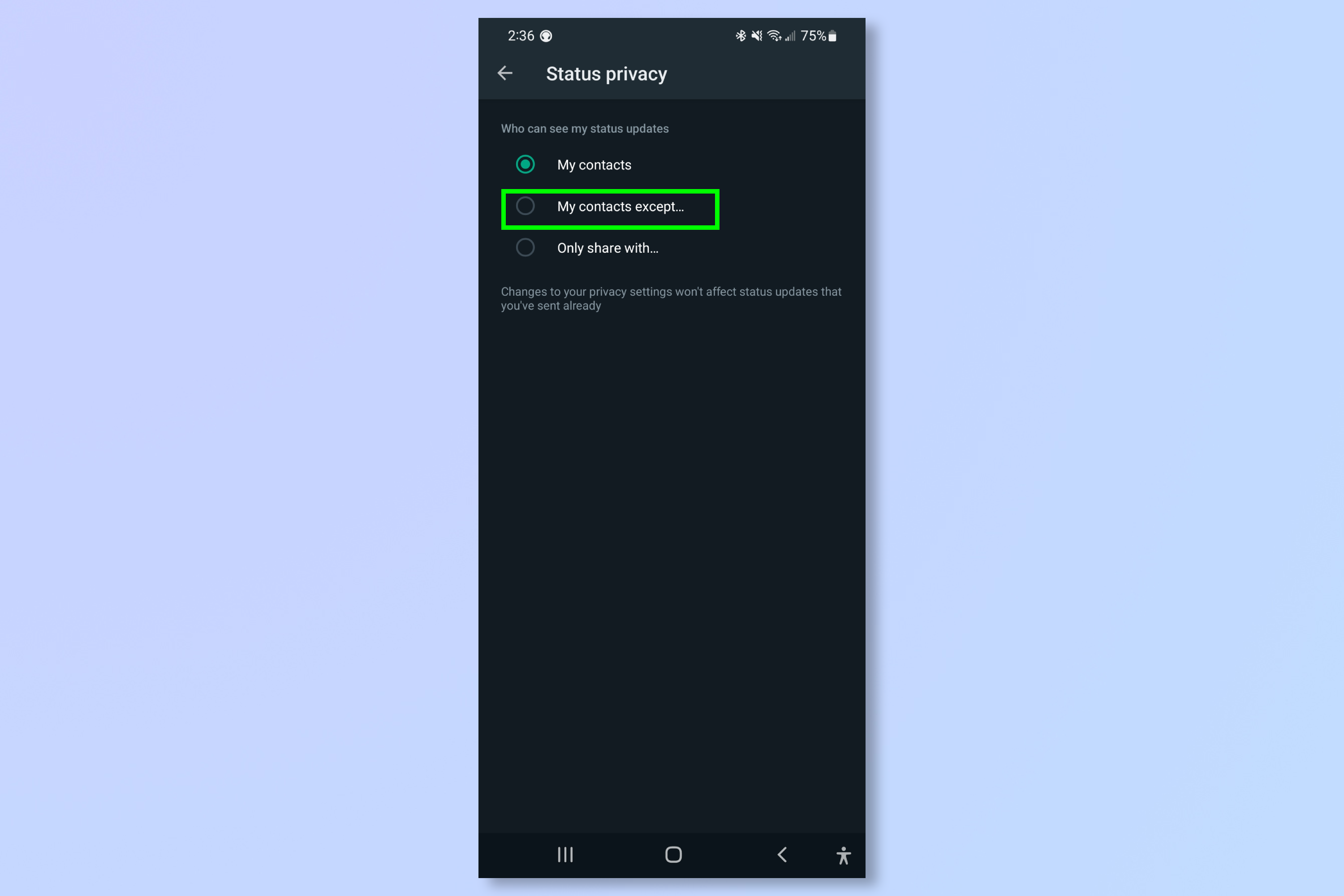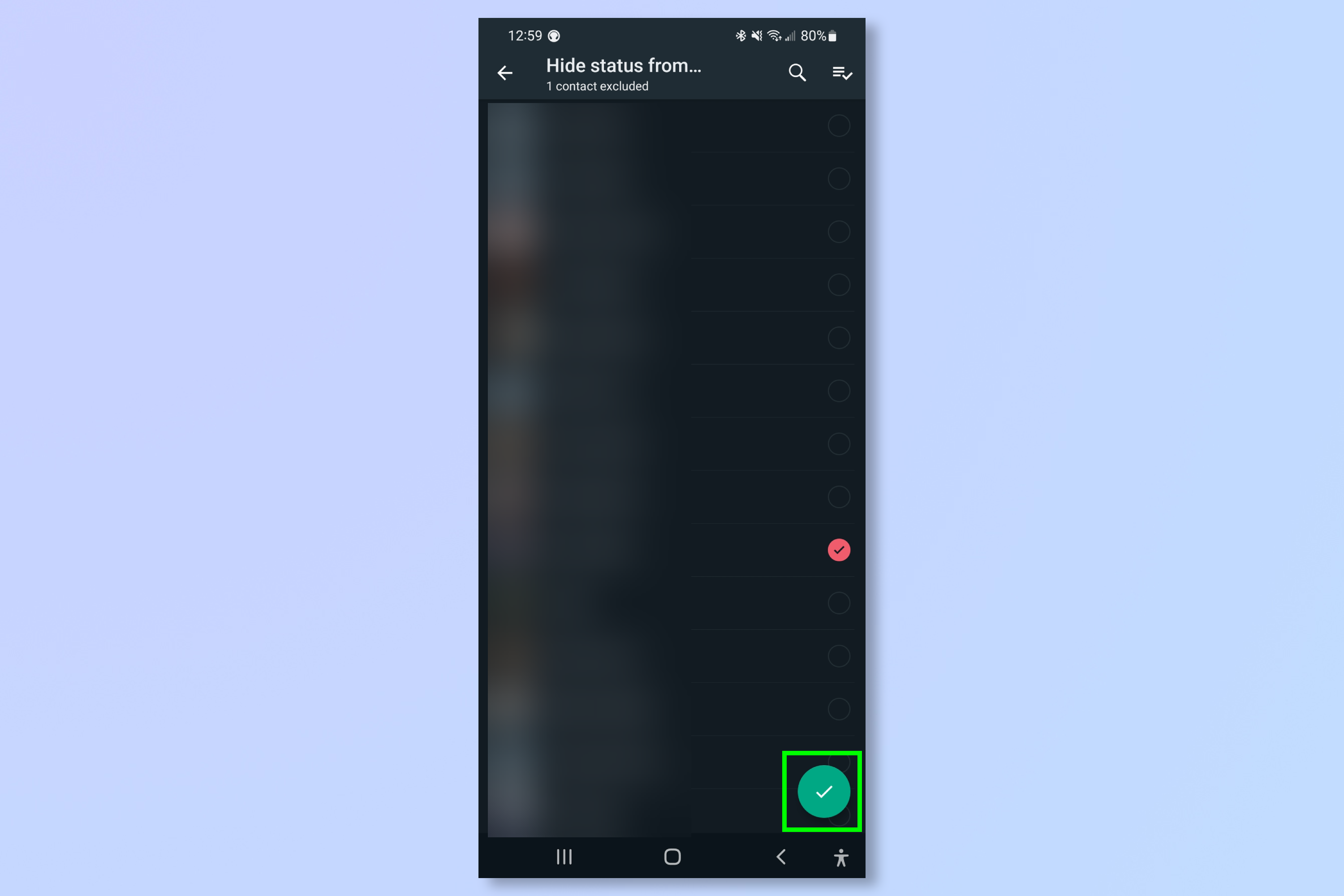How to change your WhatsApp privacy status
New updates allow you to change your WhatsApp privacy status and more

If you have been wanting to change your WhatsApp privacy status, there's now some good news.
A recent update from the Meta-owned messaging service allows users to update not only who can see their WhatsApp privacy status but who can see their profile photo, their last seen and more. This update allows users to fine-tune these settings to specific contacts, meaning users now have more control than ever over their privacy in WhatsApp.
Read on to see exactly how to change your WhatsApp privacy status, as well as some other settings you can tweak with this new update.
How to change your WhatsApp privacy status — and update some other WhatsApp privacy settings
- Open WhatsApp
- Tap the three dots menu in the upper-right corner of the app
- Tap Settings, then Account
- Tap Privacy, then Status
- Select My contacts except...
- Chose the contacts to exclude from seeing your WhatsApp privacy status
- Tap the checkmark to confirm
Read on to see detailed instructions for each step.
1. Open WhatsApp on your phone.
2. Tap the three dots menu in the upper-right corner of the app.
3. Tap Settings.
Get instant access to breaking news, the hottest reviews, great deals and helpful tips.
4. Tap Account.
5. Tap Privacy.
6. Once you are in the Privacy settings menu in WhatsApp, you will see many different settings that you can update. To update your WhatsApp privacy status tap Status.
7. In the WhatsApp privacy status menu you will see three options for who can view your WhatsApp privacy status. You can limit it to your contacts, only specific contacts, or all of your contacts except select people. To limit your WhatsApp Privacy Status to be viewed by all your contacts except select people, select My contacts except...
8. Select the contacts you want to prevent from seeing your WhatsApp privacy status. Once you are satisfied with your choices tap the check mark in the bottom right corner.
And that's it! You can also use these same instructions to update your privacy settings and fine-tune who can see your About, Profile photo, Last seen status and Groups. Those four privacy settings are all accessible from the Privacy Settings menu shown in step six.
Congratulations! You now know how to update your WhatsApp privacy status. Read more on What Is WhatsApp and How to Use It. If you fancy keeping a low profile, check out how to turn off read receipts on WhatsApp. For those who prefer a darker screen, here is how to get WhatsApp Dark Mode. And don't forget to read how To Update WhatsApp to Latest Version on Android and iPhone to make sure you're using the latest, most secure version of the app. If you'd like to read tutorials for other apps, we have you covered. Start with how to change your Instagram username.

Malcolm has been with Tom's Guide since 2022, and has been covering the latest in streaming shows and movies since 2023. He's not one to shy away from a hot take, including that "John Wick" is one of the four greatest films ever made.