How To Update WhatsApp to Latest Version on Android and iPhone
Here's how to update WhatsApp

Reports of a major WhatsApp security loophole — one that allowed for spyware to be installed on Android and iOS devices — have been confirmed. Thanks to a recent release, the problem has been fixed, so all you need to know is how to update WhatsApp.
To make sure that your device is safe from prying eyes and ears, though, you'll need to make sure that the WhatsApp on your phone is up-to-date. Hopefully, your phone automatically has updated WhatsApp in the background, but since some of us keep automatic app updates disabled, that might not be the case. After you finish this, check out our guide for How to Use WhatsApp to master all of its tricks.
How to update WhatsApp on Android
1. Open Play Store.
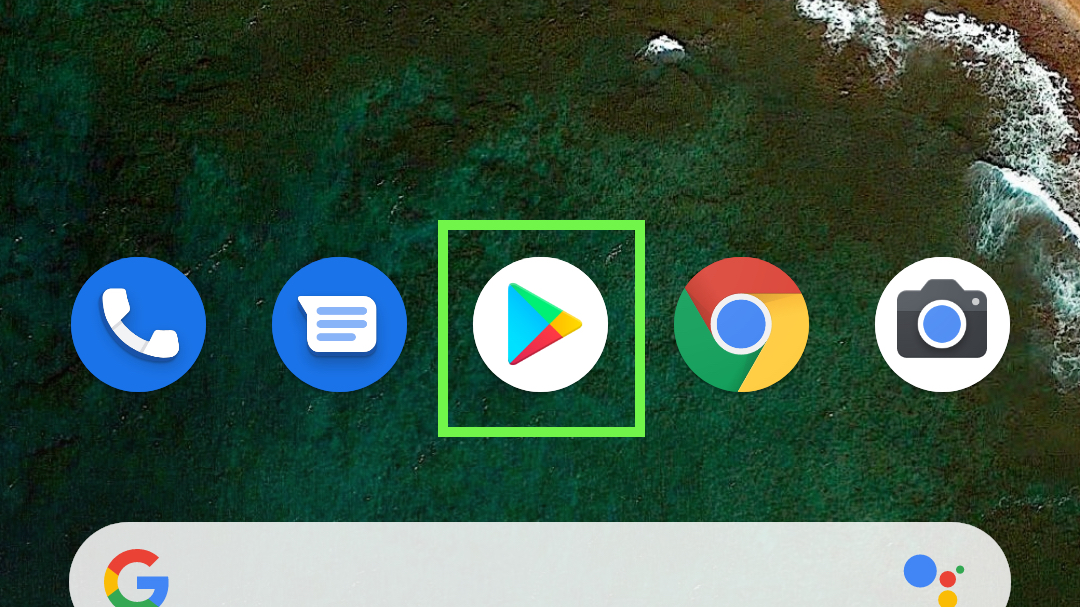
2. Tap the Menu button.
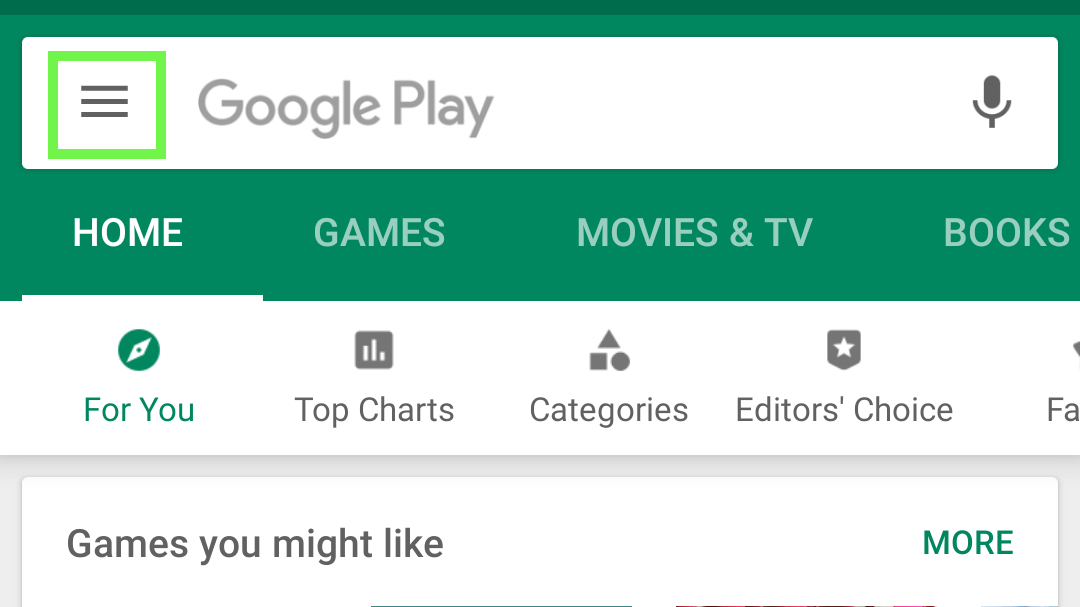
3. Tap My apps & games.
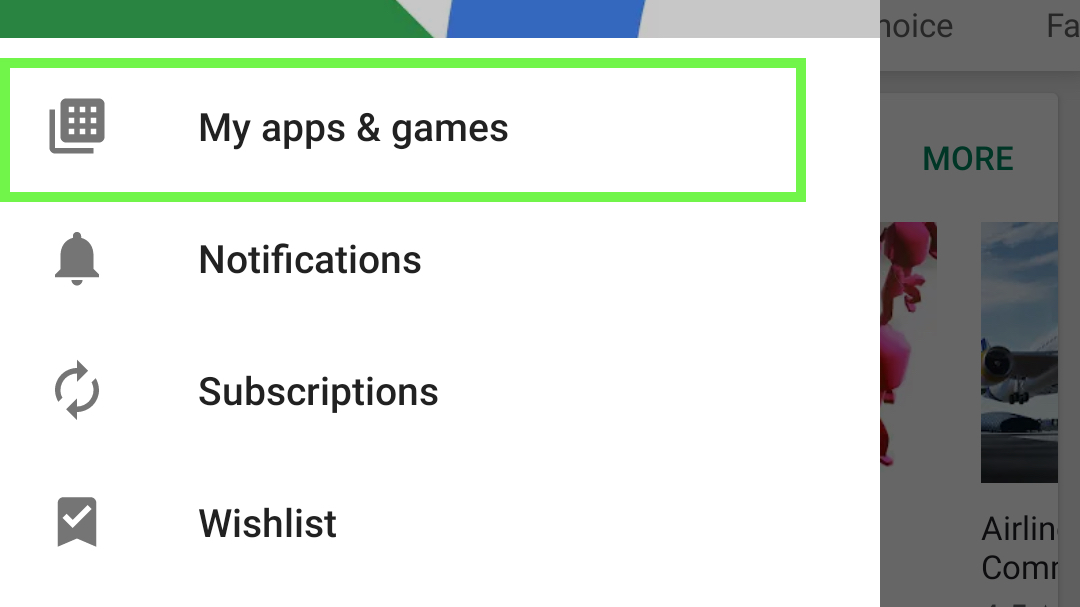
4. Tap Installed.
Get instant access to breaking news, the hottest reviews, great deals and helpful tips.
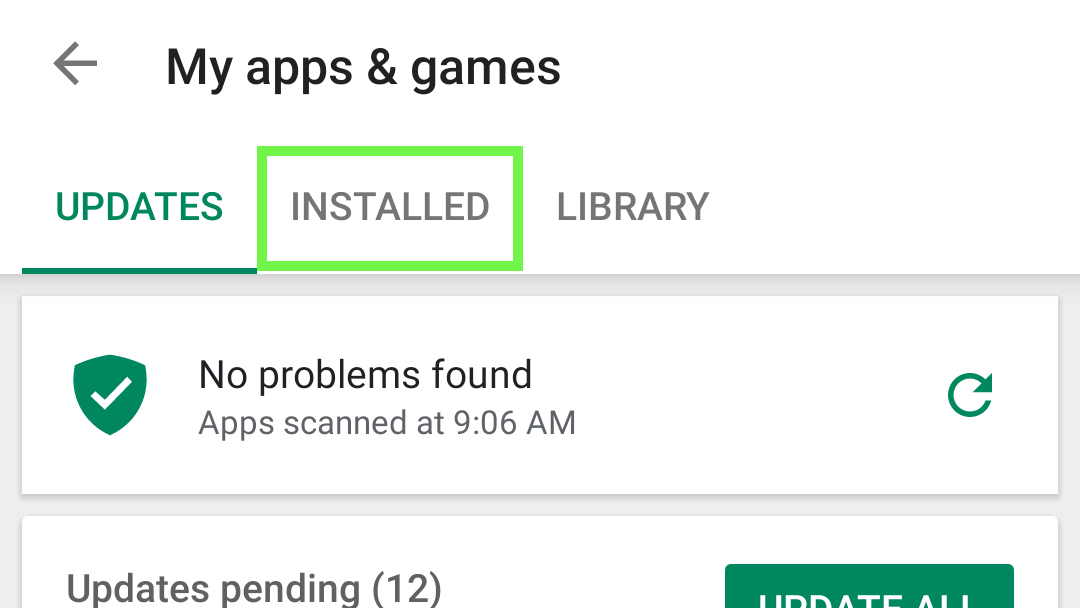
5. Find and tap WhatsApp Messenger.
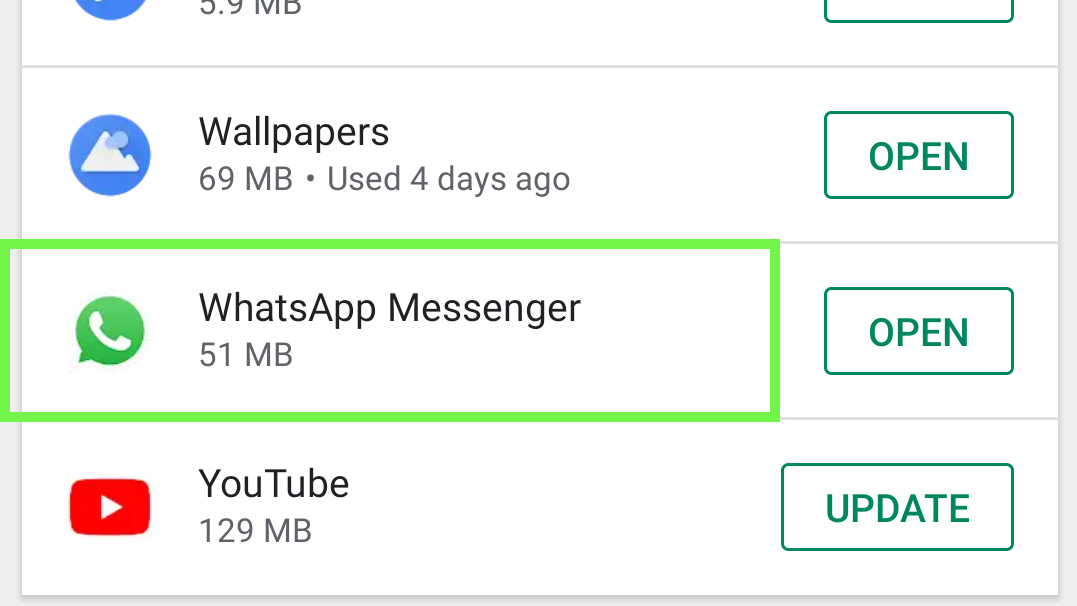
6. Hit Read more and scroll to the bottom.
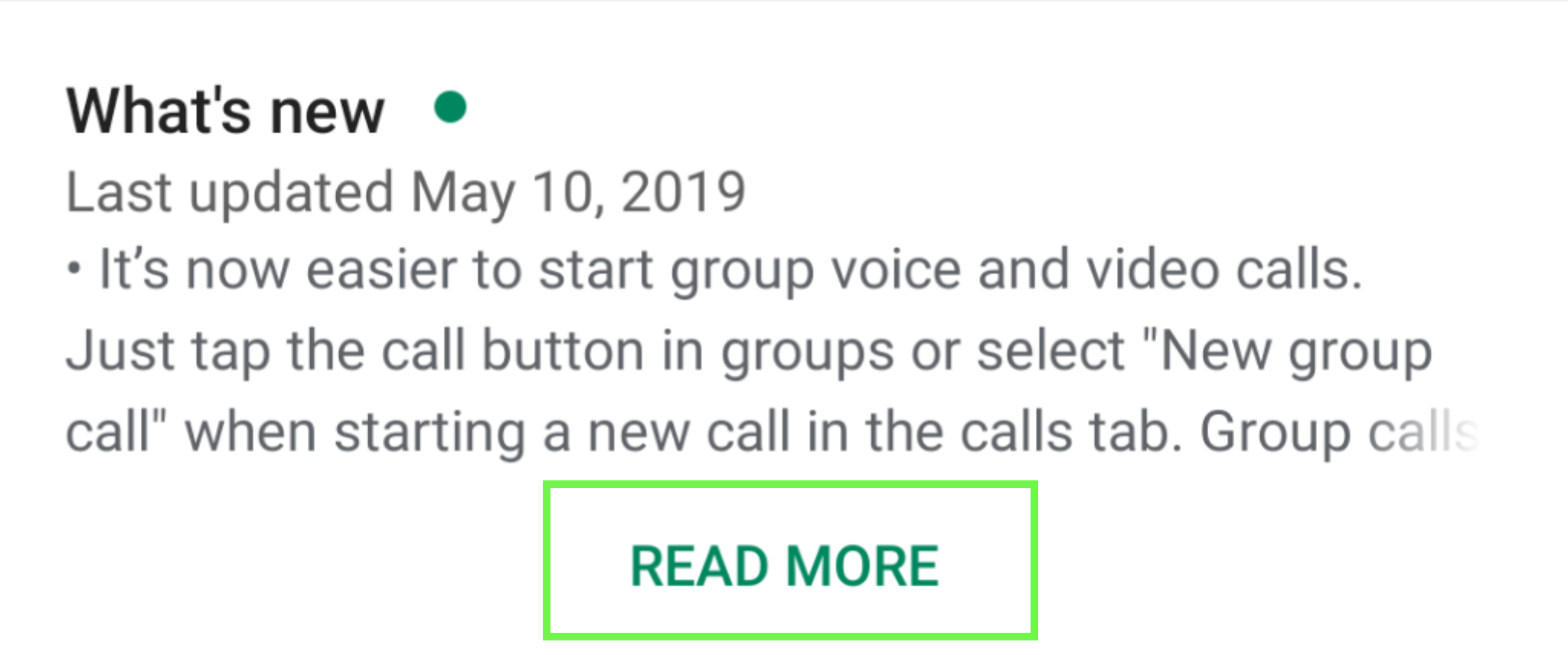
7. Under App info, verify what version you're on. If you're on version 2.19.134. If so, like here, you're safe, your version of WhatsApp is updated.
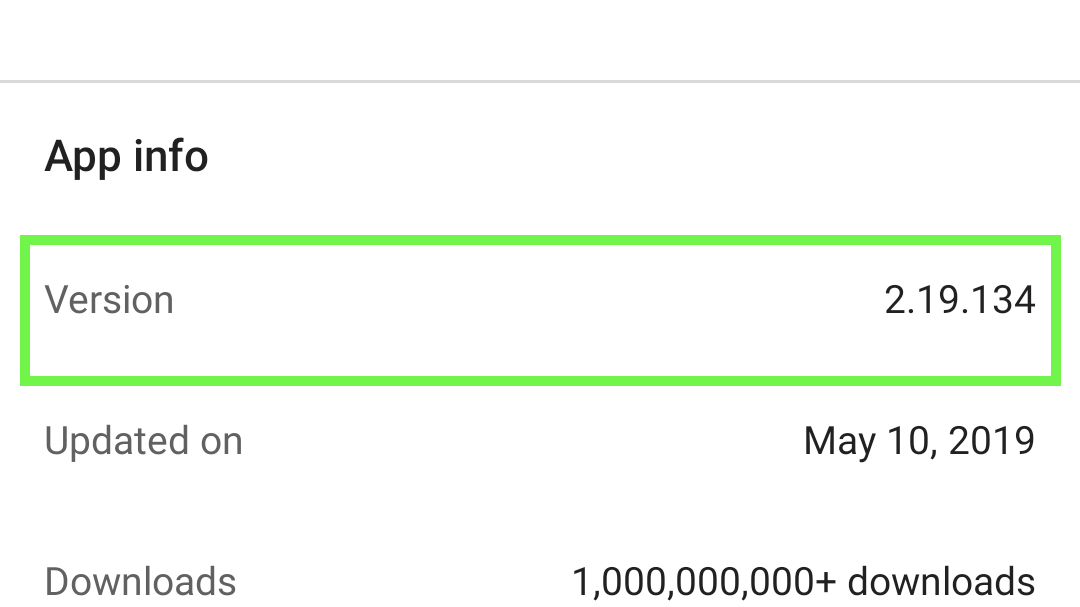
8. If you're on an earlier version, scroll to the top and tap Update.
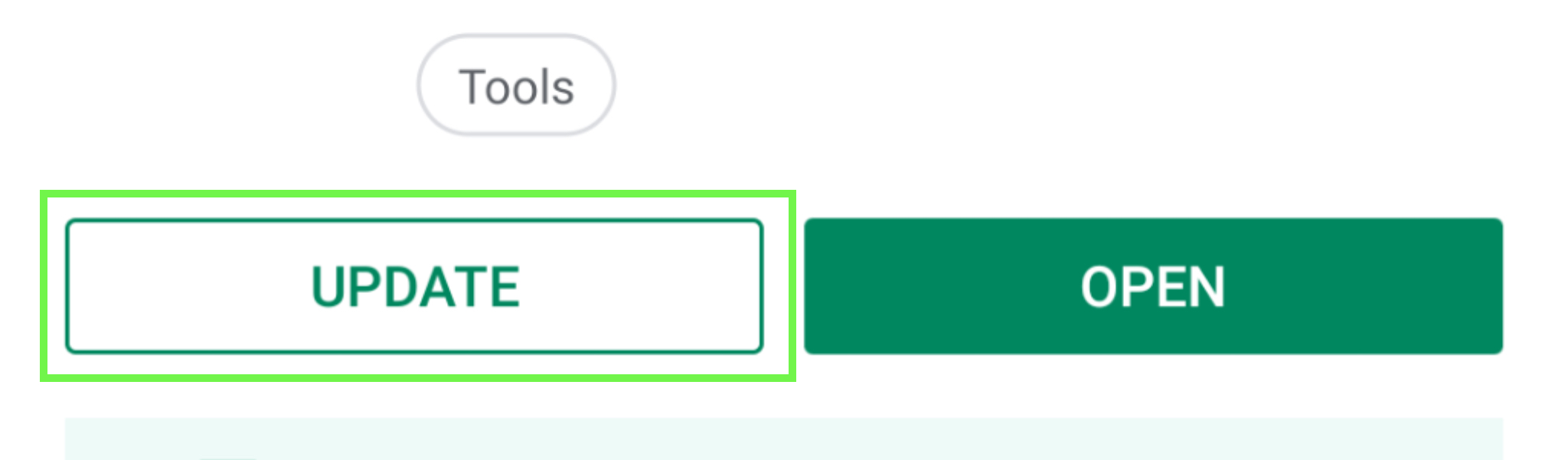
How to update WhatsApp on iPhone
1. Open the App Store.
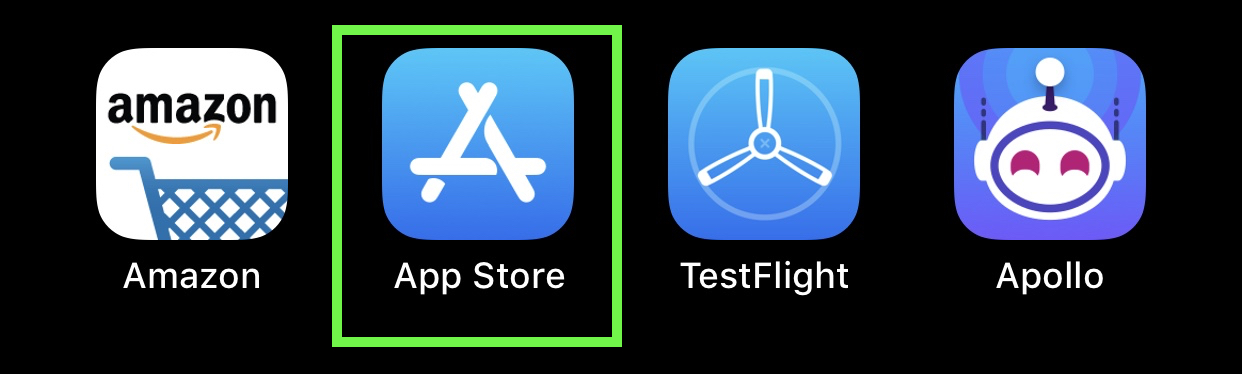
2. Tap Updates.
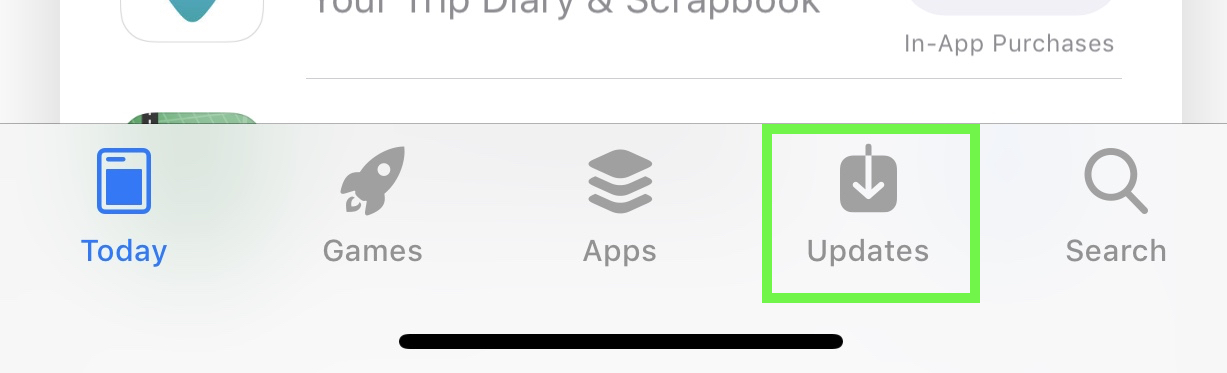
3. Scroll to WhatsApp and tap 'More' to see your most recent version number.
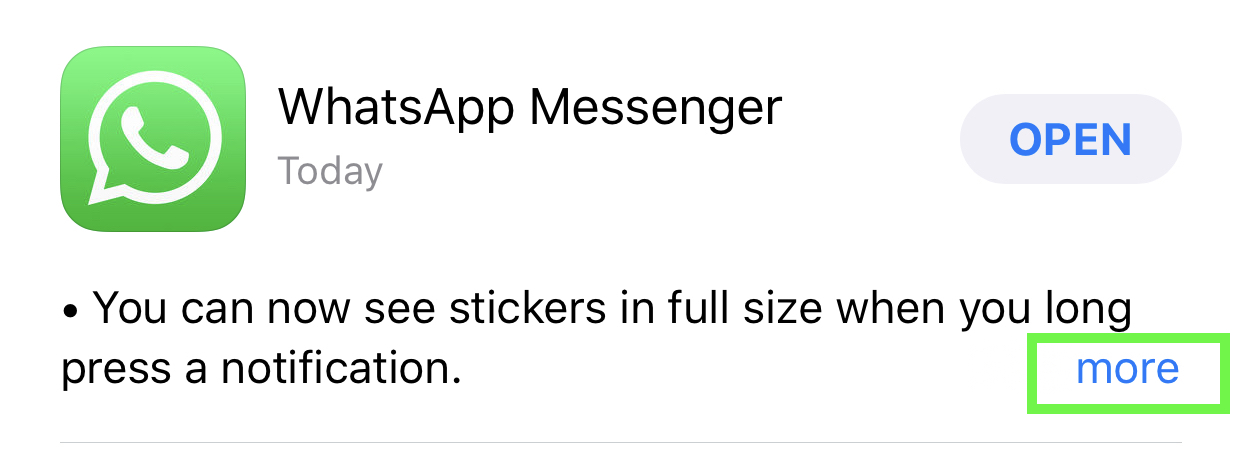
4. If you're on version 2.19.51, you're updated, and completely safe.
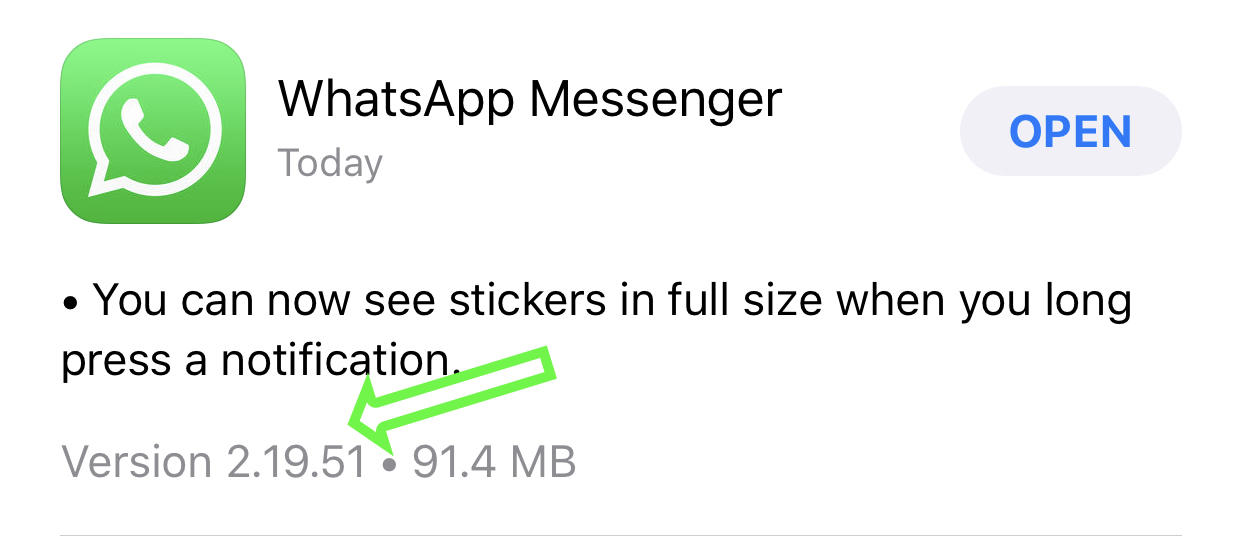
5. If you're on an older version, you'll see a button that says UPDATE (and not OPEN). Tap that to update WhatsApp.

Henry was a managing editor at Tom’s Guide covering streaming media, laptops and all things Apple, reviewing devices and services for the past seven years. Prior to joining Tom's Guide, he reviewed software and hardware for TechRadar Pro, and interviewed artists for Patek Philippe International Magazine. He's also covered the wild world of professional wrestling for Cageside Seats, interviewing athletes and other industry veterans.
