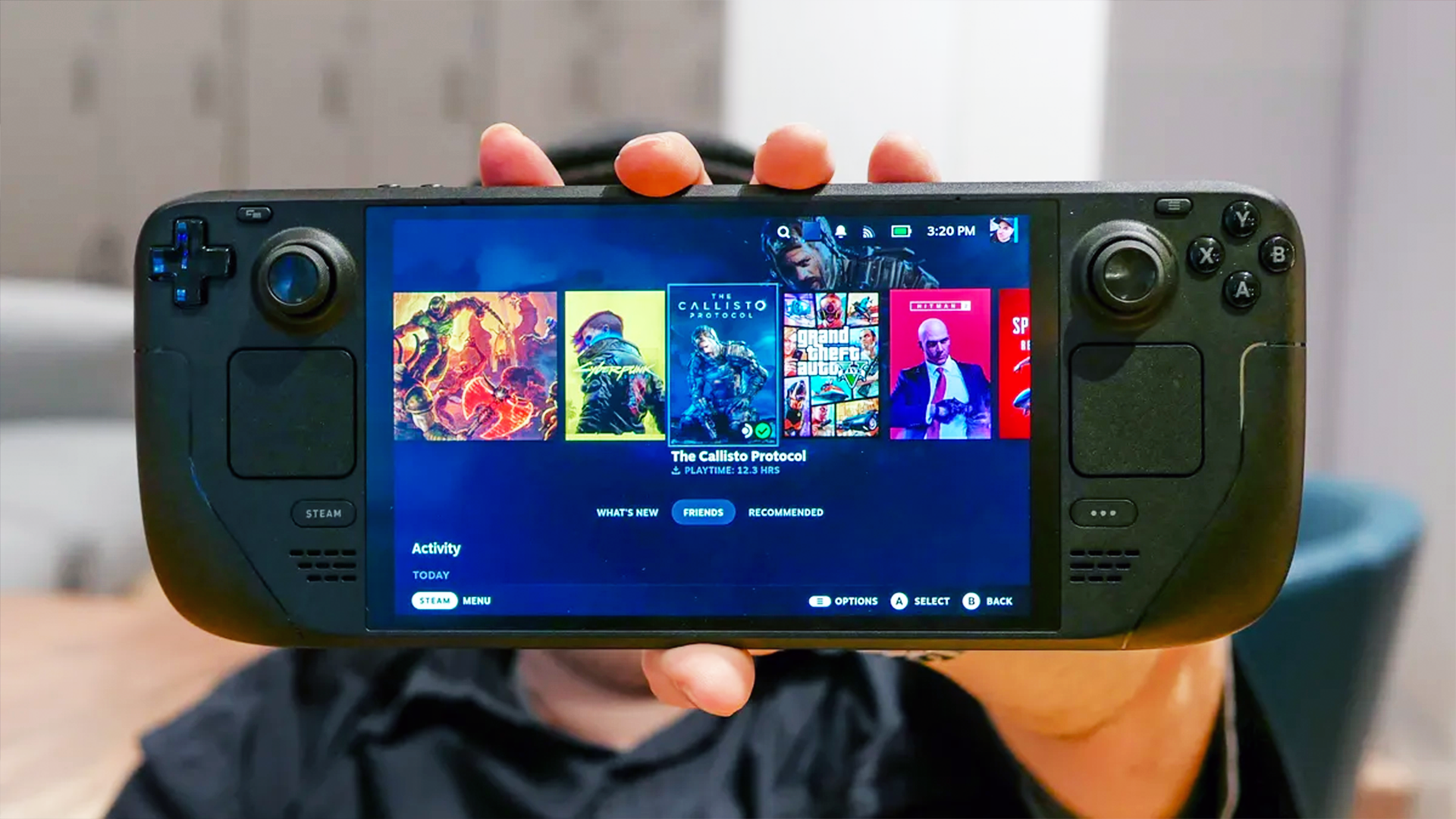How to archive email in Gmail
Keep your inbox tidy by learning how to archive email in Gmail
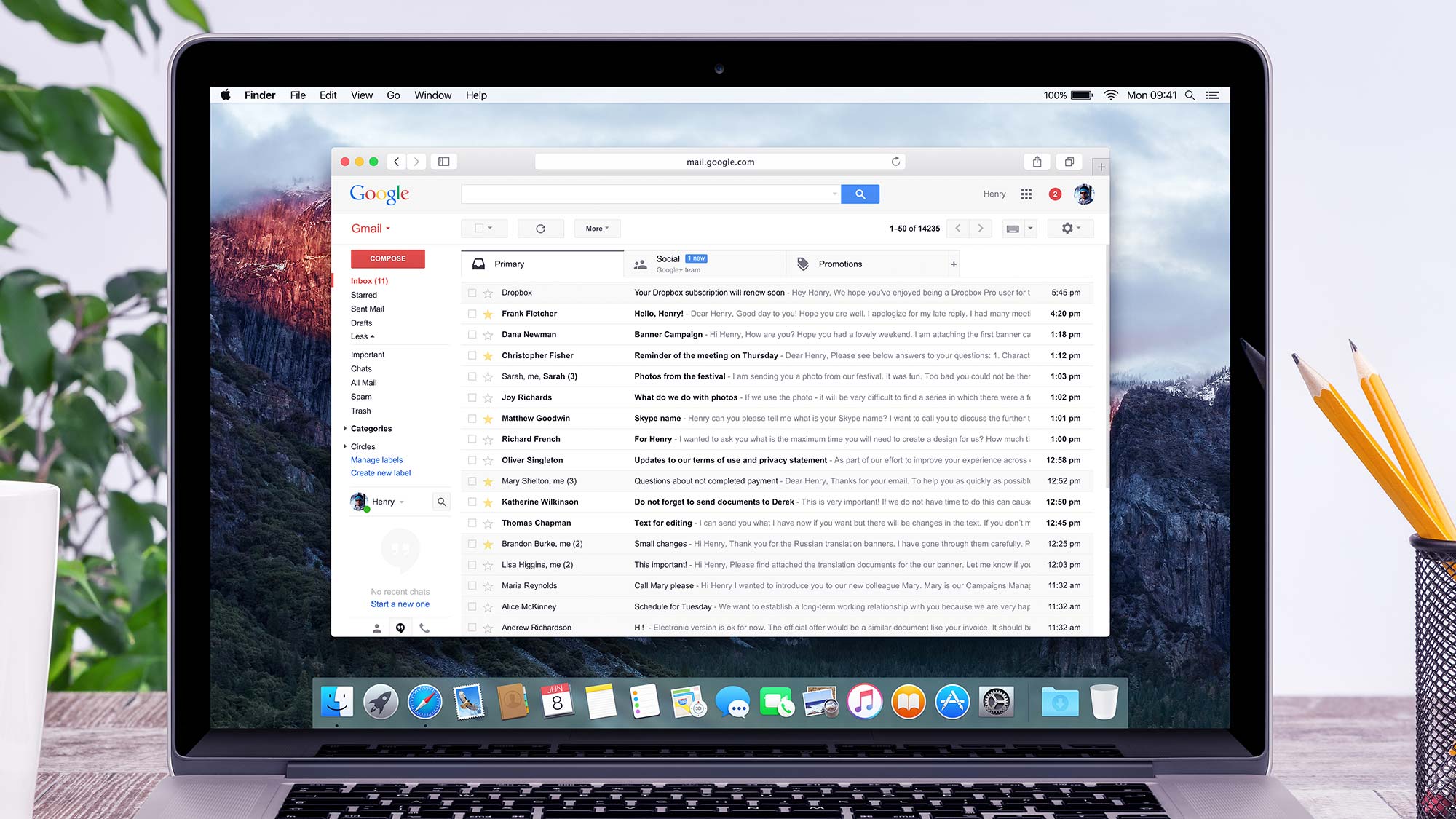
If you detest clutter, then knowing how to archive email in Gmail is sure to come in handy. It allows you to clean out your inbox without actually deleting your messages. Instead, you’re putting them out of sight and, as the saying goes, that can mean they are out of mind – until you next need to refer back to them.
Archiving is certainly a useful and productive tool that has been designed with practicality in mind. For example, archived messages will pop back into you main inbox if someone replies to the email which means you won’t miss anything important. And, by archiving, your inbox can be dealt with and cleared really effectively.
So here is how to archive email in Gmail on a computer, tablet or mobile phone. We also show how you can find the messages if and when you decide you need to make use of them again.
How to archive email in Gmail on a computer
You can archive an email via a browser on your PC or Mac.
1. Find an email
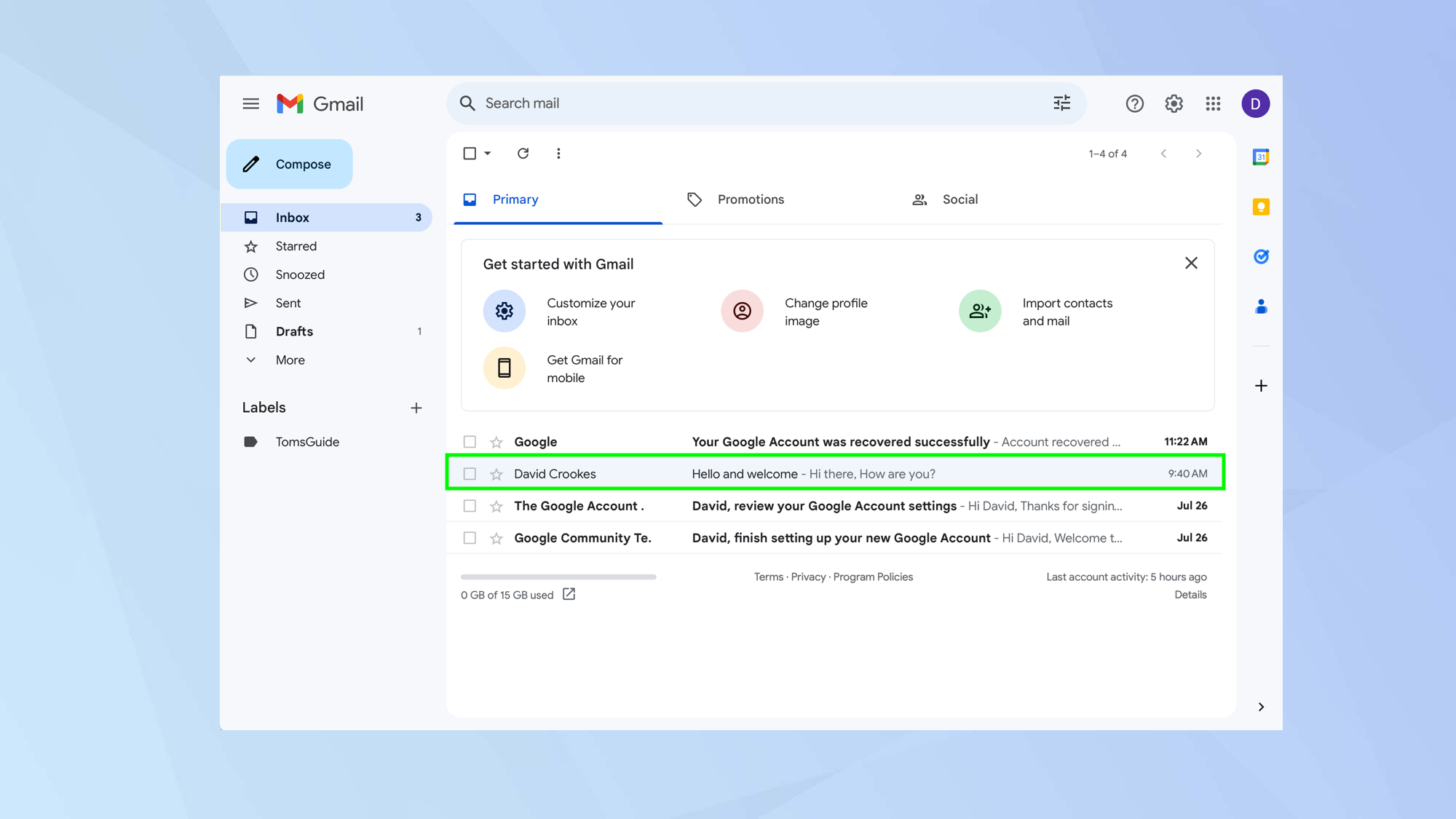
First of all, launch a web browser and go to https://mail.google.com/mail. Then look for an email message or thread that you want to archive
2. Select Archive
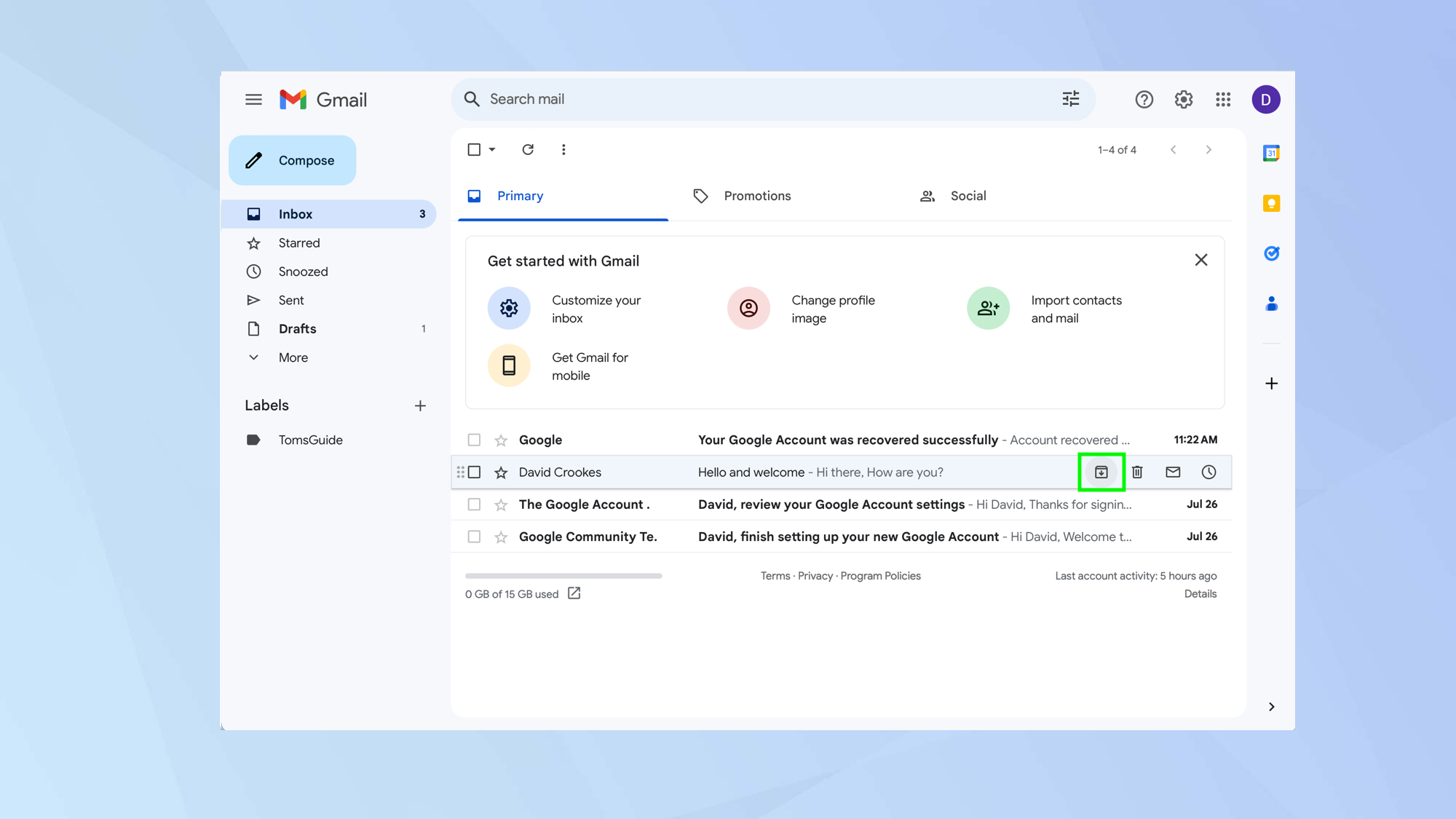
Hover your mouse over the email message. You will see four icons appear on the right-hand side. Click the archive button which is the leftmost of the icons.
3. Undo the archive (optional)
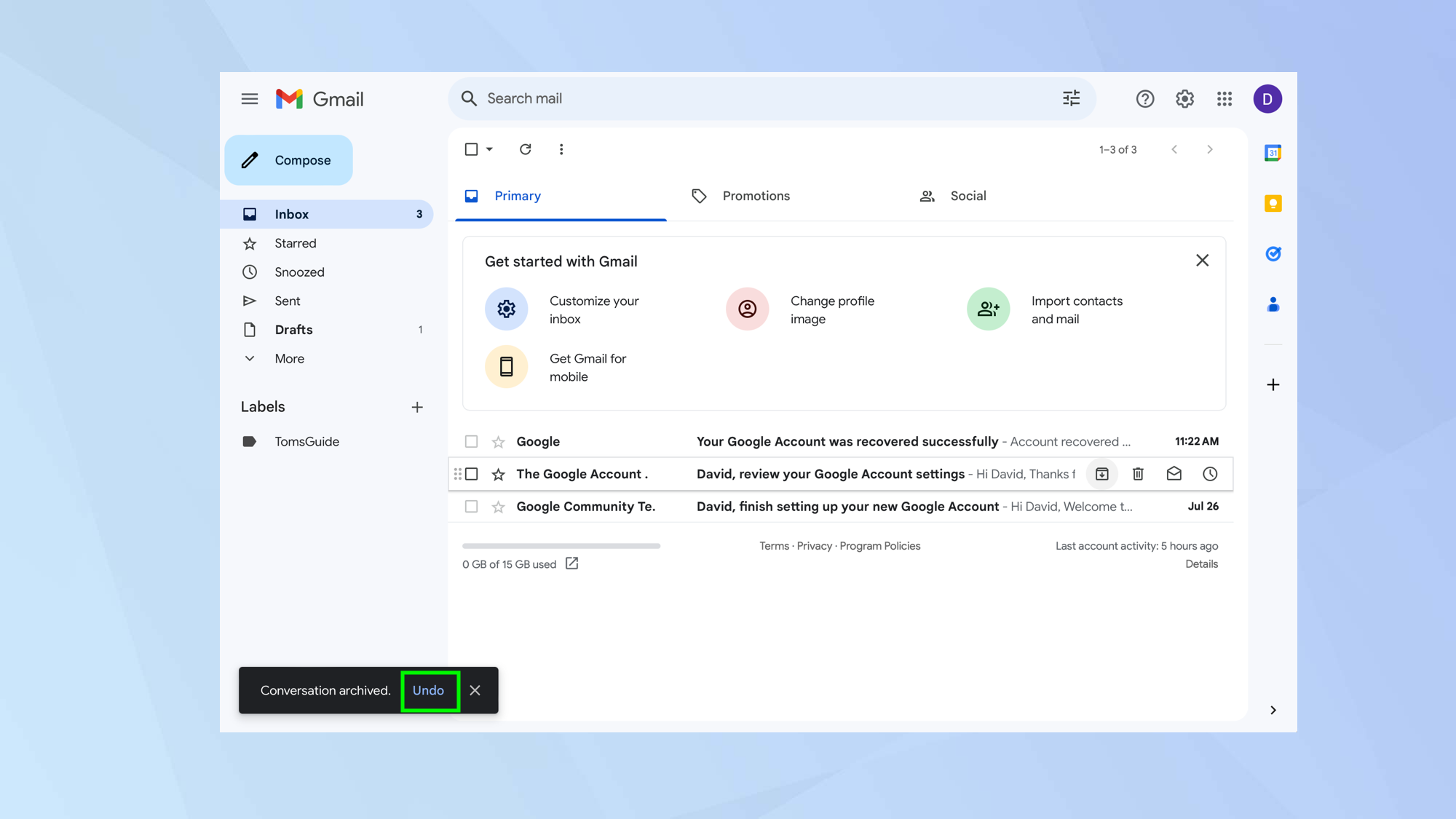
The email will vanish and a notification will appear at the bottom of the screen. If you have made a mistake, be quick: you can click Undo.
How to archive email in Gmail on an Apple mobile device
You can archive an email using the Gmail app on an iPad or iPhone.
1. Tap the sender’s profile
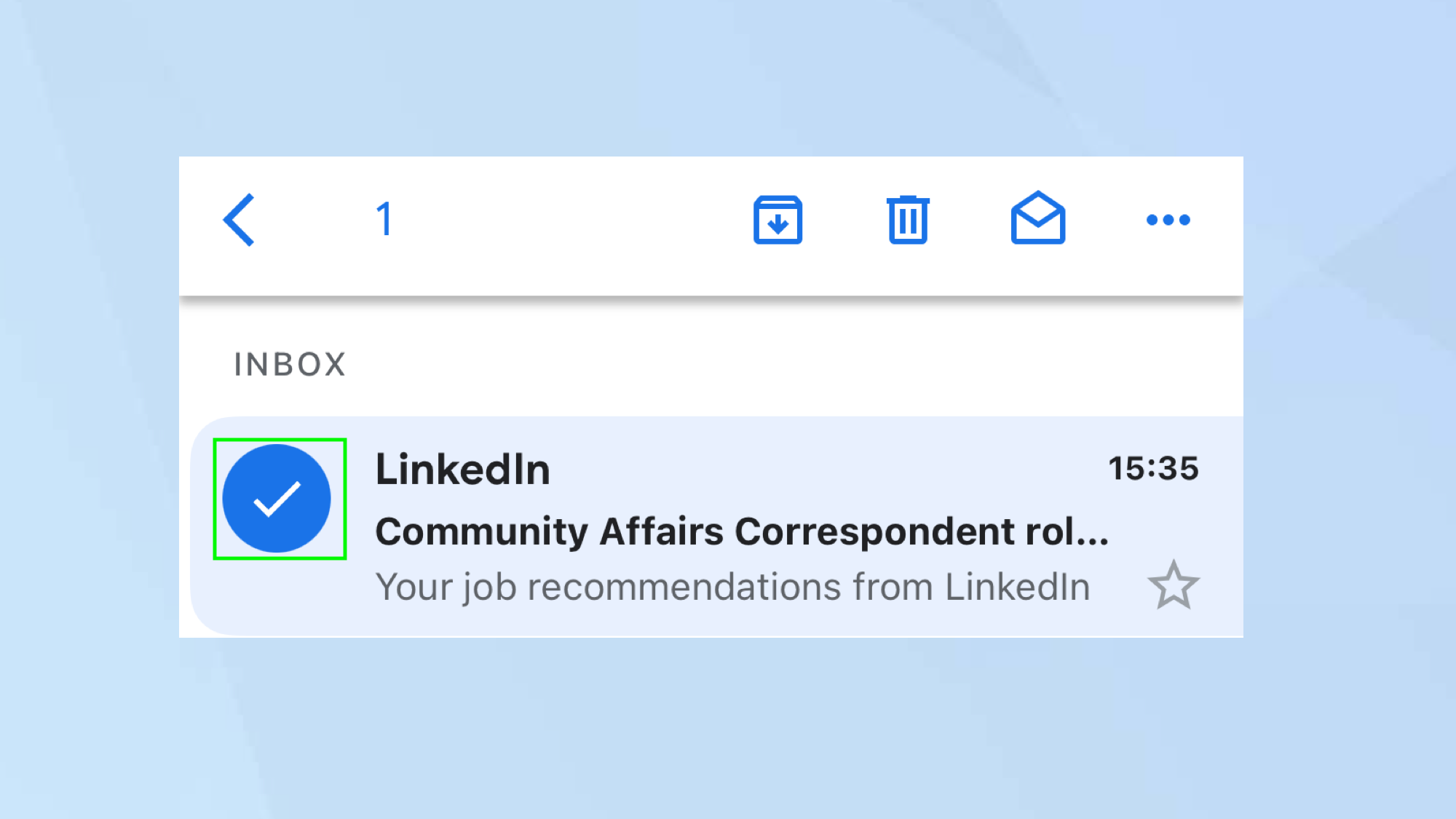
First of all, launch the Gmail app and look for an email message or thread. Next, tap the sender’s profile which is to the left of the message in the inbox.
2. Tap the Archive button
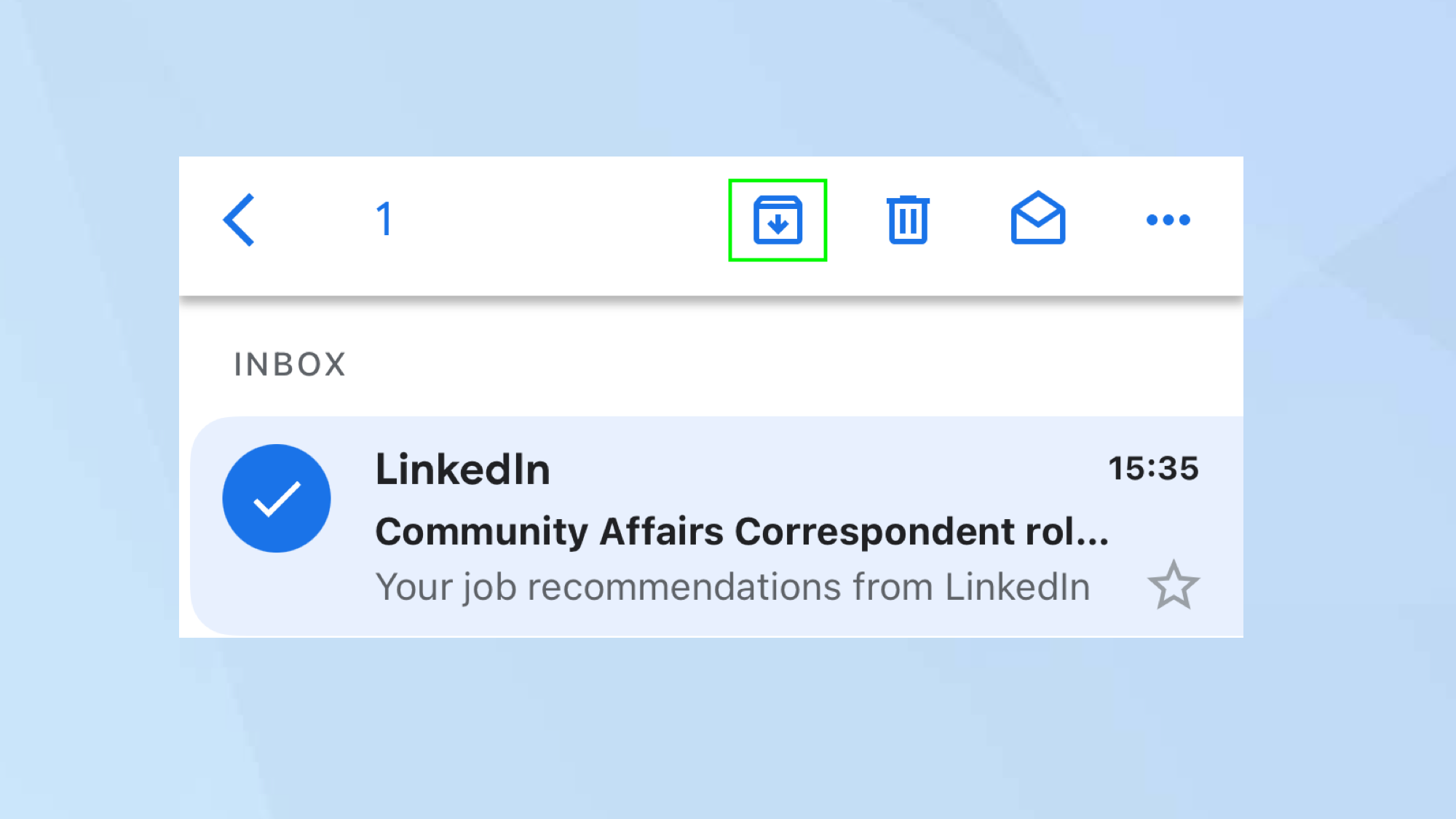
Now simply tap the Archive button which you’ll find at the top of the screen.
3. Undo the archive (optional)
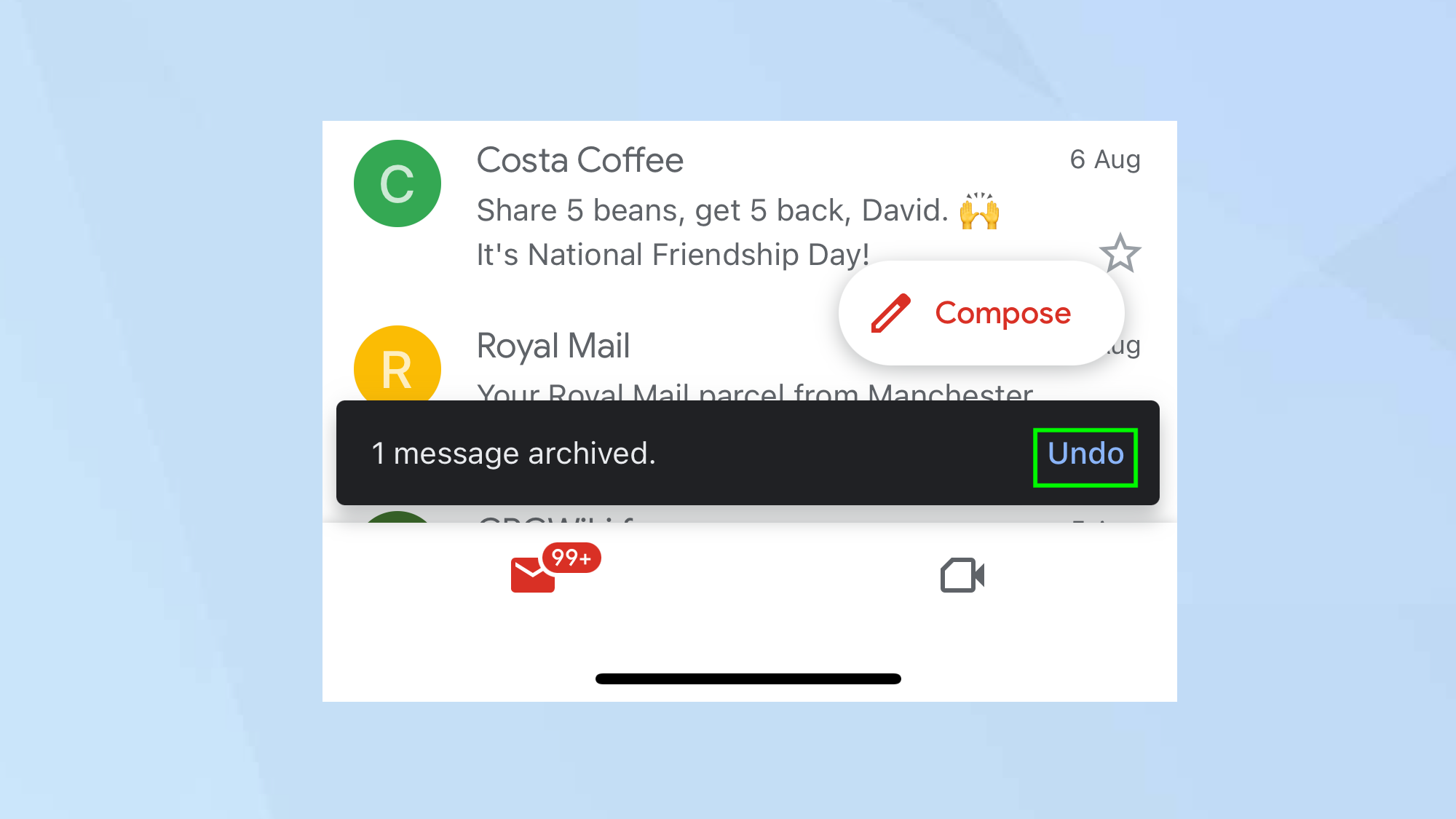
The email will vanish and a notification will appear at the bottom of the screen. If you have made a mistake, be quick: you can click Undo.
4. Archive from within an email
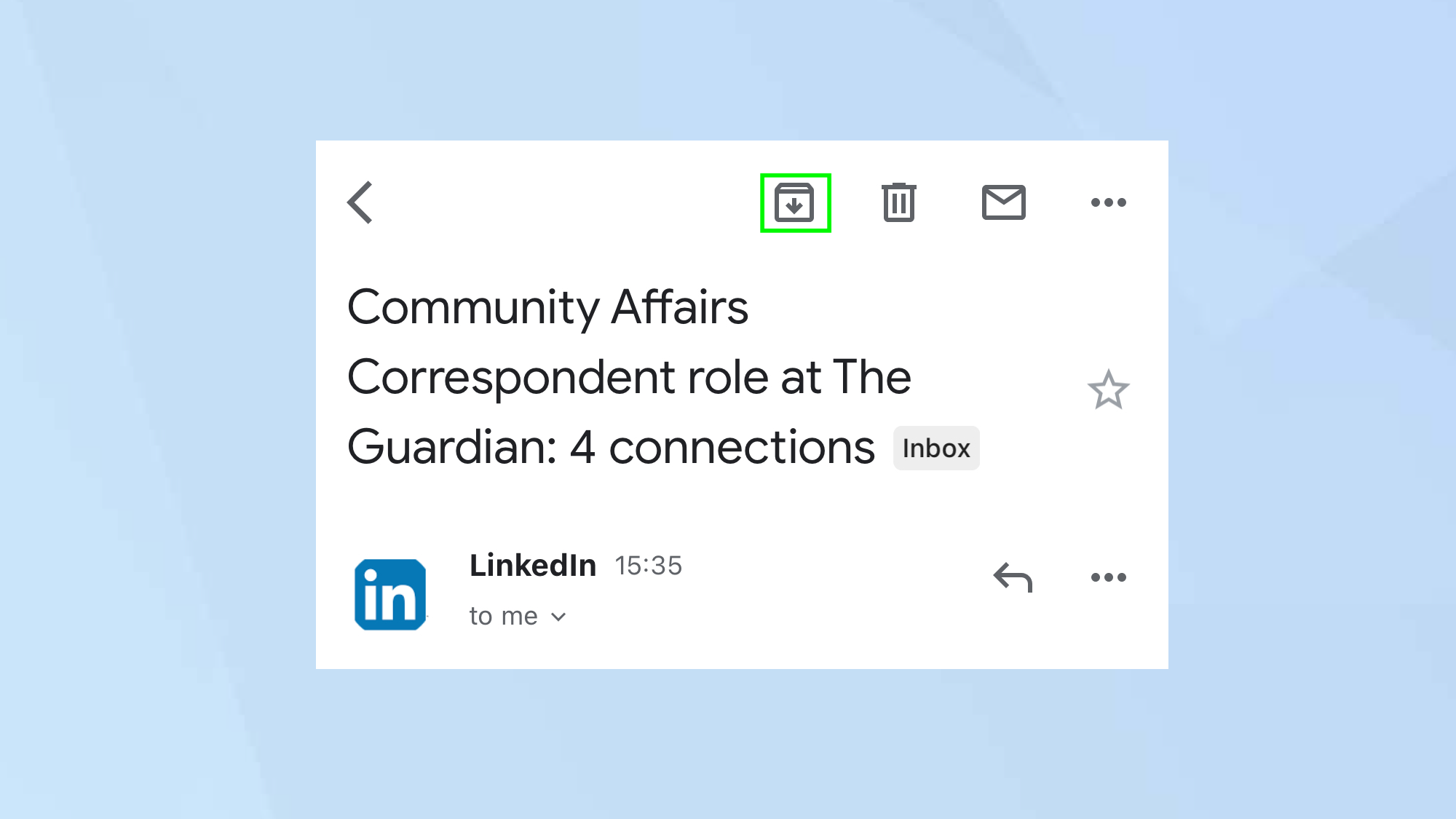
If you open an email, you don’t need to go back to the inbox to archive it. Just tap the Archive button at the top of the screen.
How to archive email in Gmail on an Android mobile device
You can archive an email using the Gmail app on an Android phone or tablet.
1. Delve into Settings
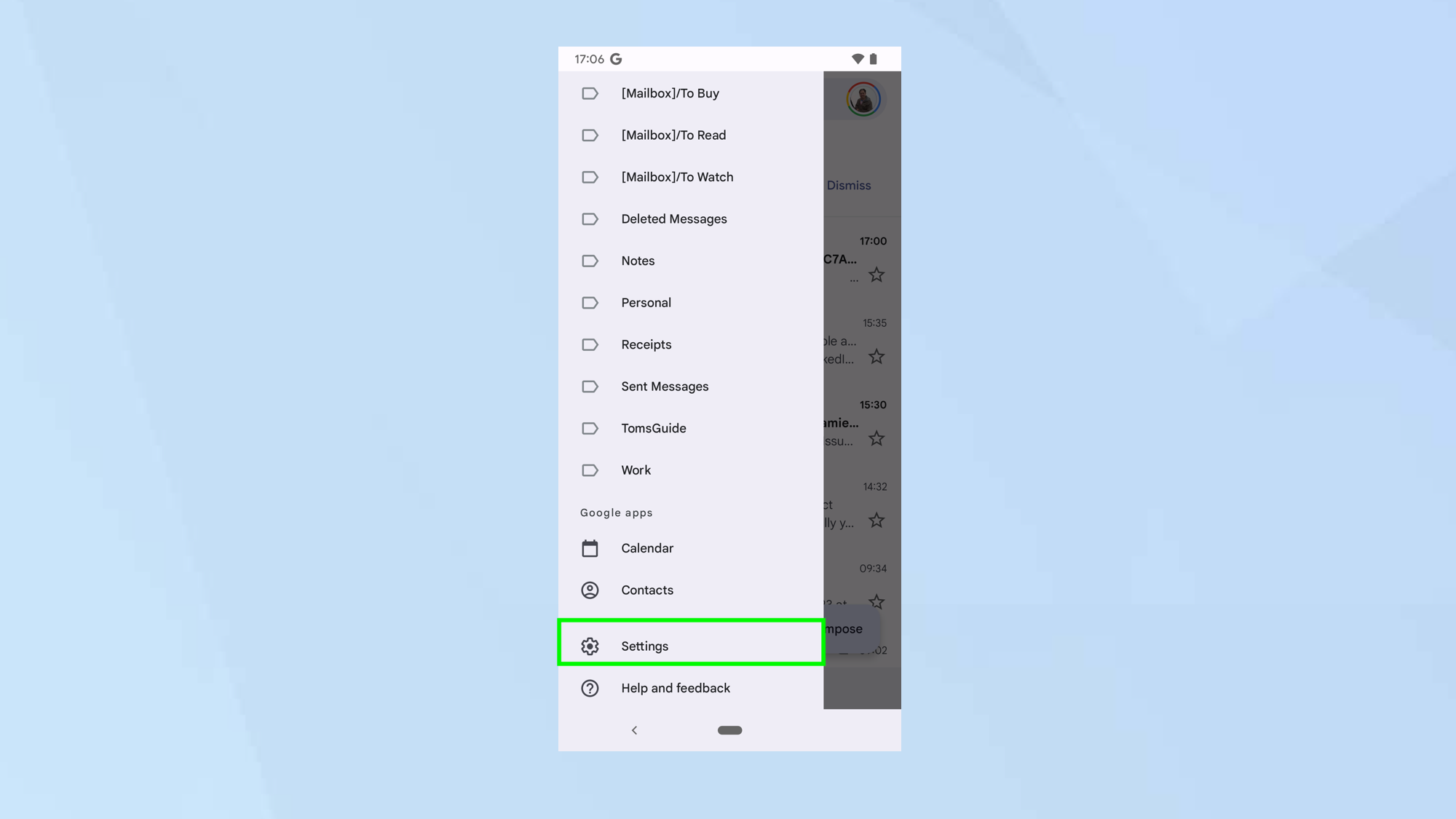
First of all, launch the Gmail app then make sure that archiving is set up. To do this, tap the Menu button and select Settings.
2. Select General Settings
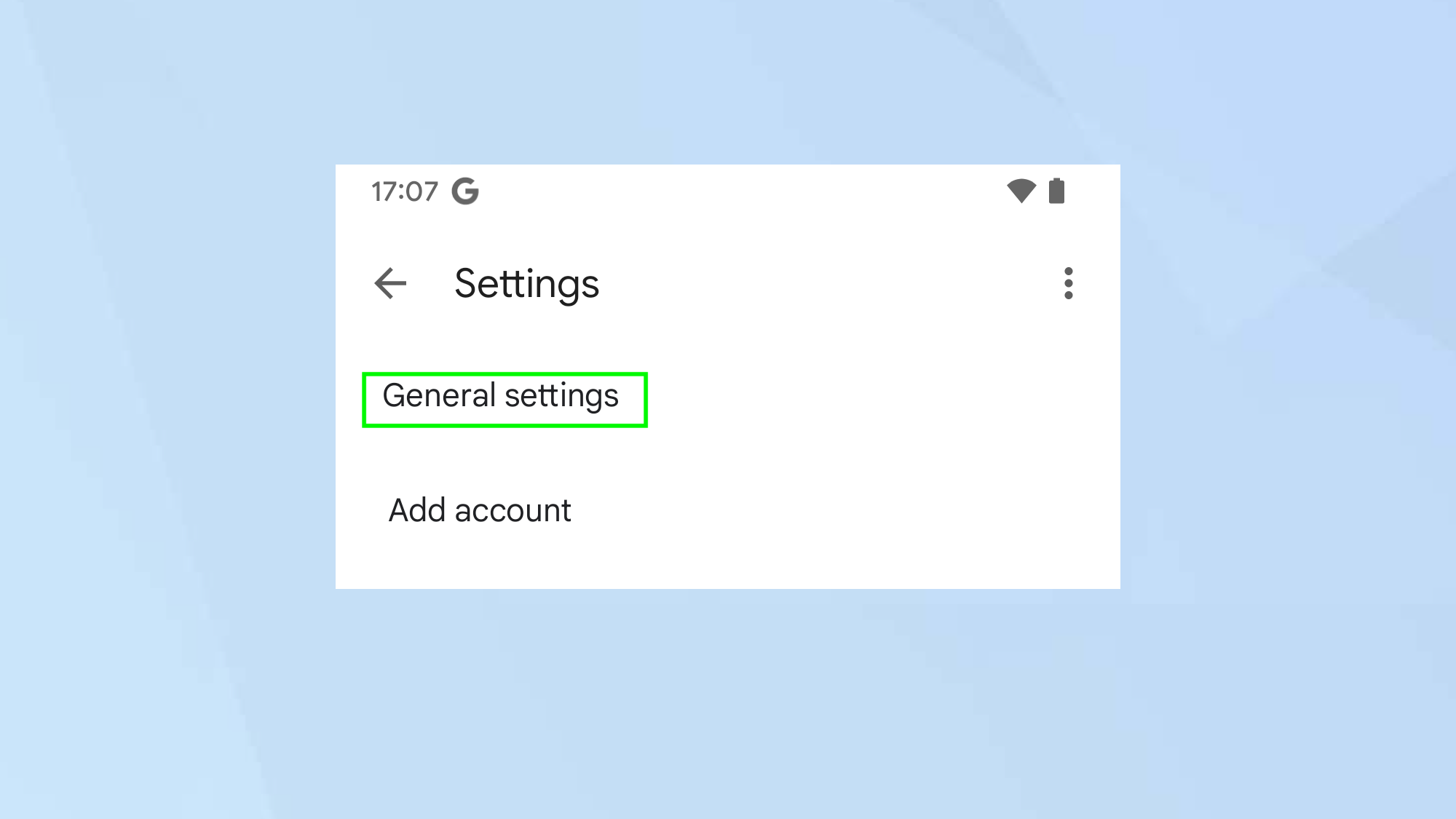
Next, simply tap General Settings.
3. Choose Default notification action
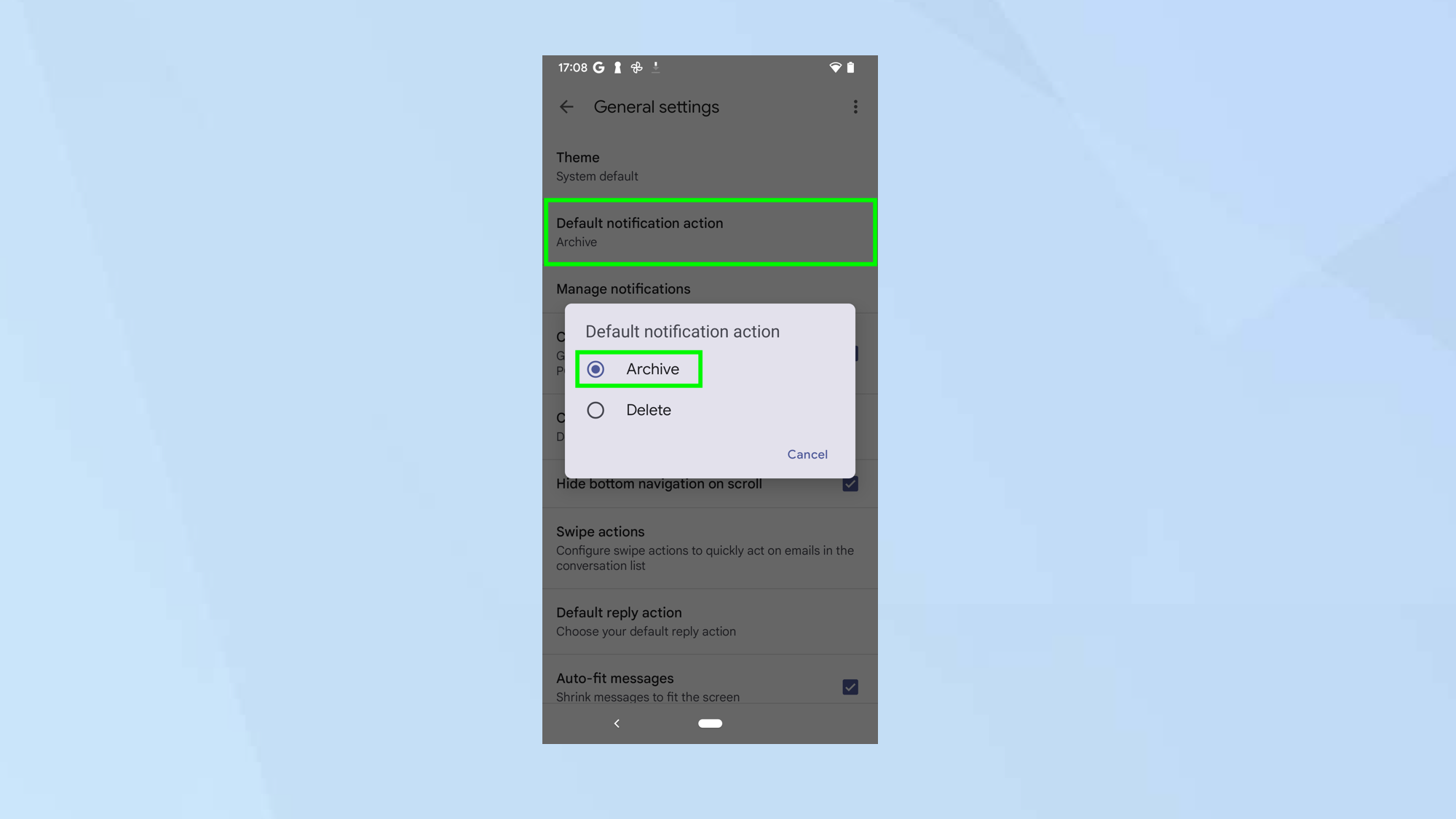
Check the Default notification action is set to Archive. If it's not, tap Default notification action and select Archive.
4. Select an action
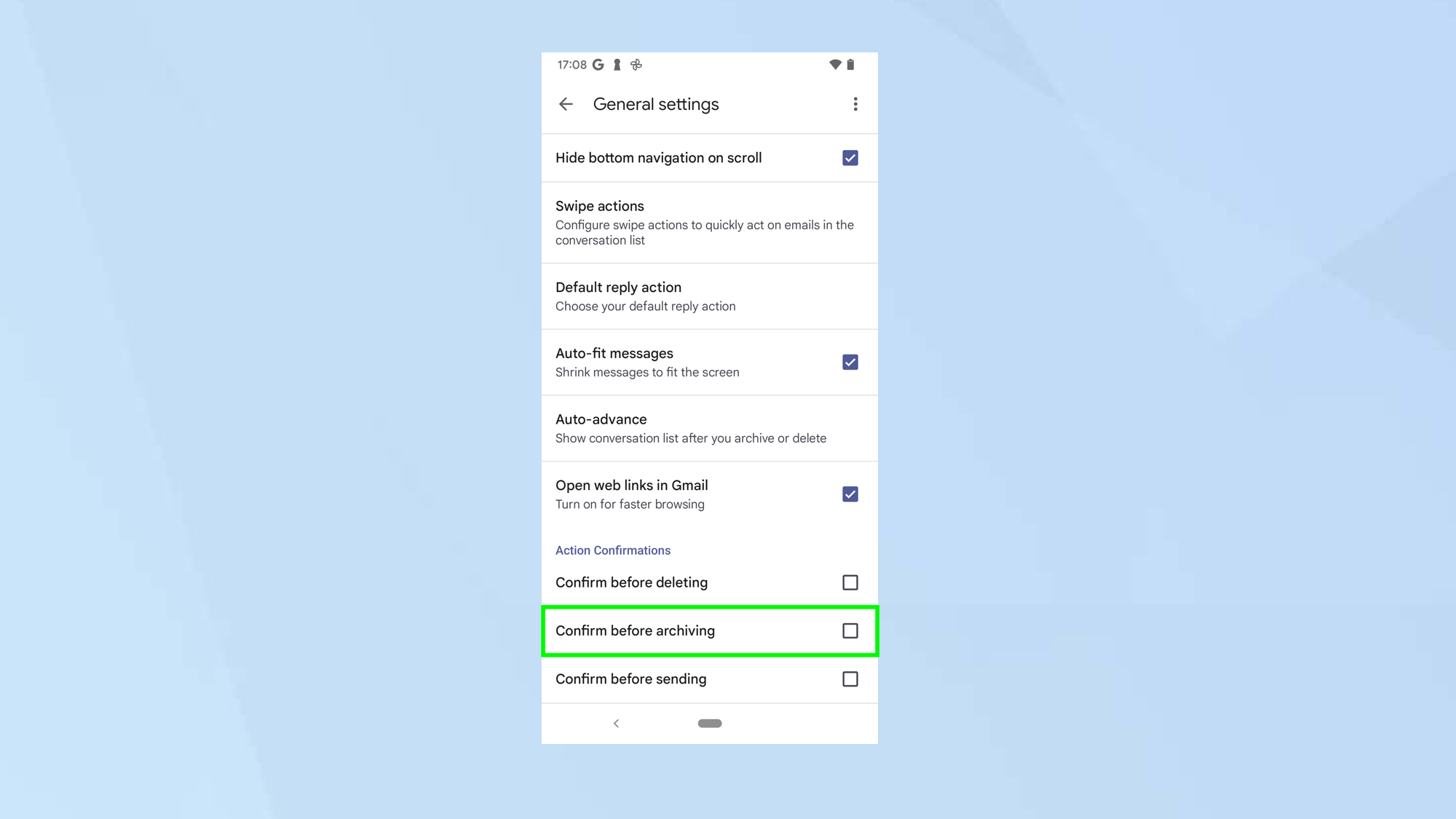
Now scroll down to the bottom of the screen and decide if you want to tap Confirm before archiving – this will check that you really do want to archive emails when you perform the action we’re about to discuss.
5. Open an email
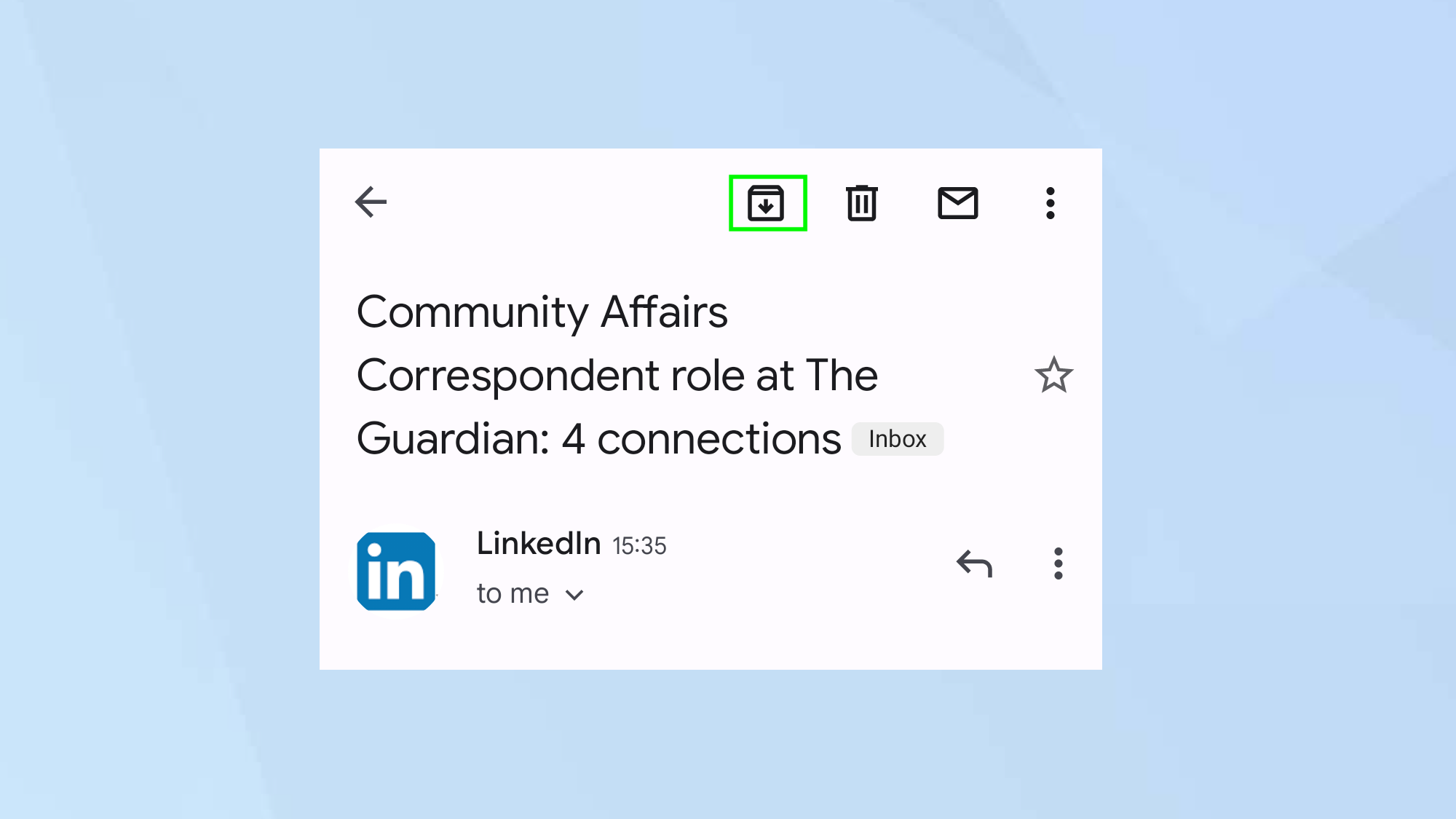
One way to archive an email is to open the email and tap the Archive icon at the top of the screen.
6. Swipe right or left
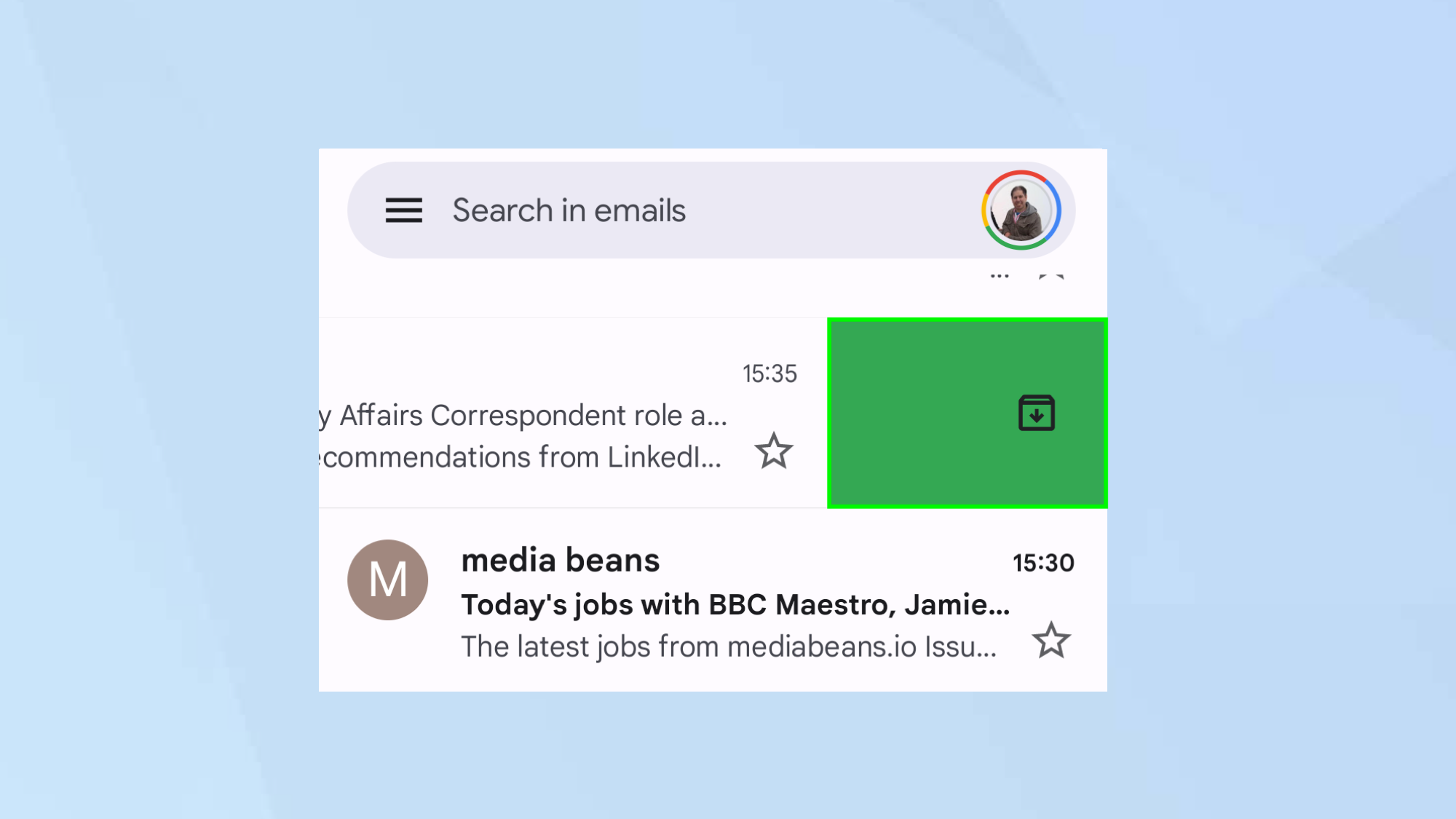
Another way to archive an email is to remain in the inbox and swipe left or right until the email is archived.
How to find archived emails in Gmail
Need to view your archived mail? You can use the search bar to look for key terms or view the full inbox. Here’s how.
Get instant access to breaking news, the hottest reviews, great deals and helpful tips.
1. Press More
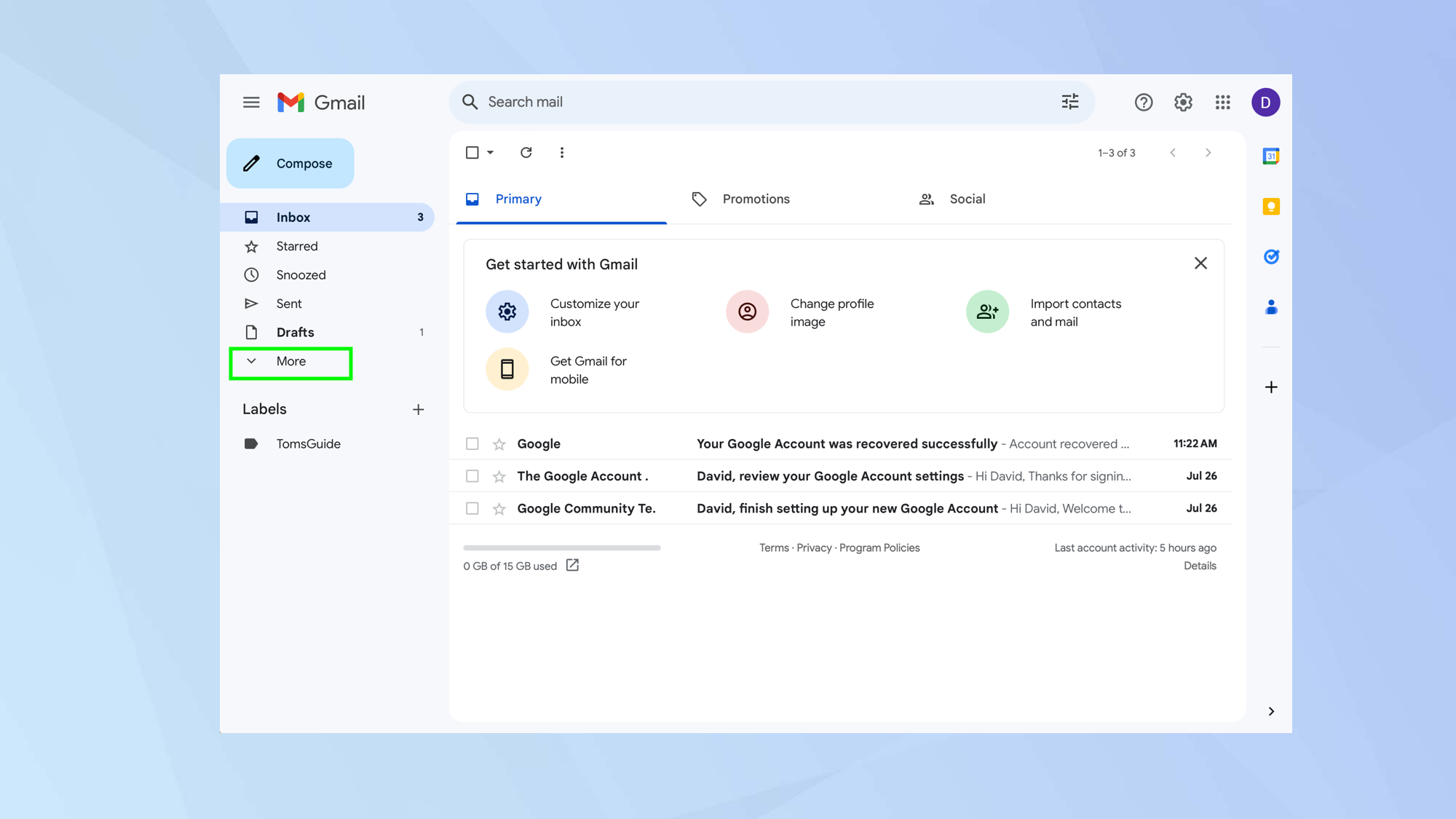
Look at the navigation bar to the left of the inbox and select the More button. In the Gmail app, select the Menu button.
2. Select All Mail
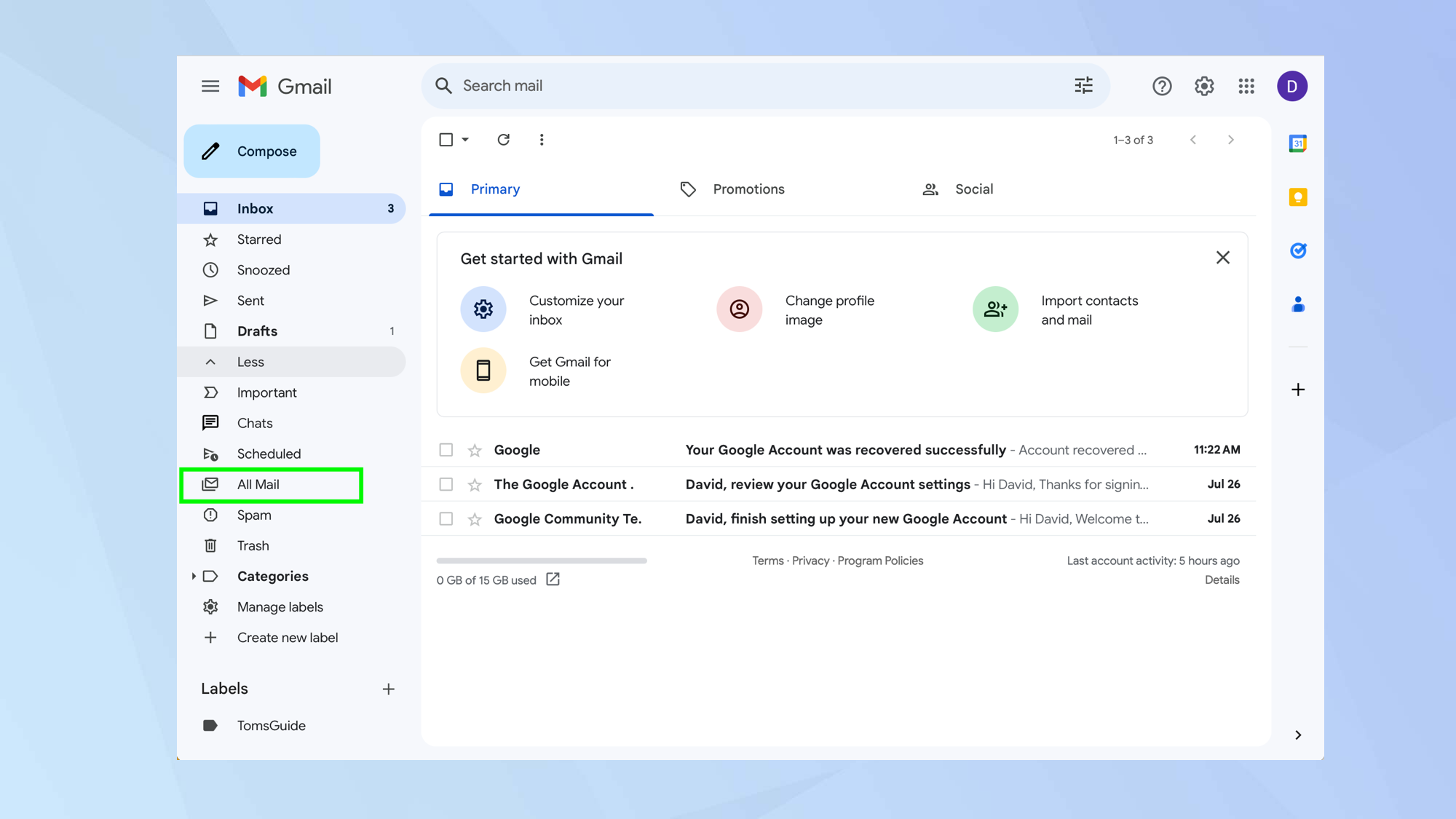
Now click All Mail to see your full inbox. This is where all of your mail – archived and non-archived – can be found.
3. Return archived email to inbox (optional)
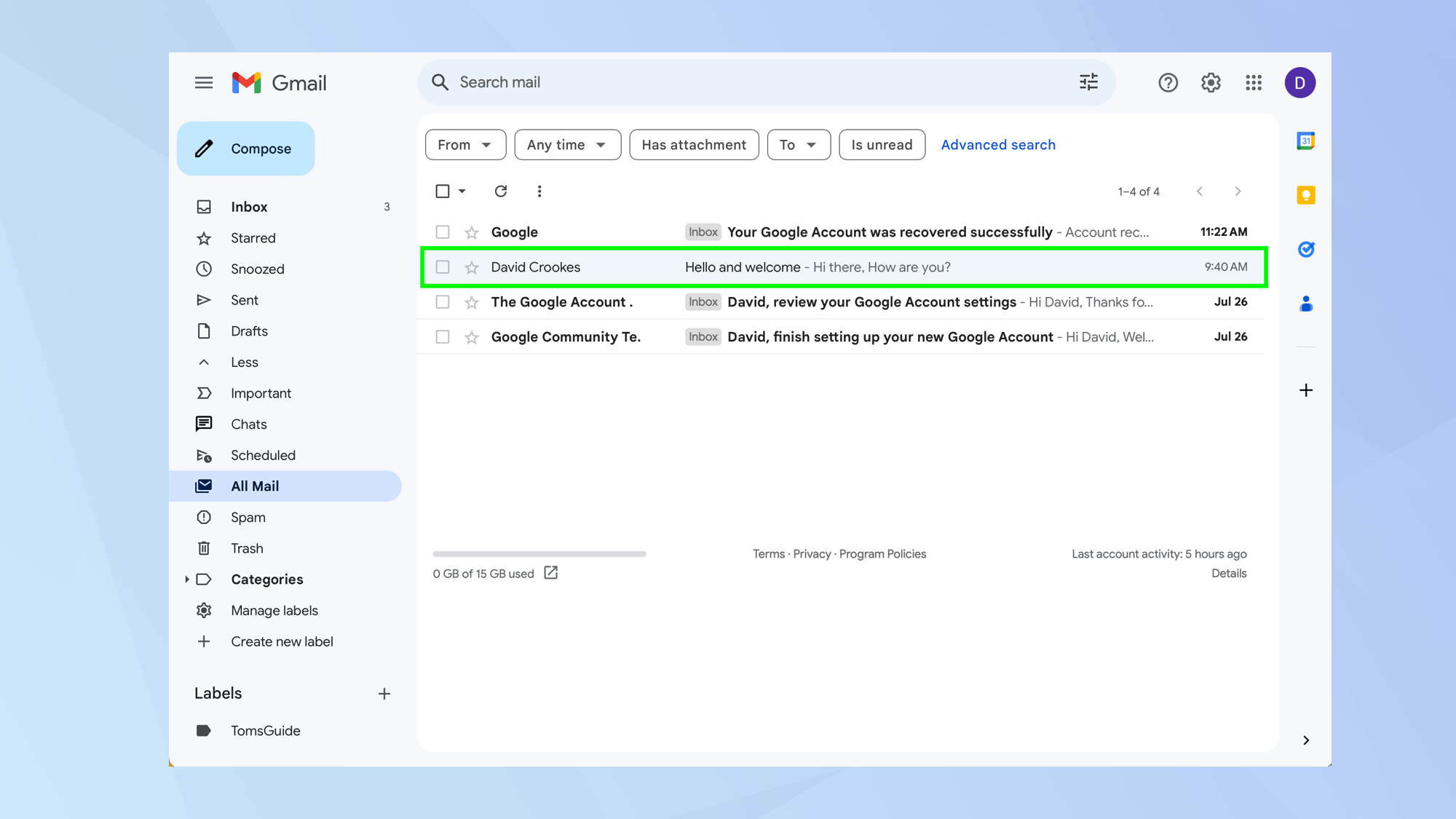
If you’ve made a mistake and want to unarchive an email message or thread, simply click the message or thread and select the Move to Inbox icon (it’s the eighth icon from the left and looks like an inbox with a downward arrow in it).
And there you go. You now know how to archive an email in Gmail. You can also learn how to block emails in Gmail and how to change your name in Gmail. And we have guides, as well, looking at how to log out of Gmail and how to empty trash in Gmail. There are many other guides in our Gmail hub too.
Freelance contributor Alan has been writing about tech for over a decade, covering phones, drones and everything in between. Previously Deputy Editor of tech site Alphr, his words are found all over the web and in the occasional magazine too. When not weighing up the pros and cons of the latest smartwatch, you'll probably find him tackling his ever-growing games backlog. He also handles all the Wordle coverage on Tom's Guide and has been playing the addictive NYT game for the last several years in an effort to keep his streak forever intact.