How to change your name in Gmail
If you need to alter your chosen ID then learn how to change your name in Gmail
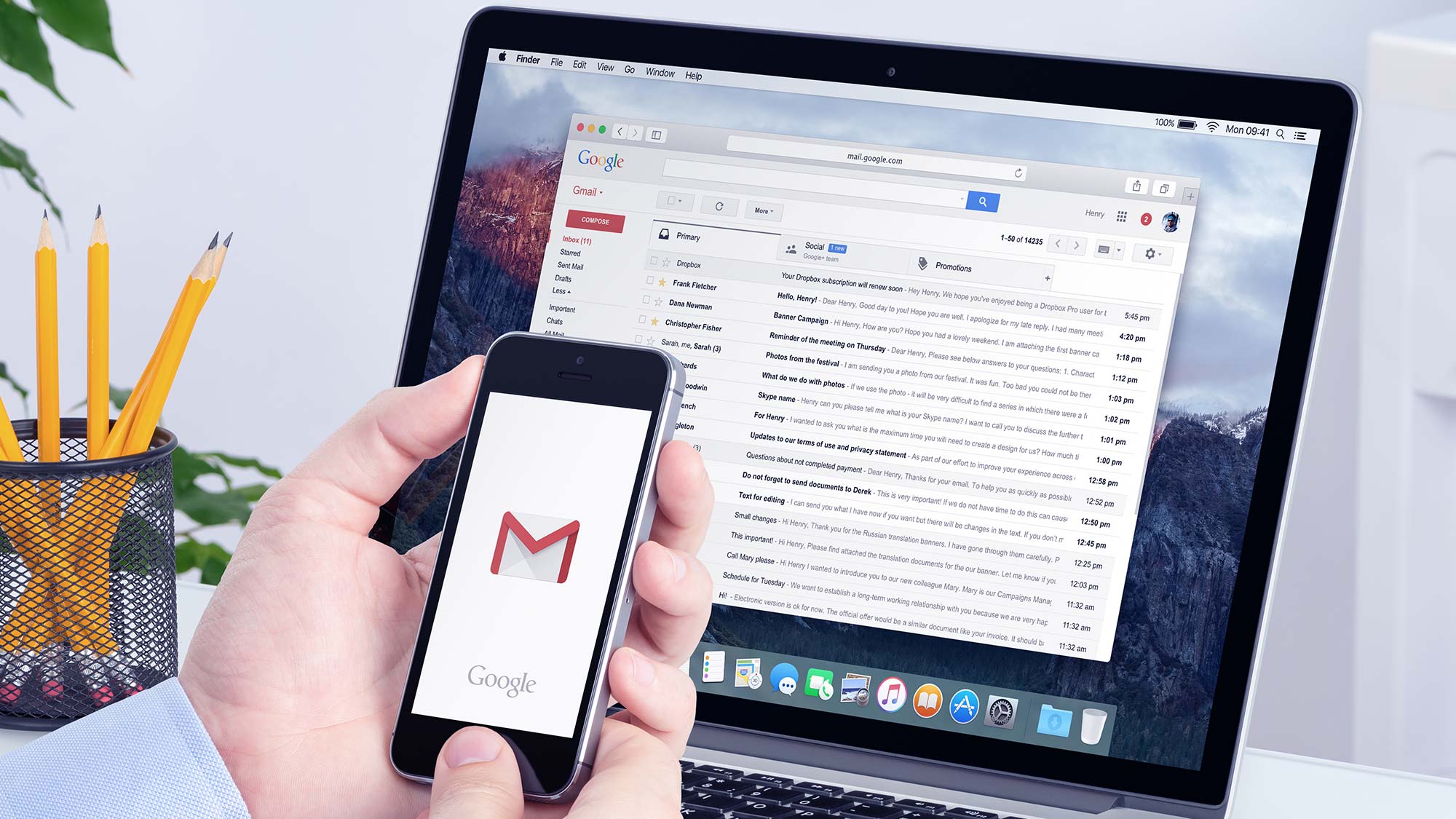
Knowing how to change your name in Gmail is certainly useful — especially if the ID that you originally chose doesn’t feel quite right. Sometimes when people create a new Gmail account, they type something frivolous in the username section then regret it further down the line when they realise it appears in the “sender” field on most email clients. The ability to change your ID means you can easily right any wrongs, in this instance allowing you to switch to something a little more sensible.
But that’s not the only situation where knowing how to change your name in Gmail comes in handy. Maybe you made a typo when originally entering your username, got married or simply changed your name. Rather than open a new account to create a fresh email address, a change of name lets you retain your existing account and email address. Of course, a name change also gives you the opportunity to have some fun: there’s no limit to the number of times you can make a switch. So let’s take a look at how to change your name in Gmail in just a few easy steps
How to change your name in Gmail
Here are the steps for changing your name in Gmail.
1. Visit Gmail in a browser
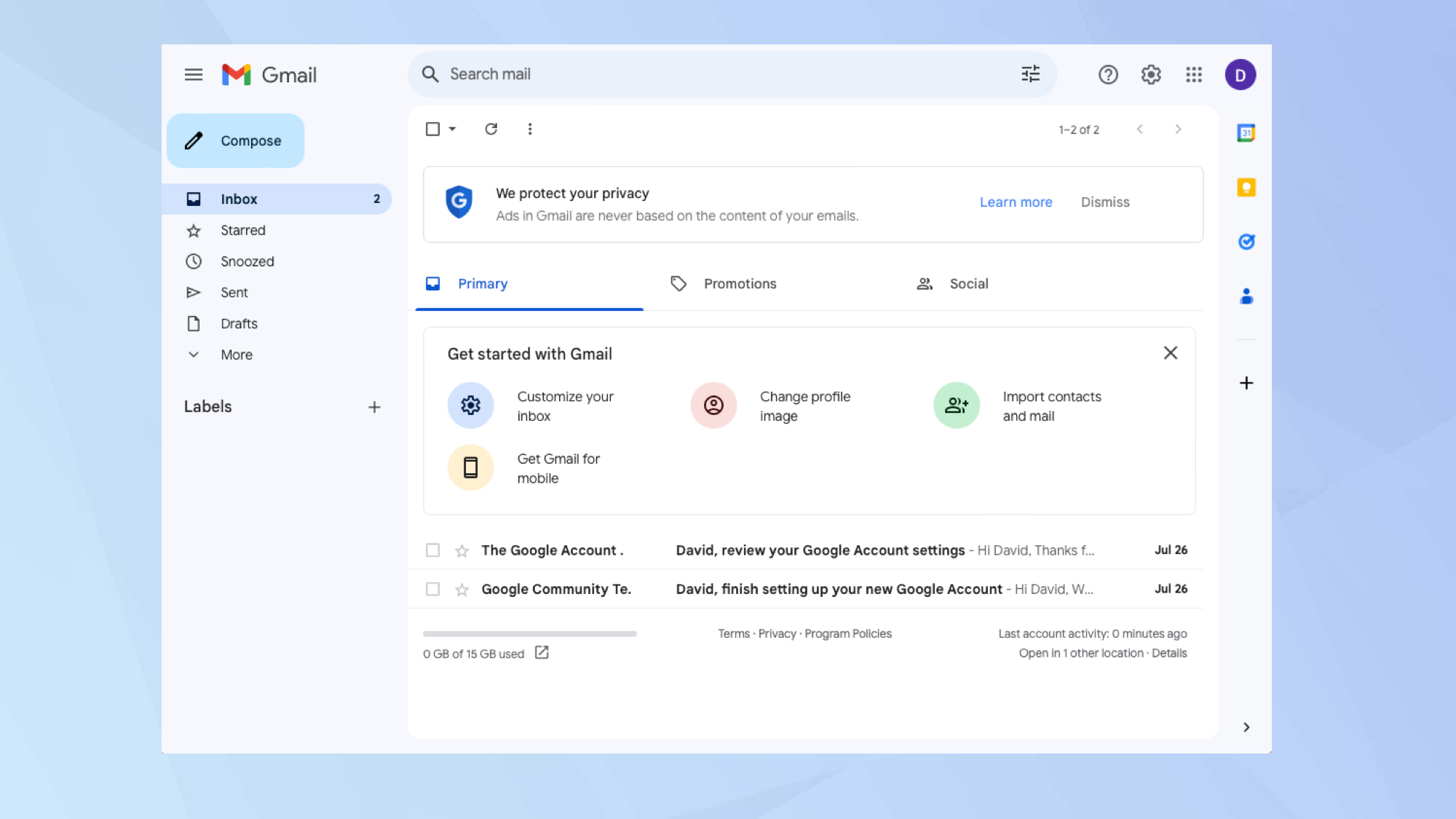
To change your username in Gmail, you need to launch a web browser and go to https://mail.google.com/mail– you cannot change this via the Gmail app.
2. Click on Settings
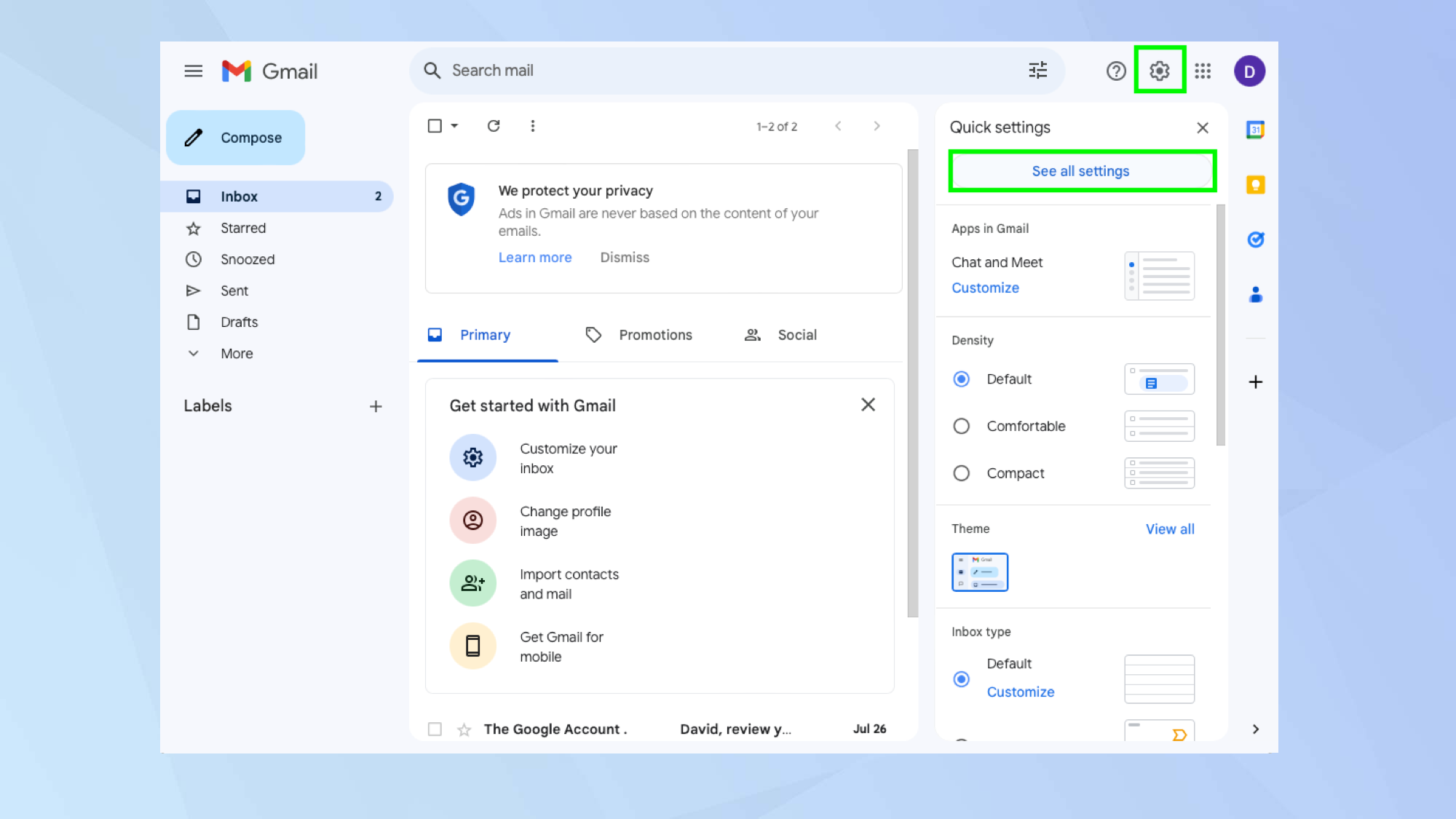
Now click the Settings cog in the top-right hand corner of Gmail. This will bring up the Quick Settings menu. From there, click See all settings.
3. Select Accounts and Import

Click the Accounts and Import tab at the top of the screen, look for the section Send mail as and click edit info.
4. Enter a new name
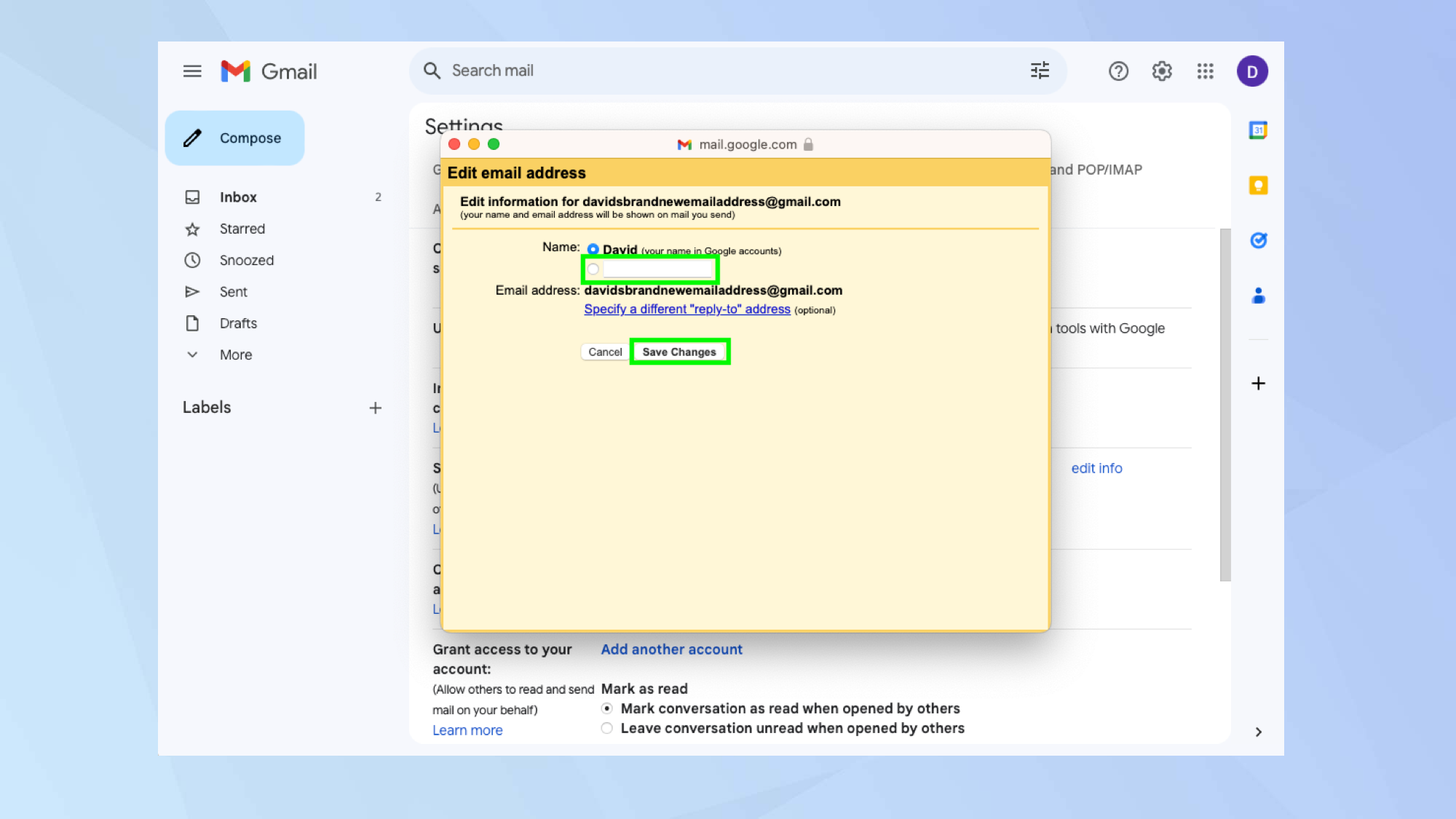
In the pop-up window that appears, select the empty box under your current name and enter a new name. You can type anything you like here – you don’t need to choose something original. Click Save changes and you’re done.
And there you go. You now know how to change your name in Gmail but there are other changes you can make. Why now discover how to change your password in Gmail or learn how to activate Gmail dark mode. You can also find out how to create folders in Gmail and how to archive email in Gmail. There are many other guides in our Gmail hub too.
Get instant access to breaking news, the hottest reviews, great deals and helpful tips.
Freelance contributor Alan has been writing about tech for over a decade, covering phones, drones and everything in between. Previously Deputy Editor of tech site Alphr, his words are found all over the web and in the occasional magazine too. When not weighing up the pros and cons of the latest smartwatch, you'll probably find him tackling his ever-growing games backlog. He also handles all the Wordle coverage on Tom's Guide and has been playing the addictive NYT game for the last several years in an effort to keep his streak forever intact.

