Threads vs. Twitter: 9 biggest differences you need to know
Here's how newcomer Instagram Threads compares stacks up against Twitter
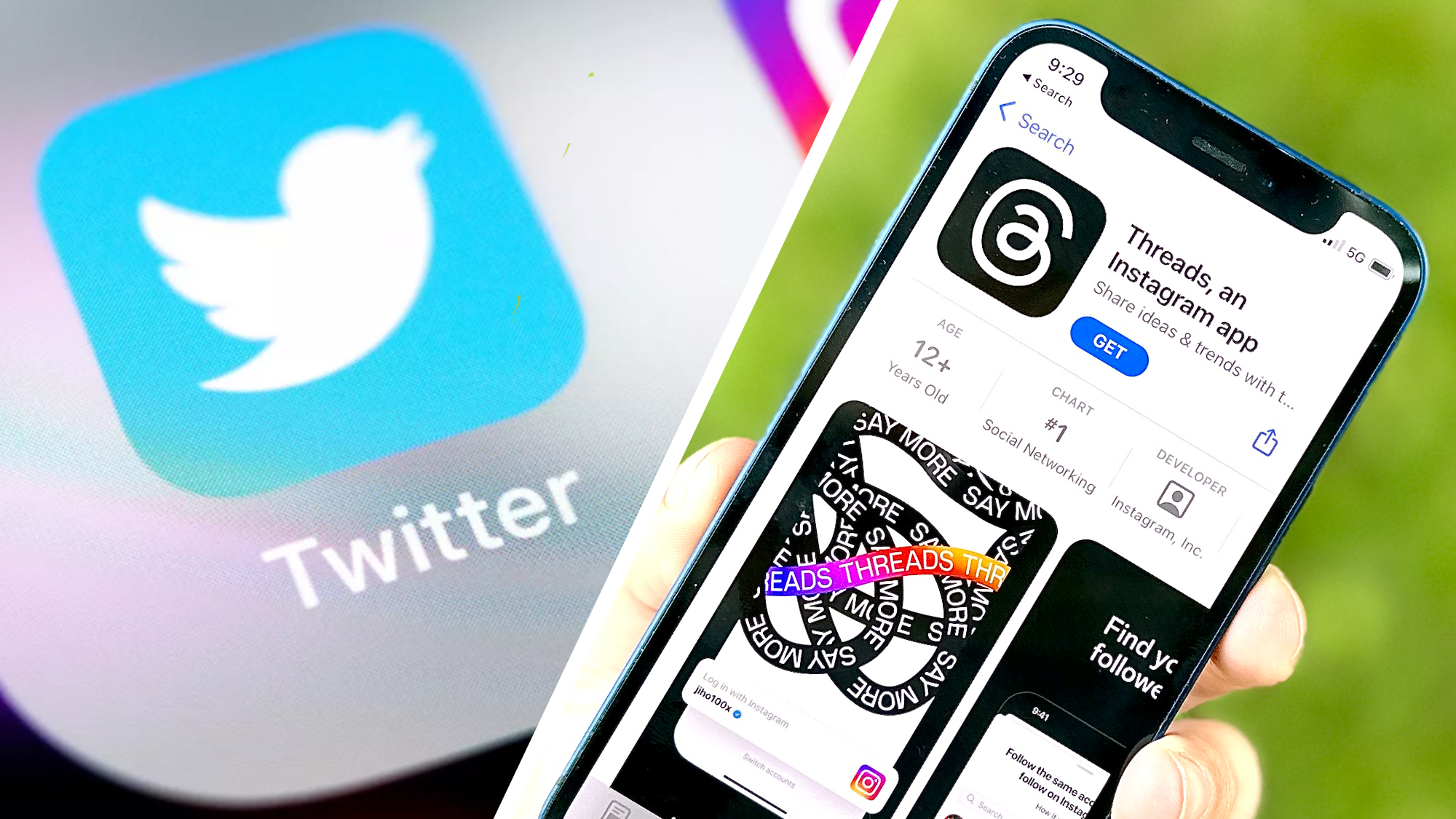
Instagram Threads has arrived at a time when Twitter users face controversial platform changes that may or may not cause an exodus from the 16-year-old micro-blogging site.
With Threads, Meta took aim at Twitter, hoping to leverage Instagram's popularity to create a new destination for sharing short-form content. Just hours after launch, Threads amassed millions of followers, including verified brand accounts and an impressive number of notable figures.
While it's obvious that Threads is still a work in progress, there are several ways in which it adapts Twitter features for Instagram users. We could even say there's a thing or two Threads already does better than Twitter. But that doesn't mean Threads is a Twitter replacement — there are quite a few differences that divide the ways you'd use each platform.
As it stands, here's how the Threads vs. Twitter battle stacks up.
Account management
We've whipped up a guide on how to download Threads and set up an account so that you can see what all of the hype is about, but here's the gist: You sign into the Threads app using your Instagram credentials. Your first time logging in, you'll be asked whether you want to import your Instagram profile details and follow the same users you follow on Instagram.
Twitter isn't tied to another social media platform, so you sign up independently using the credentials of your choice. Due to the site's autonomy, you can also learn how to delete your Twitter account at any time, with no consequence to other social media platforms you might use.
That's not the case for Threads. In order to delete your Threads account, you'll need to delete your Instagram account. Instead, you'll want to know how to deactivate your Threads account, which will hide your profile and posts until you decide to reactivate. We hope this is something that will change down the line, because now, it almost seems like Threads holds your account hostage.
Get instant access to breaking news, the hottest reviews, great deals and helpful tips.
Availability
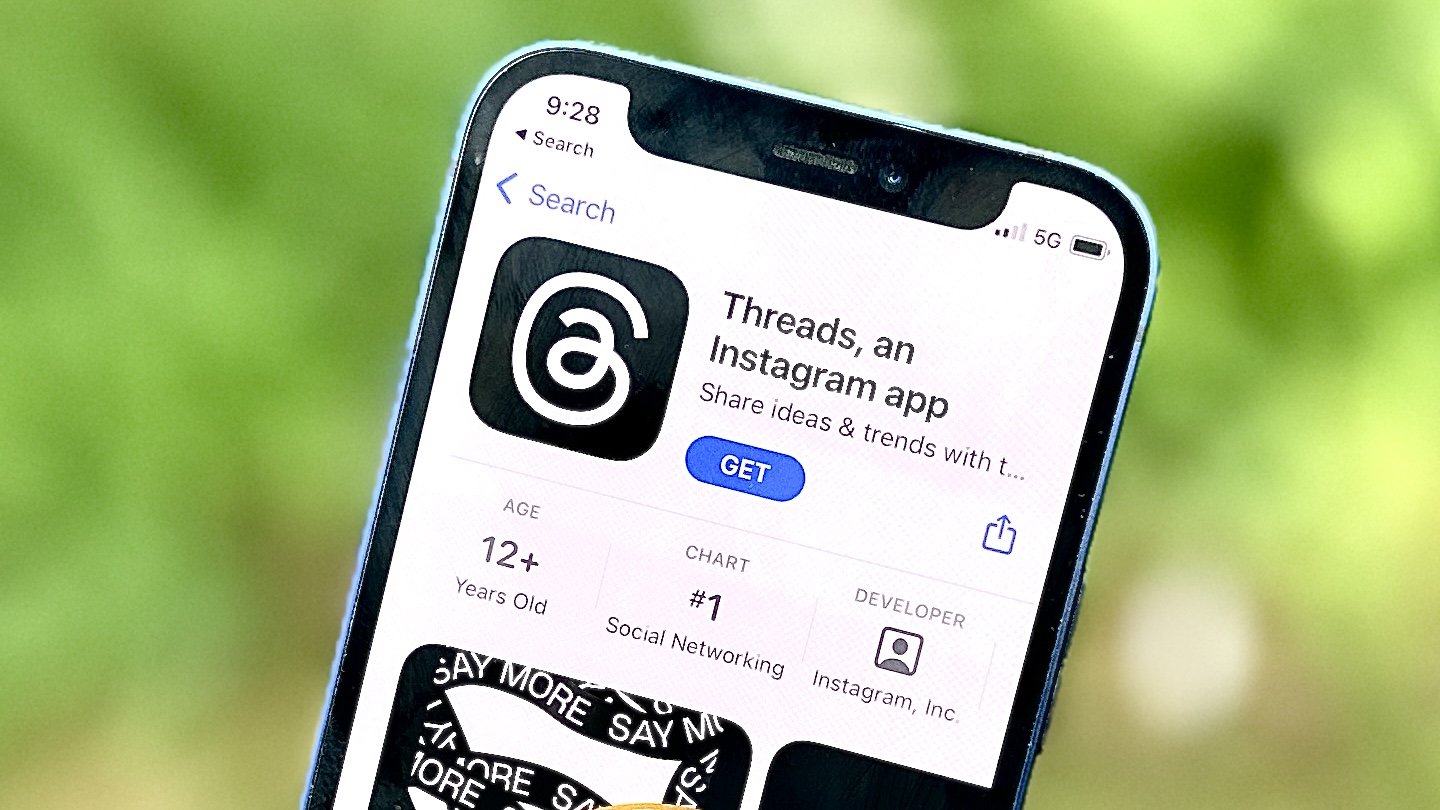
Twitter started as a website, back before the first iPhone ever existed. While the platform adapted to include app-based versions for iOS and Android smartphones, it maintained the website version. This gives users flexibility for where and how they want to access their account and feeds.
Threads is currently app-only, available to download from iOS and Android app stores. This makes it exclusively a mobile experience. Is that Meta's intention? It's hard to say at this point, but considering Instagram's website is hardly useful all these years later, it doesn't seem like a Threads site would be a priority.
Price
Threads is completely free to download and use, so there are no features hidden behind a paywall. There's no advertisements on Threads, but that will likely change. Instagram has become rather ad- and shopping-heavy, after all.
Twitter has ads, too. But there are a slew of features that are reserved for paying members of the platform's "Twitter Blue" subscription tier. Twitter Blue costs $8/month or $84/year.
The features available to Twitter Blue users is regularly changing. As of now, subscribers have the ability to edit a tweet after sending it, customize the appearance of the Twitter app icon and, most recently, a bigger rate limit of how many Tweets you can read a day.
Verification
If you're scrolling through your Threads feed, you'll probably see blue checkmarks next to some account handles. These checkmarks mean the user is verified. Threads verification carries over from Instagram. So, if you're verified on Instagram, you'll be verified on Threads. You can check out Instagram's guidelines to see if you qualify for verification.
Twitter's verification system is a bit more complicated. Before Elon Musk took over the platform, the Twitter had similar verification guidelines to Instagram based on your public standing. These days, you can buy a verification badge via a Twitter Blue subscription. The only exceptions are that government accounts get a grey check, while certain established organizations and news outlets get a gold check.
Text posts
The primary use of Twitter and Threads is, for all intents and purposes, the same: share short messages that other users can view and engage with. These messages can take the form of jokes, life updates, complaints, song lyrics and anything else that might be on your mind or relevant to people who follow you.
The key difference is that the Threads character limit is 500, while the Twitter character limit is just 280. This means you can share longer Threads than you can Tweets. This might not be a deal-breaker for those who have mastered the art of crafting brief messages for Twitter, though.
Multimedia posts
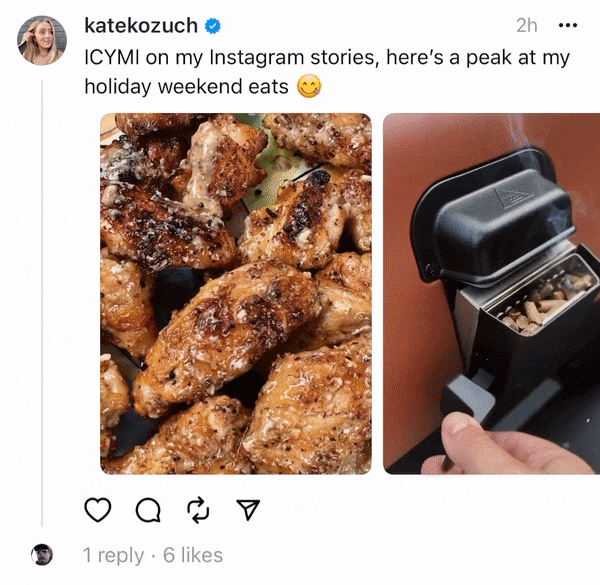
There are quite a few differences between the multimedia content you can post on Threads and Twitter.
You can post website links, videos and images on both. You can do post GIFs on both services as well, but you have to save the GIF to your camera roll first on Threads. That said, you can post more images and videos at once on Threads. Twitter has a limit of four items per tweet, while Threads lets you share 10 items in a single post, which is the same limit for carousel posts in the Instagram apps.
Speaking of carousels, Threads publishes groups of photos and videos in a way that lets you swipe side to side to view the collection. This feature is highly intuitive, and something we didn't realize was missing from the Twitter experience until now.
Engagement
Twitter and Threads are pretty similar in terms of engagement, too. Both have a like button, comment tool, repost and quote function, and share options.
When you click on a Tweet or Thread, it expands to show the comments. You can reply to the original message, or reply directly to another comment, depending on how you'd like to chime into the conversation.
The Activity tab of the Threads app lets you see who followed you, who liked your posts, your replies and your tags. You can also view your replies directly on your profile page, though you can't see a running log of posts you liked.
Twitter has a similar notifications tab, plus you can see all your past likes through the dedicated Likes tab on your profile page. This is useful for, say, saving an article you want to read at a later time.
Content
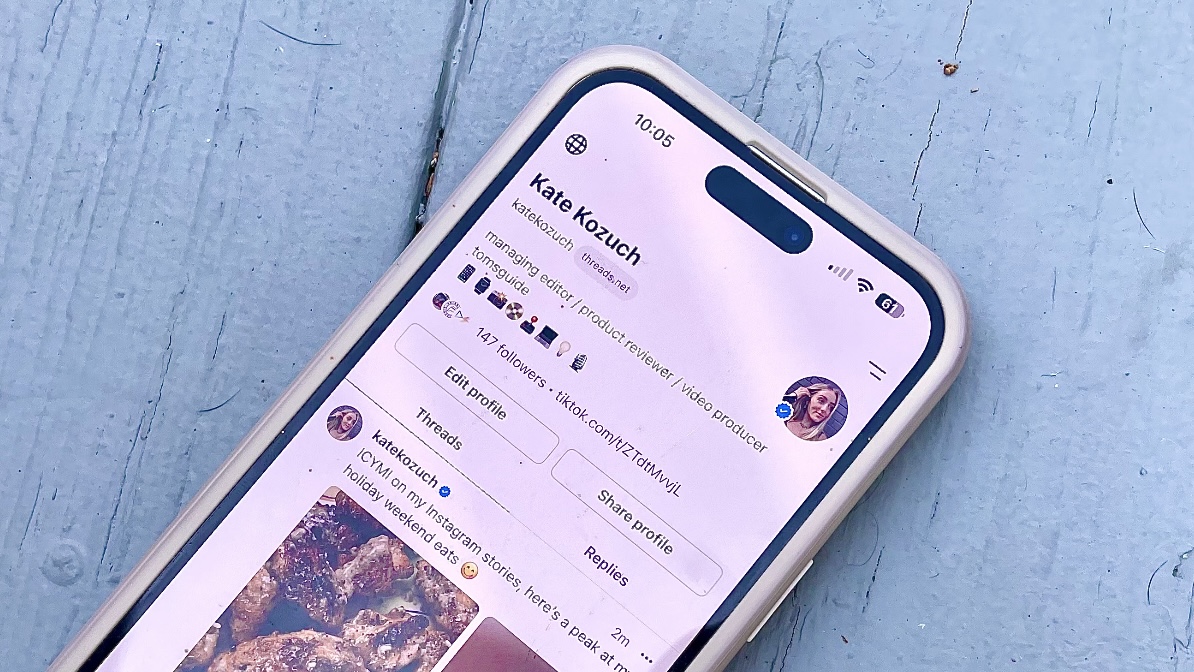
Content discovery on Threads and Twitter has proven pretty different. On Twitter you can curate your post feed rather thoroughly, controlling what it is you want to be served. You can opt to view a "For you" feed that mixes suggested posts with posts from the accounts you follow, or stick to your "Following" feed that only shows posts from accounts you follow.
On Threads, there's a singular feed that seems to pull in a mixture of content from the accounts you follow, as well as trending posts. It reminds us of a main Instagram feed, merged with the Discover page. The only way to control what you see on Threads is to block accounts and mute words. Of course, you get both of these content controls on Twitter, too.
In terms of search, on Twitter you can look up words or phrases to see all publicly-available recent and relevant posts. On Threads, you can only search for accounts. This makes Threads less of a destination for news or trending topics than Twitter, at least for now.
Messaging
The difference in messaging features between Threads and Twitter is simple: Twitter has in-app messaging, while Threads does not.
Twitter's messaging platform lets you communicate with mutuals (or any user, depending on their privacy settings) in a few ways. You can send texts, images and GIFs, and even voice messages. Messages is a simple way to share a tweet with another user, too.
While you can share a Thread with someone via text, there's currently no in-app option besides tagging them in the comment section of the post. If you want to reach out a Threads user, your best bet is to try their Instagram DMs.
More from Tom's Guide

Kate Kozuch is the managing editor of social and video at Tom’s Guide. She writes about smartwatches, TVs, audio devices, and some cooking appliances, too. Kate appears on Fox News to talk tech trends and runs the Tom's Guide TikTok account, which you should be following if you don't already. When she’s not filming tech videos, you can find her taking up a new sport, mastering the NYT Crossword or channeling her inner celebrity chef.
