I just spent my first 48 hours with iOS 26 — here's what happened
Here's how Apple's new OS changed my iPhone

iOS 26 won't be on iPhones officially until later in the year. But for developers — or the keen and reckless — a beta is already available to try out its new features. And once I had cleared enough old video and music to make space for the download, I made the upgrade from iOS 18 to Apple's latest iOS 26 developer beta.
I haven't done this with a goal of judging iOS 26's various new elements as good or bad — betas aren't ever fully representative of the final product (or at least shouldn't be). And besides, a public beta that's more appropriate for average users is still to come, with Apple promising a July release.
Instead, my aim in taking the iOS 26 developer beta out for a spin is to see how the new software changes the way my iPhone 16 Pro Max feels to use and to get a baseline measurement of the new features ahead of the full release that's slated for the fall.
Two days' worth of use hasn't been enough time to try all of Apple's additions. But I have sampled the features that matter the most to how I use my iPhone, and it's been a surprisingly significant change, even for a brand new iOS. I can't tell you if it's right for you to download a beta version of iOS 26, but I can at least explain what it's like if you've not tried it for yourself.
iOS 26: 1 minute after the download
I was excited to see the new Liquid Glass design in action just after the installation process, but I was surprised just how quickly it appeared. The "Hello" screen that pops up any time you update the OS of an Apple product has a new glassy style, providing a fun visual overture for the iOS 26 experience you're about to embark on.
In terms of the lock and home screens, the change is actually more subtle than I expected. Seeing my home screen before and after the update shows that apps have new icons and that app folders are now more transparent. But I was a little underwhelmed by the new look, at least at first.
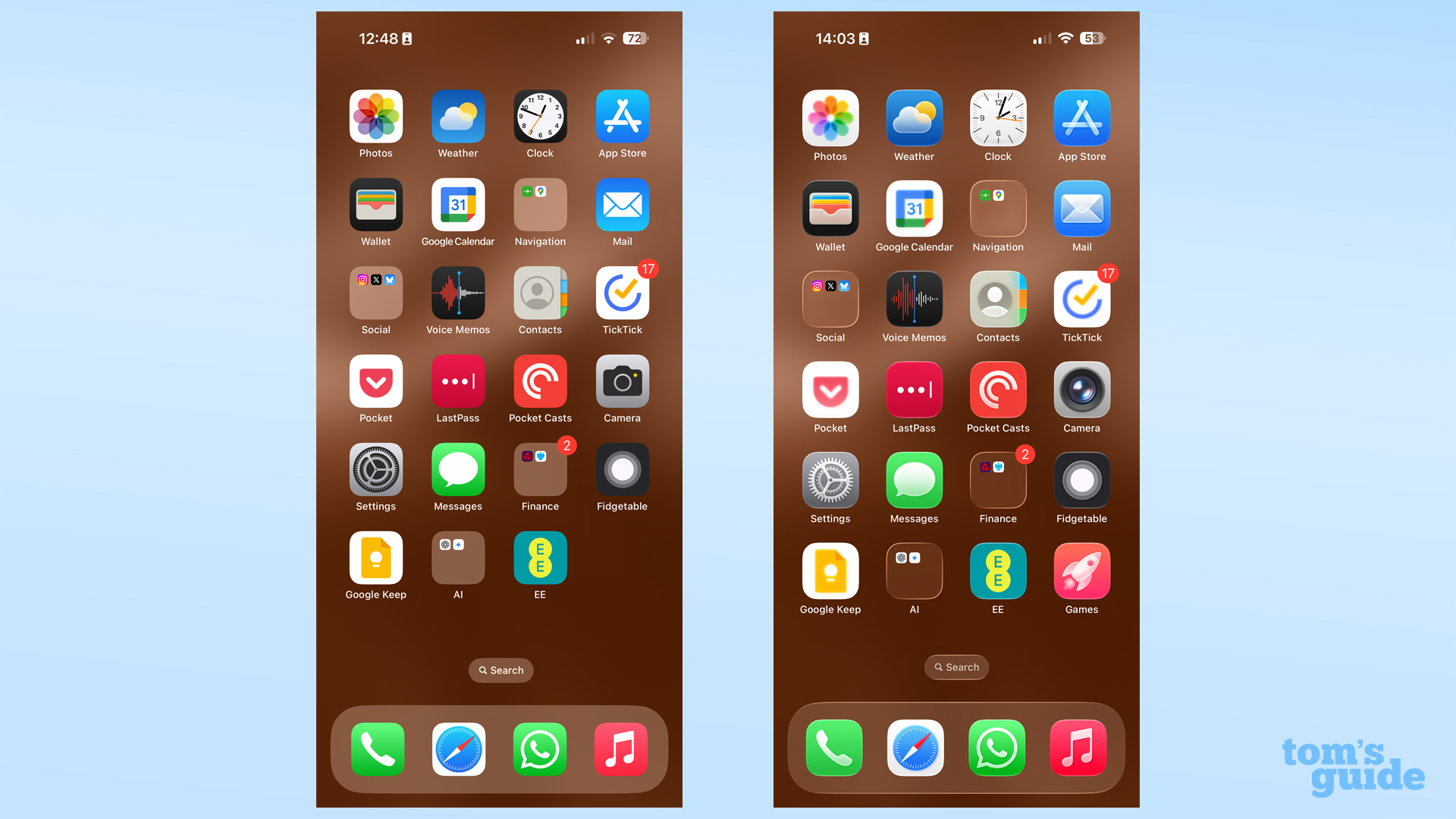
The real difference appears when the interface is in motion. Swiping between screens, tapping or long-pressing an icon brings the Liquid Glass to life, with the dynamic refractions making the background warp as you move. It's seriously impressive to watch.
Get instant access to breaking news, the hottest reviews, great deals and helpful tips.
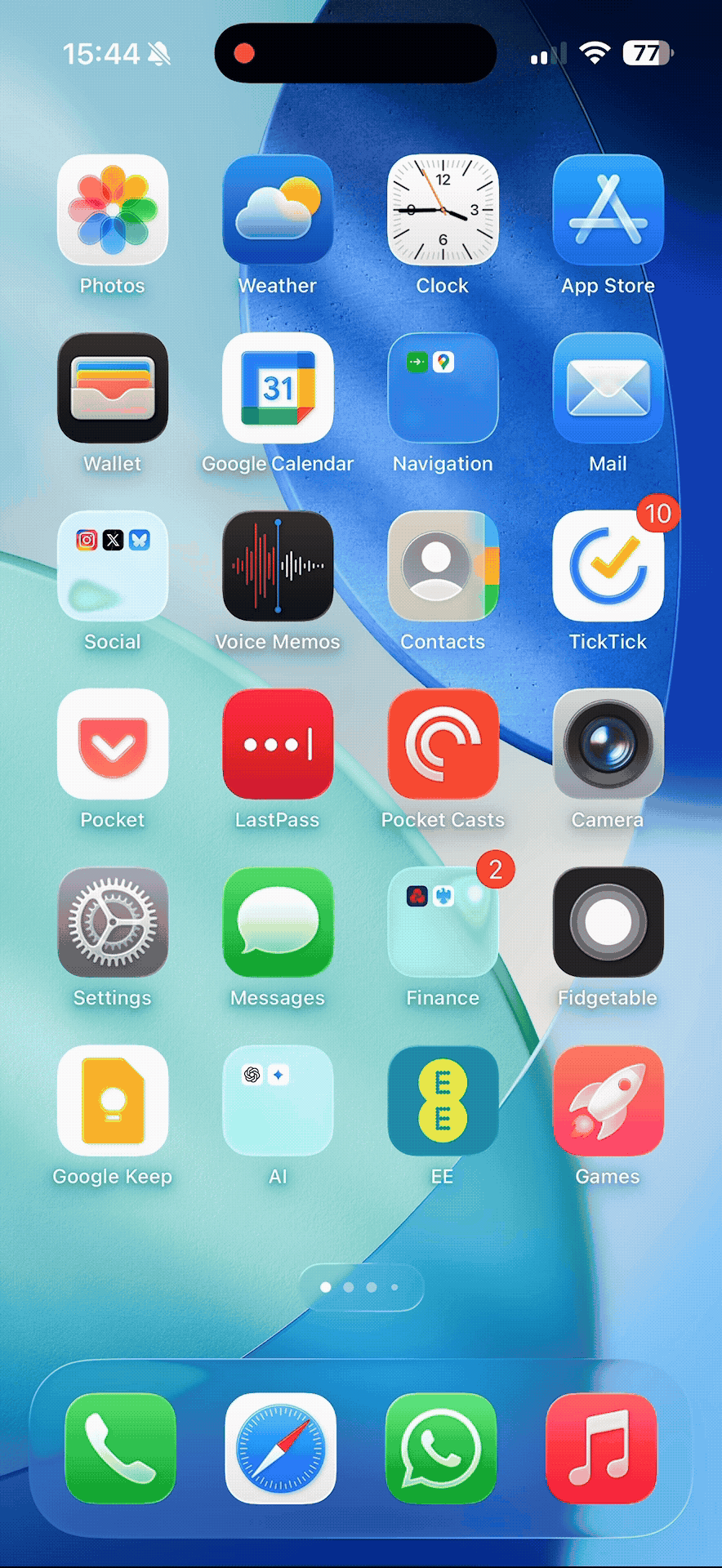
Personally, I've not had much issue using the new interface with its many transparent elements. But I'm glad that Apple thought ahead and has a reduced transparency option for users who find it harder to make out elements like the Control Center over busy wallpapers, apps or home screen layouts.

One of the first changes I made for myself in iOS 26 was to take advantage of the new scaleable clock for the lock screen. Setting up the iOS 26 custom wallpaper at the same time, I now have a completely refreshed display with a much more readable clock. I'm not sure how much I like the lock screen widgets being moved to the bottom of the screen in this iteration, but hopefully that's something that I can adapt to in time or alter in the final version.
iOS 26: 8 hours after downloading
The second stage of trying iOS 26, after the initial one of admiring the OS's new look, is discovering the deeper changes made to familiar apps and features as you start using them.
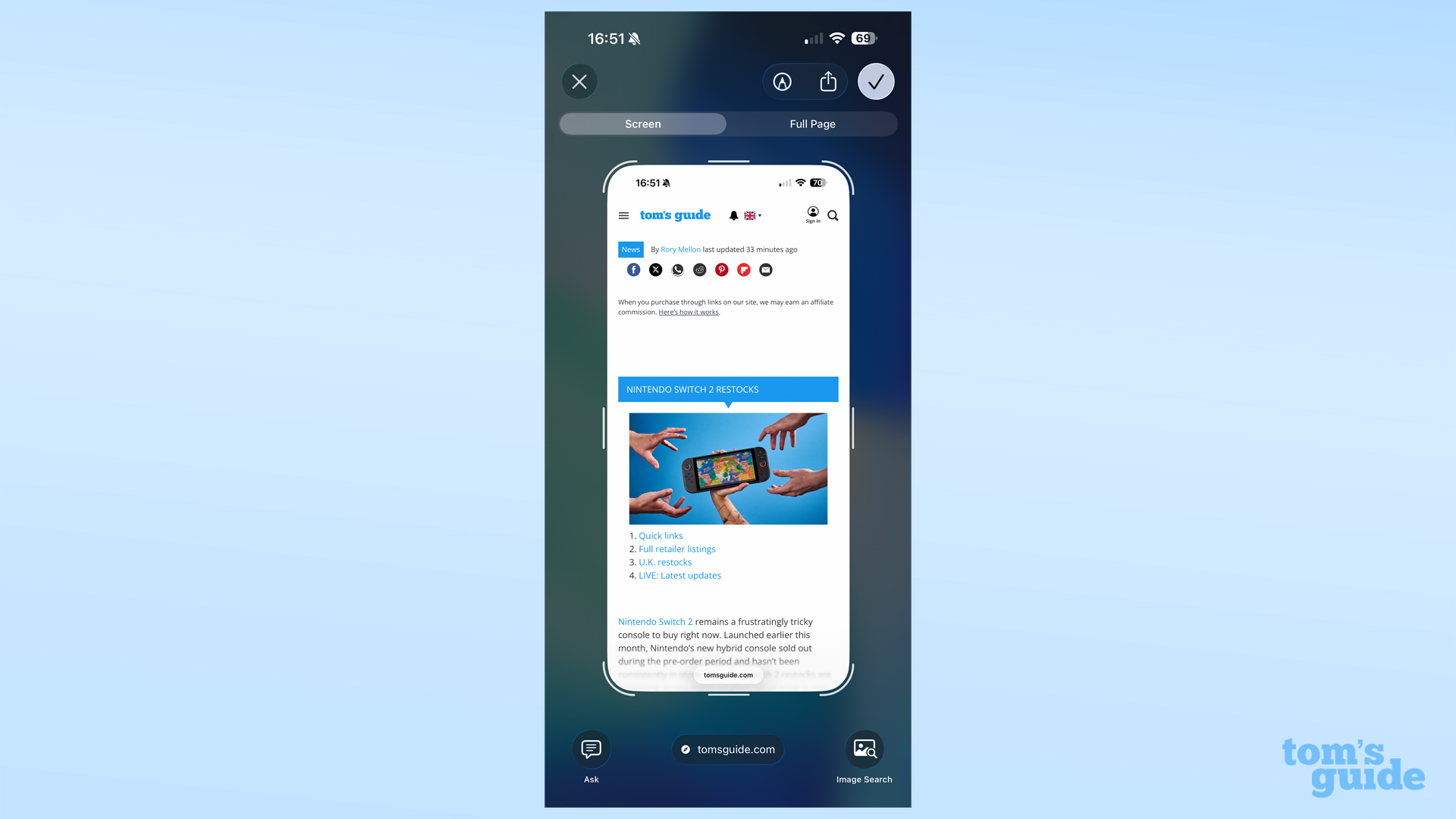
One example would be the screenshot menu. This now contains options to use Visual Intelligence on what you've captured, similar to Circle to Search on recent Android phones. It's an addition that promises to be potentially useful.
But going even deeper than that, screengrabs on iPhone don't have to pop up with the full menu each time. You can instead set screenshots to pop up as a thumbnail in the corner of the display, disappearing into your photo gallery if you don't interact but opening the full editing and sharing interface if you want it. It's similar to the way many Android phones treat their screenshots, and it's a smart idea for Apple to make its own.
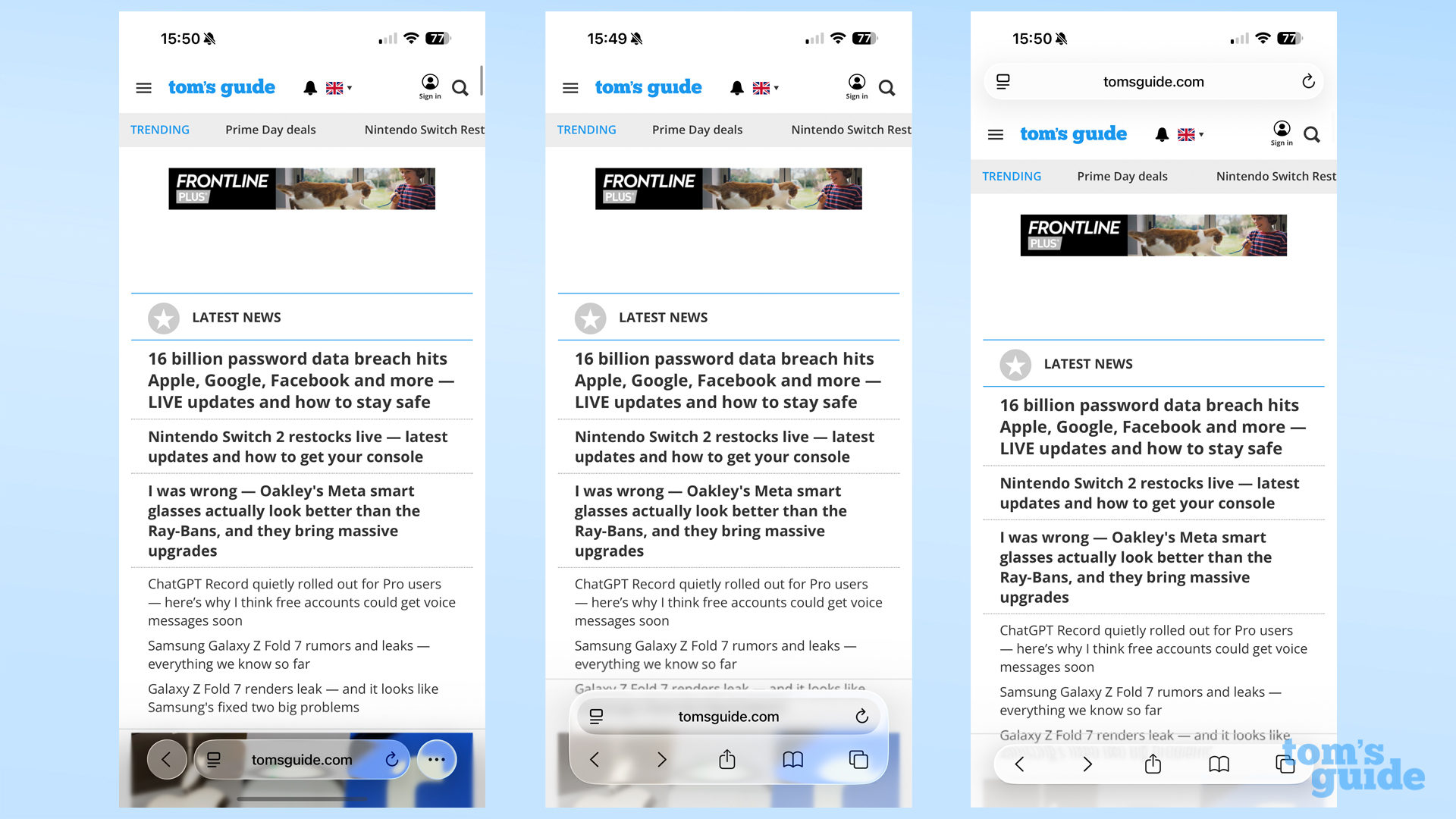
Safari's new look in iOS 26 is quite striking. Not only because of Liquid Glass making the menu much more translucent, but also the new Compact display mode hides almost all controls to give the websites you browse the maximum amount of space.
This was too much of a change for me, but fortunately Apple allows you to switch with the more familiar Bottom and Top modes, which still look fresh but navigate in a more familiar way.
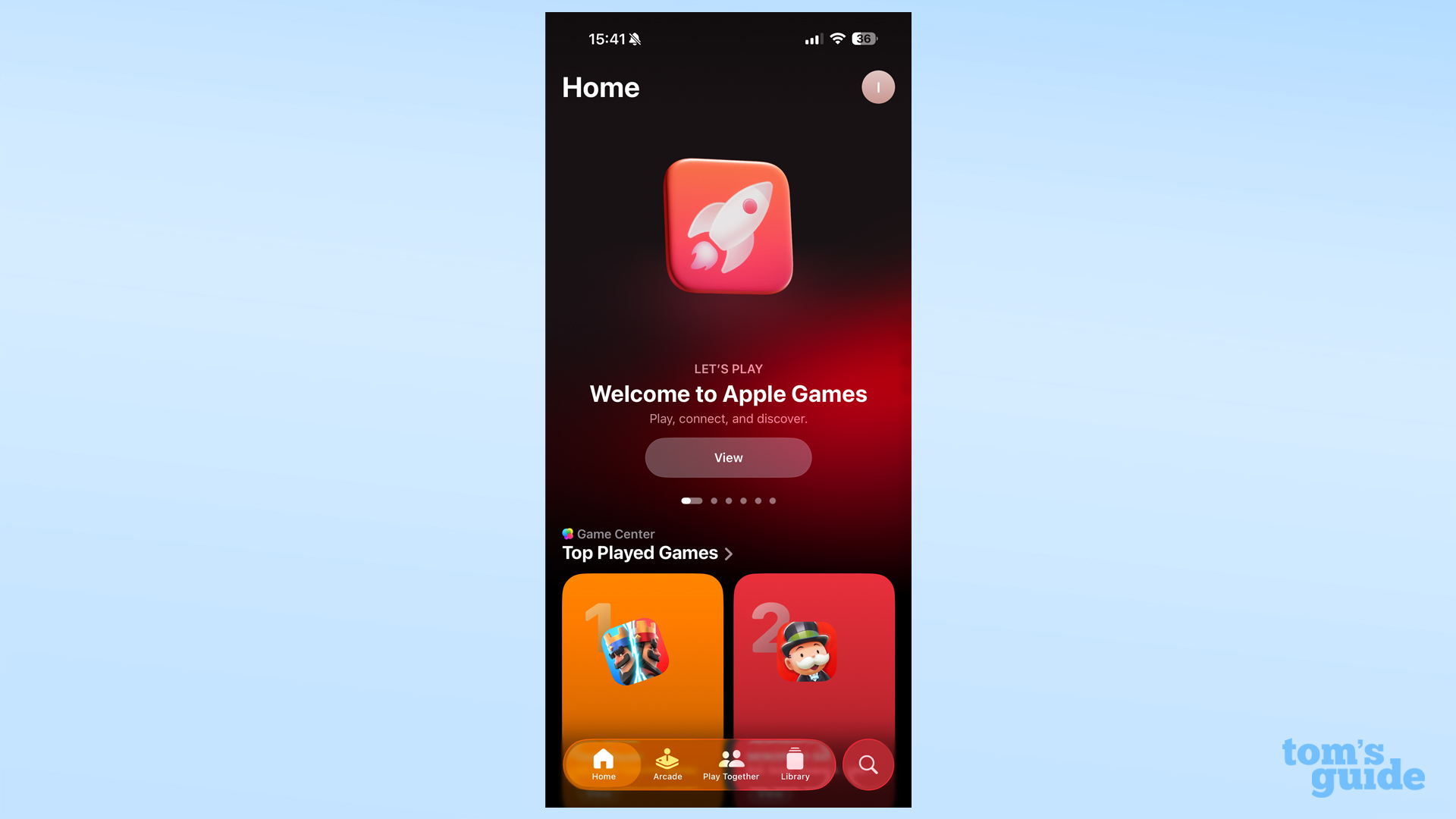
Apple's resurrected Games app landed itself on my home page, and I'm happy to see it return. Apart from acting as a hub for games I already have downloaded, it provides a brilliant showcase for games I haven't played but have yet to come across.
In fact, the Games app led to me downloading demos for two games on the same day. And while this article is meant to be all about iOS 26, I have to endorse Duck Detective and A Little To The Left as two cute but brain-stretching puzzle games that are well worth your time.
iOS 26: 48 hours after download
Some of the subtler changes to iOS 26 require more time to observe. That includes Apple Music's AutoMix, which places automated transitions between each song as other music streaming services offer.
It's seamless like you'd hope it to be, and gives a nice sense of cohesion to playlists of varied tracks. It's a little odd when it appears in familiar albums though, probably because I'm used to the static transitions these often have.
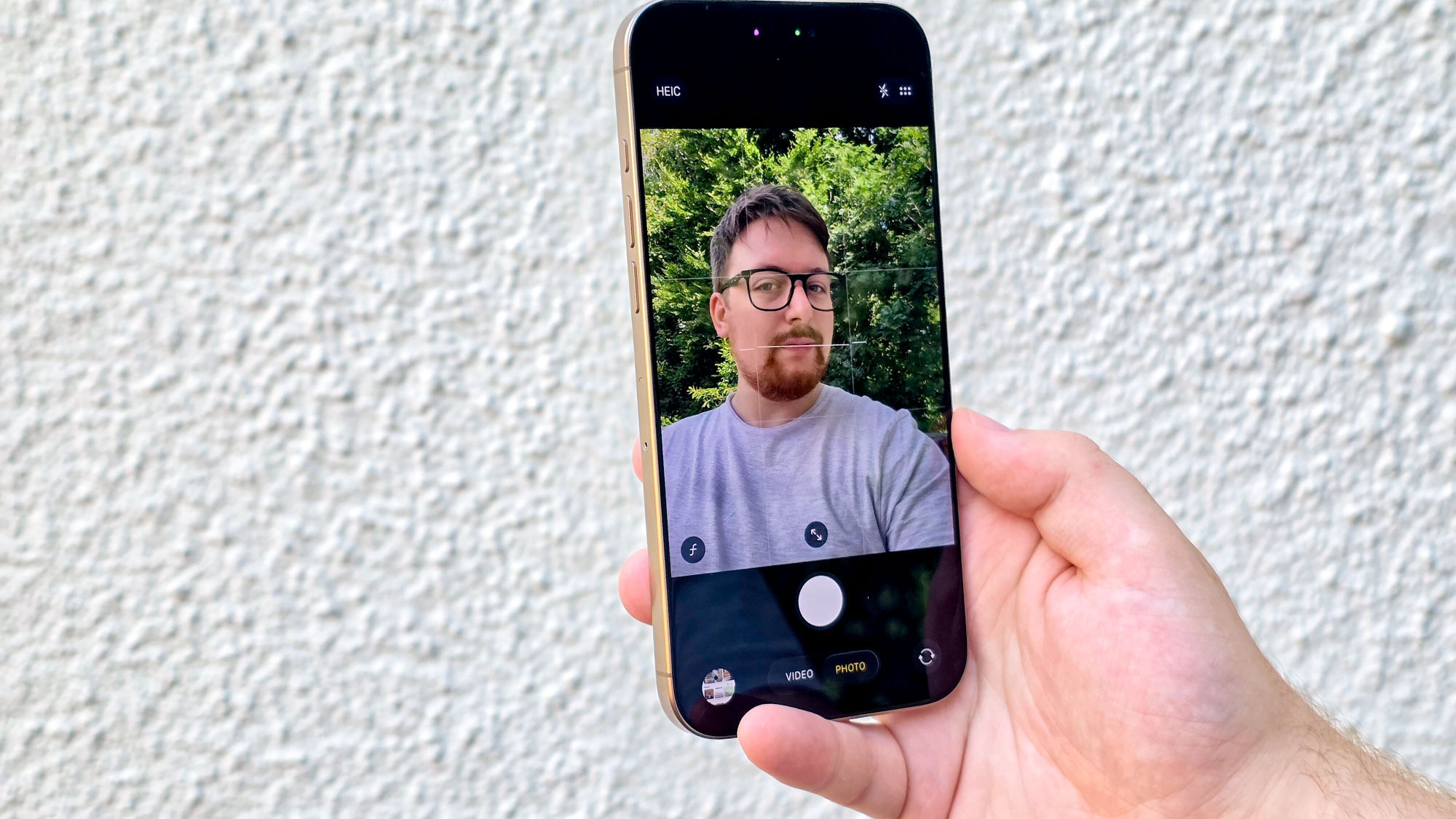
The Camera app is effectively no different than before if you pull your iPhone out for a quick snapshot. The shutter button's still in the bottom center, and your camera zoom options above it.
But if you want to change any other settings, you'll have to interact with the new menu bar and hidden icons for timer or aspect ratio options. This does look neat, but it'll there will be a learning process for anyone who's been regularly using their iPhone's camera over the last decade.
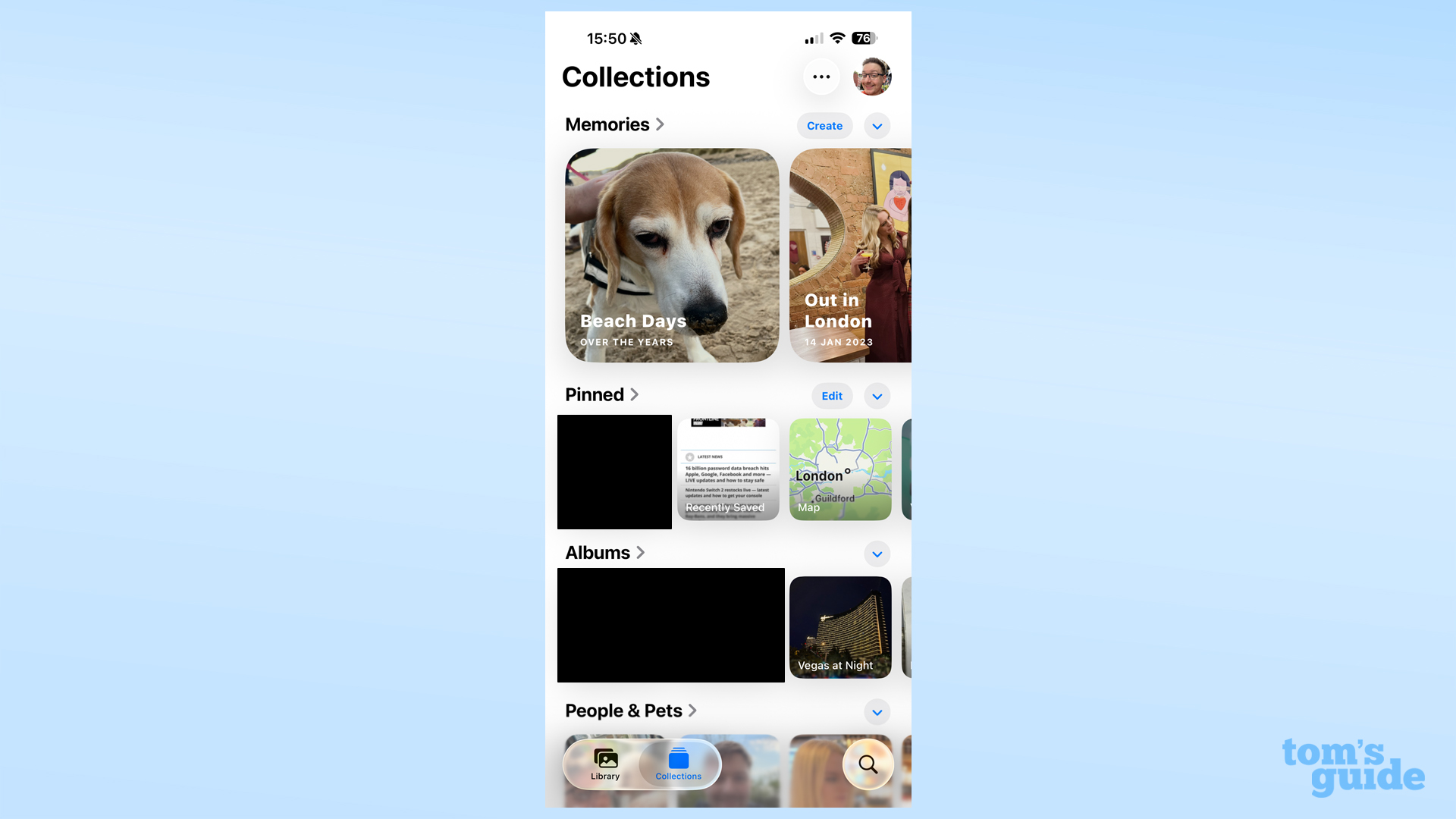
Apple took a similar approach with updating the Photos app, using three top-level navigation tabs to direct users. But unlike with Camera in iOS 26, this change actually puts more up-front than the previous software version, iOS 18.
Easy switching between your collections and album and the camera roll has returned, and I imagine lots of people, myself included, will be excited to gain their previous image navigation options back.
And there's still more to try
I've not yet had a look at everything iOS 26 has to offer. But I'm excited for the first time I get to see Hold Assist or Call Screening in action, or try out Live Translation on my next vacation. Plus, Apple Maps' new commuting alerts and Visited Places menu have piqued my interest, and I'm hoping that over time, its personalization powers will be able to rescue me from otherwise bad trips to work.
Of course I should emphasize once more that this is currently a developer beta, which means you need an Apple Developer account and either a spare iPhone or a really good reason to install it on your main device. We have a guide on installing the iOS 26 developer beta if you need it, but I'd recommend most readers wait until the public beta comes in July, or until the stable release appears as an automatic update this fall.
More from Tom's Guide
- Galaxy Z Fold 7 renders leak — and it looks like Samsung's fixed two big problems
- Forget iPhone 17 Pro, the iPhone 18 Pro could fix the biggest display issue — and it could look a lot like an Android phone
- I timed how long it took to update to iOS 26 vs Android 16 — and the results shocked me

Richard is based in London, covering news, reviews and how-tos for phones, tablets, gaming, and whatever else people need advice on. Following on from his MA in Magazine Journalism at the University of Sheffield, he's also written for WIRED U.K., The Register and Creative Bloq. When not at work, he's likely thinking about how to brew the perfect cup of specialty coffee.
You must confirm your public display name before commenting
Please logout and then login again, you will then be prompted to enter your display name.
