
In a perfect world, we’d all have the time, technology and skills to expertly calibrate our TVs. Unfortunately, even as Tom’s Guide’s Managing Editor of TVs and AV, I don’t have that kind of time (or energy) to do that for every TV in my house.
Instead, when I bring one of the best TVs into the house, I focus on changing just one or two main settings to instantly get better picture quality — that’s usually all it takes to go from awful to amazing.
If you’ve never changed the settings on your TV and you’re feeling like something’s off with Netflix, here’s the easiest way to fix the picture quality.
Picture Mode: the most important setting on your TV
When I’m watching Netflix at a friend’s house, I very rarely feel the need to mess with the settings. If they’re happy with the picture, I’m happy with the picture.
Unless, of course, I catch that their TV is still set on "Dynamic" picture mode.
Dynamic Mode is what TV manufacturers use to catch your attention at big box stores — so it’s overly bright and totally oversaturated.
Dynamic Mode is what TV manufacturers use to catch your attention at big box stores — so it’s overly bright and totally oversaturated. It doesn’t enhance the signal, it warps it into something unnatural looking.
If your shows and movies look way oversaturated — green grass looks neon, for example — or the bright scenes actually hurt your eyes, then it’s probably because your TV’s still in the default "Dynamic" picture mode. (Sometimes it’s called “Vivid,” so keep an eye out for that.)
Get instant access to breaking news, the hottest reviews, great deals and helpful tips.
To change it, just open the settings menu on your TV using the gear icon on your remote, look for Picture Settings and then choose Picture Mode. It’s basically the same process on any TV, no matter if you own a cutting-edge OLED or an older HDTV.
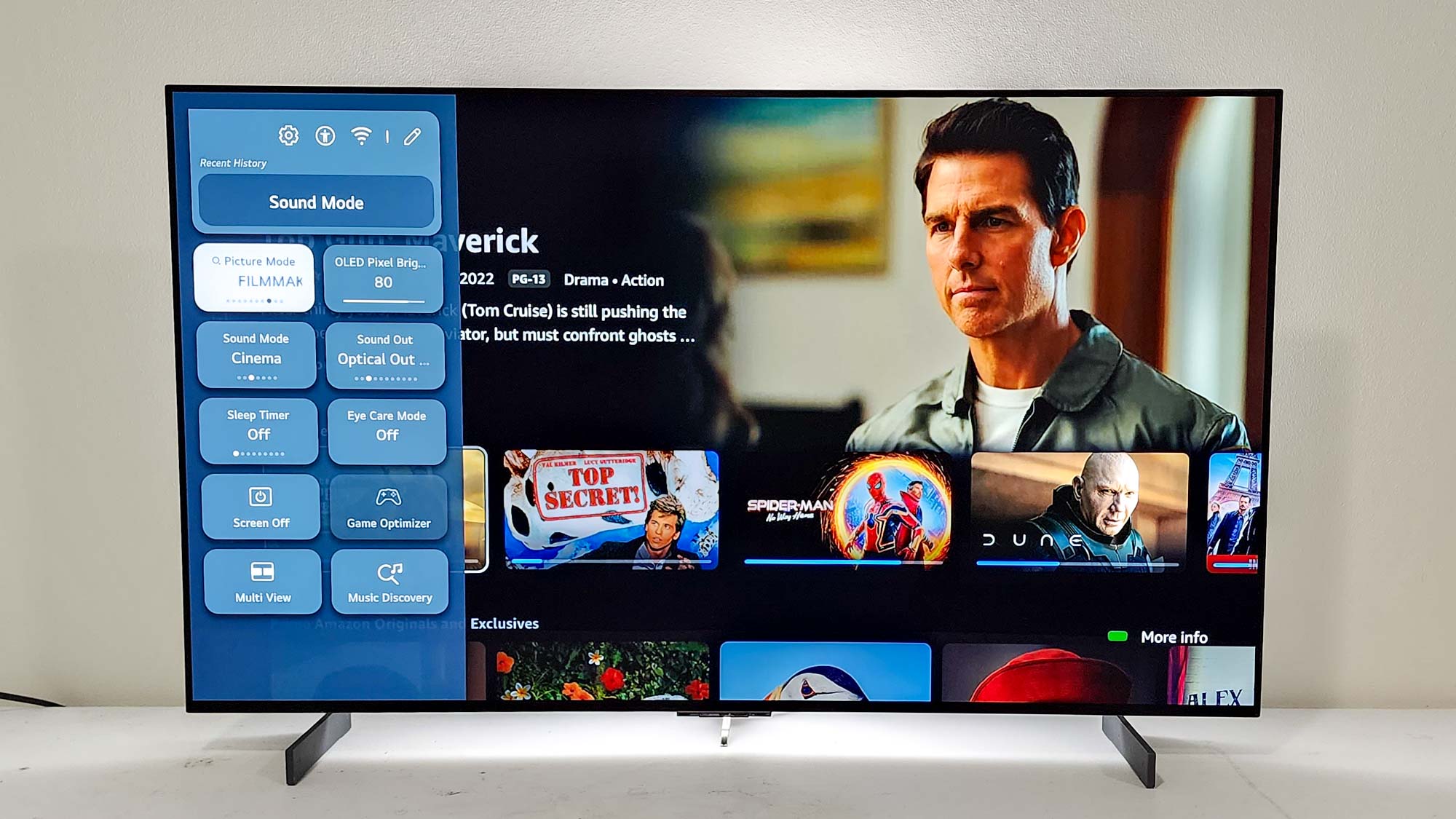
Depending on where the TV is located in my home and how much ambient light there is, I usually choose either “Calibrated Light” or “Calibrated Dark” picture modes. My living room TV that shares a space with huge bay windows is set to “Calibrated Light,” while my light-controlled basement TV is set to “Calibrated Dark.”
If your TV doesn’t have those settings, “Filmmaker Mode” is the second-best option then “Movie Mode,” and finally, if neither of those exist, Standard is a fine fallback option.
Don’t forget about white levels and motion processing
If you’re just now turning on Movie Mode for the first time, you’ll probably notice that the entire hue shifted to a warmer tone. Don’t worry, that’s a feature not a bug.
That yellow hue that you’re seeing (it’s really more sepia tone, but we’re splitting hairs here) is to more accurately replicate what directors saw through the lens of the camera when they were shooting. It helps mute the over-reddening of skin tones and stops colors from oversaturating.
That said, if it looks too yellow to you, you can go into the “Color” sub-menu of the picture settings and change the “Color Temperature” from warm back to neutral. This is basically just boosting the blue portion of the RGB color space and will allow you to keep the rest of Movie Mode’s preferred settings like turning off motion processing.
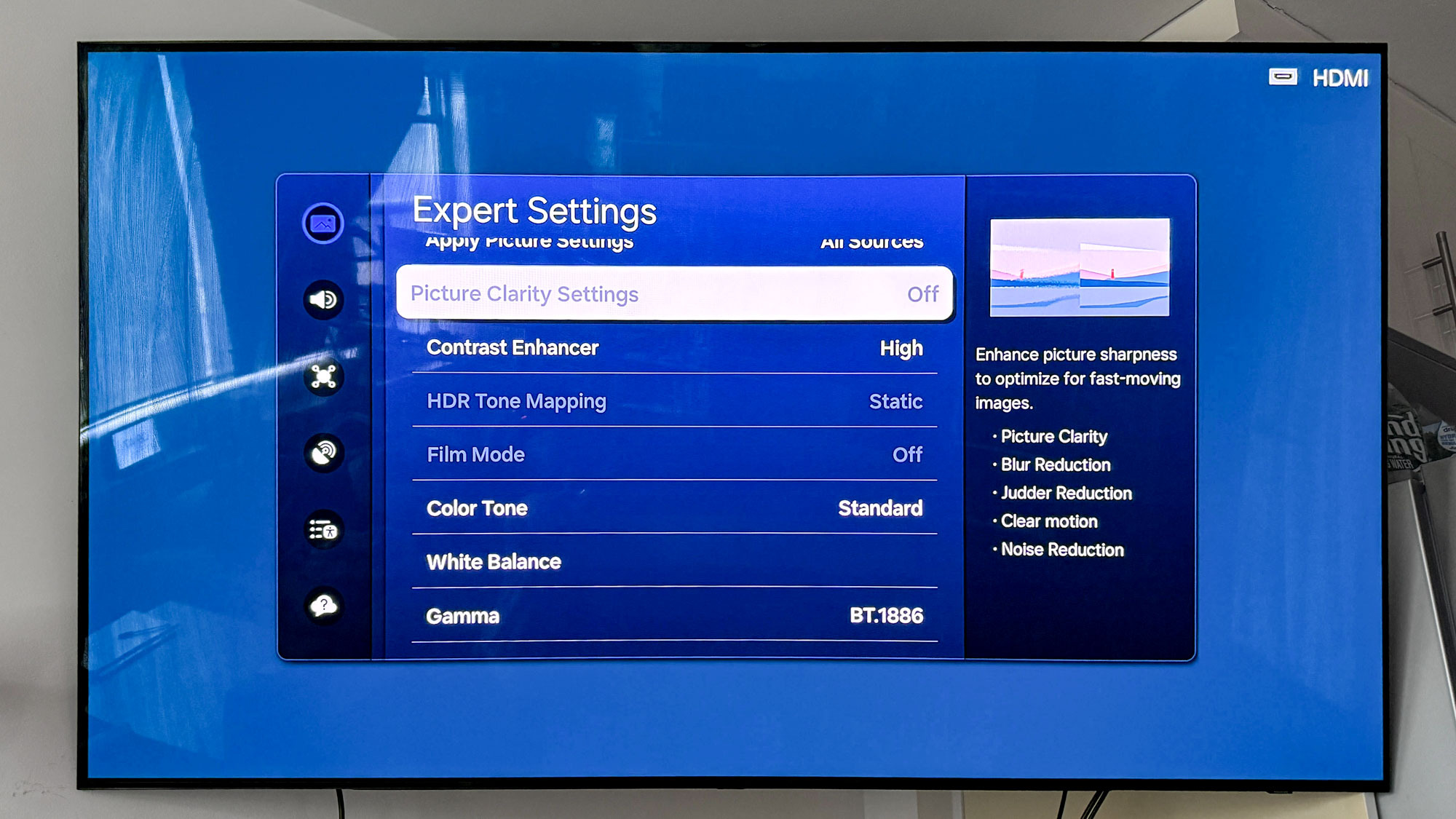
Speaking of, you can always tweak the motion processing settings (they’re usually found under “Clarity”) to make motion smoother if you’re having problems with fast-moving objects.
Again, these are advanced options that you don’t always have to change but are worth tweaking if you’re not happy with the default settings.
Sony TVs have a secret weapon — Netflix Calibrated Mode
So far, I’ve been intentionally vague with the exact setting names — the above advice will work on any type of TV from the early 2010s through today.
But high-end Sony TVs from the last few years have an extra special feature called Netflix Calibrated Mode that will do almost everything for you.
You can find a full list of supported TVs on Sony’s website (I can personally vouch for the Sony Bravia 8 and Sony Bravia 9), but Netflix Calibrated Mode is the collaborative product of Hollywood producers and Sony engineers that enables the “truest intent” of directors.

Essentially, Netflix Calibrated Mode is a list of settings that Hollywood prefers. It’s not quite as good as a professional calibration, but it’s going to provide the most accurate picture if that’s what you’re looking for. All you have to do is turn it on via the same method listed above if it doesn't kick on automatically and enjoy the show.
In the end, how true-to-intent you want to be with your TV is up to you. As long as you’re not using Vivid Mode, I won’t have to come over and mess with your picture settings while you’re sleeping.
Follow Tom's Guide on Google News to get our up-to-date news, how-tos, and reviews in your feeds. Make sure to click the Follow button.
More from Tom's Guide
- Samsung is giving its TVs a major AI upgrade — here’s what you can do now
- I test TVs for a living and the Switch 2 is a huge letdown when it comes to specs — here's why
- Forget OLED TVs — this ultra short throw projector can hit 4,000 lumens at 120 inches

Nick Pino heads up the TV and AV verticals at Tom's Guide and covers everything from OLED TVs to the latest wireless headphones. He was formerly the Senior Editor, TV and AV at TechRadar (Tom's Guide's sister site) and has previously written for GamesRadar, Official Xbox Magazine, PC Gamer and other outlets over the last decade. Not sure which TV you should buy? Drop him an email or tweet him on Twitter and he can help you out.
You must confirm your public display name before commenting
Please logout and then login again, you will then be prompted to enter your display name.
