Tom's Guide Verdict
The Razer Kiyo is a versatile webcam that can be clipped onto any screen or mounted onto a tripod, and delivers good video quality. Its built-in ring light works really well, aiding you in low-light situations, but the Kiyo doesn’t adjust external light sources, and you’ll need a separate mic.
Pros
- +
Handy ring light
- +
Great autofocus
- +
Versatile and premium design
- +
Plug-and-play
- +
Customizable via software
Cons
- -
Subpar microphone and audio playback
- -
Ring light can be piercing
- -
Performance dependant on environment
- -
Steep competition
Why you can trust Tom's Guide
Price: $99 / £99
Max resolution: 1080P @ 30fps
Focus type: Auto
Microphone: Built-in omnidirectional
Size: 3.66 x 5.08 x 1.06 inches
Weight: 5.99 ounces (170g)
Mounting: L-shaped joint
Colors: Black/white
Ever worried that you don’t have the right light setup to record video? That there’s too little light in your room? Not all of the best webcams perform exceptionally well in low-light conditions, and the best ring lights can be expensive and cumbersome, so how about a webcam that has a ring light built in? That’s the Razer Kiyo in a sentence.
The Kiyo is small and portable, can be clipped onto your laptop or desktop and even mounted on a tripod or placed on a flat surface; making it a great choice for livestreamers and office-goers alike. It can record 1080P video at 30fps, its autofocus works really well, and the ring light is very handy. But it isn’t without its faults, which I find hard to overlook.
For the full breakdown, read our full Razer Kiyo review.
Razer Kiyo review: Cheat sheet
- What is it? A small webcam that records 1080P video at 30fps, with a built-in microphone and a ring light
- Who is it for? Laptop and desktop users looking for a portable webcam that delivers clear video
- How much does it cost? The Razer Kiyo is available for $99 / £99, and the lowest we’ve seen it drop to is $39 / £52 at Amazon
- Anything wrong? The microphone isn’t great, the ring light can be piercing, and the performance depends on your environment
Razer Kiyo review: The ups
The Razer Kiyo does a lot of things right, from the handy ring light and premium construction to its great autofocus and plug-and-play setup.
Premium construction and looks

Most webcams we’ve tested at Tom’s Guide — like the Logitech C920s Pro HD or the Elgato Facecam MK.2 — are either square or rectangular, but not the Razer Kiyo. The circular design is well thought out, with minimal branding, and its matte black finish is great. When folded, the Kiyo looks like three stacked discs. The webcam measures 3.66 x 5.08 x 1.06 inches, with a white ring light adorning the outer diameter of the top disc.
Light up your world
The built-in ring light is the Razer Kiyo’s most attractive feature because it means you don’t have to worry about having a light source in a dark room. For its size, the ring light is bright and illuminates your face better than the light from your screen — even on the lowest setting! This is demonstrated by the first photo in the gallery below, where you can even see the details in my tattoos.

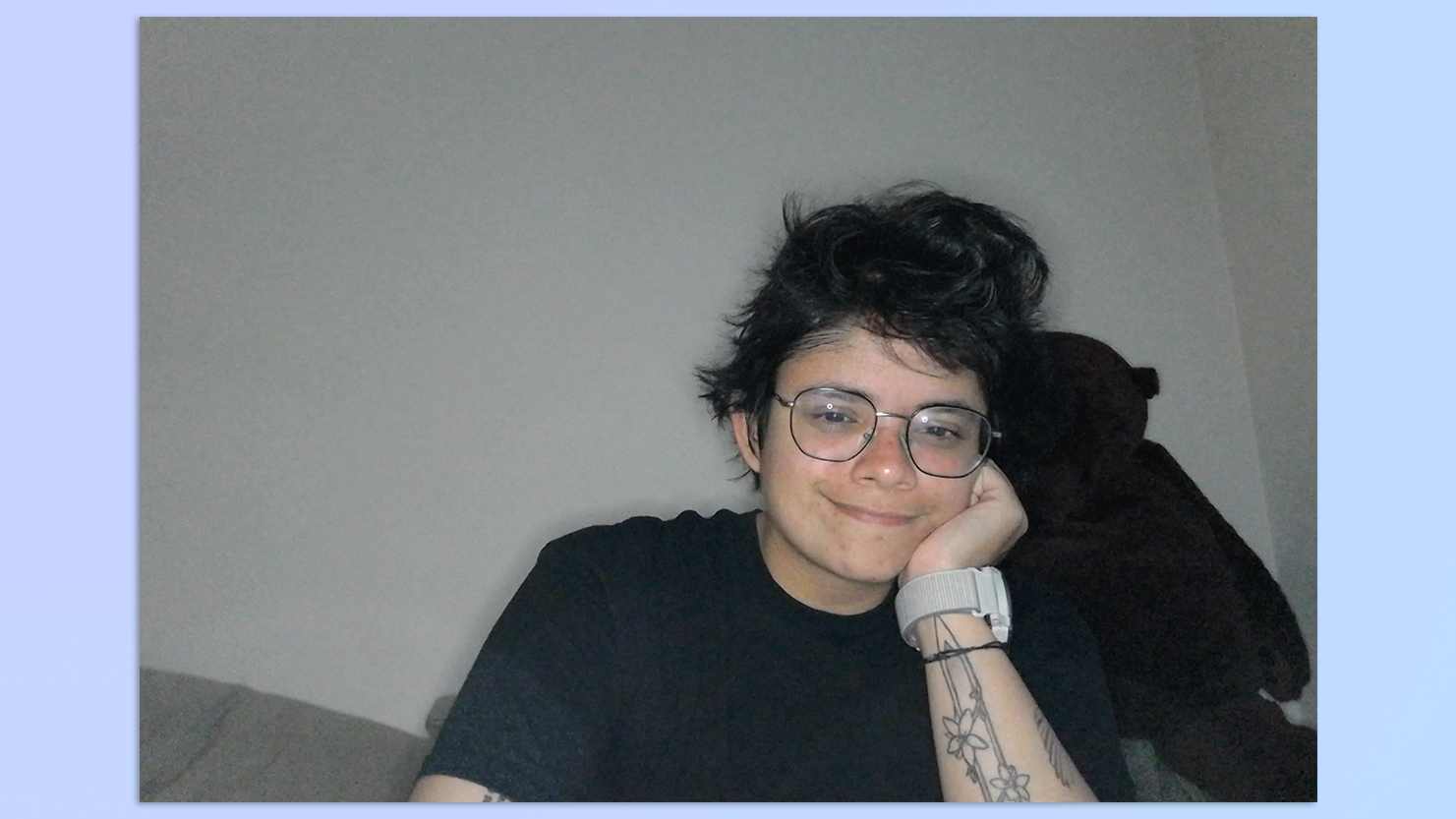
On its highest setting, the ring light is too bright and hurts my eyes (more on this later). It feels harsh and washes you out, as you can see in the second photo in the gallery above. I would recommend twisting the ring to reduce it to its lowest setting as that is more than enough.
Get instant access to breaking news, the hottest reviews, great deals and helpful tips.
Place it anywhere

The Razer Kiyo can be used with practically any monitor, laptop or TV as you can easily clip it to a screen. Not only that, you can also place the webcam on a hard surface, giving you more versatility. On its underside, you’ll see a PTFE foot which keeps it in place on a wooden or glass surface. But the webcam isn’t heavy, weighing in at only 5.99 ounces, so you can still knock it over — so be careful! Thankfully, for those of you with butter fingers, you can also screw the Kiyo onto a tripod.
Stay in focus
And now comes the techy part. The Kiyo’s autofocus lens has an 81.6° field of view which can comfortably fit two people into a frame. The sensor’s still image resolution clocks in at 2688 x 1520 pixels, and video is recorded at 1080P/30 fps or 720P/60 fps. The Kiyo’s autofocus works really well. In my testing, I’ve been able to stay in focus throughout, even against cluttered backgrounds and in dark rooms with the ring light on — albeit not when there was a light source behind me (more on that in a minute).
Plug-and-play
The Razer Kiyo is a plug-and-play webcam, which means all you need to do is plug it into your laptop and you’re good to go — no need to install drivers or special software. You will need a converter though, as the Kiyo comes with a USB-A cable. I’ve been testing the Kiyo on a Windows 11 laptop and a MacBook Air M2, and it’s been instantly picked up by Google Meet, Photo Booth, and Zoom.
Customizable via software
Officially, Razer mentions the Kiyo is compatible with Windows-only, but I’m also able to use it on a MacBook. The slight sticking point? You need a Windows machine to download the companion software — Razer Synapse 3. You don’t necessarily need the software since it’s a plug-and-play webcam, but it’s nice to have the option.
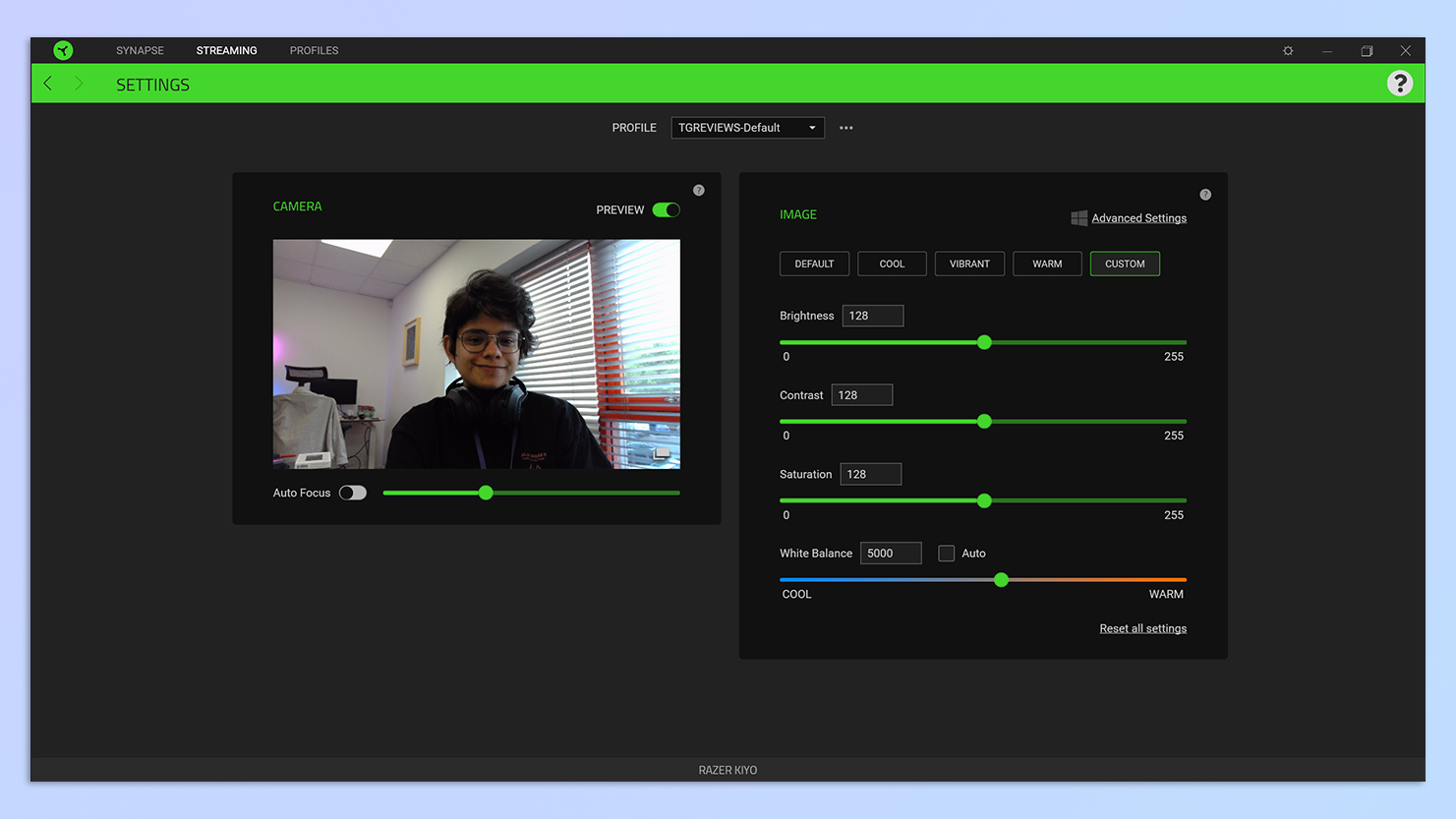
You can use Synapse to alter brightness, contrast, saturation, white balance, and even choose from different image profiles, such as Cool, Vibrant, and more. Additionally, while the Kiyo’s autofocus is great, you can disable it and manually adjust the focus. I can’t think of a scenario where you’d need to do this but hey-ho, it’s there if you need it.
It is worth noting, though, that you need Synapse 3 to update the Kiyo’s firmware. macOS users: take this into consideration before buying this webcam. The Logitech C920s Pro HD (also $99) might be the one for you instead.
Razer Kiyo review: The downs
The Razer Kiyo is far from perfect. Its ring light can be harsh on both your face and eyes, its performance relies on where the light source is located, and audio quality is lacking. This cam also faces steep competition from rival brands.
Sensitive eyes, be warned

The Razer Kiyo’s ring light is great and I enjoy using it in the dark, but at full brightness, it is too bright and piercing; to the point that my eyes start hurting. I would recommend having a lamp or two around you, which might defeat the purpose of the ring light, but it isn’t worth damaging your pupils over. To quote Phoebe from Friends: “Oh my eyes! My eyes!!!” It’s a shame that you can’t use Razer Synapse 3 to change the ring light’s temperature — Warm or Cool — as that would help it look more natural.
Separate mic needed
Webcams don’t always have the best built-in microphones but I’m still disappointed with how muffled the Razer Kiyo’s audio sounds. It’s simply too quiet and when my voice is low, I can’t make out some of the words in playback. Livestreamers will probably be using the best gaming headsets or the best over-ear headphones with top-notch mics, so the Kiyo’s subpar mic shouldn’t be a major concern. But if you want a webcam with impressive audio, check out the Poly Studio P5 instead ($79).
Performance dependent on environment
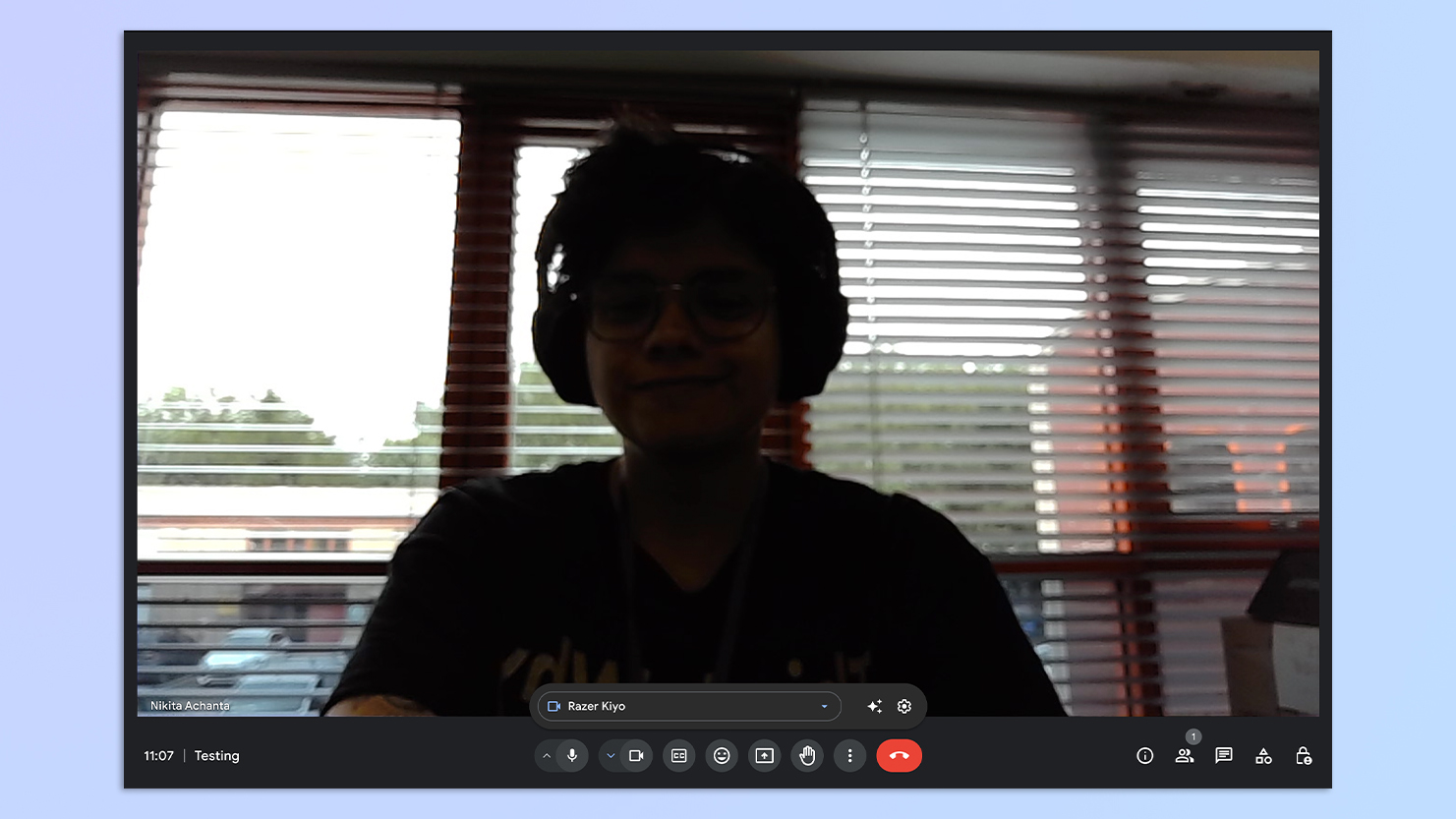
I’ve hopefully established that the Razer Kiyo performs fairly well in dark rooms, thanks to the ring light, but it struggles when there’s a light source behind you. I’ve been using the Kiyo clipped onto my MacBook Air and at work, there are big windows behind my chair, and the Kiyo can’t capture a good image (as you can see in the image above).
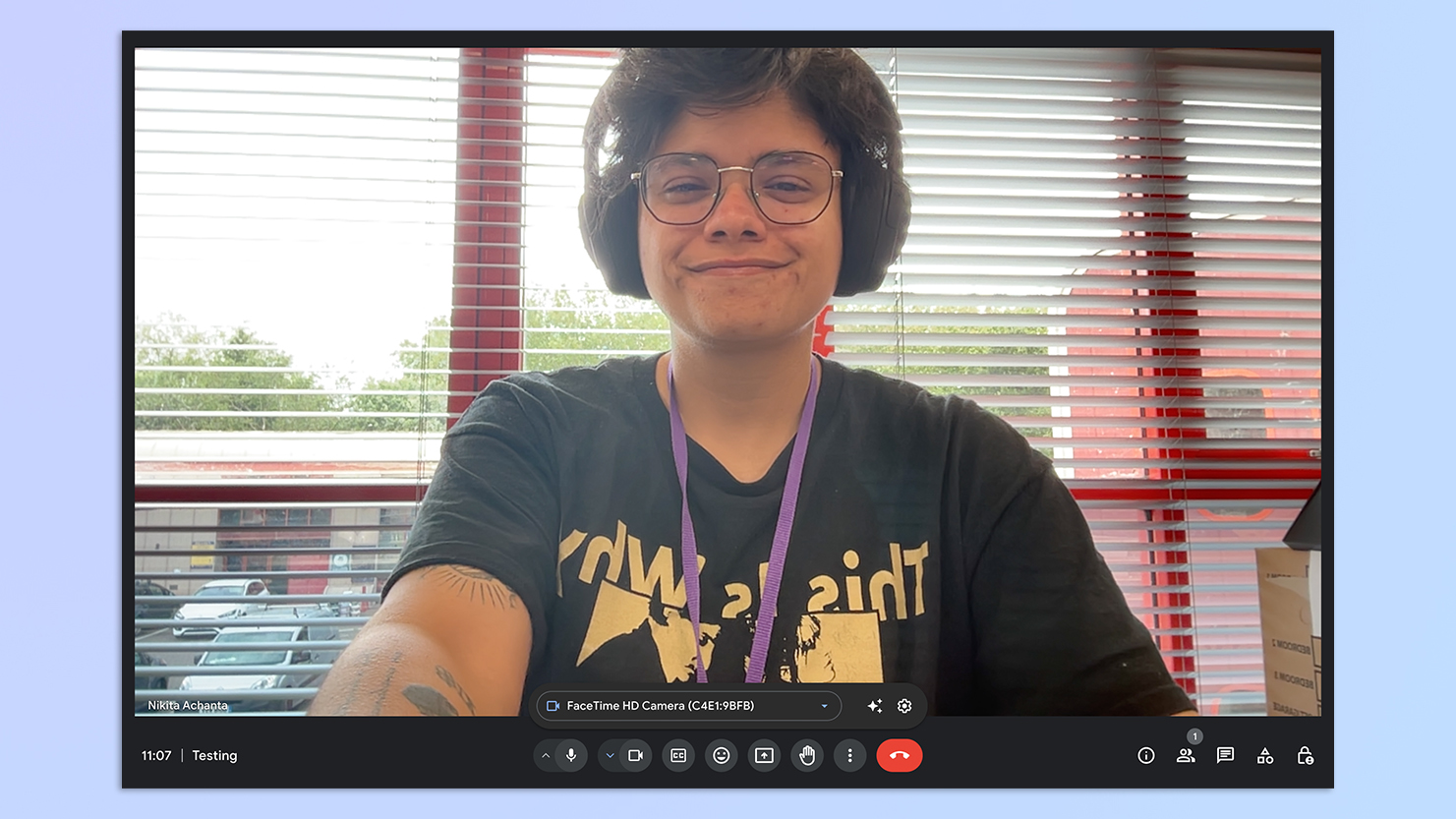
While my MacBook Air M2’s camera provides a good image (look above), reducing the light coming from behind me and putting me in focus is a real issue for the Kiyo. The picture looks blurry and heavily contrasted.
Steep competition

The Razer Kiyo faces steep competition from the likes of Logitech, Anker and Elgato. The Kiyo’s video capabilities are limited to either 1080P at 30fps or 720P at 60fps, which feels a little outdated. For instance, the Anker PowerConf C200 records 2K video at 30fps, and it costs $59. If you’re keen on Razer, though, you can get the Kiyo Pro which shoots 1080P at 60fps. I’ve also seen it drop to as low as $59 / £79. But if you’re looking for 4K video, you’ll have to loosen the purse strings for the Logitech MX Brio ($199) or the Opal Tadpole ($129).
Razer Kiyo review: Verdict
Just because it has a ring light doesn’t mean the Razer Kiyo is just for streamers and content creators. It shouldn’t be overlooked by office-goers either, and it serves as a good replacement if your computer’s camera is broken. It performs well in dimly lit environments — but don’t turn the ring light up to full brightness as it might hurt your eyes. The autofocus keeps you in, well, focus at all times, and you don’t need special drivers or software to run it.

But if the 1080P video at 30fps doesn’t satisfy you, consider other options, like the Anker PowerConf C200 which records 2K video at 30fps. The Kiyo’s mic isn’t the best either, and the Poly Studio P5 will serve you better. If all you care about is satisfactory image quality and don’t mind sacrificing audio for it, the Kiyo is definitely worth considering.
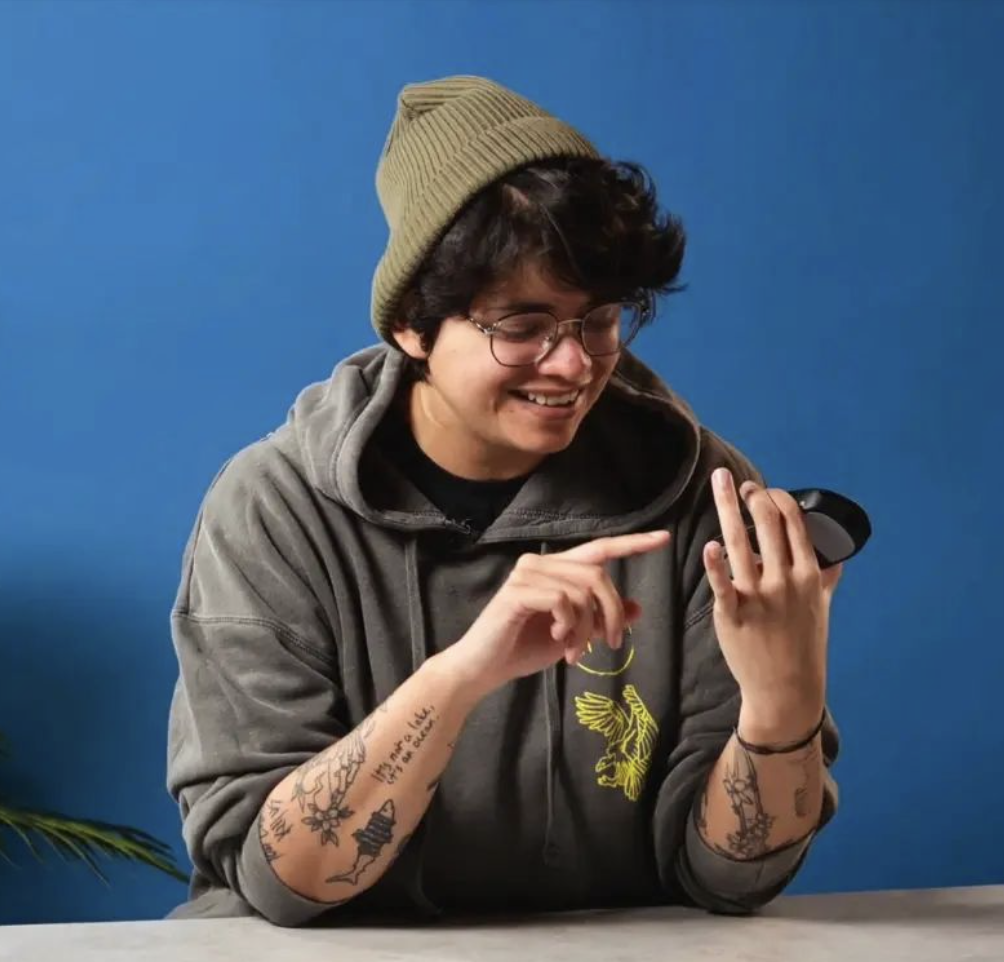
Nikita is a Senior Writer on the Reviews team at Tom's Guide. She's a lifelong gaming and photography enthusiast, always on the lookout for the latest tech. Having worked as a Sub Editor and Writer for Canon EMEA, she has interviewed photographers from all over the world and working in different genres. When she’s not working, Nikita can usually be found sinking hours into RPGs on her PS5, flying a drone (she's a licensed drone pilot), at a concert, or watching F1. Her work has appeared in several publications including Motor Sport Magazine, NME, Marriott Bonvoy, The Independent, and Metro. You can follow her photography account on Instagram here.

