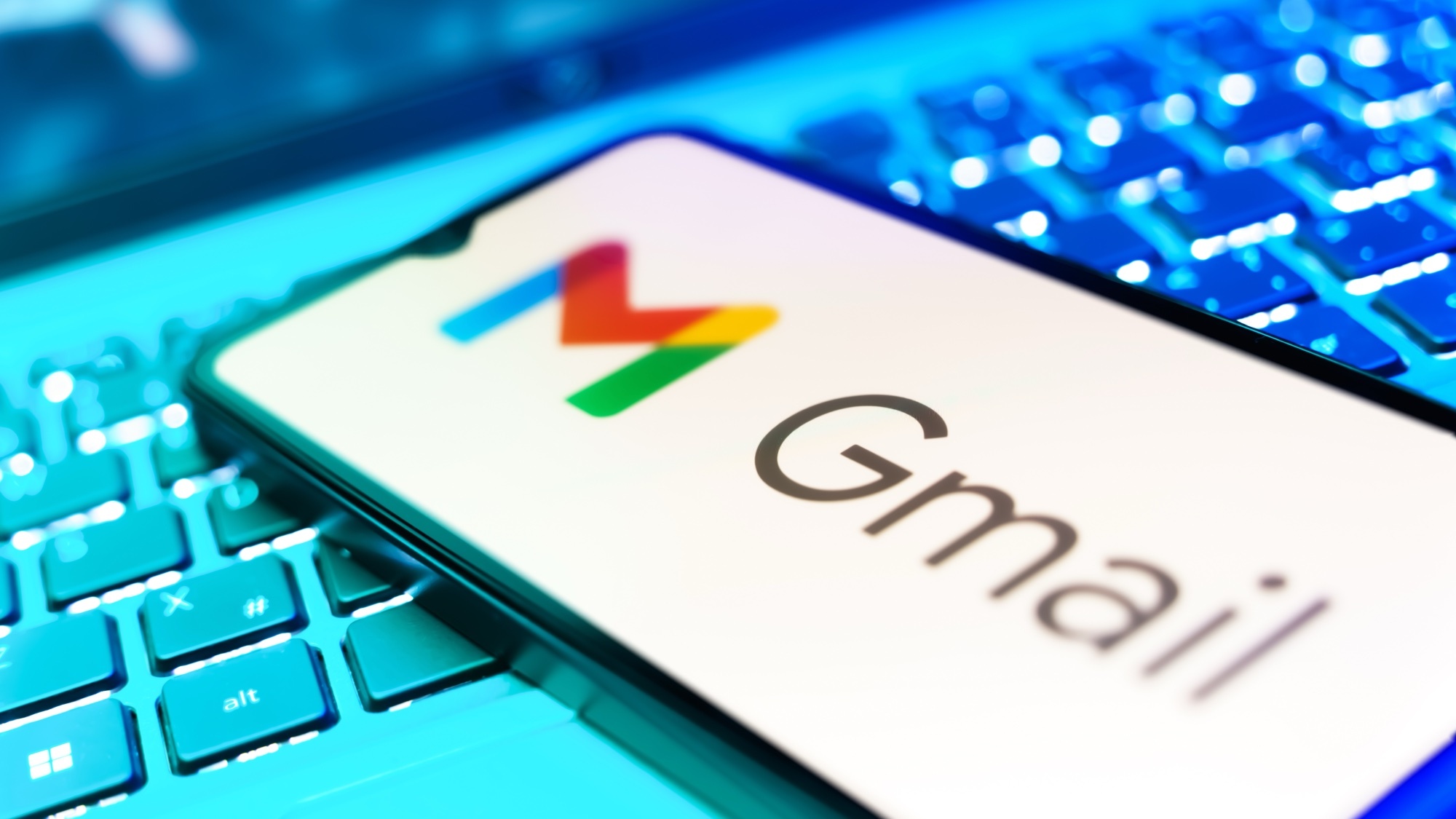These 5 Claude prompts are guaranteed to boost your productivity
Claude prompts to boost your efficiency from day one

While some AI tools are built specifically for productivity, general chatbots like Claude can tackle a wide range of complex tasks, making them perfectly suited to help you become more productive.
With its 3.7 Sonnet model even occasionally outperforming ChatGPT, Claude makes a great candidate to try out prompts that will make answering emails and planning your schedule a bit more manageable.
Especially now that Claude can directly connect to apps like Gmail, Google Drive, and Google Calendar. This game-changing update cuts down tab switching and creates a more intuitive system to boost your efficiency. As the examples below show, such integrations let your prompts stay short and to the point.
If you ever wanted to experience what it’s like to have a personal assistant, you’ll be in for a pleasant surprise with these 5 Claude prompts designed to maximize your productivity.
1. Calendar analysis
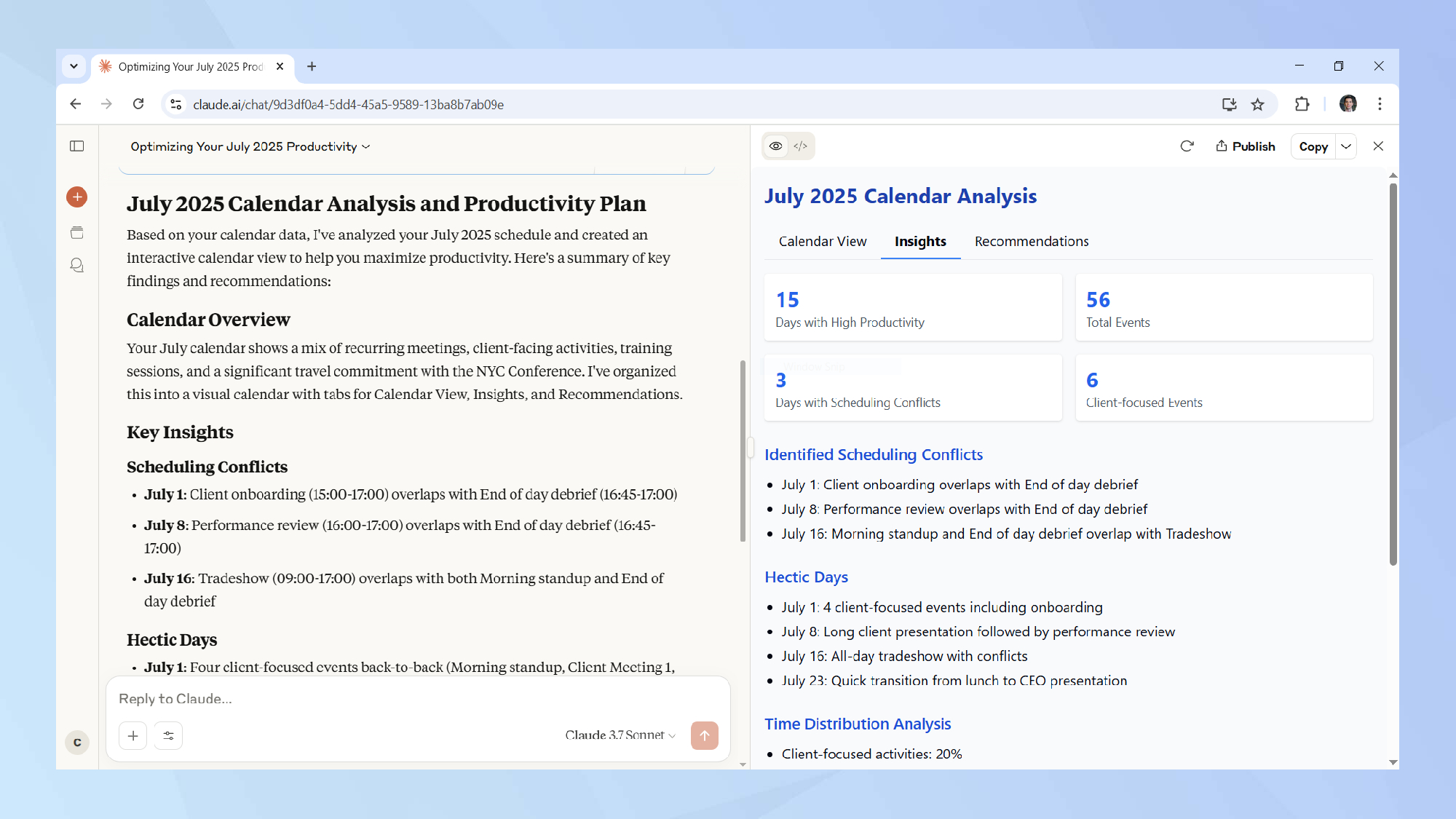
If you plan on only trying out one of these prompts to improve your productivity with the help of Claude, make sure it’s this one. It’s beautifully simple to execute but it comes with a big impact.
For this prompt you’ll want to connect your Google Calendar to your Claude account so that the chatbot can view your schedule. After granting the necessary permissions in a few simple clicks, you can then ask Claude to critically analyze your schedule.
You can also use this feature to reflect critically on how you'll be spending your time. Using the prompt below, Claude gave me detailed insights, including a time distribution analysis along with what the main focus of each week was. It also successfully flagged timing issues, noticing that my lunch one day ended just before a presentation with a CEO.
In this case, it recommended that I block some buffer time. Claude also gave me suggestions to balance my schedule, identifying that a work-from-home day could be useful the day after a networking event to process follow-ups.
To get Claude to analyze your own calendar, use the prompt: "I want to maximize my productivity in July 2025. Analyze my calendar and give me an overview of that month. Highlight any conflicts and give me a warning of any possible conflicts.
Suggest ways in which I can better organize my weeks. Point out which days are likely to be the most hectic."
2. Creating a daily briefing
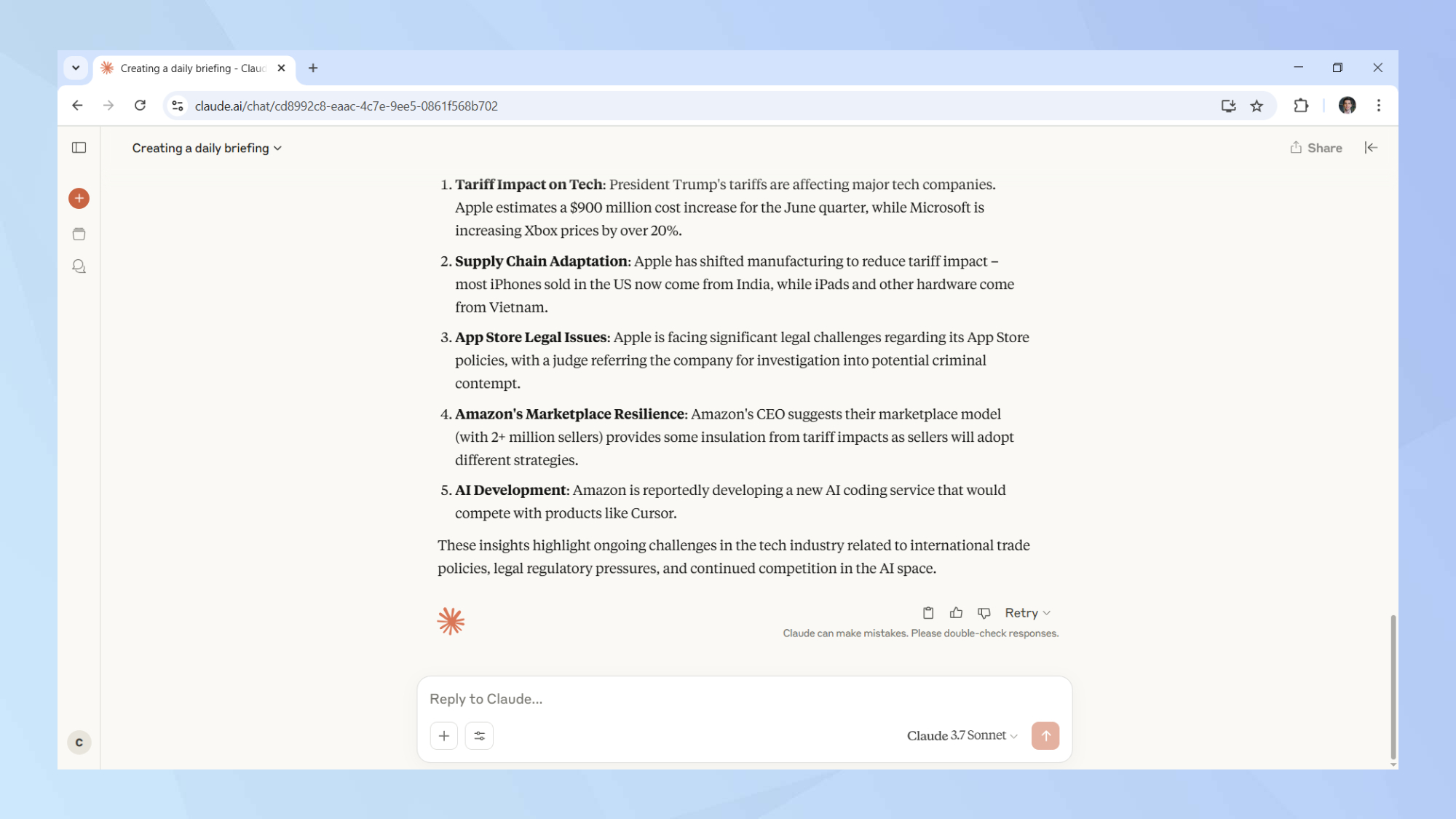
If you’re subscribed to several morning newsletters, going through them all can be quite a daunting task. Still, if you feel it’s important that you keep yourself updated with what’s happening around a particular topic, Claude can help you cut through the noise.
If you’ve connected your Gmail to Claude, the chatbot can crawl through any emails you’ve sent or received to fish out the information you’re looking for.
Going through your morning newsletters becomes a breeze when you ask Claude to summarize them into one helpful thread, extracting key insights around a specific topic or ones that are related to your job.
To create your own daily inbox briefing, try asking Claude to: "Summarize the emails that I received this morning. Extract any key insights that are technology-related."
3. Road to inbox zero
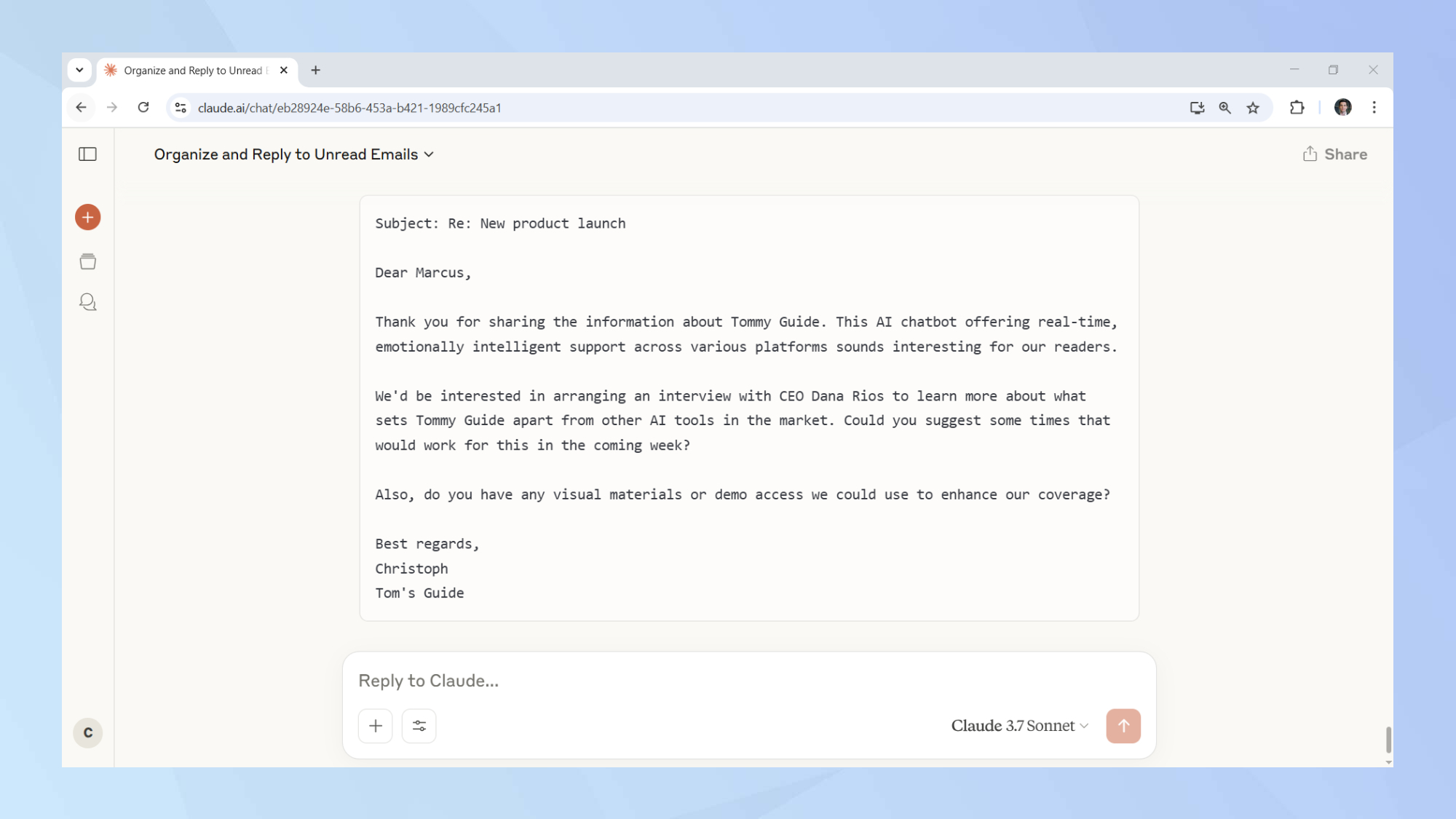
Making sure all the important emails in your inbox receive a timely reply involves a delicate balance of time management and triaging.
But if you’ve connected Claude to your Gmail, it can cut down the time it takes you to go through your inbox to seconds and it can helpfully rank your emails in order of priority.
I asked Claude to help me tie up loose ends with any emails I haven’t had time to respond to yet. It grouped these emails based on their contents and gave each set of emails a title.
In my case, my latest emails included security notifications, press releases, and forwarded reports. I also received handy draft replies that I could base my replies on to get a head start.
To ask Claude to help manage your email replies, give this prompt a shot: "Go through my Gmail. Extract the emails I have not yet replied to and list them in descending order of importance. Suggest draft replies for each one."
4. Document review
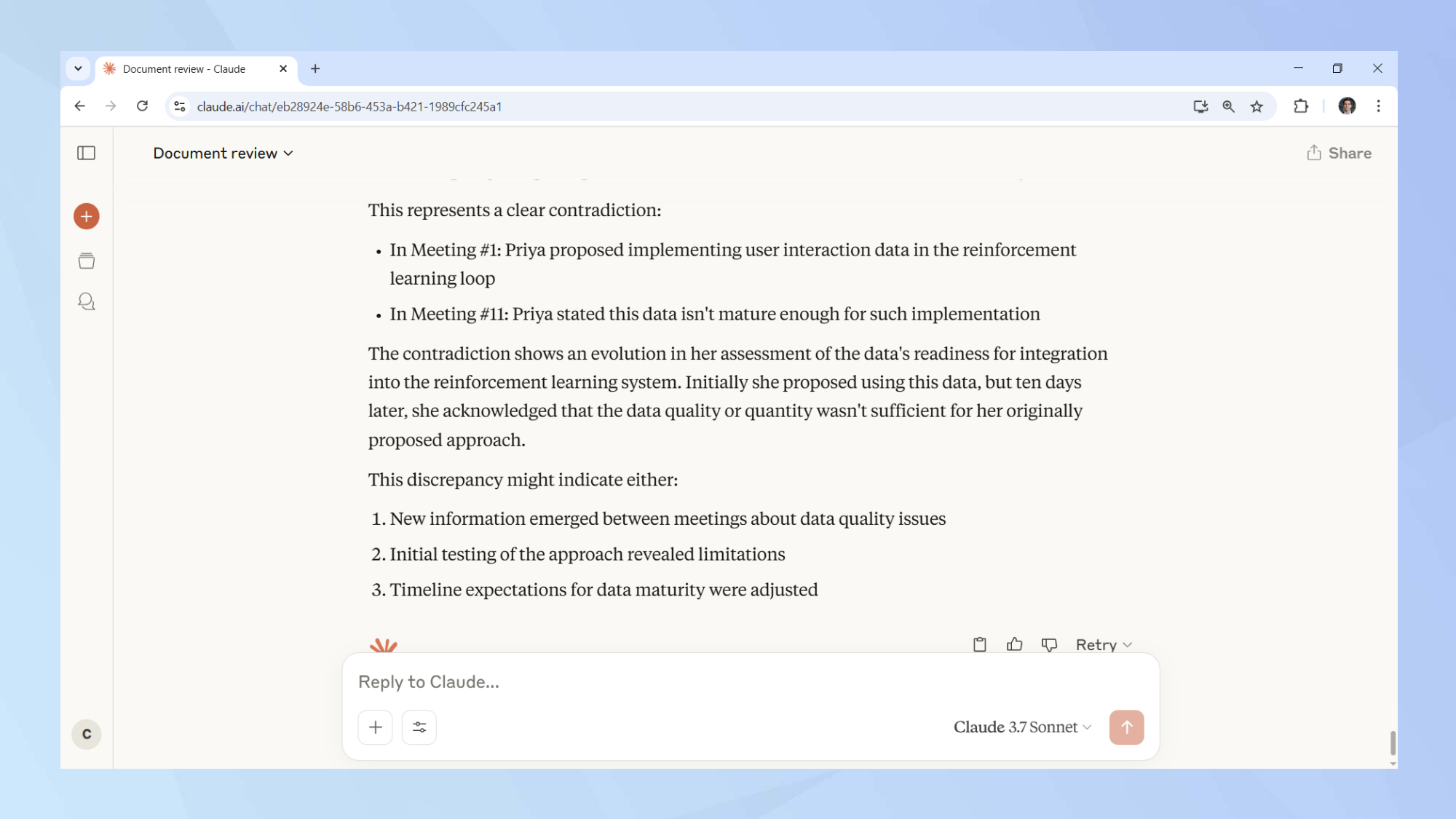
Organizing productive meetings typically entails keeping good minutes to keep track of what was discussed and what action points emerged.
To get a recap of your meeting notes to ensure you’re fully prepared for the next one, try have Claude digest your files and give you some tips to keep you at peak performance. If your files are already uploaded to your Google Drive you can also ask Claude to review those instead of having to upload them again separately in the prompt box.
For this example I generated meeting minutes for a fictitious AI company. In one of the final files, I inserted a point that contradicted something that was said in one of the earlier meetings. The contradiction wasn’t too glaring, yet Claude successfully managed to pick it out and flagged it for my review.
For Claude to analyze your meeting notes, you can adapt this prompt: "I’m attaching files containing meeting minutes. Go through the documents and highlight key points that feature across multiple meetings. Identify if there are any contradictory points noted in the meeting minutes and highlight them. Suggest any topics of discussion for the next meeting."
5. Schedule planner
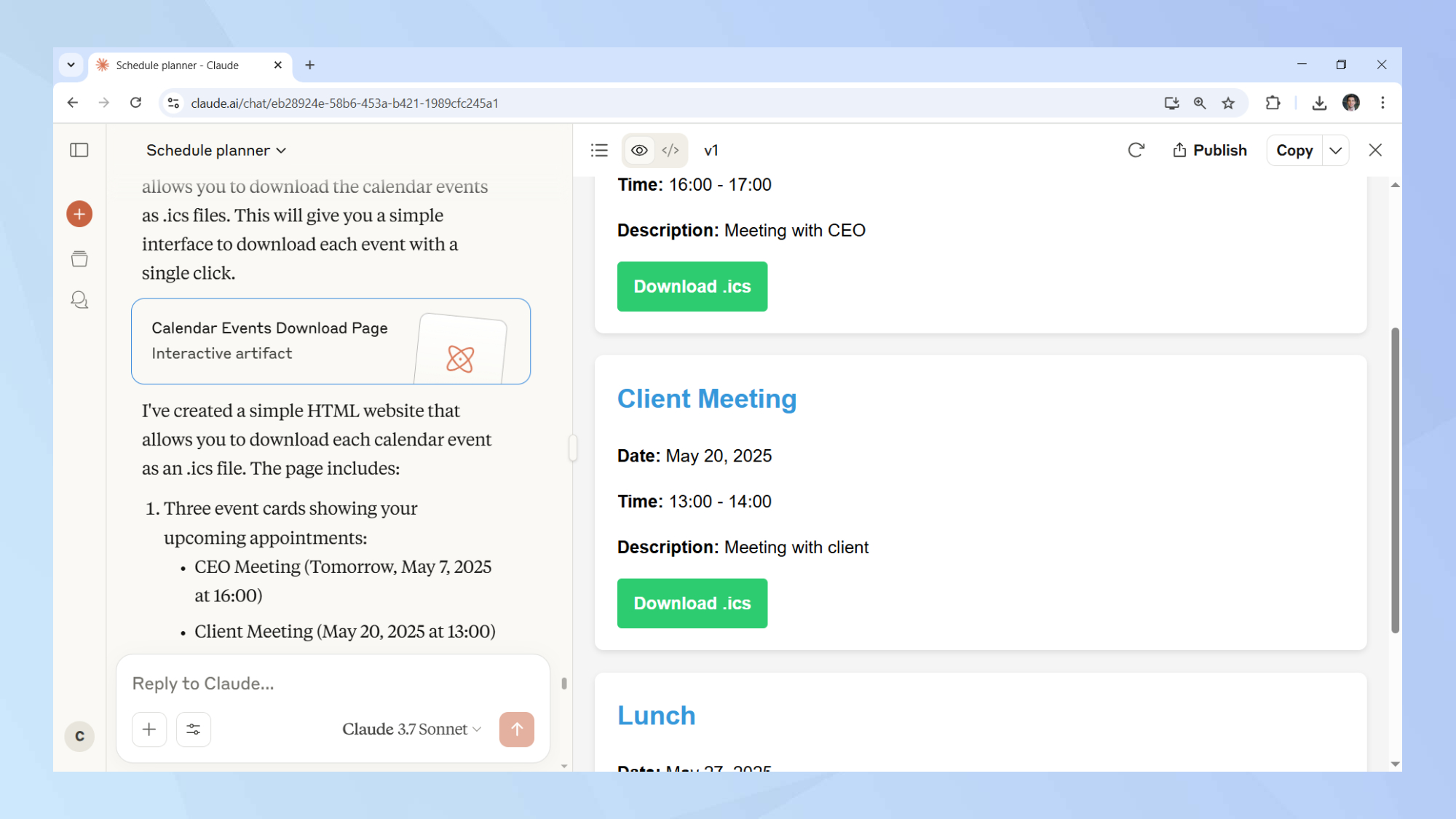
Now that you’ve learnt how to use Claude to improve your time management, extract key insights from your emails or documents, and enhance your Gmail experience, why not use the chatbot in a way that leverages all of its strengths?
To ask Claude to help you plan your week ahead you can ask it to scan your inbox for any potential meetings you should be setting up or if there are any action points listed in your meeting minutes. Once you’ve listed your potential appointments, you can ask Claude to arrange them in a way that fits the results of your calendar analysis and doesn’t overlap with any of your prior commitments.
At the time of writing, Claude is unable to directly create events in your Google Calendar. But once you’ve created your new and improved schedule, you can use this prompt as a workaround: "Based on the schedule that we’ve just created, create an HTML website from which I can download each event in .ics format."
Once Claude is done, simply download the website that’s been created and then download each calendar event. These can then be imported into your calendar.
Now you've learned 5 Claude prompts to boost your productivity, why not take a look at some of our other useful AI articles?
Here's what happened when I replaced Photoshop with ChatGPT’s new AI image generator and when I asked ChatGPT to become my exercise coach. And if you want to know how to use Google Gemini to declutter your Gmail account, we've got you covered.
More from Tom's Guide
- How to use Manus — the AI agent dubbed the ‘second DeepSeek’
- Get started with Hume AI — how to set up voices and talk naturally
- You can make GIFs using ChatGPT — here's how
Get instant access to breaking news, the hottest reviews, great deals and helpful tips.

Christoph Schwaiger is a journalist who mainly covers technology, science, and current affairs. His stories have appeared in Tom's Guide, New Scientist, Live Science, and other established publications. Always up for joining a good discussion, Christoph enjoys speaking at events or to other journalists and has appeared on LBC and Times Radio among other outlets. He believes in giving back to the community and has served on different consultative councils. He was also a National President for Junior Chamber International (JCI), a global organization founded in the USA. You can follow him on Twitter @cschwaigermt.
You must confirm your public display name before commenting
Please logout and then login again, you will then be prompted to enter your display name.