Claude 4 is one of the best chatbots yet — here's the only prompt you'll ever need for it

There is an art to prompting AI. While a chatbot will answer almost any kind of question, no matter how you phrase it, they are designed to operate best with incredibly specific instructions.
This can be hard to work out yourself, needing a bit of understanding about how the models work. Most of the large companies in AI now have prompting guides, explaining how best to use them, but Anthropic’s Claude goes a step further.
Load up the chatbot and you’ll be given free rein to ask any question or request that comes to mind. Or, for a simplified and more effective approach, Claude offers five pre-made options that will set you up for the best answer.
These aren’t necessary for a quick question or an easy request, but if you’re looking for a detailed and well-thought-out answer, try these options out — all listed just below the search bar.
1. Choose your task
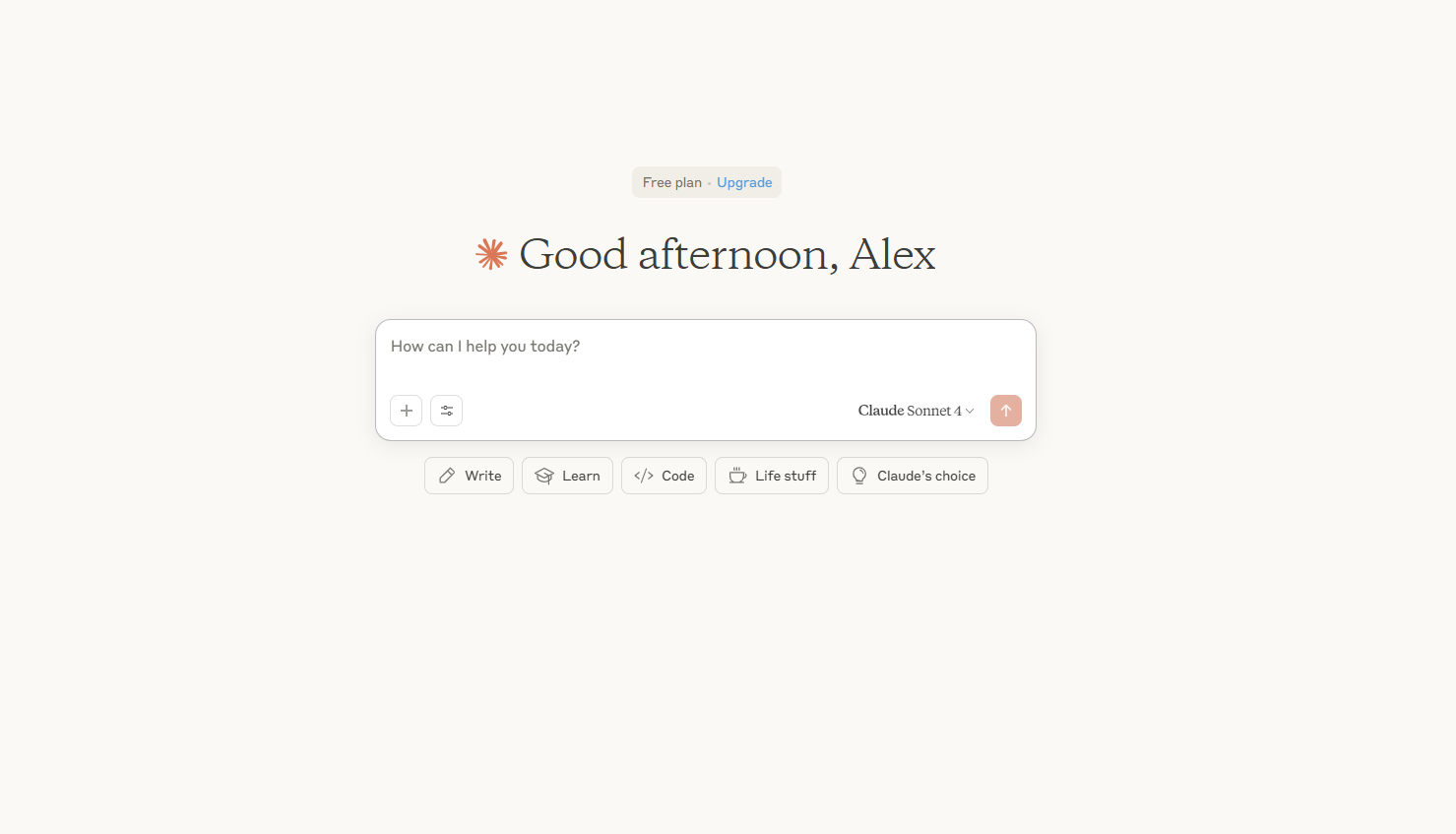
Claude currently offers five different pre-made options. These are: write, learn, code, life stuff, and Claude’s choice. For each one that you click on, a host of options will appear. These change each time you open Claude, giving a wealth of options.
Write
As the name suggests, this is all tasks that involve writing. In this option, you’ll find templates including writing case studies, developing content calendars, and creating social media posts.
Learn
The Learn category is one of the more varied ones. This can be for anything from developing discussion prompts on a given topic, creating feedback for students, or creating a knowledge map with surprising patterns in topics you know well.
The Learn category can be either incredibly specific or unbelievably vague, joined only by the idea that you’ll learn something new here.
Code
Claude 4 has built up a reputation for its coding ability. However, it can be hard to get going with this. Vibe coding (the ability to write code by prompting AI) has seen a jump in popularity, but it does take a bit of skill.
This mode helps get you started, offering templates such as vibe code with me where it will start with a back-and-forth conversation about what you’re making, or simply a clear request like help me turn a screenshot into working code.
Life Stuff
The vaguest sounding prompt here, Life Stuff, is anything in your personal life. Use this mode to organize your living space, improve your sleep habits or develop exercise routines.
This mode does involve putting in quite a lot of personal information about yourself. While Claude has made a point of not using any data that you put in for training, it is important to consider if you’re comfortable divulging any information.
Claude’s Choice
This is a bit like Google’s ‘I’m feeling lucky’. It’s just a random assortment of starting points for a conversation with Claude.
Some of the examples I was presented with include ‘explore ancient wisdom’, ‘consider innovation patterns’, and ‘explore memory techniques’.
This section is less useful, and more where you go when you’re bored and looking for something to do.
2. Choose your prompt
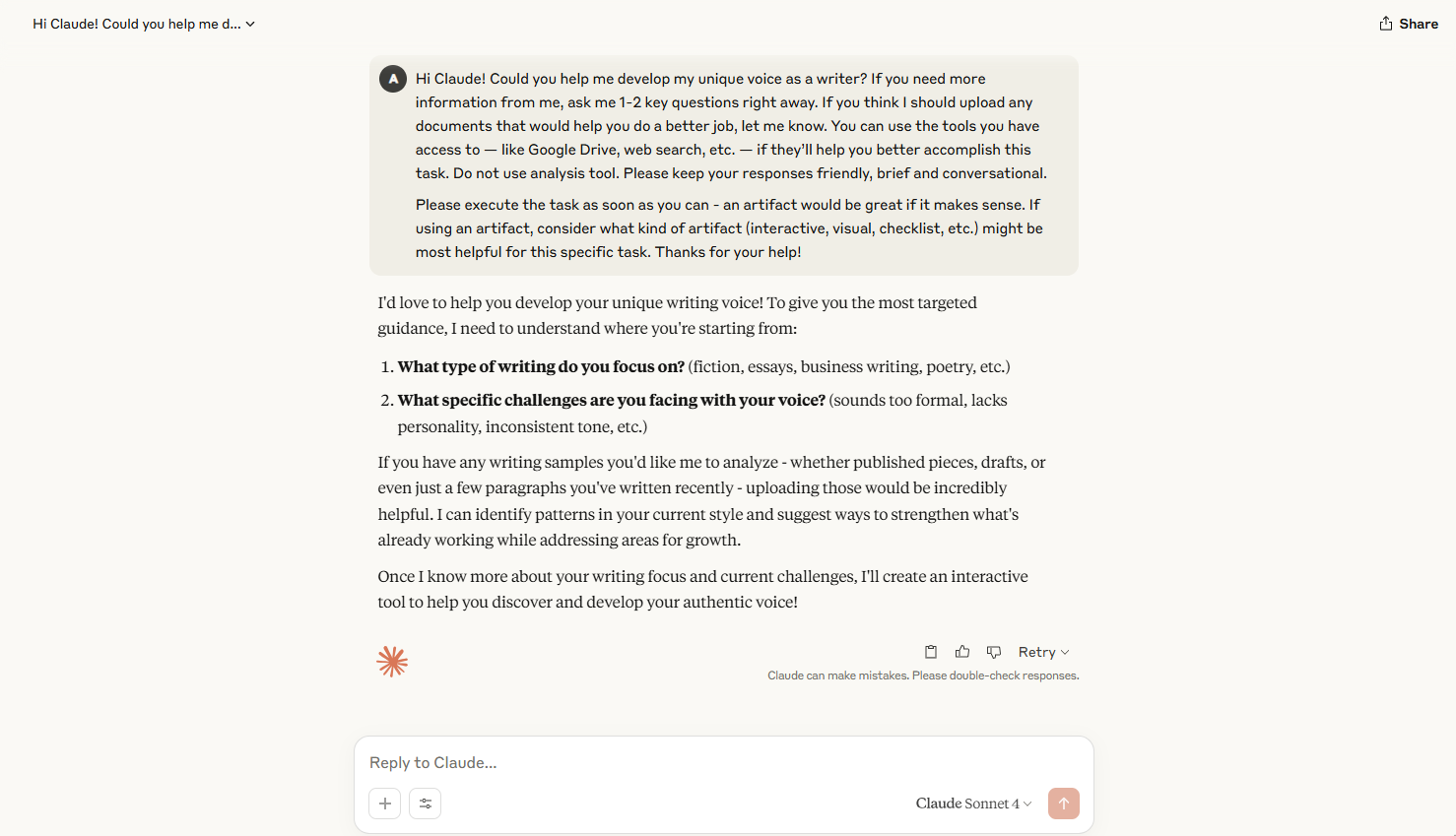
Once you’ve decided on your category, simply click the prompt that best works for what you’re after. If none of them fit exactly what you need, click the one that is closest to your needs.
Claude will then fill out the prompt for you with the model asking some follow-up questions to help nail down the conversation.
Using these pre-made prompts is a bit like having someone introduce you and explain what you’re looking for. It sets up the conversation so all you need to do is answer the questions that you’re asked.
The prompt that is generated by this method is almost identical every single time, looking roughly like this:
Hi Claude! Could you [enter request]? If you need more information from me, ask me 1-2 key questions right away. If you think I should upload any documents that would help you do a better job, let me know. You can use the tools you have access to — like Google Drive, web search, etc. — if they’ll help you better accomplish this task. Do not use the analysis tool. Please keep your responses friendly, brief, and conversational.
Please execute the task as soon as you can - an artifact would be great if it makes sense. If using an artifact, consider what kind of artifact (interactive, visual, checklist, etc.) might be most helpful for this specific task. Thanks for your help!
If none of the pre-made options apply to you, try copying the above into Claude, replacing the enter topic section with what you’re looking for.
Overall thoughts
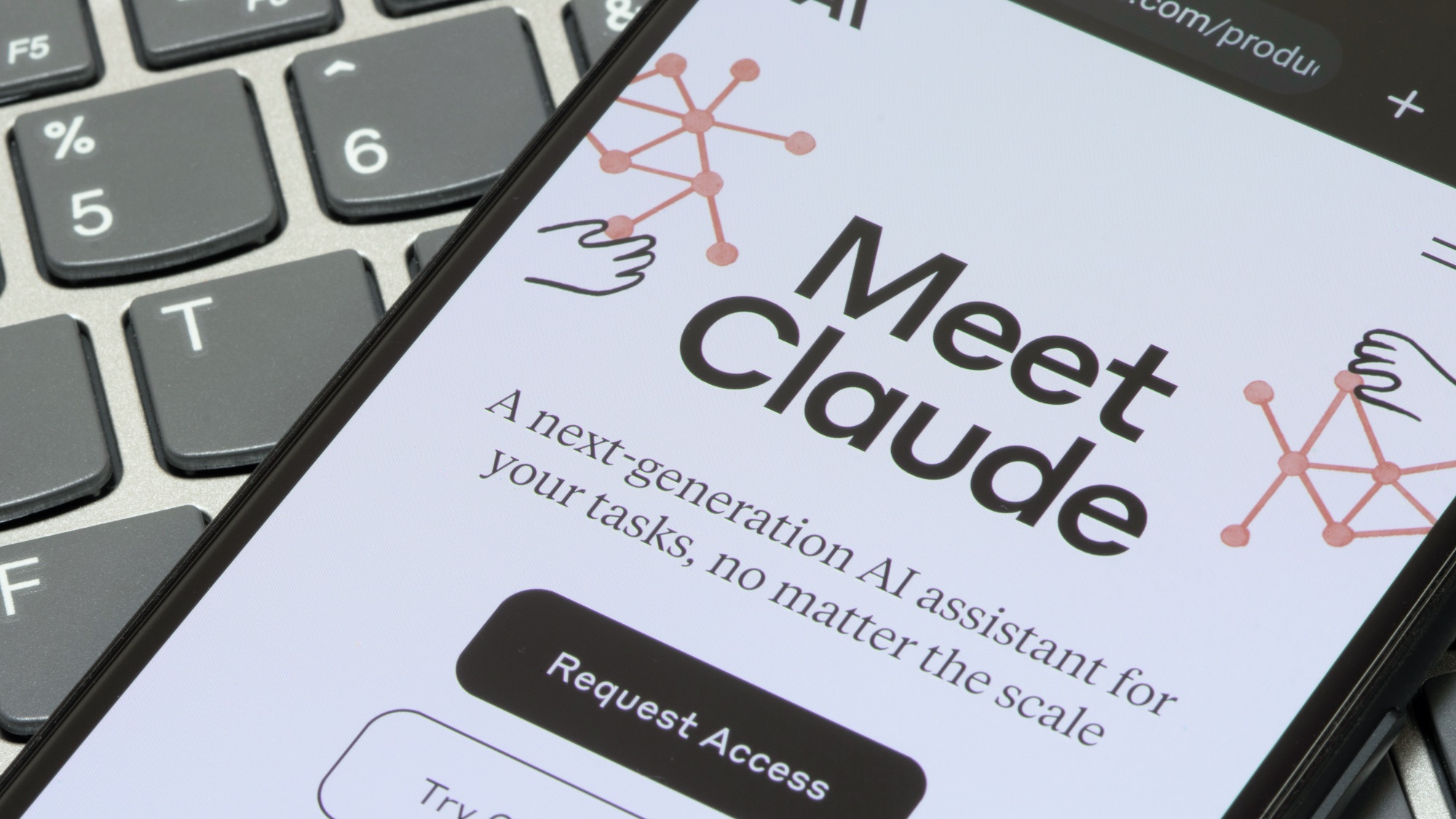
While the prompt style above won’t always work, it is an easy way to get started with Claude and gives you an idea of the best way to get the chatbot to perform.
I tried it with a variety of prompts, both pre-made and ones of my own choosing and had success with the vast majority of them.
By using this kind of technique, it will also allow you to make the most of Claude’s Artifacts feature - creating in-app games, tools, and interactive features.
Get instant access to breaking news, the hottest reviews, great deals and helpful tips.
More from Tom's Guide
- 5 AI prompts that make you more human — and harder to replace at work
- ChatGPT Voice just got a huge upgrade — here's everything it can do now
- Everyone’s talking about 'Liquid Glass' — but these 5 WWDC 2025 AI features impressed me most

Alex is the AI editor at TomsGuide. Dialed into all things artificial intelligence in the world right now, he knows the best chatbots, the weirdest AI image generators, and the ins and outs of one of tech’s biggest topics.
Before joining the Tom’s Guide team, Alex worked for the brands TechRadar and BBC Science Focus.
He was highly commended in the Specialist Writer category at the BSME's 2023 and was part of a team to win best podcast at the BSME's 2025.
In his time as a journalist, he has covered the latest in AI and robotics, broadband deals, the potential for alien life, the science of being slapped, and just about everything in between.
When he’s not trying to wrap his head around the latest AI whitepaper, Alex pretends to be a capable runner, cook, and climber.
You must confirm your public display name before commenting
Please logout and then login again, you will then be prompted to enter your display name.










