5 Ways to Improve Your Android Phone's Battery Life
Here are steps to take if you want to extend your Android phone’s battery life. We’ve ordered these tips from the most to least practical.
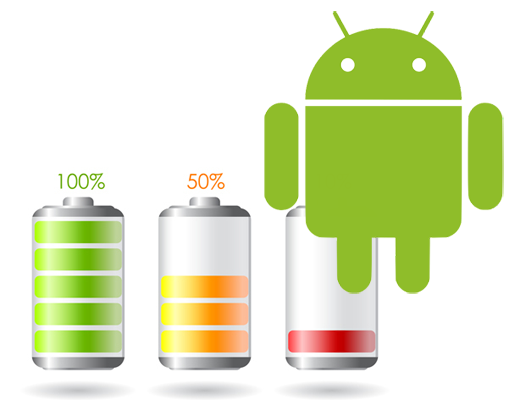
Whether your phone lasts all day or dies by 3 p.m. unless you recharge it, you can never have too much battery life. While portable chargers and replacement batteries (for the few phones that support them) can help, the easiest way to gain more endurance is through software tweaks. Here are five simple ways to make your phone last longer on a charge.
Turn off Bluetooth, Wi-Fi, NFC and GPS when you don't need them.
Every wireless connection your phone offers drains its battery, even when you're not connected. So, if you're sitting in the office, you can save power by turning off GPS and then turn it on again the next time you need directions. If you're not paired with a watch, speakers or a headset, disable Bluetooth. If you don't need to tap to pay or tap to pair anything at the moment, turn off NFC. Being on Wi-Fi uses less power than 4G, but if you're not near a router, you can save juice by turning the Wi-Fi radio off.
To disable any wireless radio on your phone simply:
1. Navigate to Quick Settings by swiping down from the top of the screen.
2. Toggle radios to off as needed by tapping on them. Depending on your phone, you may need to expand the Quick Settings menu or scroll through it to see all available options.
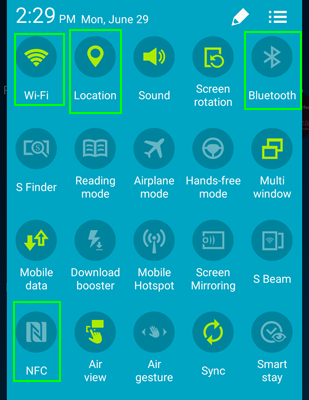
Lower your screen brightness
No component of your phone uses more power than its display. You can save a lot of juice by turning the brightness down to the lowest level you can stand. To turn the brightness down:
1. Swipe down from the top of the screen. You should see a brightness slider. If not, you can navigate to the brightness menu in settings and tap on Display.
Get instant access to breaking news, the hottest reviews, great deals and helpful tips.
2. Uncheck the Auto box to turn off automatic brightness.
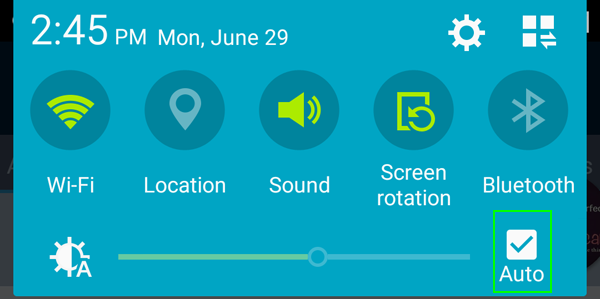
3. Slide the indicator all the way to the left. Adjust if that is too dim for you.
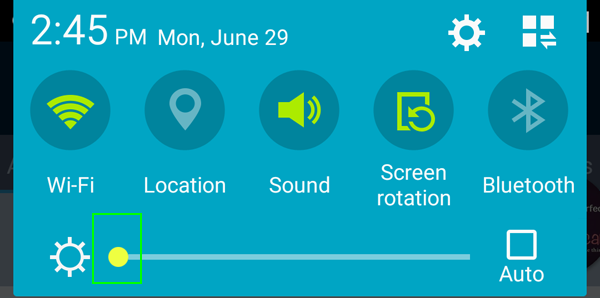
With automatic brightness off, you will need to manually raise the level when you're in a brighter location such as outdoors on a sunny day.
Disable background data
While getting constant notifications is helpful, it also drains your battery. The less data you download, the less juice you use up. You can save a lot of power by setting some or all of your apps not to check for new messages / posts while running in the background.
To disable all background data:
1. Navigate to Data usage under Settings.
2. Launch the app menu. On some phones, there are three dots on screen while on others you hit one of the physical buttons.
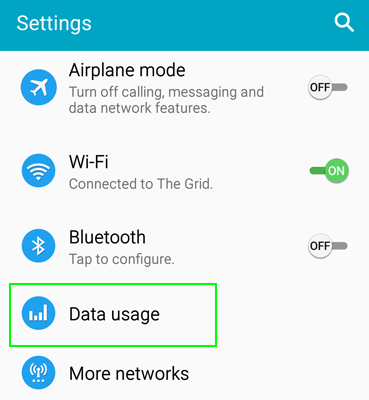
3. Tap Restrict background data.
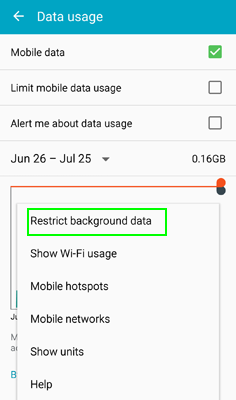
To disable background data on an app-by-app basis:
1. Navigate to the Data usage menu.
2. Select an app you wish to restrict.
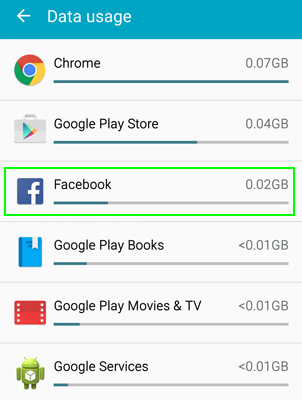
3. Check the Restrict background data box.
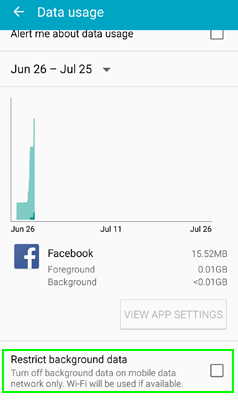
4. Tap OK.
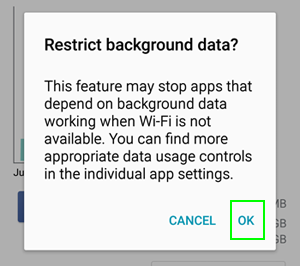
Use black wallpaper and backgrounds
If your phone uses an AMOLED or OLED screen, you can save battery by using black wallpaper and apps with dark backgrounds. OLED technology doesn't illuminate dark pixels so the backlight uses less juice. All the major Samsung phones (Galaxy S, Galaxy Note) use AMOLED / OLED displays as do the Motorola phones, the Nexus 6 and the LG G Flex 2. A number of tablets have these types of screens as well.
To set your wallpaper:
1. Download dark wallpaper such as Null Black Wallpaper.
2. Long press on your home screen.
3. Select Wallpapers.
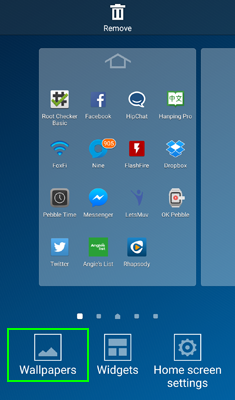
4. Select the black wallpaper.
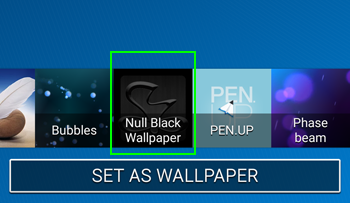
5. Hit Set as Wallpaper.
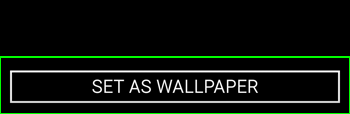
Depending on what email software you use, you can also set your inbox to display white text on a black background. For example, Nine, which is an excellent third-party email client for Exchange accounts, allows you to switch to Dark theme.
Disable Haptic Feedback
Some users love the tactile feeling they get when the phone vibrates as they hit a button or type. If you don't like these vibrations or don't care about them one way or the other, you can save juice by disabling haptic feedback. To turn off haptic feedback entirely, you must disable it for incoming calls, the keyboard and notifications.
To stop haptic vibrations:
1. Navigate to sound in the Settings menu.
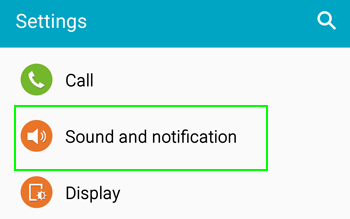
2. Uncheck vibrate when ringing.
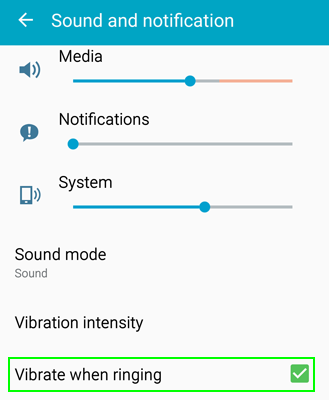
3. Select Other sounds (or the equivalent menu on your phone).
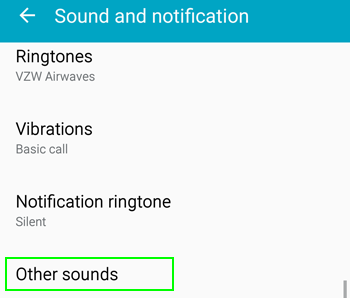
4. Toggle haptic feedback or vibrations to off everywhere you see them listed.
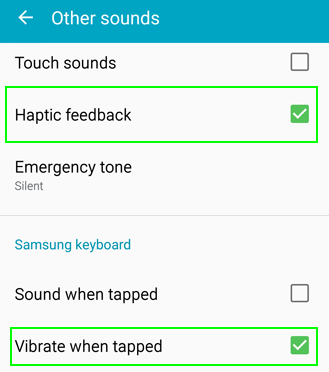
Bonus Tip: Enter Power-Saving Mode
This almost goes without saying, but if your phone has a power-saving mode, you can use that to save battery life as well. Most phone power-saving modes perform some of the tasks mentioned above for you -- disabling haptic feedback, lowering screen brightness or turning off background data. However, many also throttle the CPU so that it runs at a lower frequency, something you can't do easily on your own.
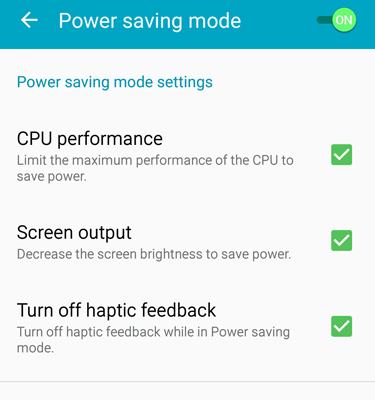
-
tarzan2001 These are all great tips, but I feel that some of them detract from the enjoyment value of using a nice, high-end phone. It would be much easier to just buy a second battery, or if the battery is not removable, then investing in additional chargers both for the office and in the car would be a good idea to charge throughout the day. IMHO, it makes no sense to spend the money for a nice 1440p Super AMOLED display on the Note 4, for example, only to use a black background!Reply -
musical marv Reply
I totally agree with you. It is senseless to use this to save a little battery usage.16232397 said:These are all great tips, but I feel that some of them detract from the enjoyment value of using a nice, high-end phone. It would be much easier to just buy a second battery, or if the battery is not removable, then investing in additional chargers both for the office and in the car would be a good idea to charge throughout the day. IMHO, it makes no sense to spend the money for a nice 1440p Super AMOLED display on the Note 4, for example, only to use a black background!
