How to Use Yahoo's No-Password Account Login
Yahoo aims to eliminate the password by sending push notifications through its Yahoo Mail mobile app.
Long, complicated passwords are a good way to secure your online accounts, but nobody actually likes typing intricate strings of letters, numbers and other characters upon every login. So Yahoo has introduced Account Key, a push-notification-based login method that requires you to only remember your user name and have access to your smartphone or tablet.
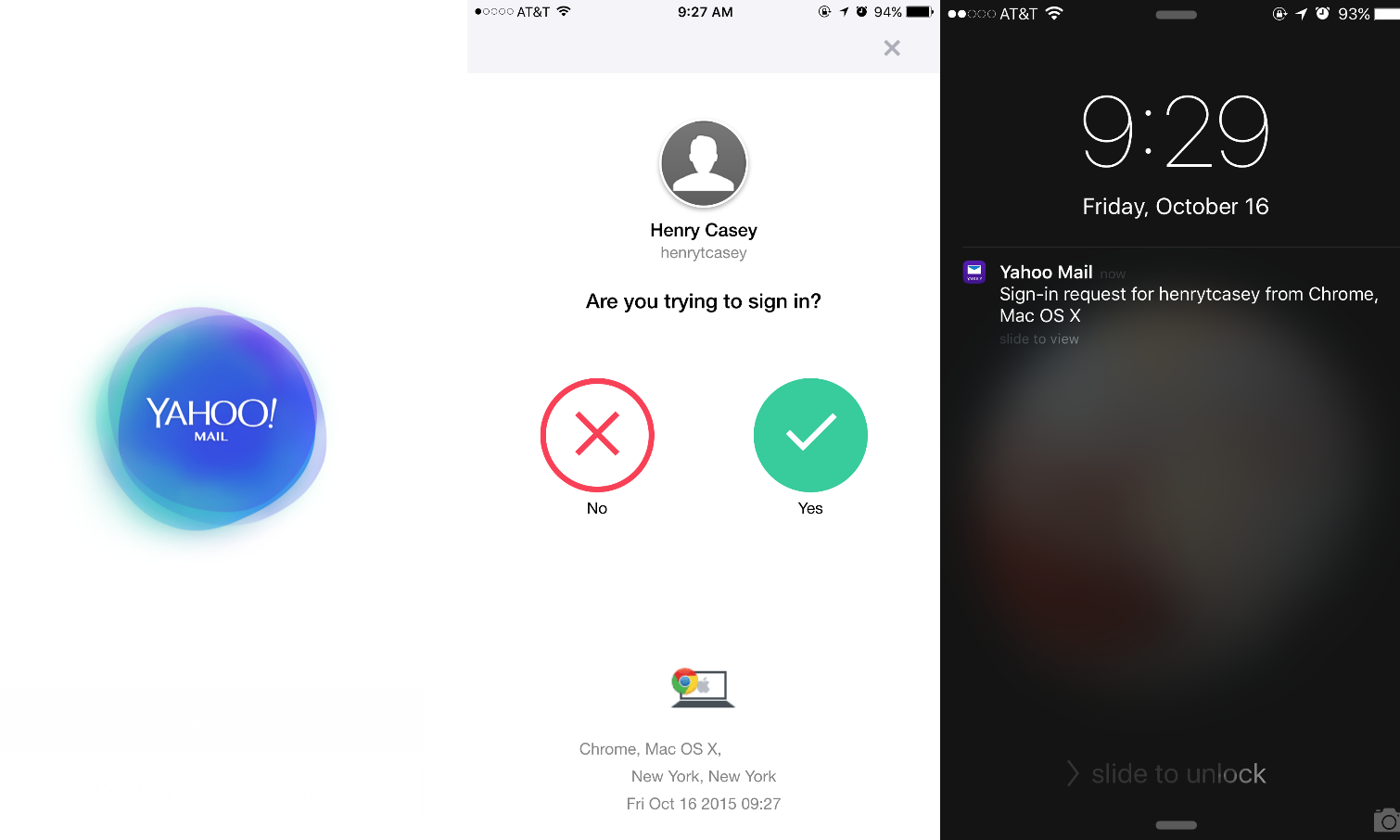
Back in March, Yahoo took its first step away from static passwords and introduced temporary, on-demand passwords sent to mobile devices. This new method, called Account Key and introduced this week with the latest version of the Yahoo Mail app — available on Android and iOS — lets you use your phone or tablet to confirm that you are indeed the person trying to access your account.
MORE: Mobile Security Guide: Everything You Need to Know
If you're worried someone with access to your phone could get into your Yahoo email account, Yahoo makes you unlock the phone or tablet with your device PIN after tapping Yes on the push notification. Here's how it all works.
How to Set Up and Use Yahoo's Password-Free Account Key Sign In
1. Select the Person button at the top right of the screen.
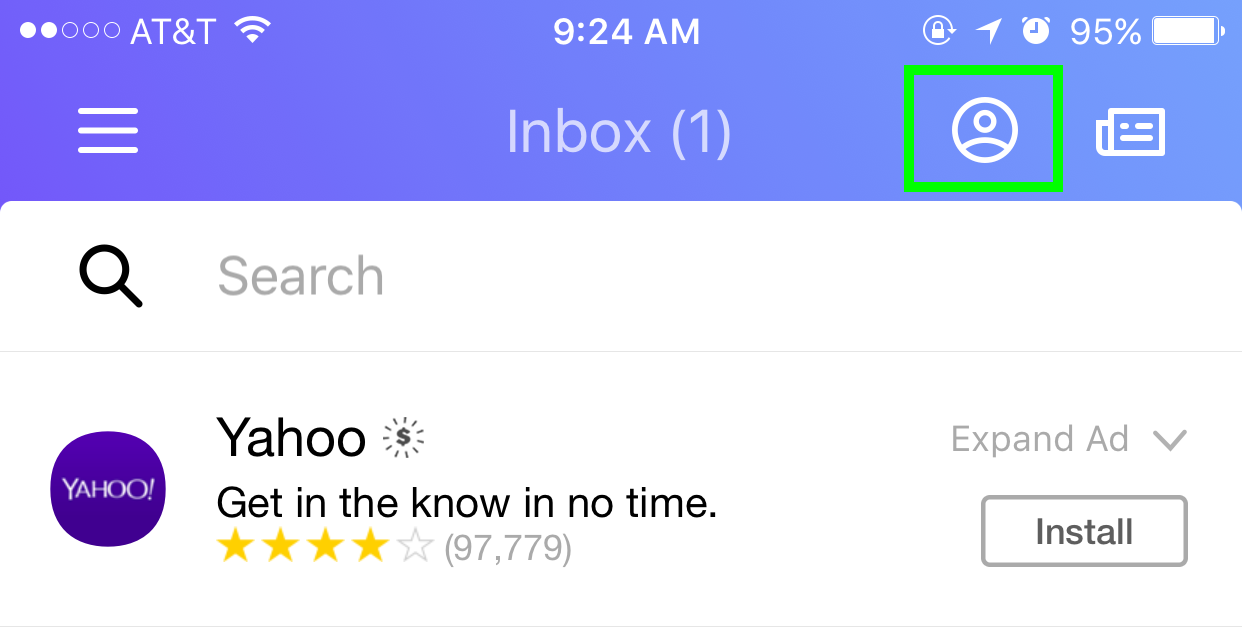
2. Tap Settings.
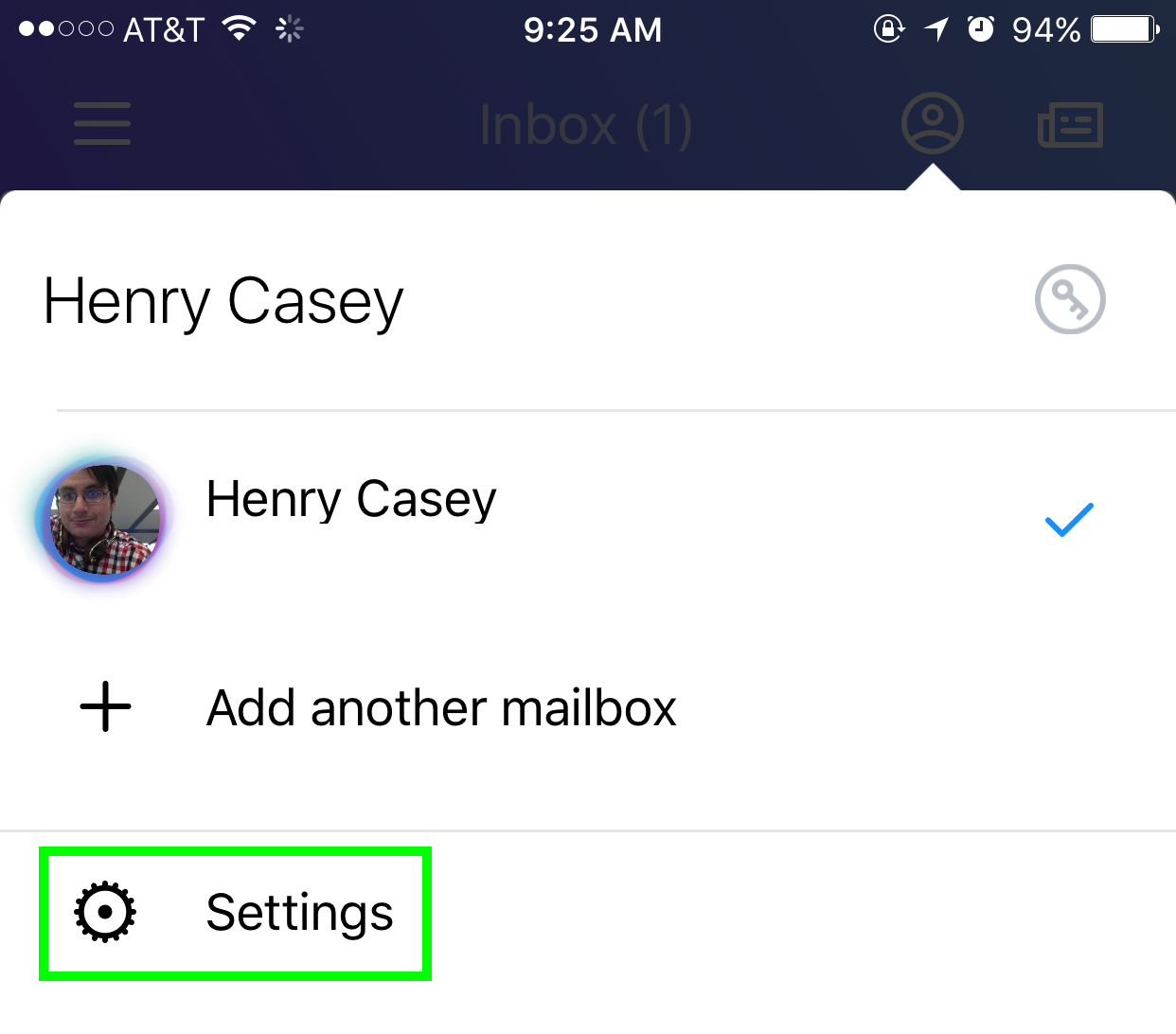
3. Select Account Key.
Get instant access to breaking news, the hottest reviews, great deals and helpful tips.
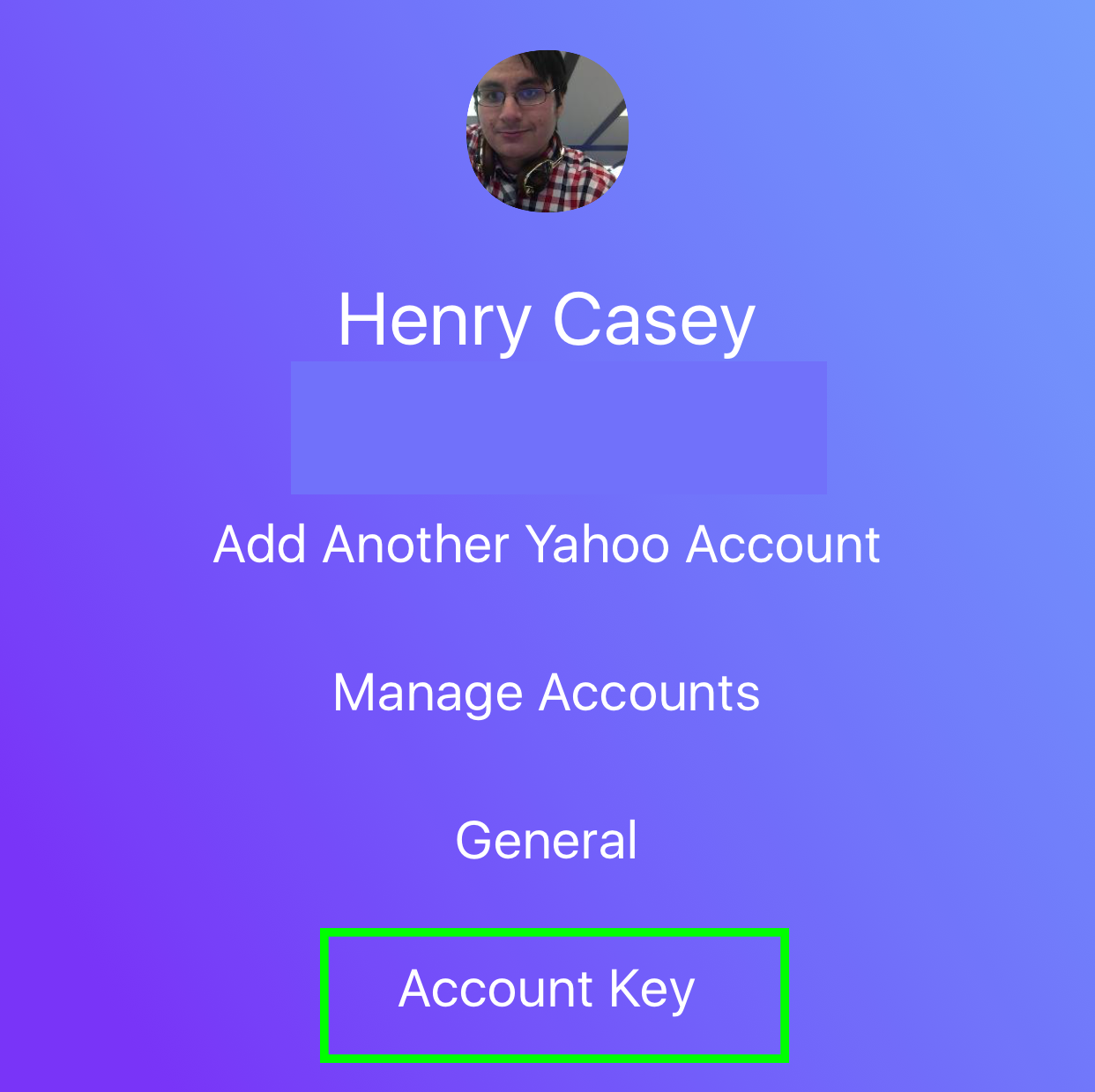
4. Tap Continue.
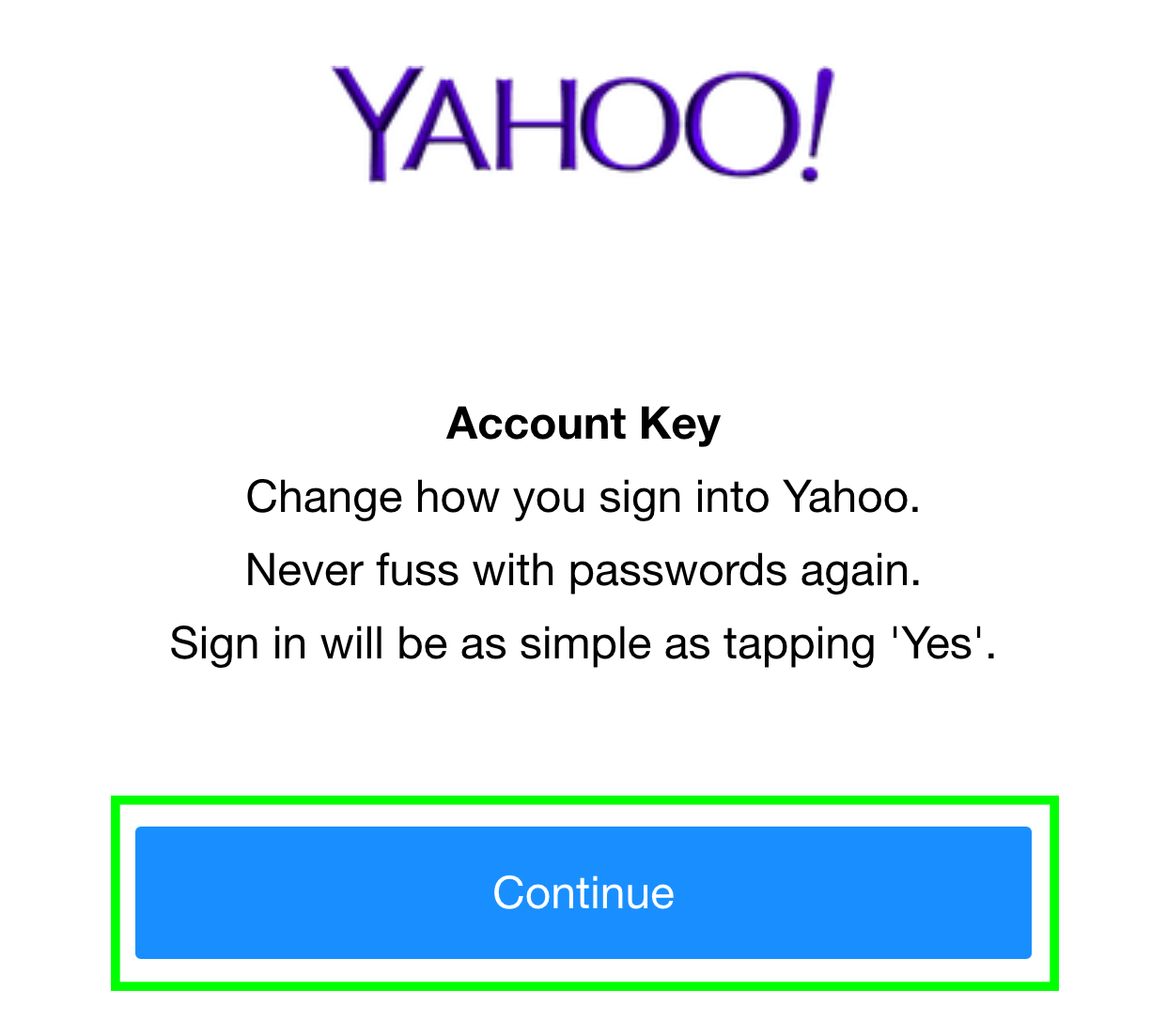
5. Select "Let's show you how this works."
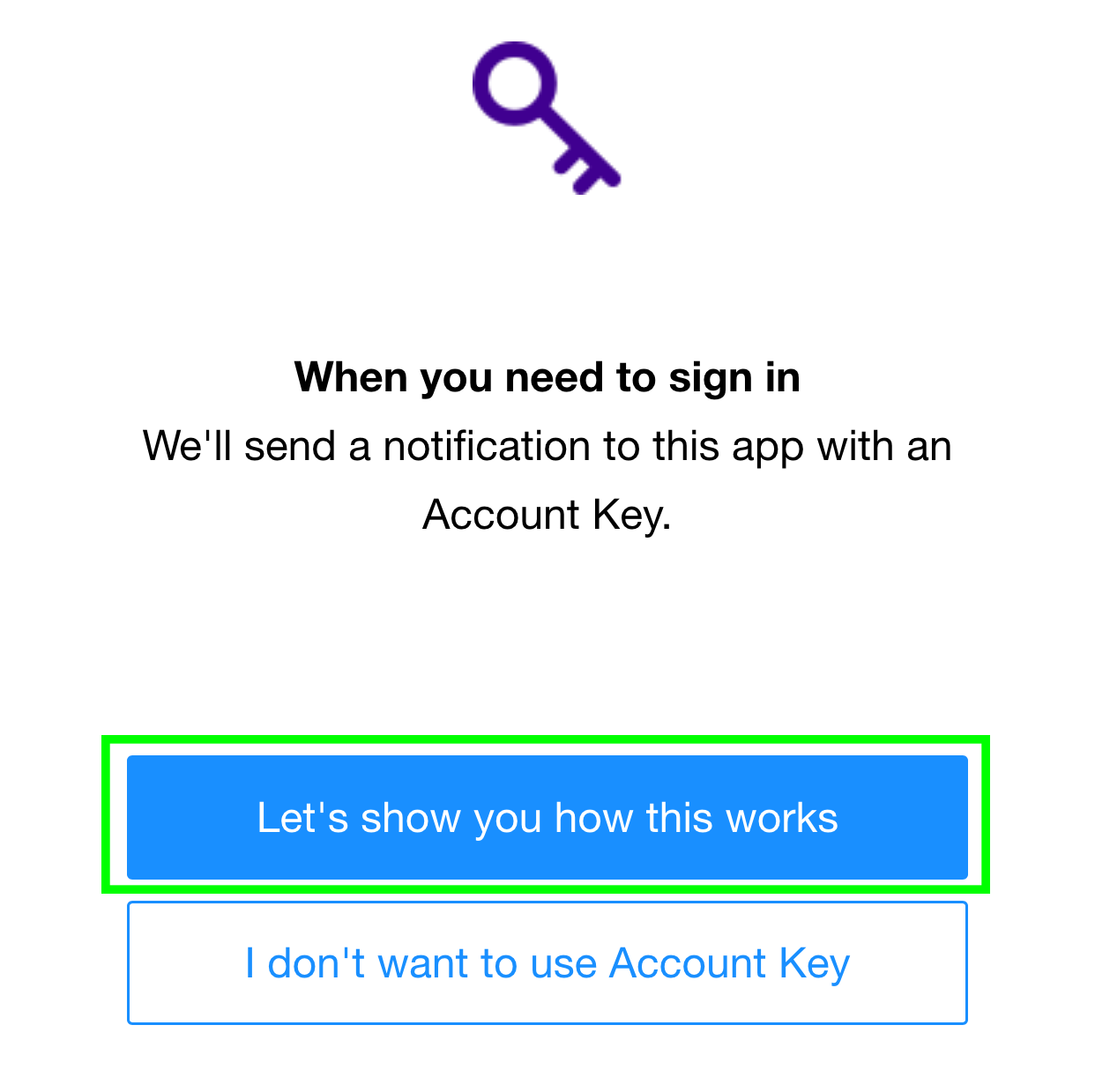
6. Tap "See the Account Key."
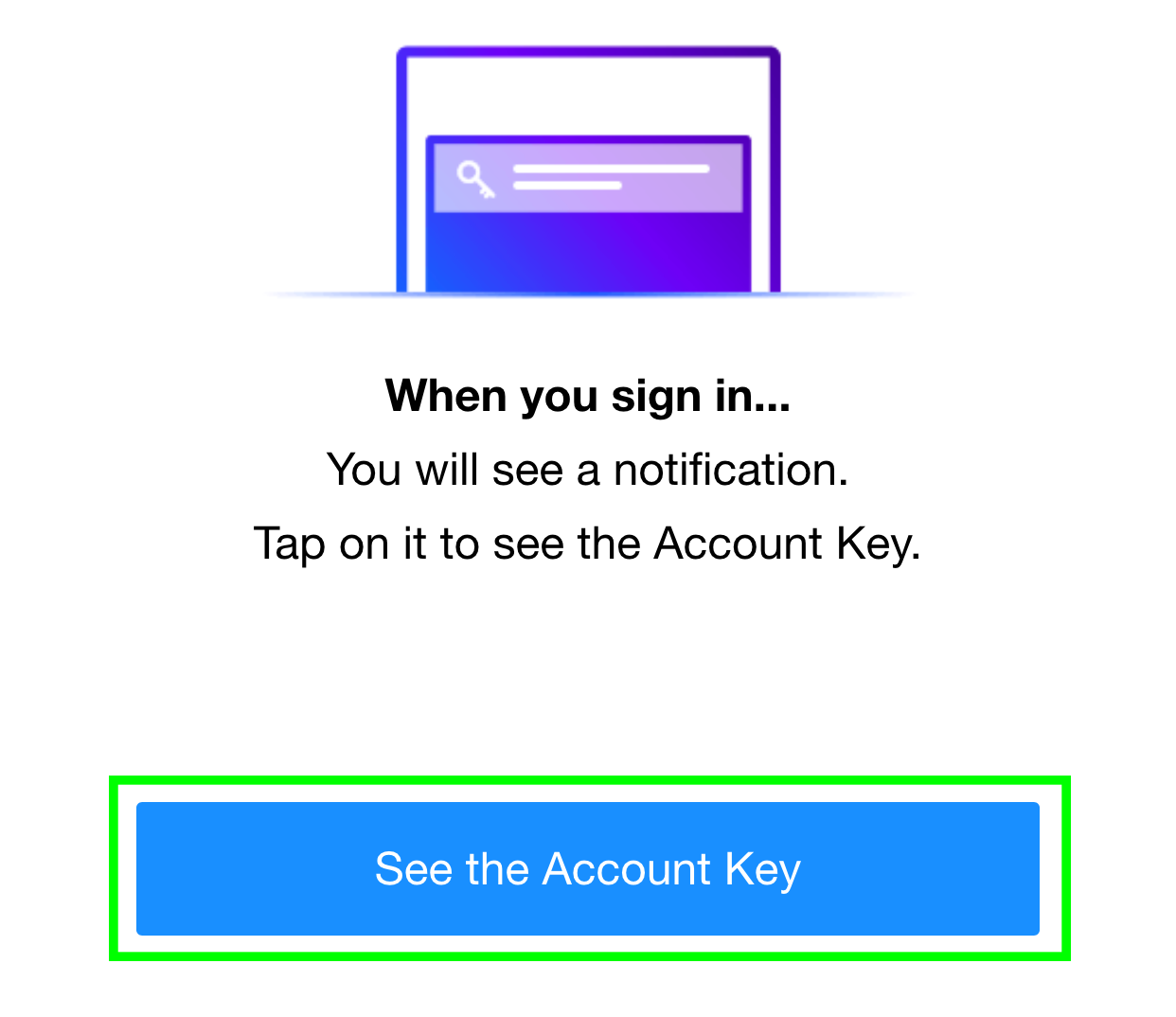
7. Tap on the Yes circle. This is how an Account Key will look if you open it when your phone is unlocked. After this, Yahoo Mail has you click on the "No" circle to show you how to not approve access to your account.
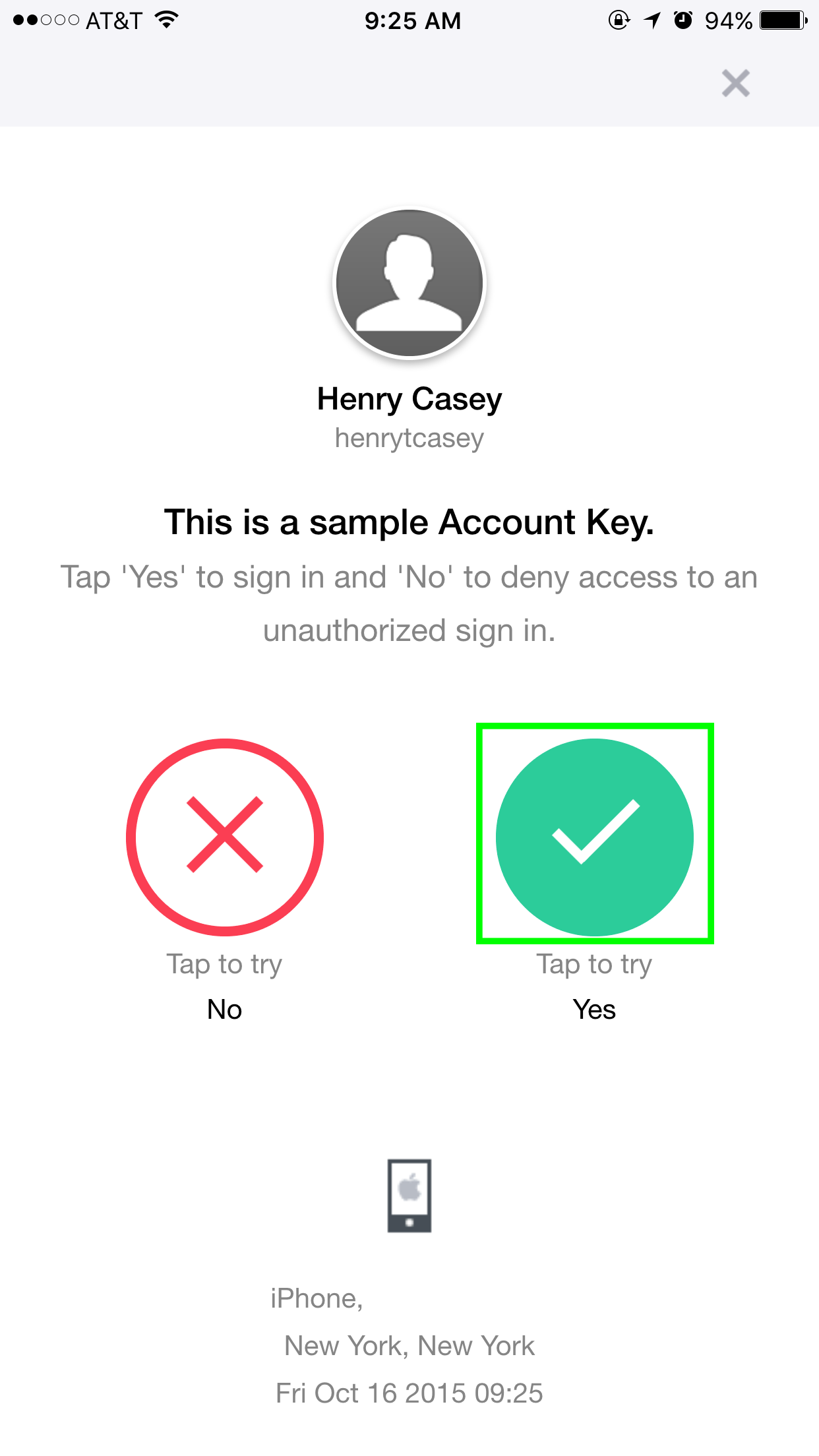
8. You'll be prompted to confirm the phone number for the device on which you want to receive push notifications. Tap "Yes, enable Account Key" if that is correct. If not, select "No, update my phone number," and follow those steps.
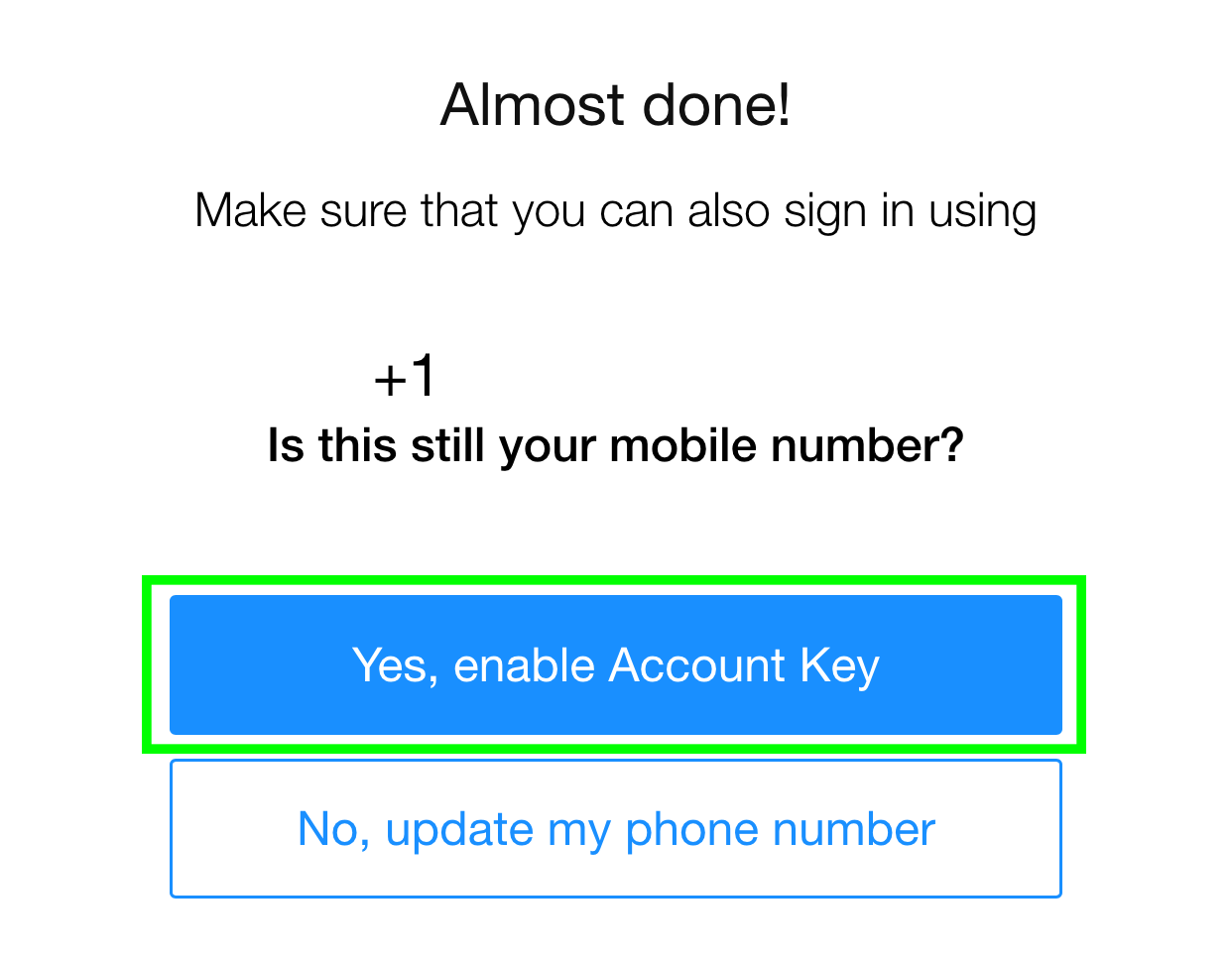
9. Tap "Great, got it!" to proceed.
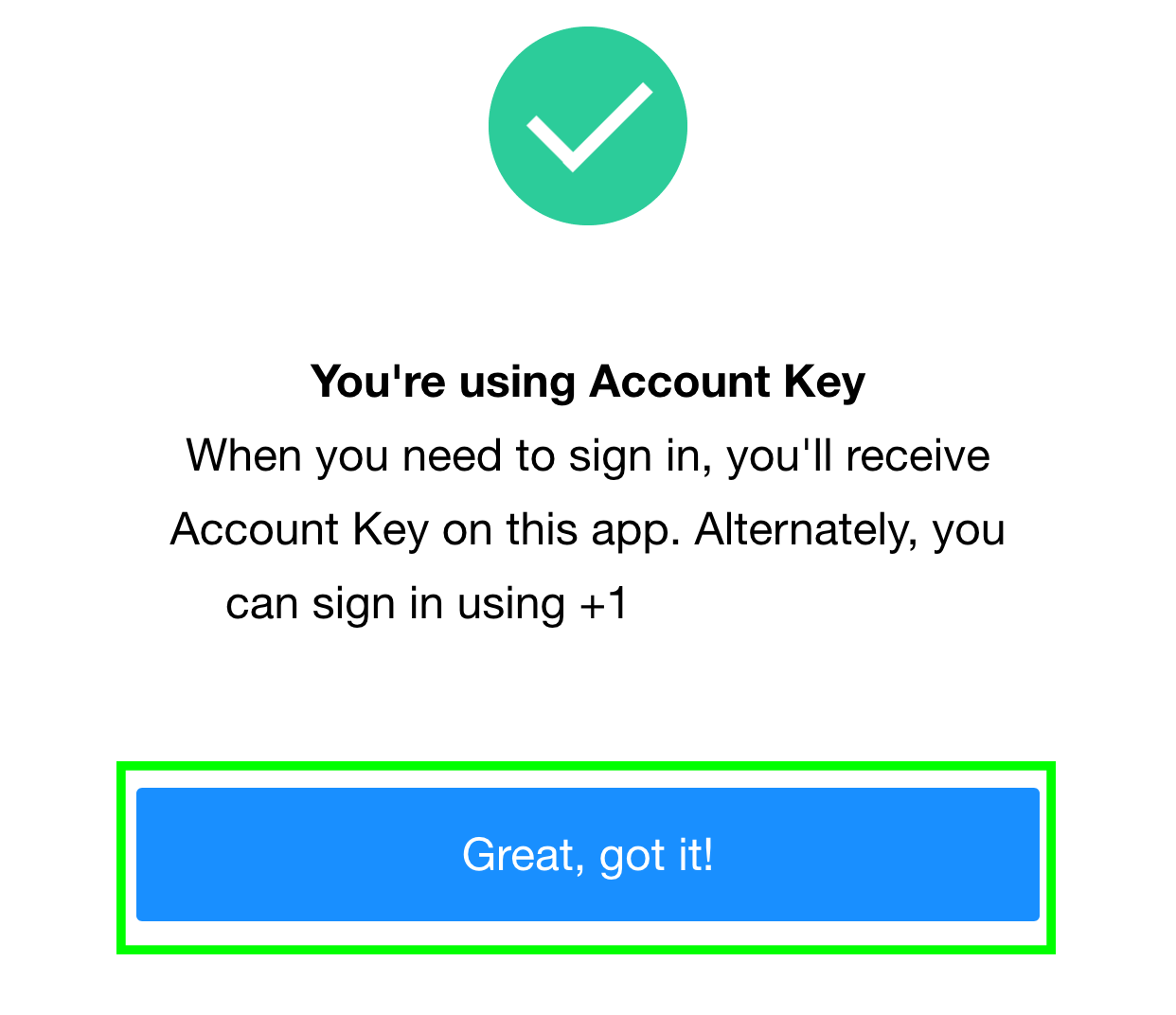
10. When you next type in your user name to sign in to your Yahoo account, you won't be given a password field. Instead, Select Continue to have the Account key sent to your mobile device.
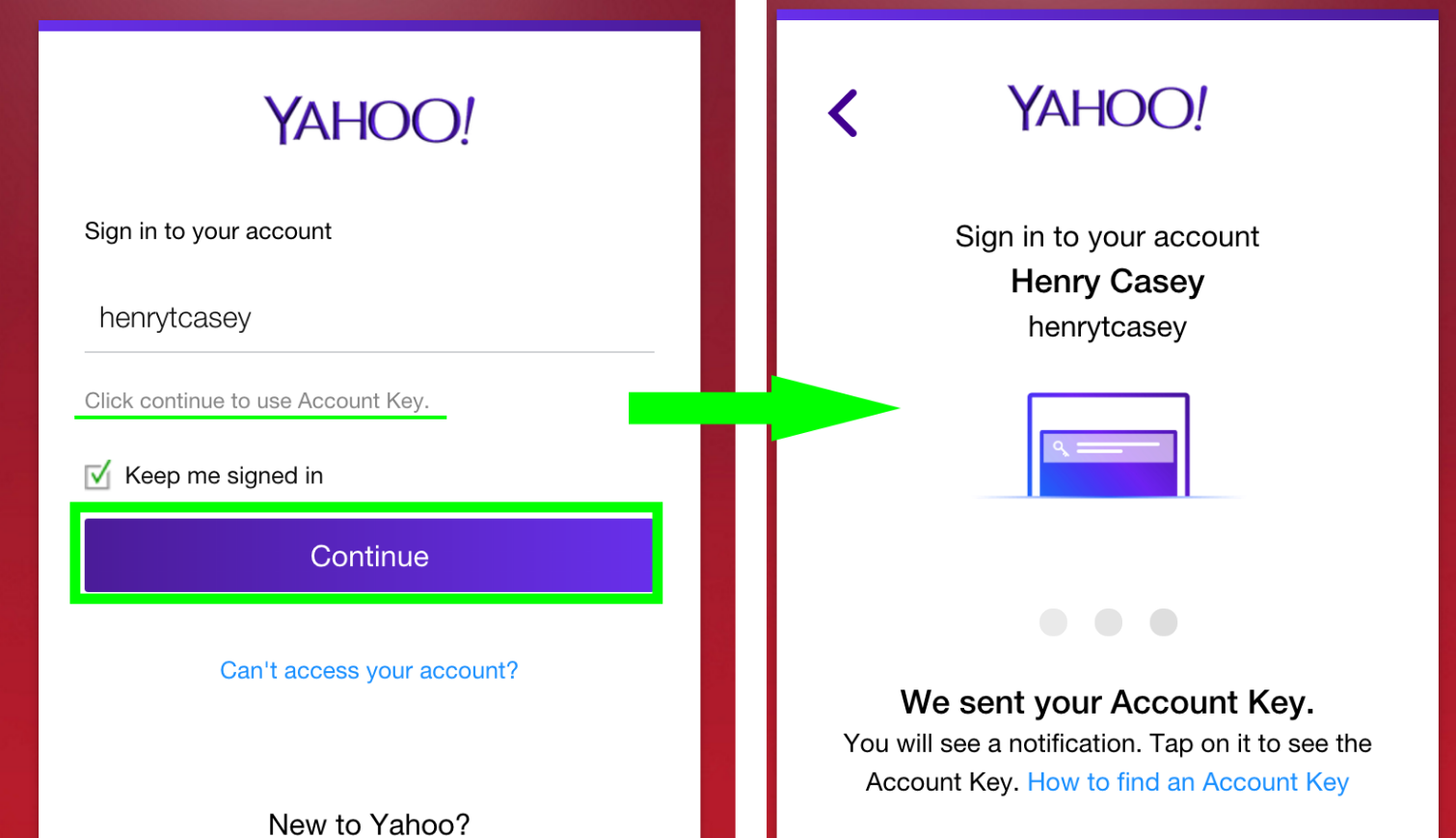
11. On your device, a push notification will appear. On iOS, if your screen is locked, give the notification a short slide to the left. A full slide will prompt you to enter your password to unlock the device.
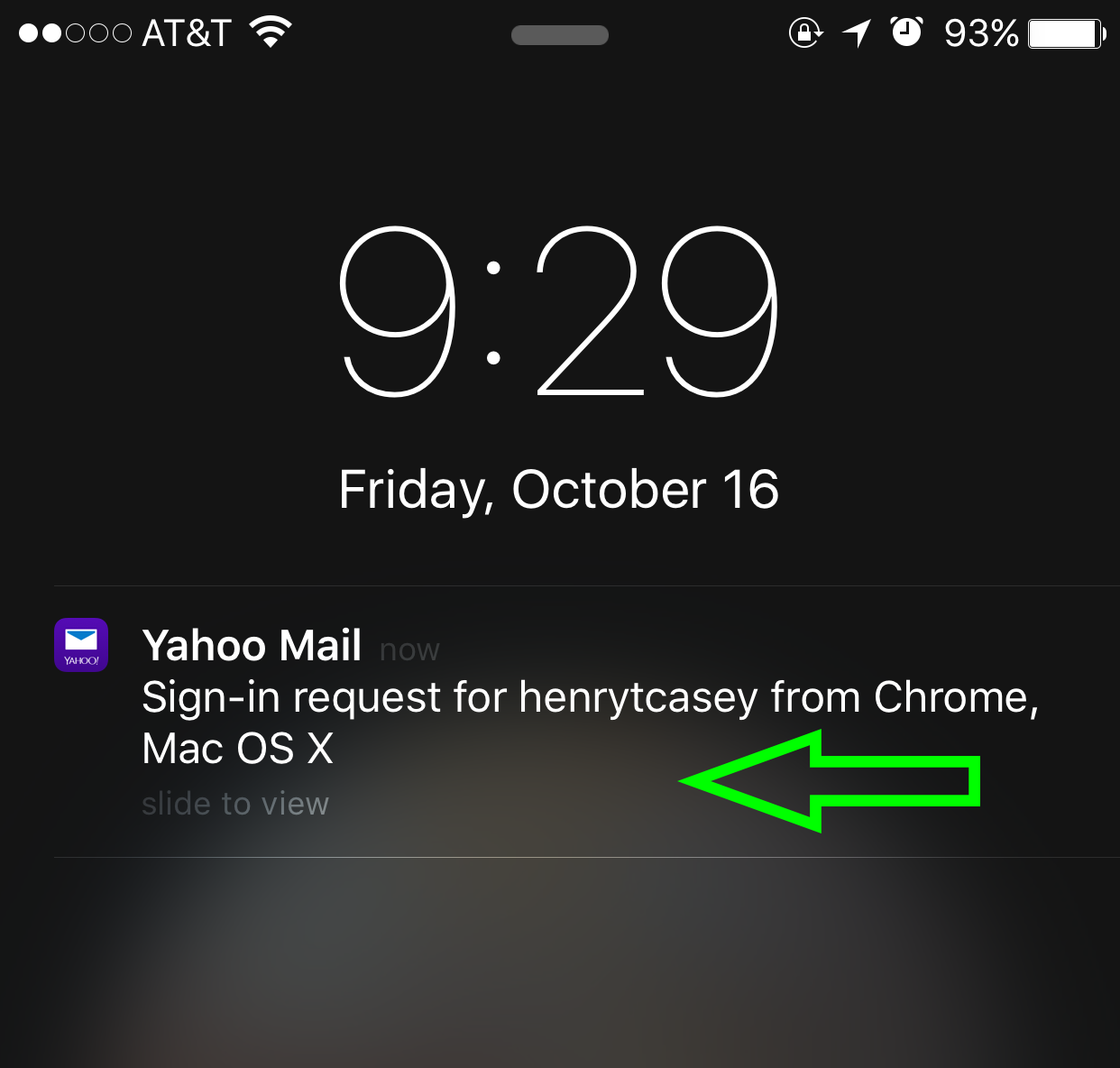
12. Select Yes, which will prompt you to unlock your device.
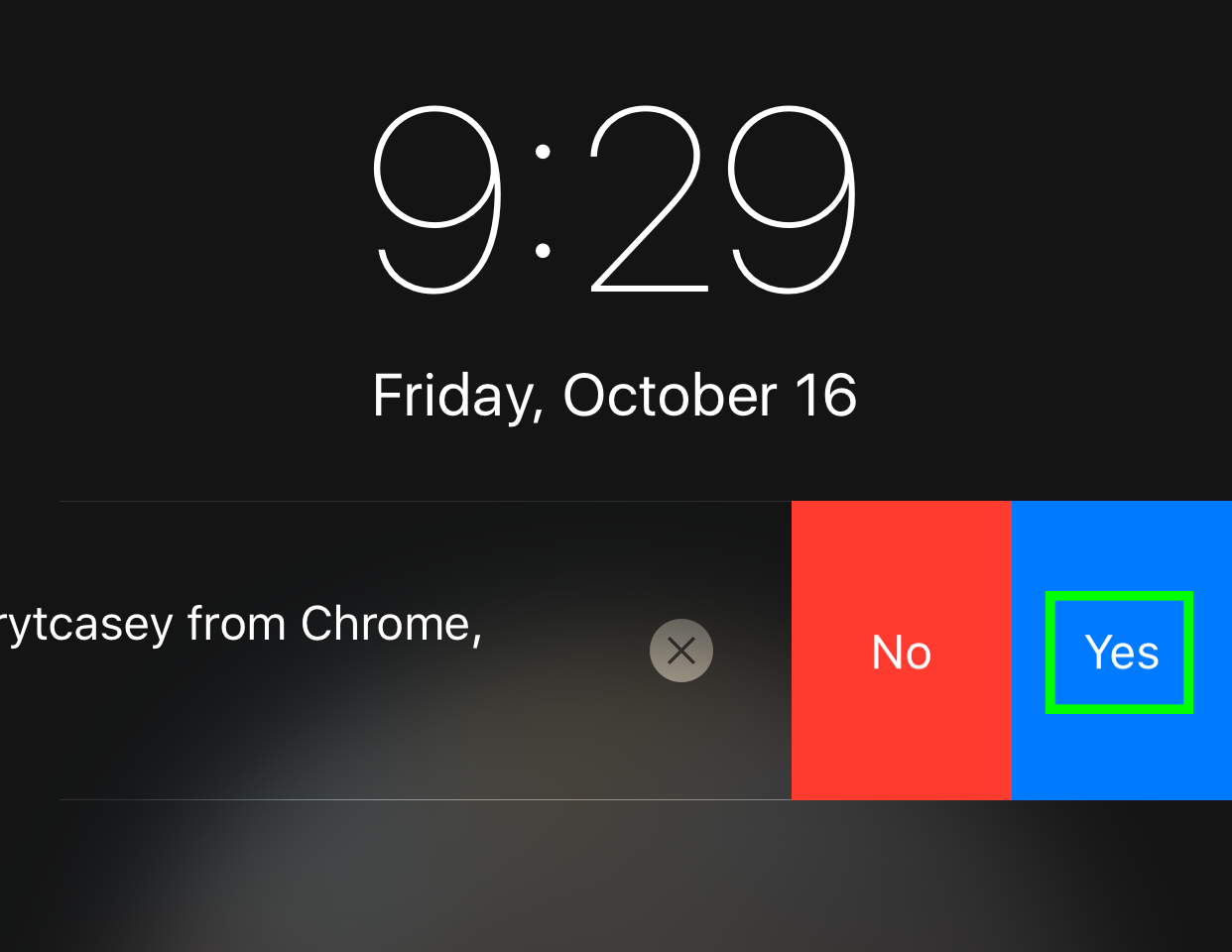
Back at your computer, you're now signed into Yahoo!
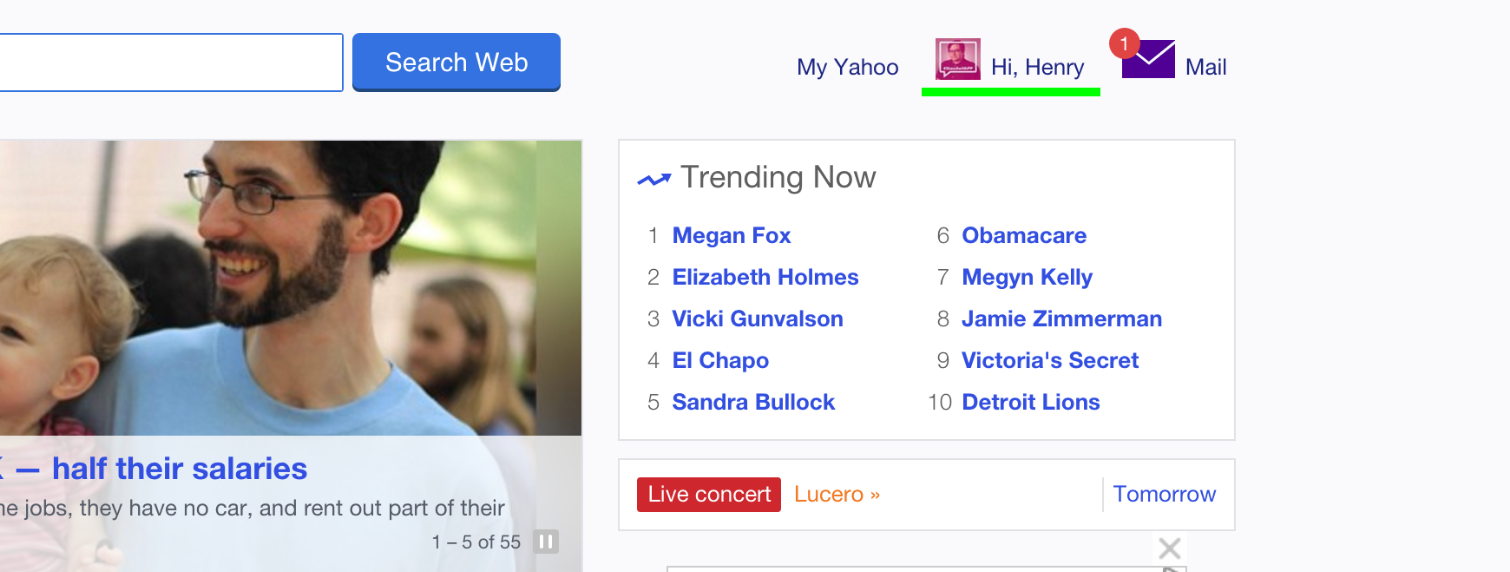

Henry was a managing editor at Tom’s Guide covering streaming media, laptops and all things Apple, reviewing devices and services for the past seven years. Prior to joining Tom's Guide, he reviewed software and hardware for TechRadar Pro, and interviewed artists for Patek Philippe International Magazine. He's also covered the wild world of professional wrestling for Cageside Seats, interviewing athletes and other industry veterans.
