I ditched my passwords for passkeys on these 3 popular services — and it took me less than 10 minutes
Passwords are out, passkeys are the way to go
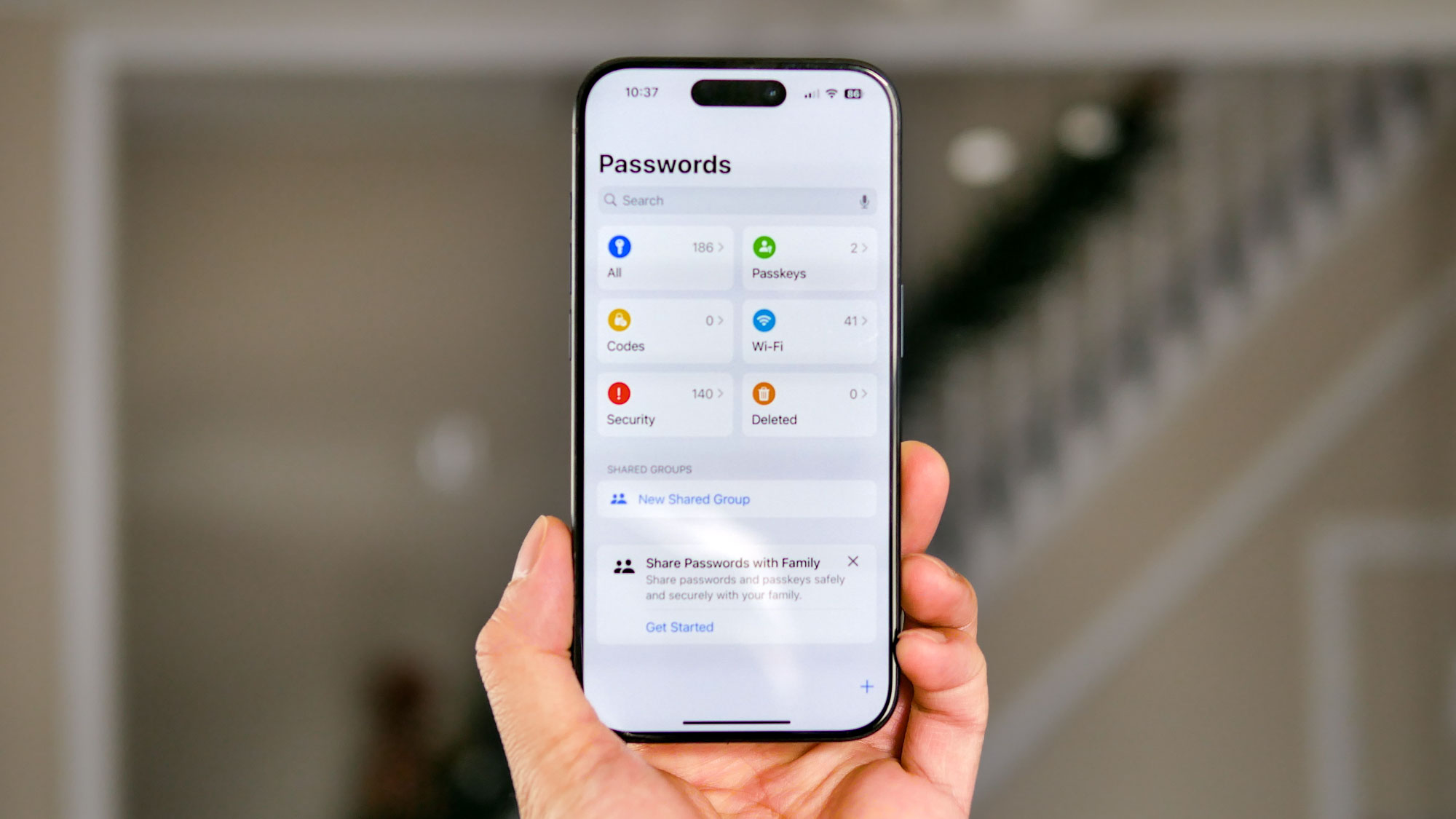
This week Microsoft Authenticator shuttered and Dropbox Passwords announced it would begin closing down. More and more services are heading in the direction of passkeys as passwords have become increasingly insecure as hacking methods have grown more advanced.
And truly, that death knell has been sounding for a while now: passwords are a problem that many have been looking for a solution to. Users are the weak link when it comes to passwords. People reuse passwords across accounts and even after a known data breach. They're often lazy when they create them too. On top of that, passwords themselves are easy to crack with brute force, social engineering, and malware capable of keylogging or recording them from your clipboard.
At the same time, some users have been skeptical about adopting alternatives to passwords that use biometrics to log in to accounts. But the security, and convenience, of passkeys seems to be fueling adoption.
To that end, I searched my phone for apps that support this new more secure password alternative to see what I could toggle to a passkey and how long it took. In the end, it took me longer to find apps that supported passkeys, than it did to enable them on the ones that did.
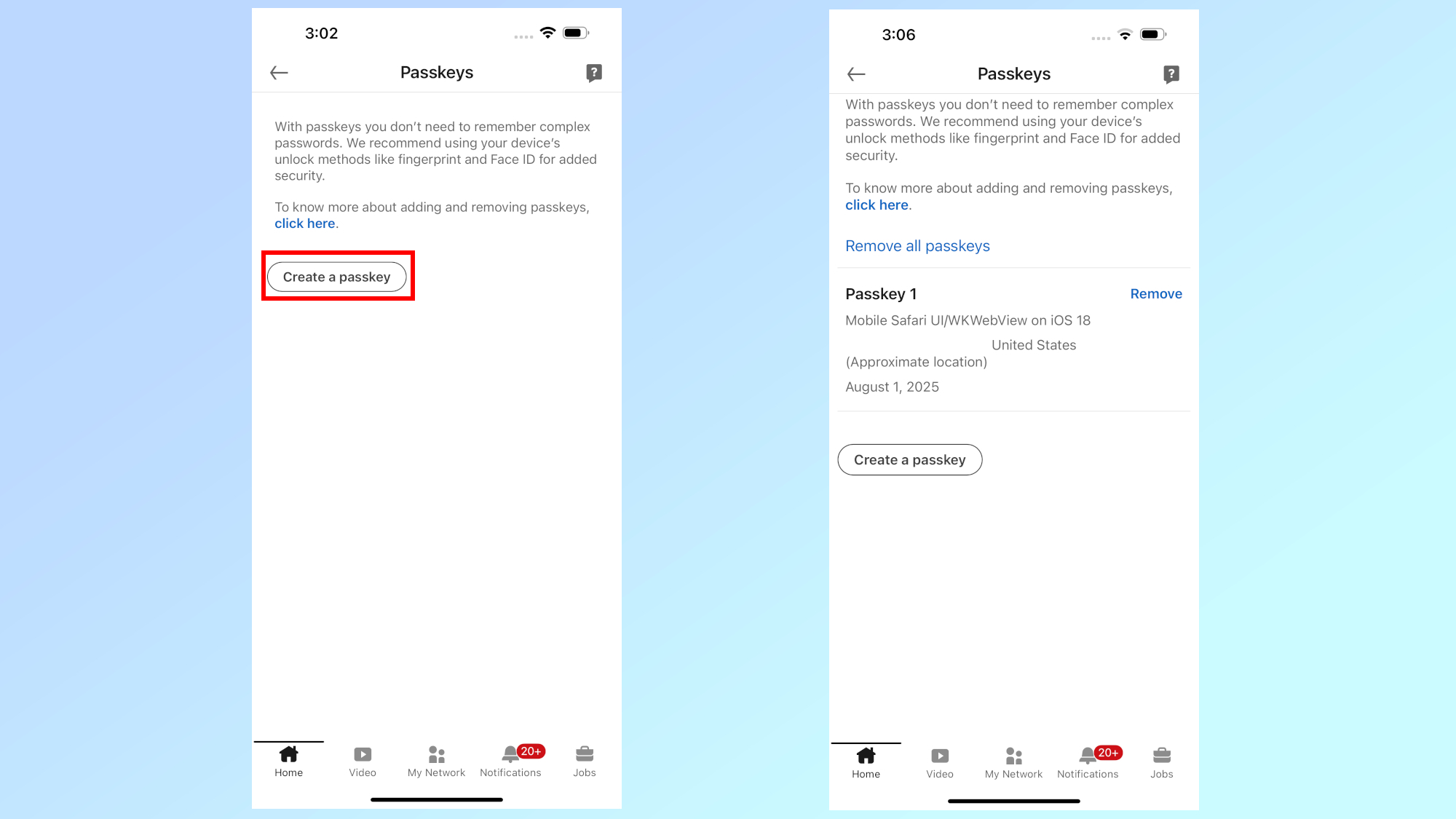
The professional social network wasn't one of the first apps I expected to find offering passkey support, but I'll take it. I taped my profile picture to go to the menu, and from there it's Settings > Sign in & security > Passkeys and then a button that says Create a passkey.
There, I ran into a slight issue because LinkedIn asked me to verify my password first, and it wouldn't initially take the password that I had saved. I had to update the password to my iCloud keychain, then it sent a six digit code to my email for two-factor authentication which I already had turned on. It used FaceID and then I was set up; it displayed my completed passkey on the app with Passkey 1 and my (approximate) location and a time stamp for the passkey.
There's still a "create a passkey" button displayed should I opt to make another one, and I have a remove button for the passkeys that I've made or a "Remove all passkeys" option.
Get instant access to breaking news, the hottest reviews, great deals and helpful tips.
Overall though, the experience of ditching my password for a passkey on LinkedIn was fairly straightforward and simple to follow.
X (formerly Twitter)
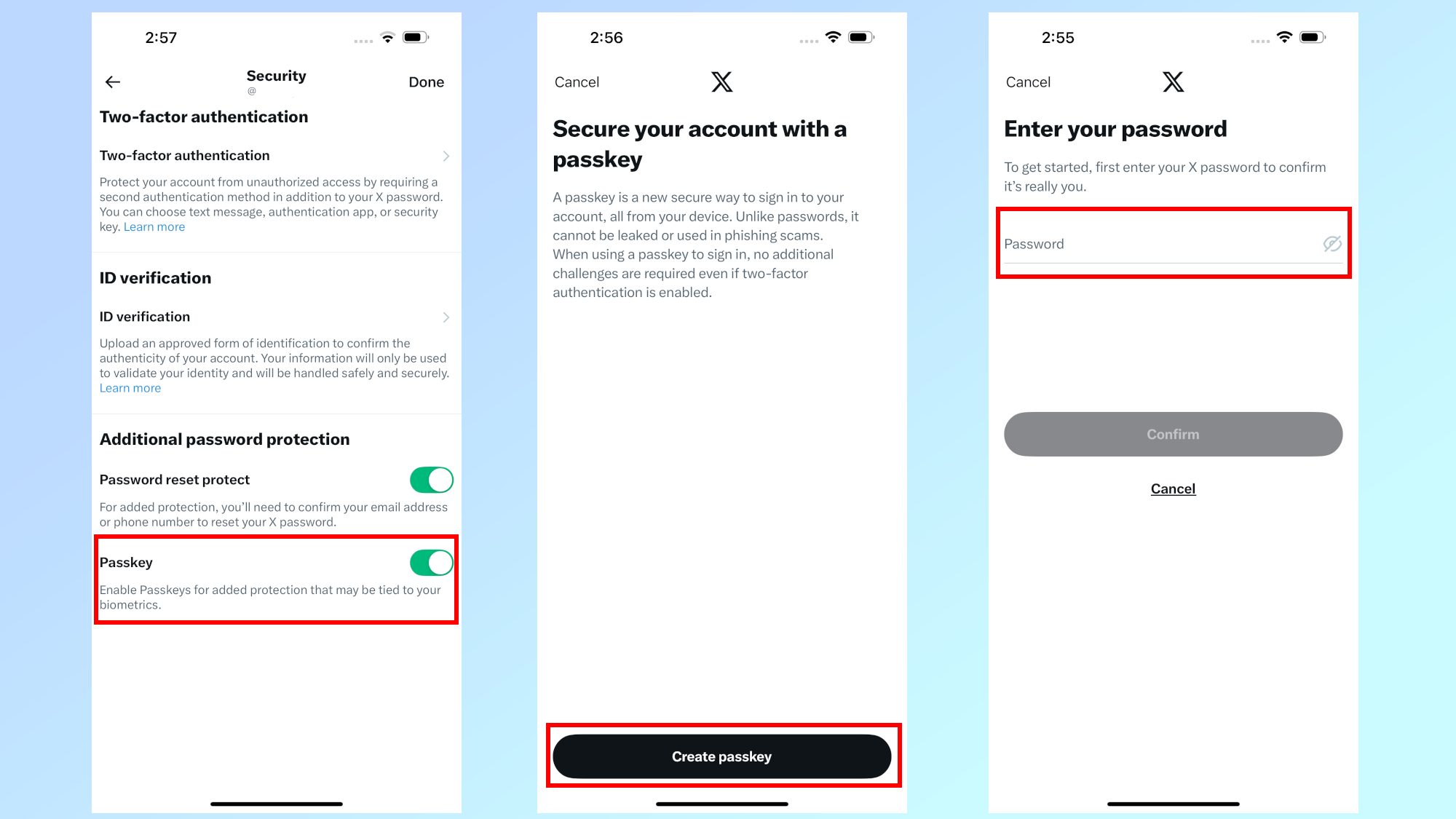
Admittedly, I'm not on X much these days but that's no reason not to have a secure account. Like with LinkedIn, I just had to tap my profile picture and then tap through to the Settings and privacy cog. From there I went to Security and then toggled on the option for Passkey.
Just like before, I needed to verify my existing password – so if you aren't using one of the best password managers to keep track of all your passwords already, you're going to want to have them on hand before starting this project. Once I had my password in hand, it was all pretty easy to click through. From there, I had to look at my phone for a FaceID scan and then I was done.
The screen automatically toggled over to indicate that it was finished. Toggling passkeys off on X will also initiate a password request.
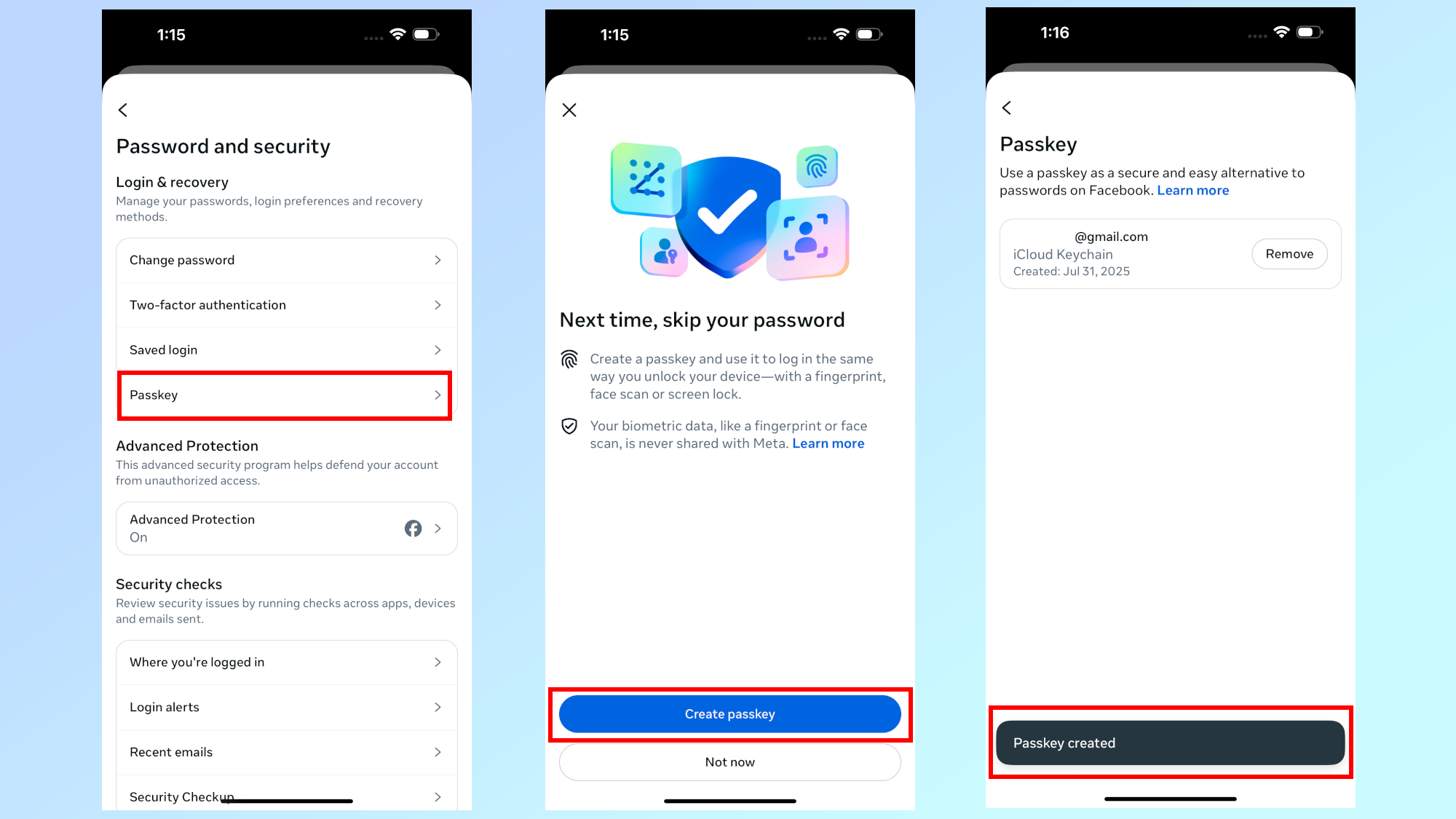
Since the social media apps are apparently ahead of the curve when it comes to security measures, Facebook (and Instagram) are also offering passkeys.
I had heard about this previously and had navigated to where the setting would appear once the app was updated so I made sure that I had the current version of the software first.
Then I went to the hamburger Menu > Settings & privacy > Settings > See more in Accounts center > Password & security and finally to the Passkey option.
As expected, I did have to verify my password and have my face scanned by FaceID which was saved to my iCloud keychain. Details about the passkey appeared, including the timestamp and email, with a remove button should I care to revert back to a different login method.
From a skeptic to a passkey believer
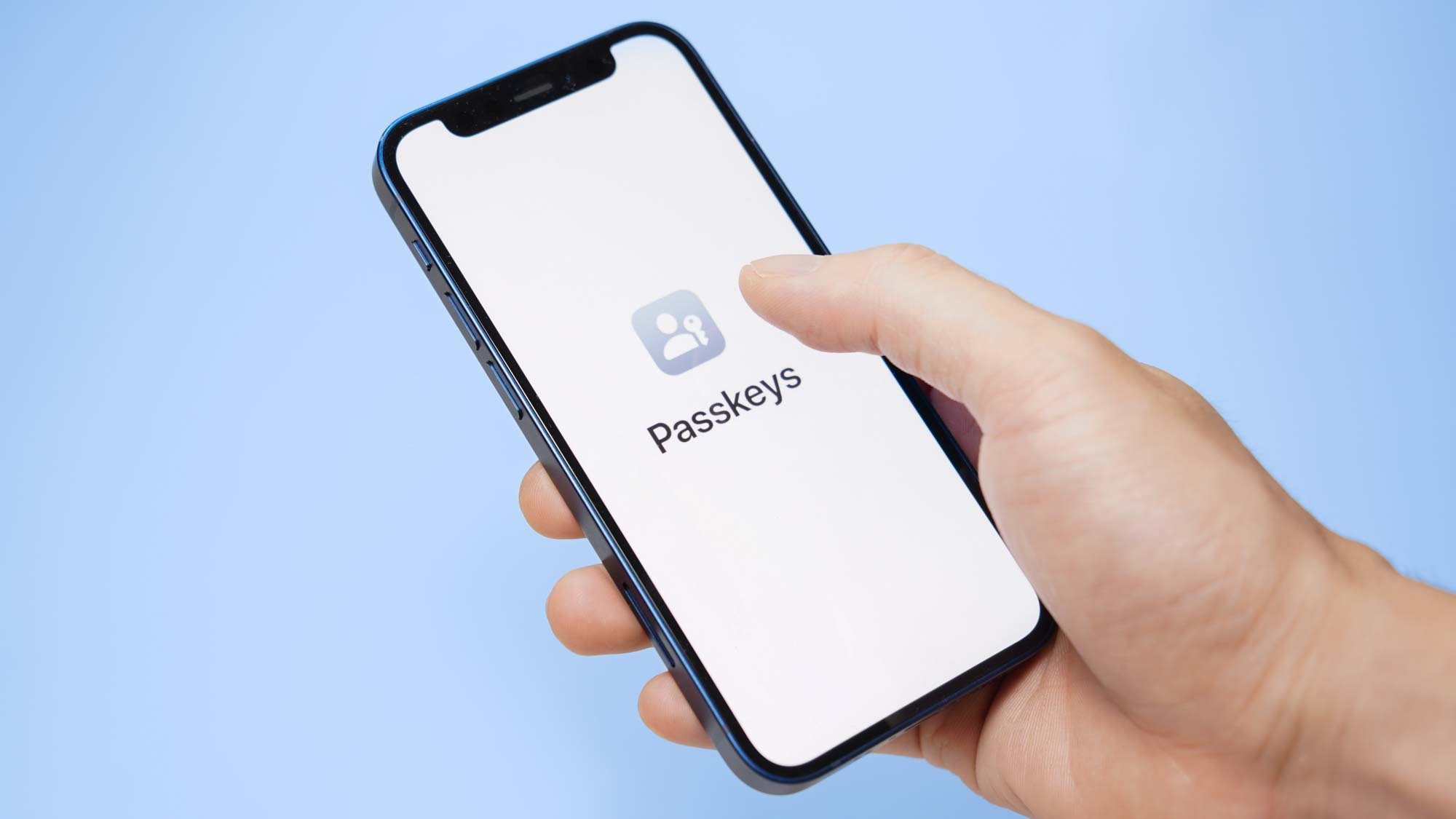
Overall, switching these three accounts over from a traditional password to using a passkey took less time than finding three apps that support this new login method.
In fact, documenting my journey as I went from using passwords to passkeys took significantly longer than setting them up did.
I probably could have switched several more apps over if I could find more that offered passkey support as a login option.
I have to admit that at first, I was one of those people who was initially a bit hesitant about using biometric security and passkeys to log into my online accounts.
After doing so though, I have been setting up passkeys for my accounts when the option is available and not only does it feel a great deal more secure in the era of never ending data breaches, it's also a lot more convenient to look at my phone than to constantly keep passwords updated and managed.
Follow Tom's Guide on Google News to get our up-to-date news, how-tos, and reviews in your feeds. Make sure to click the Follow button.
More from Tom's Guide
- Dropbox Passwords is shutting down — what you need to do
- Microsoft Authenticator will shut off the password autofill feature in July — here’s how to save them
- Google just made a huge step in killing off passwords for good

Amber Bouman is the senior security editor at Tom's Guide where she writes about antivirus software, home security, identity theft and more. She has long had an interest in personal security, both online and off, and also has an appreciation for martial arts and edged weapons. With over two decades of experience working in tech journalism, Amber has written for a number of publications including PC World, Maximum PC, Tech Hive, and Engadget covering everything from smartphones to smart breast pumps.
You must confirm your public display name before commenting
Please logout and then login again, you will then be prompted to enter your display name.
