Microsoft Authenticator will shut off the password autofill feature in July — here’s how to save them
Users have a month to save, switch or download their autofilled passwords.

Microsoft users who have been taking advantage of the Authenticator app and its password autofill feature have this month to save their passwords and find a new solution for managing them.
As reported by Bleeping Computer, the app has begun issuing a full-screen banner notification to alert users that the password autofill feature will be deprecated next month. The warning also recommends that users transfer their saved passwords to Microsoft Edge to continue using the autofill feature.
What does the Microsoft Authenticator app do?
The Microsoft Authenticator app has been providing secure sign-ins for mobile accounts that require multi-factor authentication, such as push notifications, password-less logins, time-based one-time passwords or biometric-based confirmation.
However, it is now being shuttered and users are being encouraged to either switch their passwords over to Microsoft’s browser or export their saved passwords before the end of the month.
Microsoft is making the switch a bit easier by including a button at the bottom of the notification window that says “Turn on Edge,” which can be clicked (in iOS) to bring users to the AutoFill & Passwords setting menu, where Edge can be enabled as a password autofill provider.
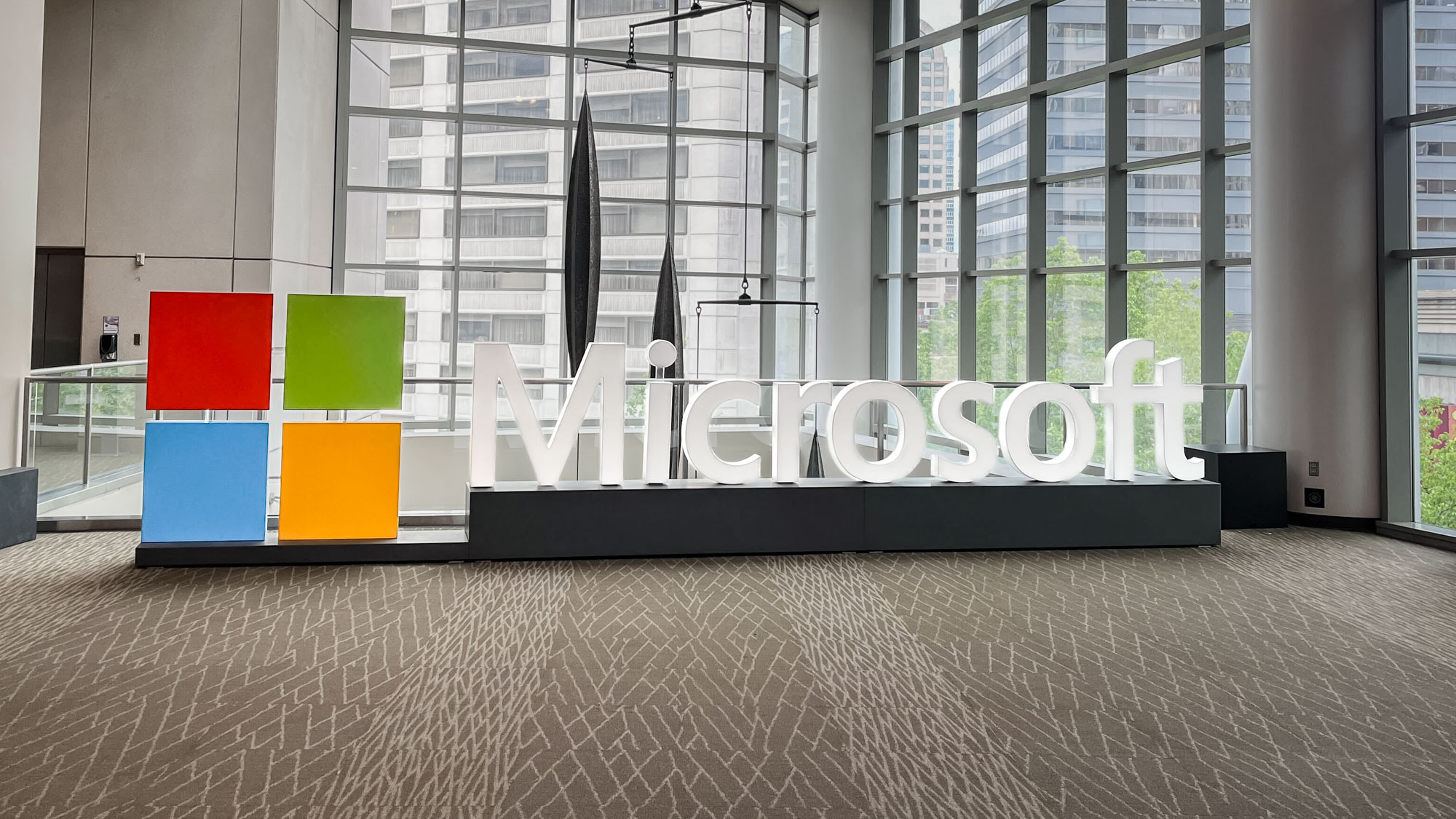
The notification also links to a Microsoft support page that provides additional information and a timeline of how the deprecation will proceed.
Starting this month, June 2025, users will no longer be able to save any new passwords in Authenticator. During the next month, July 2025, users will no longer be able to use autofill with Authenticator. Then, from August 2025 onward, saved passwords will no longer be accessible in Authenticator.
Get instant access to breaking news, the hottest reviews, great deals and helpful tips.
The linked Microsoft support page explains that saved passwords (not generated password history) are securely synced to your Microsoft account, so users can continue to access them and use the autofill functionality with Edge. To use generated passwords, users can save them from the Generator history by accessing them from the password tab in their saved passwords.
Suppose you don’t wish to use Microsoft Edge. In that case, you can go into the Microsoft Authenticator settings and export the passwords into a CSV file, so they can be imported into a different program.
More from Tom's Guide
- It’s time to stop believing these lies about antivirus software
- More than 184 million passwords exposed in massive data breach — Apple, Google, Microsoft and more
- This new Defendnot trojan can get Windows to disable its own antivirus software

Amber Bouman is the senior security editor at Tom's Guide where she writes about antivirus software, home security, identity theft and more. She has long had an interest in personal security, both online and off, and also has an appreciation for martial arts and edged weapons. With over two decades of experience working in tech journalism, Amber has written for a number of publications including PC World, Maximum PC, Tech Hive, and Engadget covering everything from smartphones to smart breast pumps.
You must confirm your public display name before commenting
Please logout and then login again, you will then be prompted to enter your display name.
