How to Delete Apps on the LG G6
Want to get an app off your new LG smartphone? We'll show you the different ways to delete apps from the G6's home screen or app drawer.

By default, the home screen layout on the G6 will place the icons on your home screen without the traditional app drawer that other Android devices have.
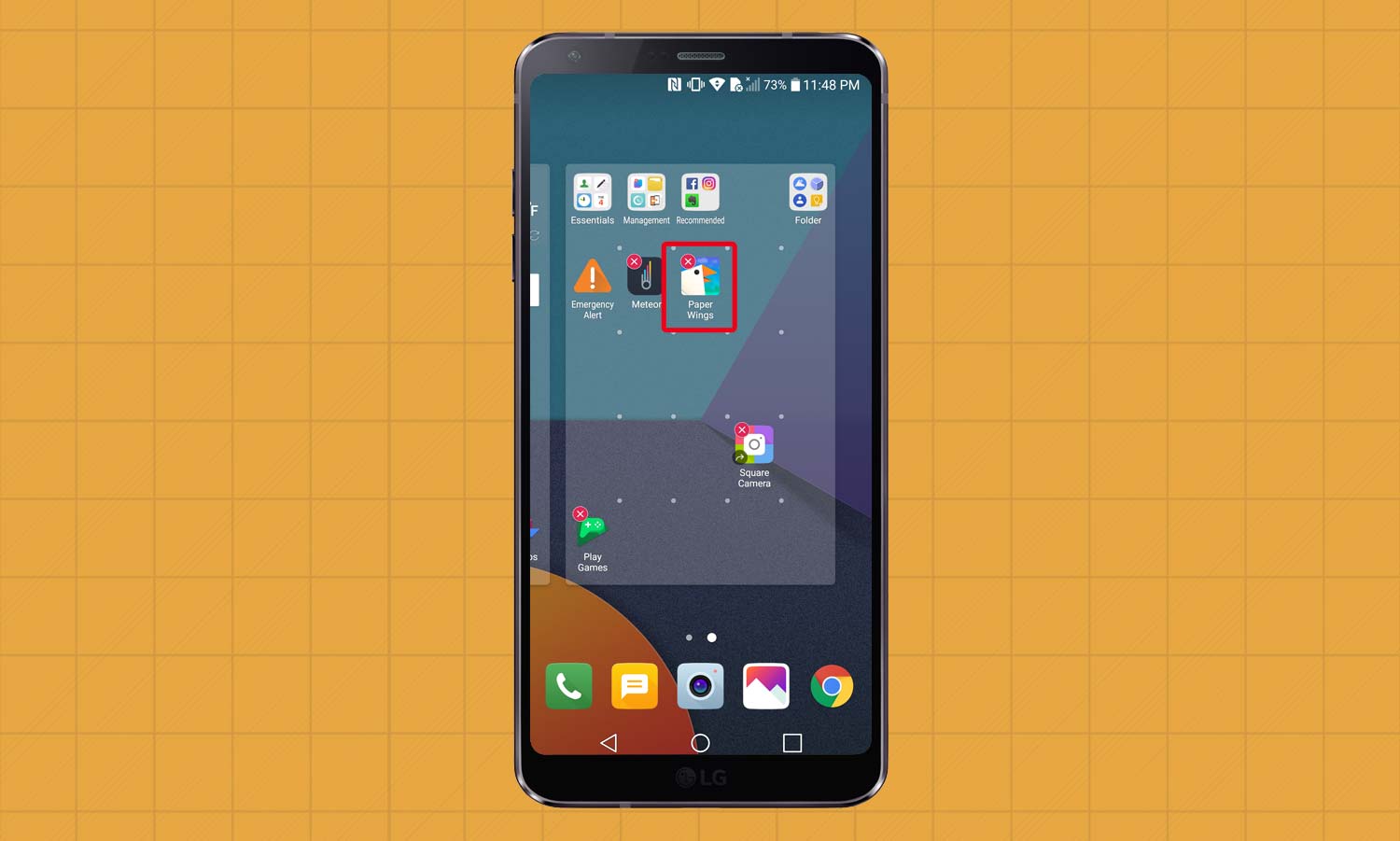
1. Touch and hold the app you want to delete from your home screen. Then press the red circle with the X inside of it.
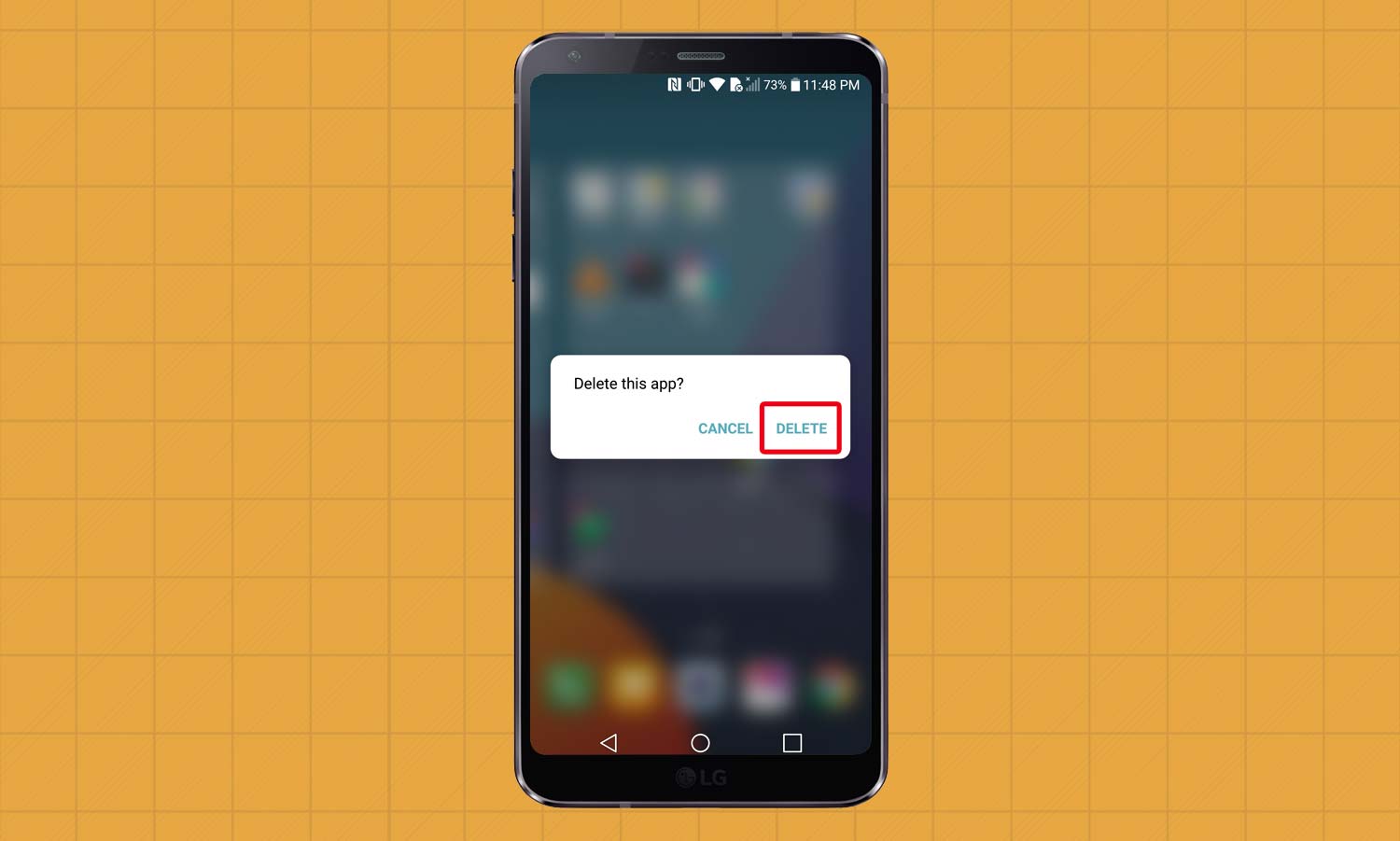
2. Select Delete to remove that app from your phone.
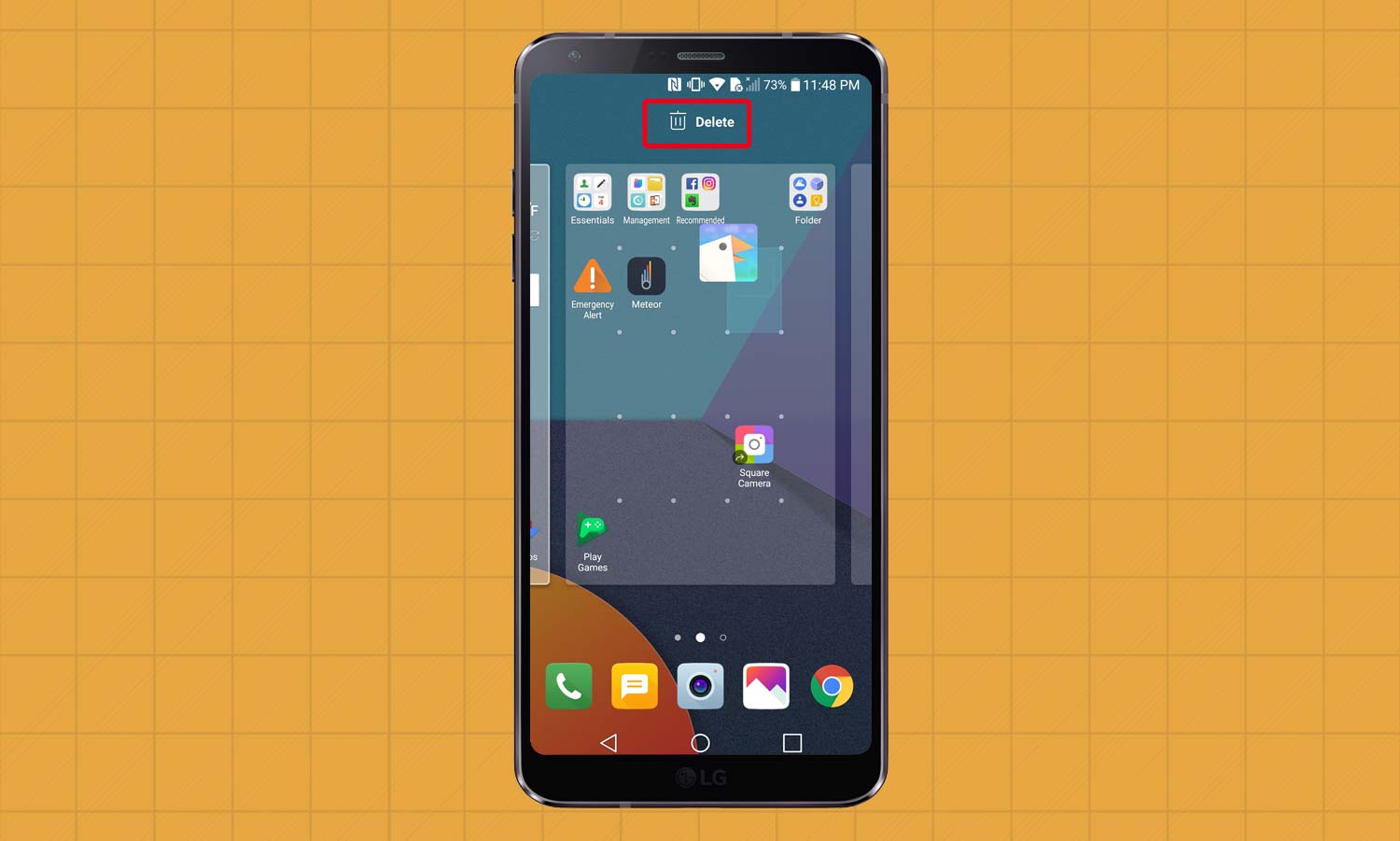
3. You can also touch and hold an icon, then drag it to the Delete command at the top of the G6’s screen.
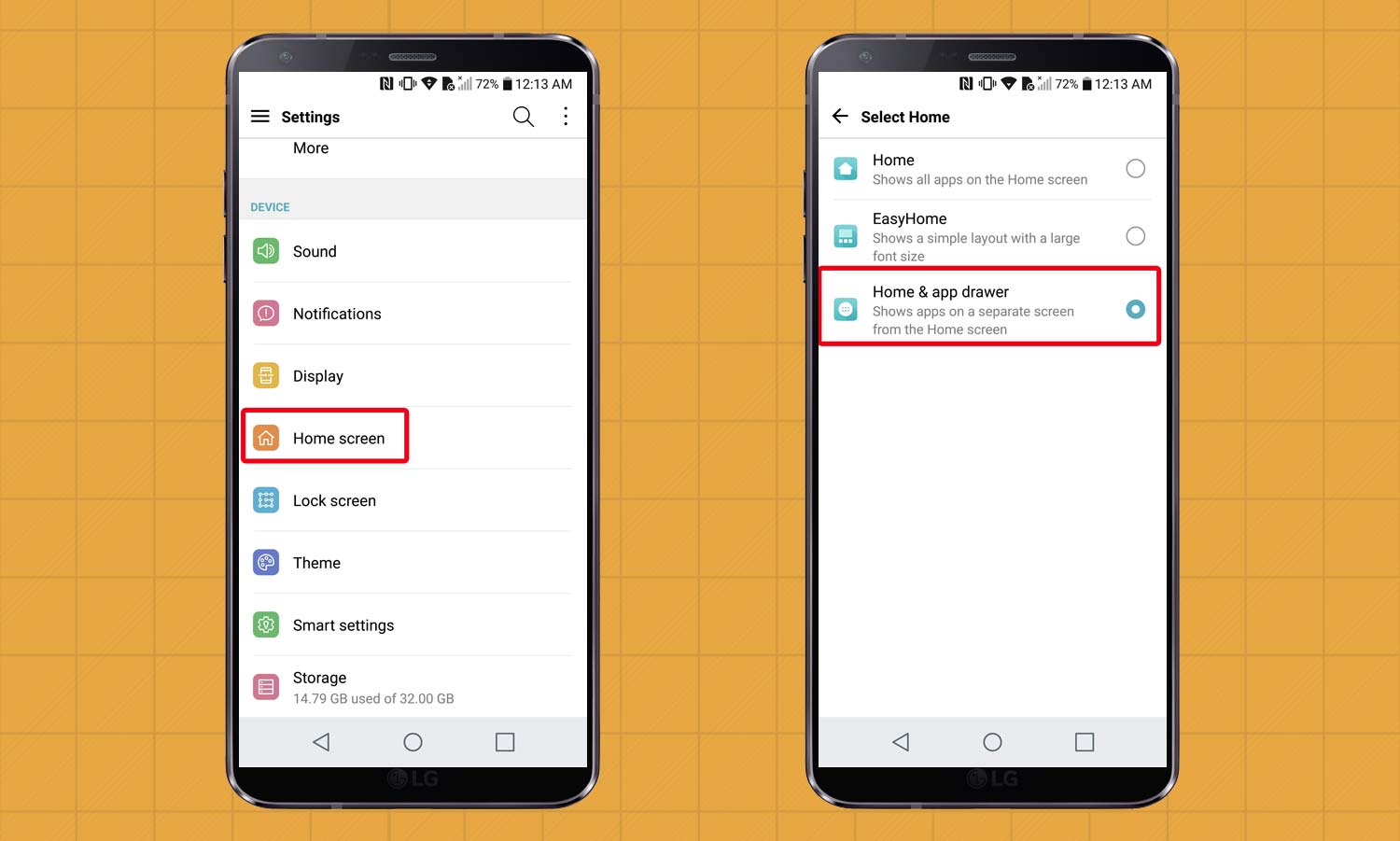
The process works differently with LG’s other layout option, which you can choose by swiping down from the top of the screen and selecting the Settings cog. From there, choose Home screen and select the option that shows apps on a separate screen.
MORE: LG G6 vs. Google Pixel: LG Crushes in Camera Face-Off
Follow these steps to delete an app when you’ve opted for an app drawer view.
Get instant access to breaking news, the hottest reviews, great deals and helpful tips.
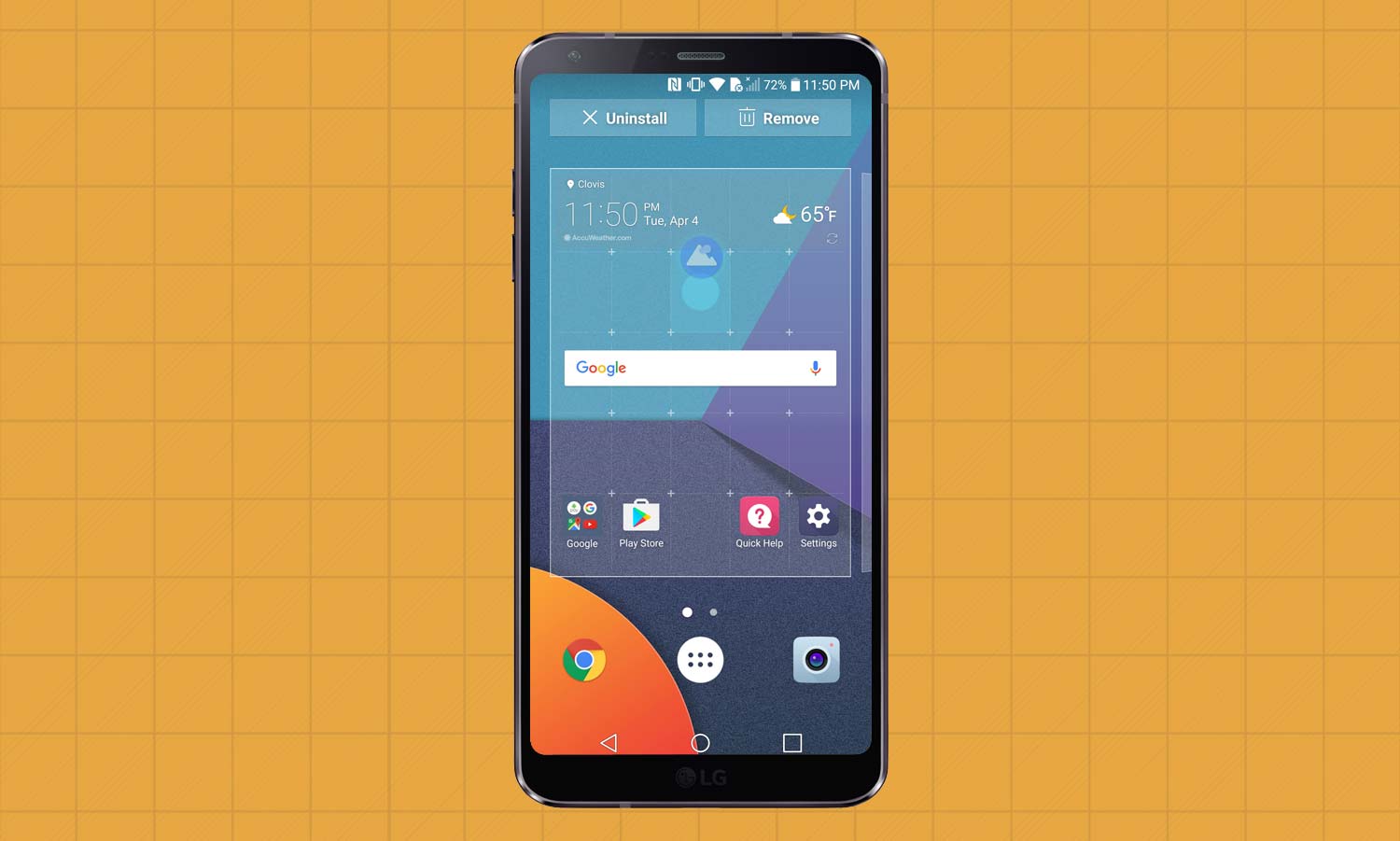
1. Touch and hold the app you wish to delete.
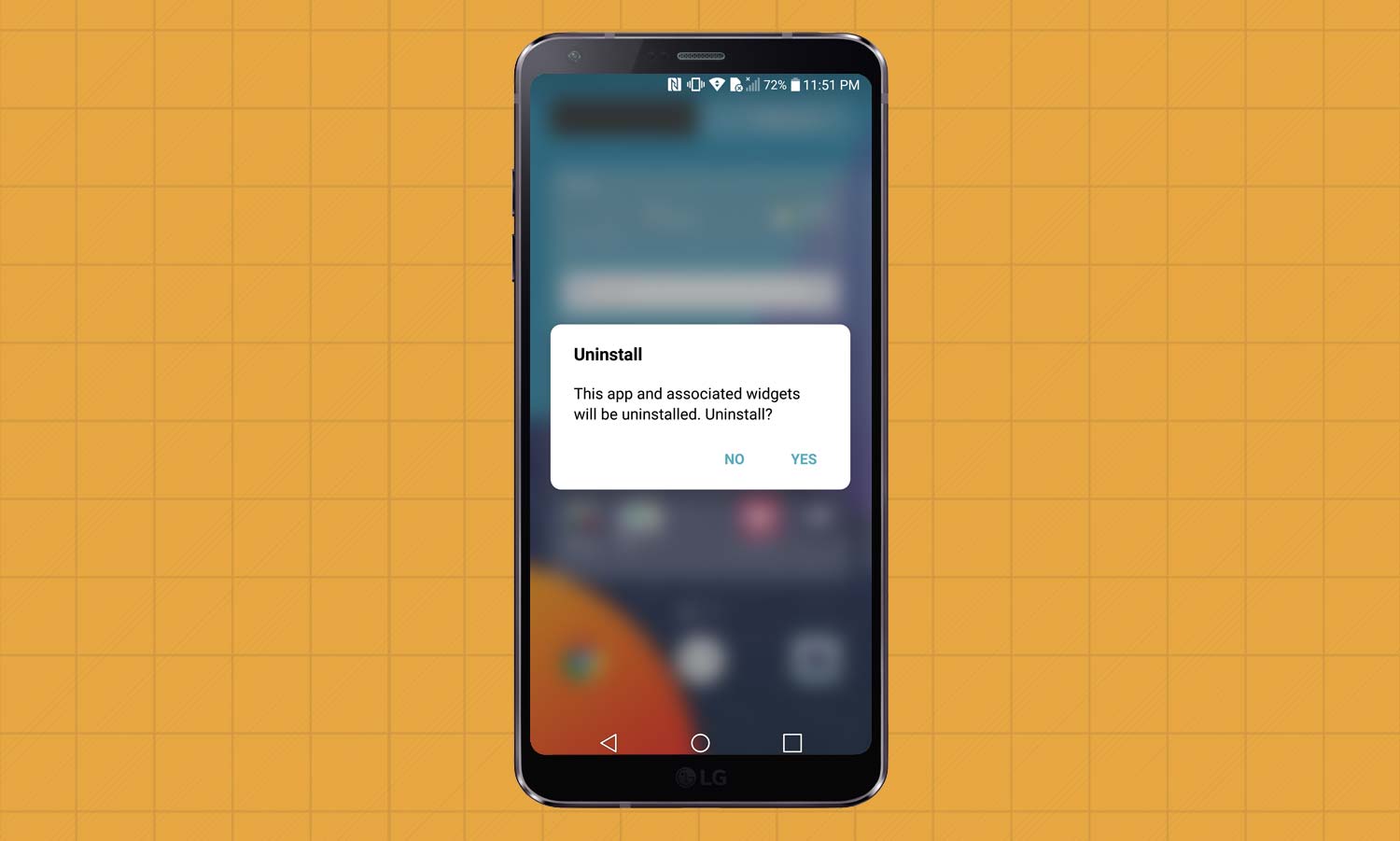
2. Select Yes when prompted to uninstall.
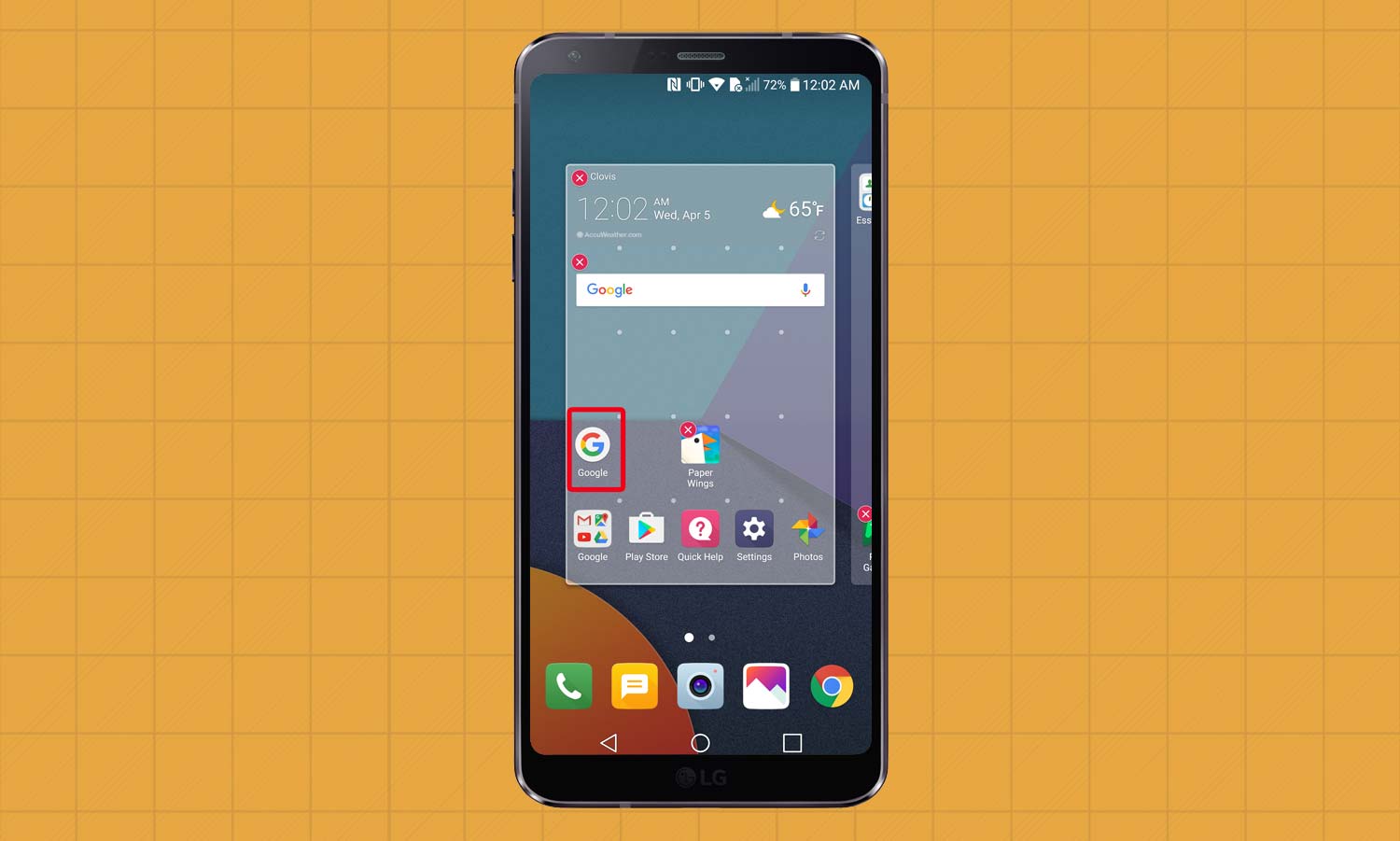
Some apps cannot be deleted. For example, when you touch and hold an icon, those without the red circle can’t be deleted. They can only be disabled from the settings menu, but they remain on your phone. LG system apps and some preinstalled applications like Facebook and Evernote are on the “no delete” list.
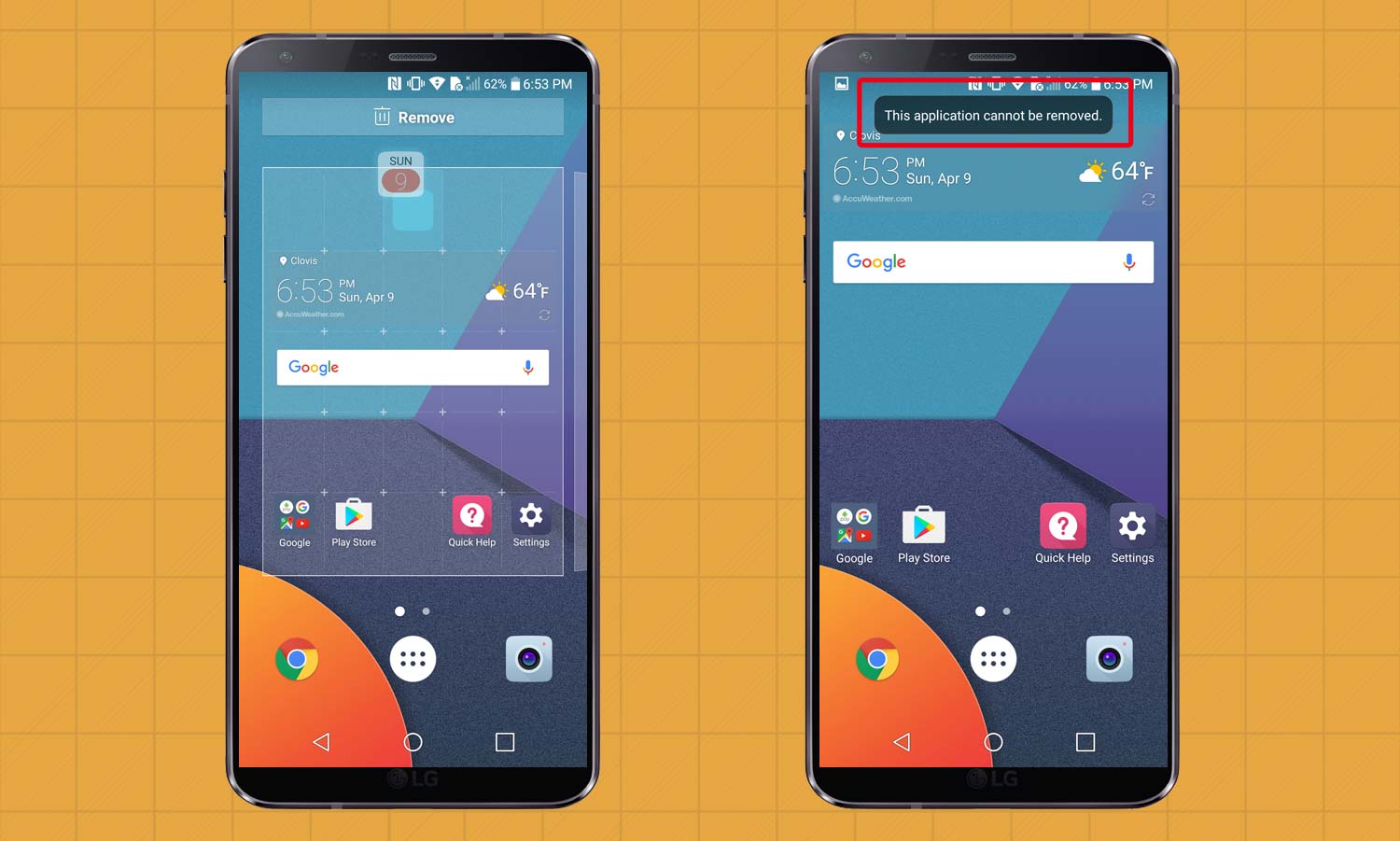
If you use the app drawer layout, you can also find out if you can remove an app from your G6. Just touch and hold the app before dragging it to the trash can at the top of the page. You’ll see a message that app “cannot be removed” if you can’t delete it.
Derek Walter is a freelance technology writer whose work has appeared on Fast Company, IGN, TechRadar, PCWorld, and more. At Tom's Guide, he specializes in covering Apple and Android phones. He is also the author of Learning MIT App Inventor, a guide for creating Android apps, and is the founder of Walter Media.
