Tom's Guide Verdict
Pros
- +
Sleek design with floating iPad
- +
Excellent keyboard
- +
Touchpad and smarter cursor
- +
Strong, sturdy display arm
Cons
- -
Heavy
- -
Expensive
- -
Third-party apps need to catch up
Why you can trust Tom's Guide
The iPad Pro Magic Keyboard is finally here, completing the iPad Pro 2020 release. Its gesture-friendly touchpad and elegant design go a long way to making the iPad Pro more like a MacBook, and its scissor-switch keys feel great to type on, too. We just wish the Magic Keyboard weren’t weighed down by both its hefty weight and high price.
Price: $299
Key mechanism: Scissor-switch
Dimensions: 9.7 x 7.5 x 0.6 inches
Weight: 1.3 pounds
Supports: iPad Pro 2020, iPad Pro 2018
Developers also need to update their apps to better support the Magic Keyboard’s touchpad. But, as this iPad Pro Magic Keyboard review will explain, there is no better iPad Pro keyboard, especially for those looking to make their tablet more like a laptop.
iPad Pro Magic Keyboard: Price and release date
The iPad Pro Magic keyboard starts at $299 for the 11-inch version and that price jumps to $349 for the 12.9-inch iPad Pro. It’s available for sale now from Apple.com and available for pre-order at Amazon.
The iPad Pro Magic Keyboard supports both the new 2020 iPad Pro and the 2018 models as well, so some seasoned iPad Pro veterans don't need to upgrade to use this model. If you're wondering, the 11-inch iPad Pro and Magic Keyboard combine to $1,098, making it very much like a laptop.
iPad Pro Magic Keyboard: Design
Hope floats, and so does the iPad Pro when it’s docked with the Magic Keyboard. I’ve long wondered what was so “magical” about Apple’s Magic Keyboard branding, as the company’s used the name for desktop and laptop keyboards, and here, when the iPad Pro just floats in midair, it looks pretty cool. Even just detaching the iPad Pro is as easy as just lifting it away. Again, very cool.
But once I stopped looking at it, and started carrying it around my apartment, I noticed how heavy the Magic Keyboard (1.3 pounds) makes the lighter iPad Pro (1 pound). The Smart Keyboard Cover is half as light, at 0.65 pounds.

So, for those following along with a calculator at home, the 11-inch iPad Pro and Magic Keyboard weighs 2.3 pounds when docked. That’s just half a pound shy of the MacBook Air, and tempering a bit of the iPad Pro’s lovable portability. The 12.9-inch version, according to multiple reports, is a hair or few under 3 pounds, making it almost as heavy as the 3.1-pound MacBook Air Pro 2020 (13-inch). Not so cool.
Get instant access to breaking news, the hottest reviews, great deals and helpful tips.
The Magic Keyboard also makes the iPad Pro substantially thicker, from 0.2 to 0.6 inches. That’s as thick as the MacBook Pro. Again, not so cool.

The Magic Keyboard’s keys illuminate, but only automatically, when its sensors detect a lack of light. A backlighting option button would have been nice. Other buttons I’d wish Apple had added include media controls for volume, play and pause, fast forward and rewind. When a keyboard costs $299, you hope those basics don’t get lost in the shuffle.
The Magic Keyboard has two ports, the Smart Connector that it uses to pair with the iPad Pro and a pass-through USB-C charging port. The latter is an elegant means of cord-management, keeping the cable behind the iPad as it floats in mid-air, rather than having it jut out of the USB-C port on the tablet’s right side.

And, yes, I tried to see if I could use that port to extend my desktop with a USB-C hub and external display, and that didn’t work.
iPad Pro Magic Keyboard: Floating hinge
Every case and stand needs a good hinge, and the Magic Keyboard for the iPad Pro uses strong magnets for keeping the floating display in place. As I typed on the iPad Pro Magic Keyboard in my lap — even as I tapped the screen with the Apple Pencil — the iPad Pro stayed in place.
As much as the 130-degree display angle I used the Magic Keyboard at throughout my testing is fine for use, I wished the Magic Keyboard had more range. The iPad Pro can move from about 85 degrees to 130 degrees, but in practice it feels limited, as I’m always hitting the limit a little before I feel like I should.

iPad Pro Magic Keyboard: Typing experience
The iPad Pro Magic Keyboard is the iPad keyboard Apple should have shipped in the first place. Each click feels a lot more responsive than those on the Apple Smart Keyboard cover, and I much prefer the feel of the harder keycaps over the fabric-textured Smart Keyboard Cover.

Testing it out on the 10fastfingers typing test, I clicked my way to 72 words per minute with 90% accuracy, beating the 57 wpm at 81% accuracy rate from the Apple Smart Keyboard Cover.
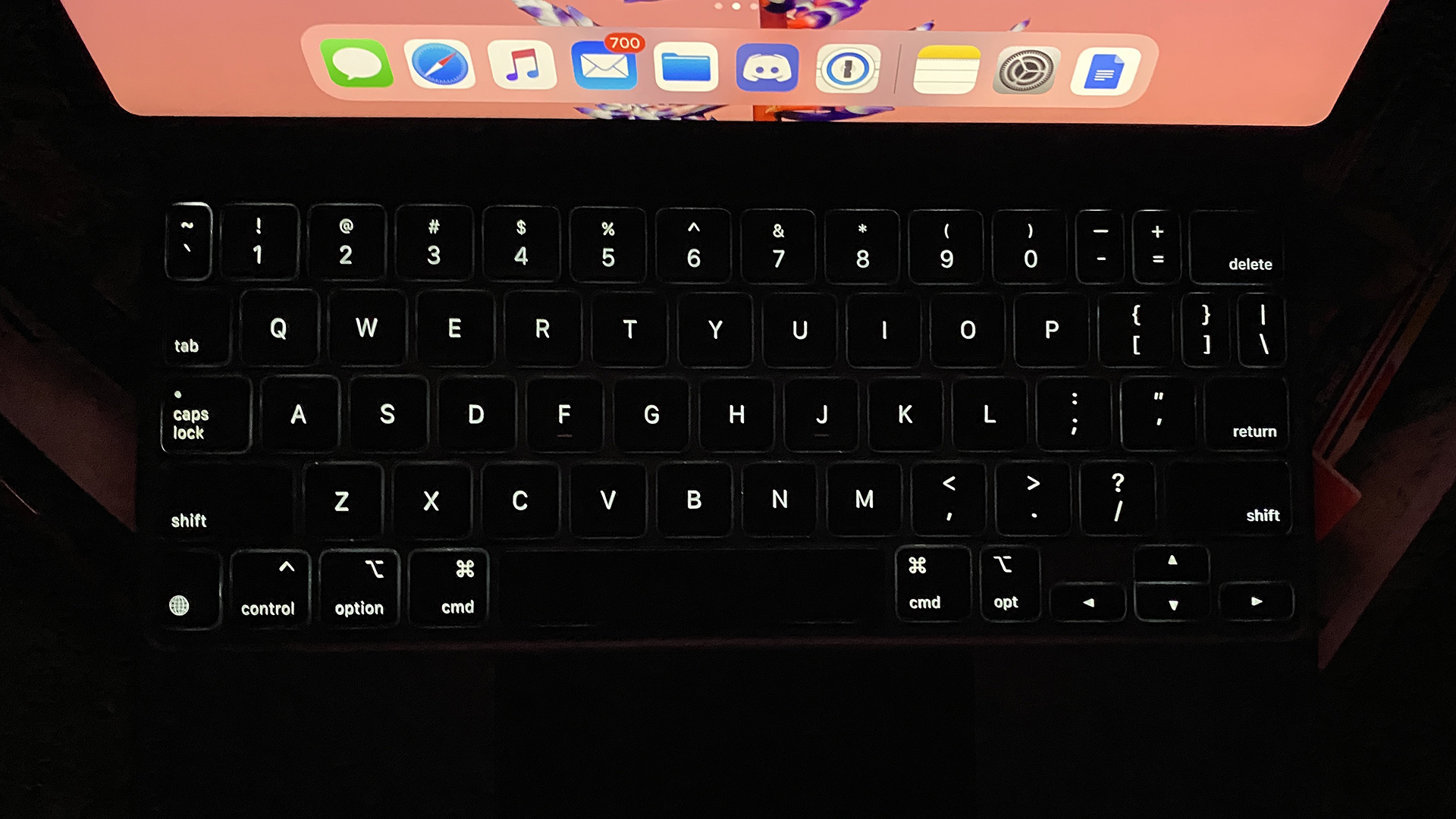
The soft deck of the Magic Keyboard felt good against my palms as I typed. Yes, this keyboard deck is so slight that even though my hands aren’t extremely large, my wrists come nowhere close to the deck of the keyboard.
iPad Pro Magic Keyboard: Touchpad
The Magic Keyboard’s biggest feature is the 3.9 x 1.8-inch touchpad that answers the prayers of many who want Apple to make the iPad more like a laptop. Sure, it’s a little on the small side, but as someone who’s tested a bunch of PC laptops, I’m completely positive about Apple’s implementation, as it’s all clickable, rather than just the bottom half that some see-saw touchpads let you click.
Oh, and I need to say ‘click’ one more time, as the Magic Keyboard touchpad gives you something that Apple’s MacBook touchpad don’t: a real click. Yes, there’s no fake feedback using haptics here.
Sure, I could just lift my fingers off the keyboard and nudge it up myself and then tap the screen to pick an app, but that’s just taking away from the potential power of the touchpad.
As I swiped two fingers up and down the touchpad, I saw that Apple, again, is delivering super-smooth scrolling. Also, the three-finger swipe-up gesture is a neat way to either go to the home screen if you flick those fingers up, or to see the different app work spaces if you move your fingers more slowly. Lastly, the three fingers horizontal swiping to move between open apps is one of those finally adjustments.
I’m hoping Apple finds a way to implement a touchpad gesture for opening the dock on the bottom of the screen. This would make it a lot easier to split my screen between two apps. As it stands now, you have to do the slightly backwards method of hitting Command+Space and searching in Spotlight, and then clicking and dragging an app to either side of the screen.
Sure, I could just lift my fingers off the keyboard and nudge it up myself and then tap the screen to pick an app, but that’s just taking away from the potential power of the touchpad. When everything can be done through the keyboard and touchpad — simply tapping on typos with the touchpad and then tapping on the suggested correction — writing and other productivity tasks feel more effortless.
iPad Pro Magic Keyboard: App compatibility
Of course, Apple’s own apps are optimized for the Magic Keyboard, as they were for the Smart Keyboard Cover, but have other major word processors caught up? Well, Word and Google Docs both haven’t optimized for Apple’s smarter cursor, that snaps to objects and adjusts from a dot to a cursor when you move to a text field.
Google Docs, though, is the biggest problem child: it doesn’t even show keyboard shortcuts when you hold the Command button. That’s been supported by third-party apps since Apple first added keyboard support. Also, try selecting text by holding shift and moving the arrow keys. Docs often moves your selection up when you’re clicking down, and so on and so forth. While I know Google and Apple have beef, Google should get its act together for the sake of people forced to use GDocs by their employers.
Also, moving between all of these apps, I noticed far too often that I had to click in the body of a document before my typing cursor was actually in the document I was editing — which got annoying fast.
While Notes and Word recognized that I was in the body previously, Docs made me click into the document each time, even if my cursor was blinking on screen. That’s just not the way it is in any desktop-caliber app, as your cursor defaults to the text you’re editing.
iPad Pro Magic Keyboard: Verdict
As I finished typing this iPad Pro Magic Keyboard review, I found the Magic Keyboard as a welcome addition to the iPad Pro life. It's got the touchpad we've wanted, a sturdy display hinge and a solid typing experience.

It’s just a shame that the Magic Keyboard is so expensive. Those looking for the more affordable option have the cheaper ($179) and lighter Smart Keyboard Cover from Apple, though that doesn’t have a touchpad, its keys aren’t backlit and its fabric keyboard doesn’t feel as great.
So, yes the Magic Keyboard wows and impresses out of the box. And it’s the best iPad Pro keyboard available today. Those investing this much just deserve a little more from it (and from the Google Docs app team).

Henry was a managing editor at Tom’s Guide covering streaming media, laptops and all things Apple, reviewing devices and services for the past seven years. Prior to joining Tom's Guide, he reviewed software and hardware for TechRadar Pro, and interviewed artists for Patek Philippe International Magazine. He's also covered the wild world of professional wrestling for Cageside Seats, interviewing athletes and other industry veterans.

