iOS 15 Shared with You — what it is and how it works
Several built-in iOS 15 apps now have a Shared with You section — here's how it works
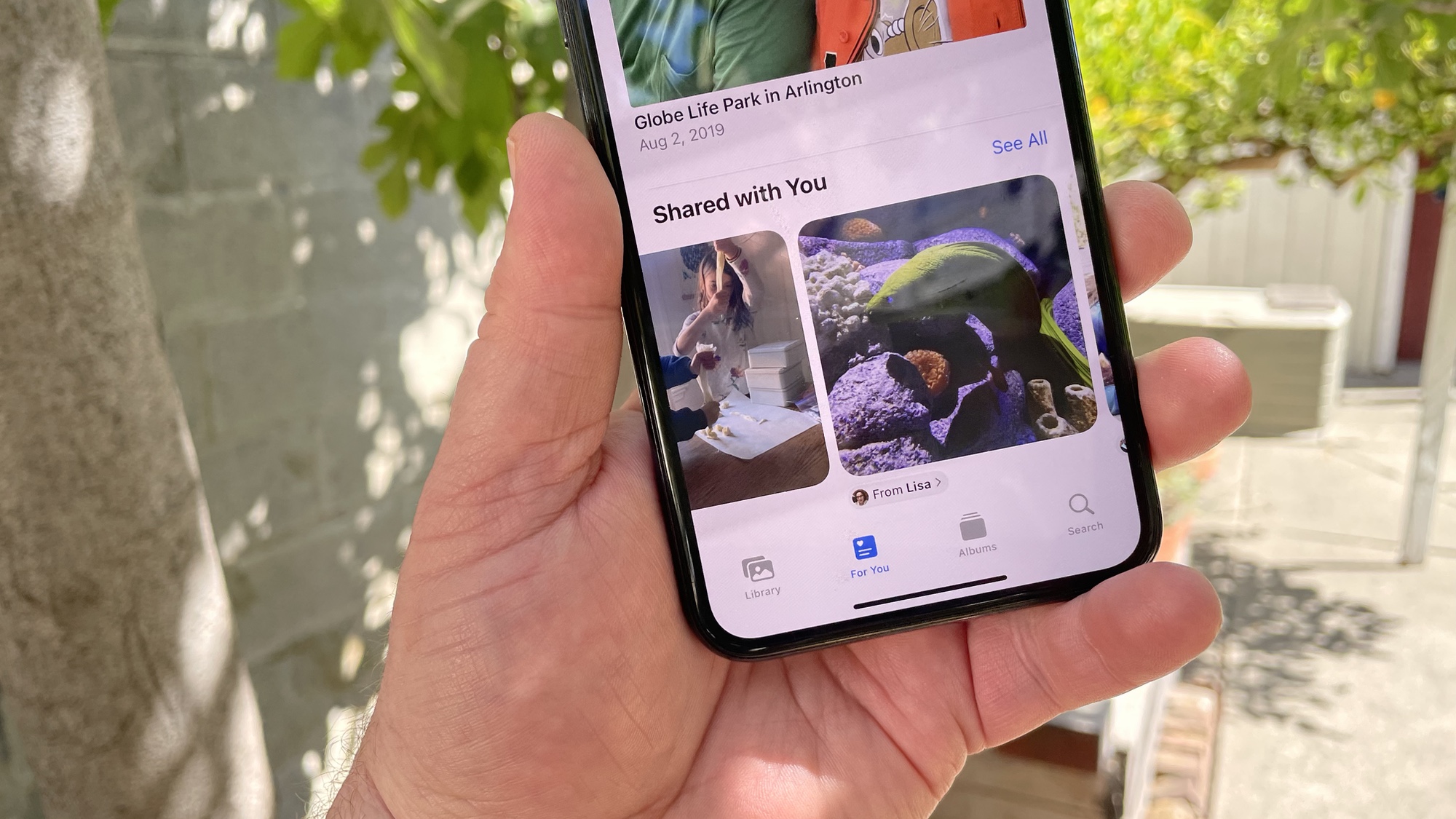
The Shared with You feature in iOS 15 brings some organizational order to the chaos of all your photos, links and other content people are sending to you via Messages. Now, when someone texts you a photo or sends you the link to a website, they'll still appear in Messages, but there's also a special Shared with You section in each relevant app that collects all those shared items.
The idea behind Shared with You is that you don't always have the time right then and there to tap on a website link or enjoy a photo. Rather than have you scroll back in a conversation to find that shared content, Shared with You collects it in an easy-to-find place. Even better, links within the Shared with You section allow you to reply back to the sender, without having to jump back into Messages. It's very convenient.
- Everything you need to know about iOS 15
- Here’s how to fix the worst thing about iOS 15
But because Shared with You is new, it takes a little getting used to, especially since the commenting feature isn't readily apparent. Here's a close look at how Shared With You works and how you can use it to streamline your texting.
Where to find Shared with You in iOS 15
Shared with You isn't tied to any one app. Rather, it's a section that appears in multiple apps — Photos, Safari, News, Podcasts, Music and TV all support Shared with You. Whenever someone shares content that's relevant to that particular app, it will appear in that apps's Shared with You section. (In the case of links to news articles from the web, if that article is also available through the Apple News app, the link appears in the Shared with You sections of both that app as well as Safari.
Where Shared with You pops up differs from app to app. Here's a rundown of where to find it.
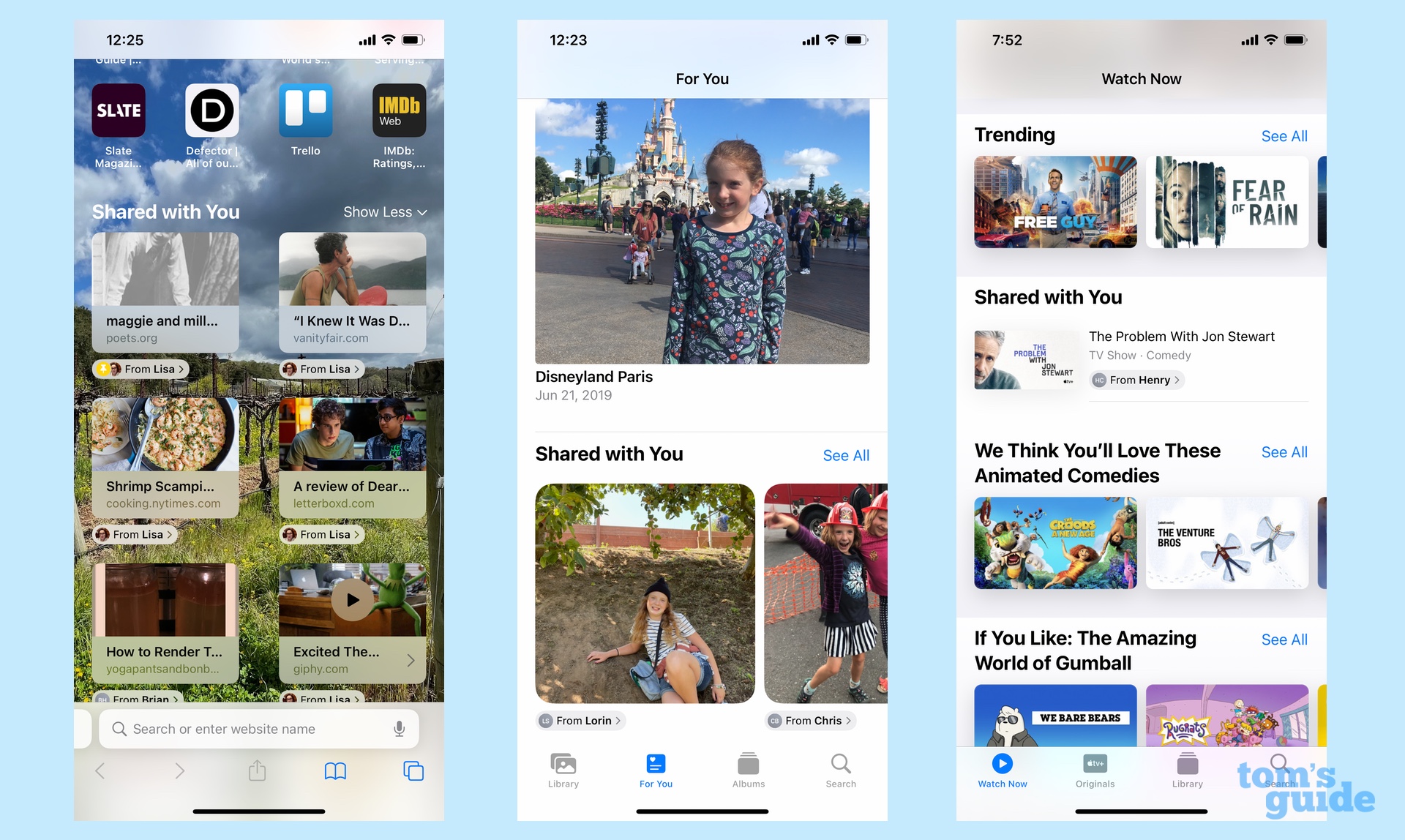
Photos: Shared with You lives in the For You tab of the Photos app. You'll need to scroll down to find it on your iPhone, as it's located below Memories and Featured Photos.
Safari: You'll find Shared with You websites and links on the start page of Safari. (That's the page that appears when you hit the plus button on the location bar to open up a new browser tab.) Shared with You is just below your collection of Frequently Visited sites.
Get instant access to breaking news, the hottest reviews, great deals and helpful tips.
News: Shared with You content lives on the main News tab. If you're having trouble finding it — there's a lot to scroll through on News — you can jump to the Following tab, where there's a link to Shared with You stories.
Podcasts: The new look Podcasts app places Shared with You content just below the Up Next section that contains the latest episodes of your favorite podcasts.
TV: Shared with You links to TV shows and movies are on the Watch Now of Apple's TV app, though you'll have to scroll a ways to find them. I found the Shared with You section just below the Trending section, which is already located well beneath promoted and curated content from Apple.
Music: The Listen Now tab hosts Shared with You songs and playlists.
How to reply to links and photos in iOS 15 Shared with You
As noted above, when you viewing Shared with You content in any of the apps that support it, you'll be able to reply from within that app without having to launch Messages. Here's how the feature works, using Photos as an example.
1. From the Shared with You section, tap the photo you want to comment on.
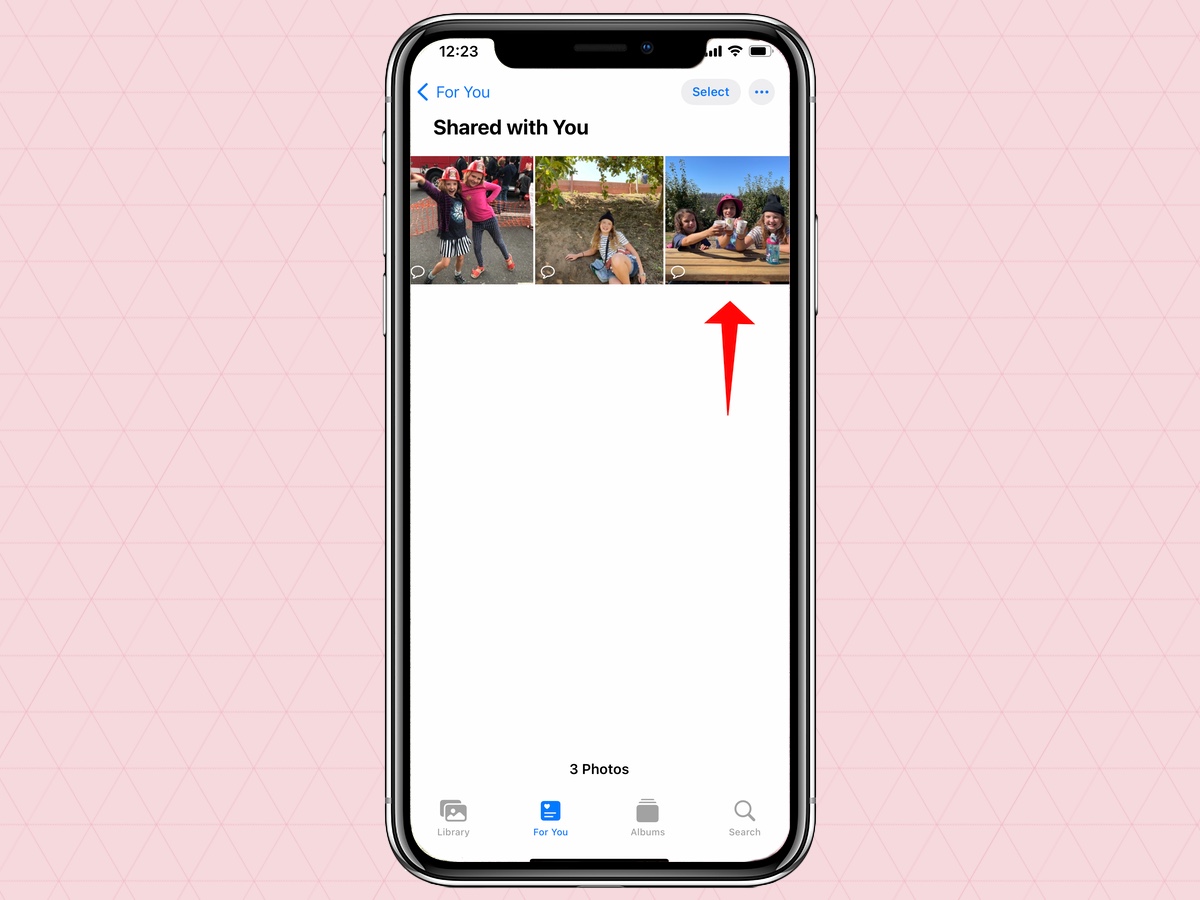
2. The name of person who shared the photo appears at the top of the screen. Tap the name.
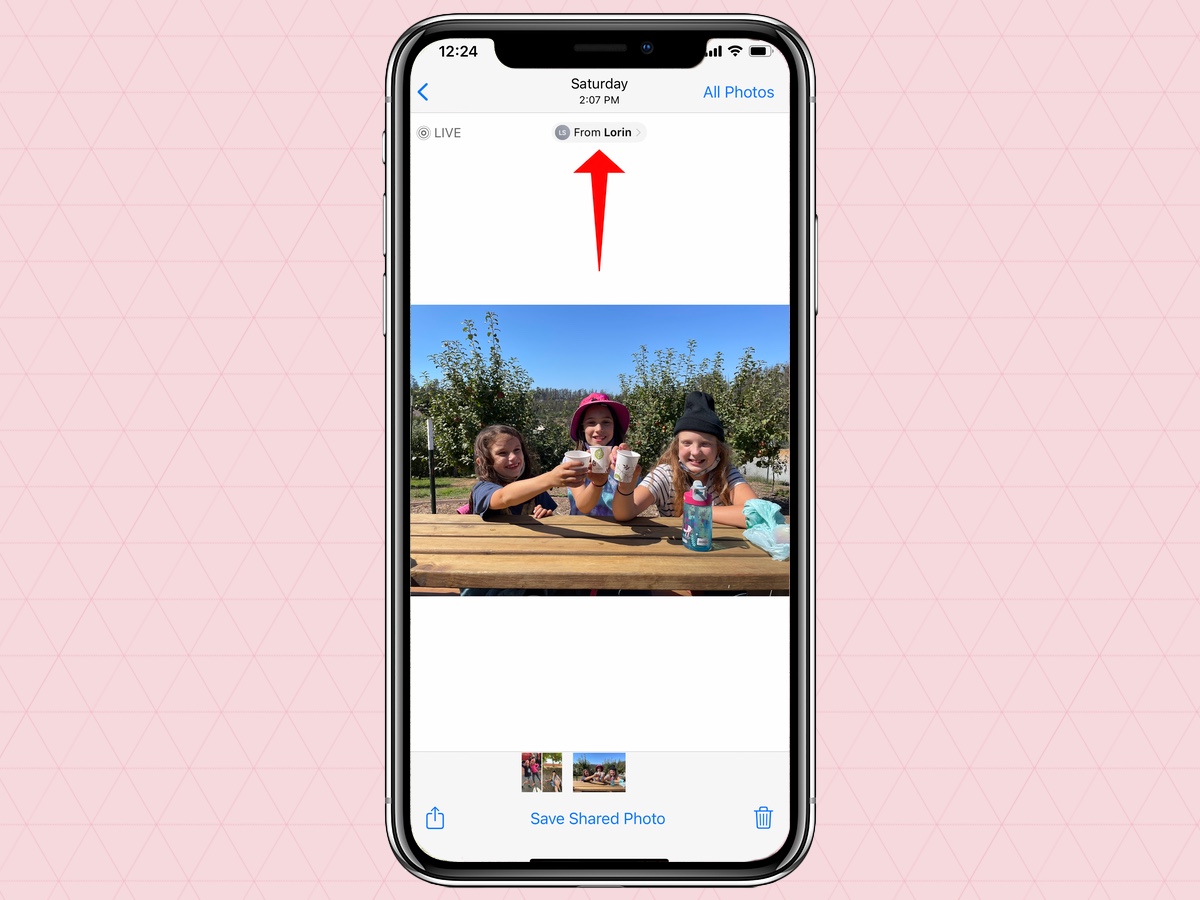
3. A Messages-like interface appears where you can type out a reply. Send it like you would any other message.
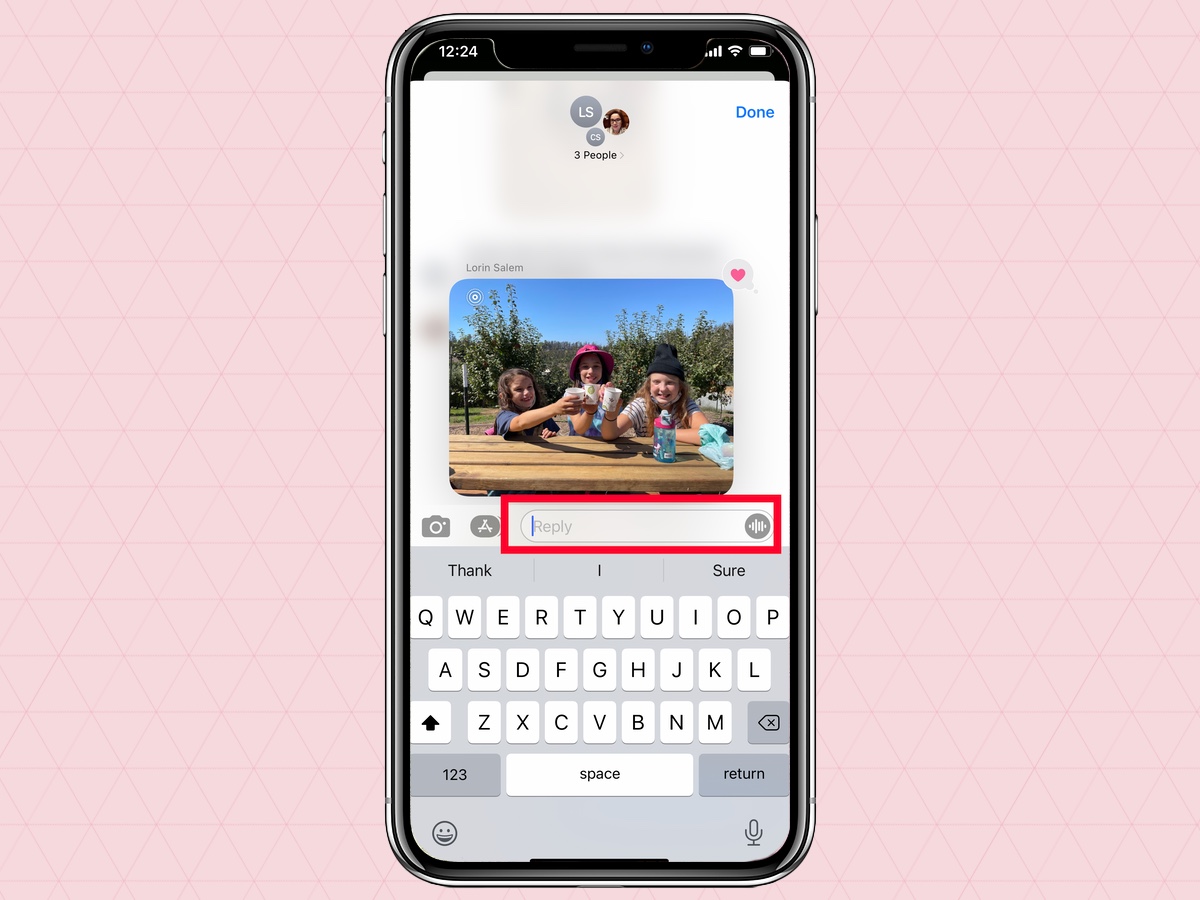
That reply will then appear in the Messages conversation as if you had sent it from within the app.
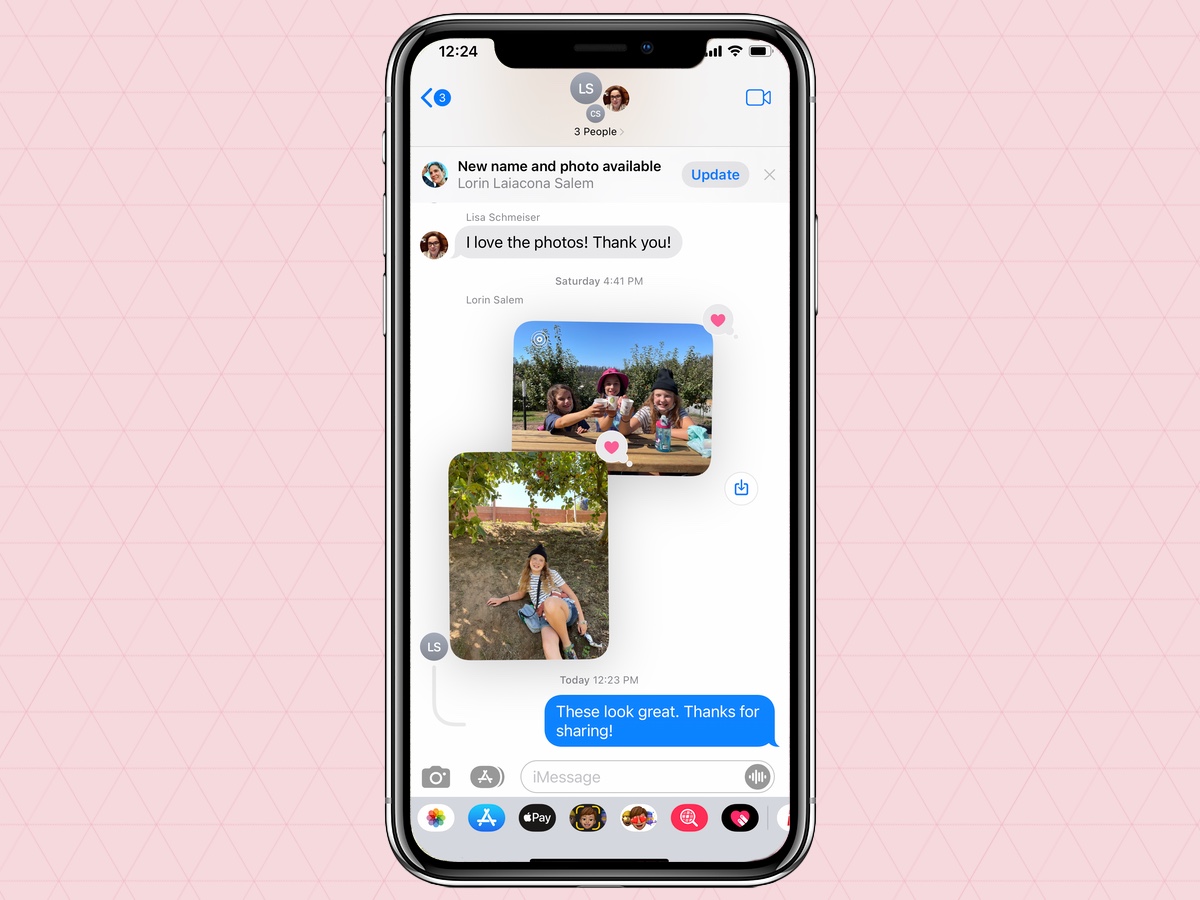
While we focused on Photos in that example, the process works the same in the Shared with You section of other apps. In Safari, for example, the name of the person who shared a web page with you appears under that page's thumbnail. Tap the name, and you'll get the same Messages interface for replying or commenting on the article.
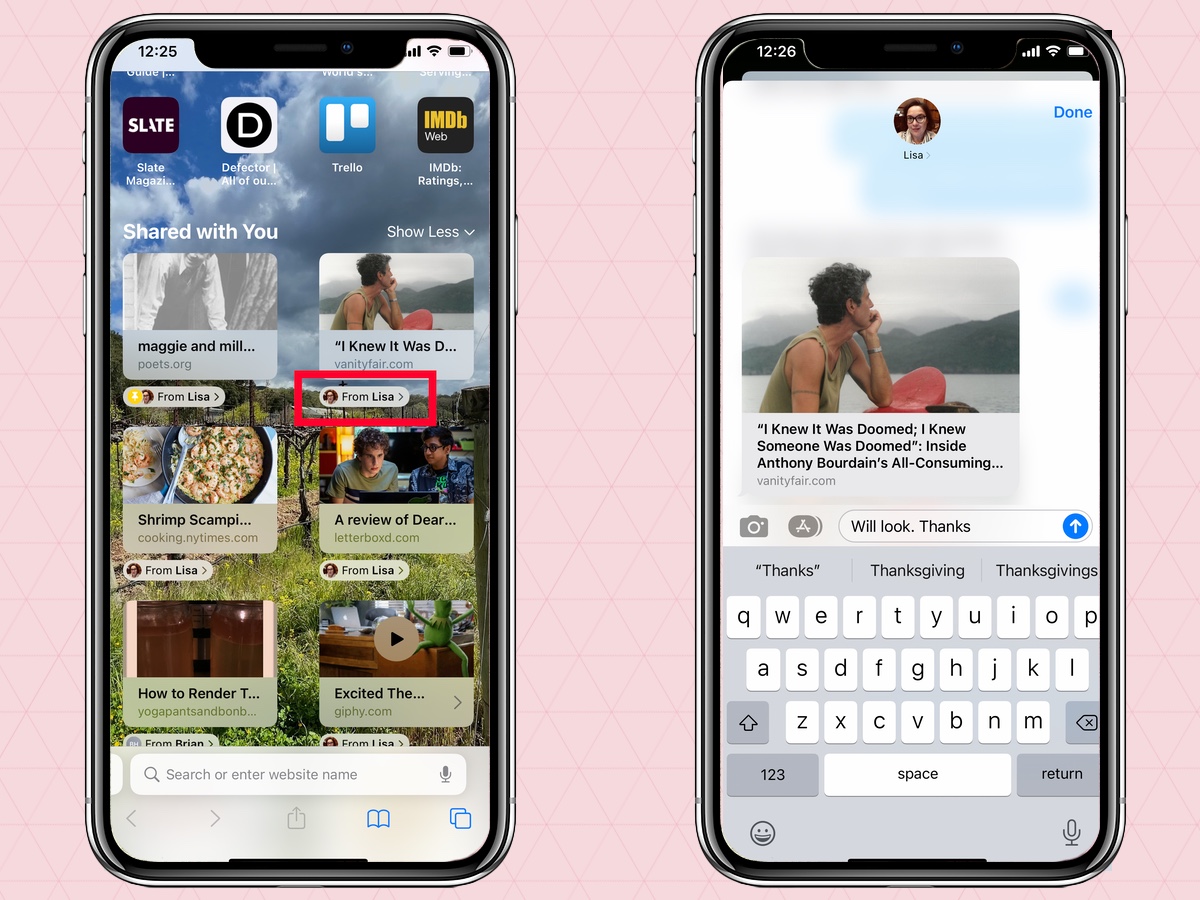
How to pin Shared with You content in iOS 15
Sometimes you want to keep track of something someone shared with you in the Messages app itself. In iOS 15, you can pin that content in Messages to easily find it later. Here's how.
1. Press and hold the piece of content you want to pin.
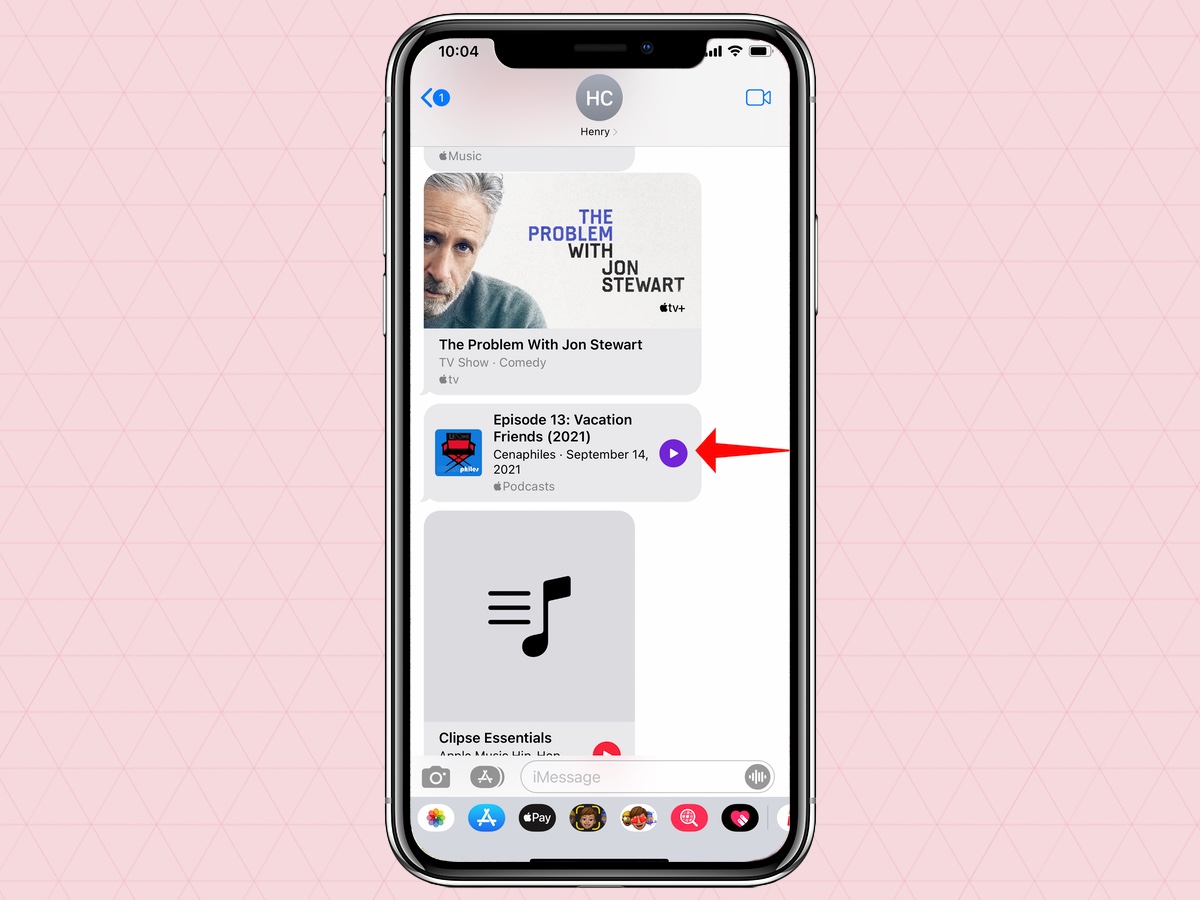
2. A pop-up menu will appear. Select Pin.
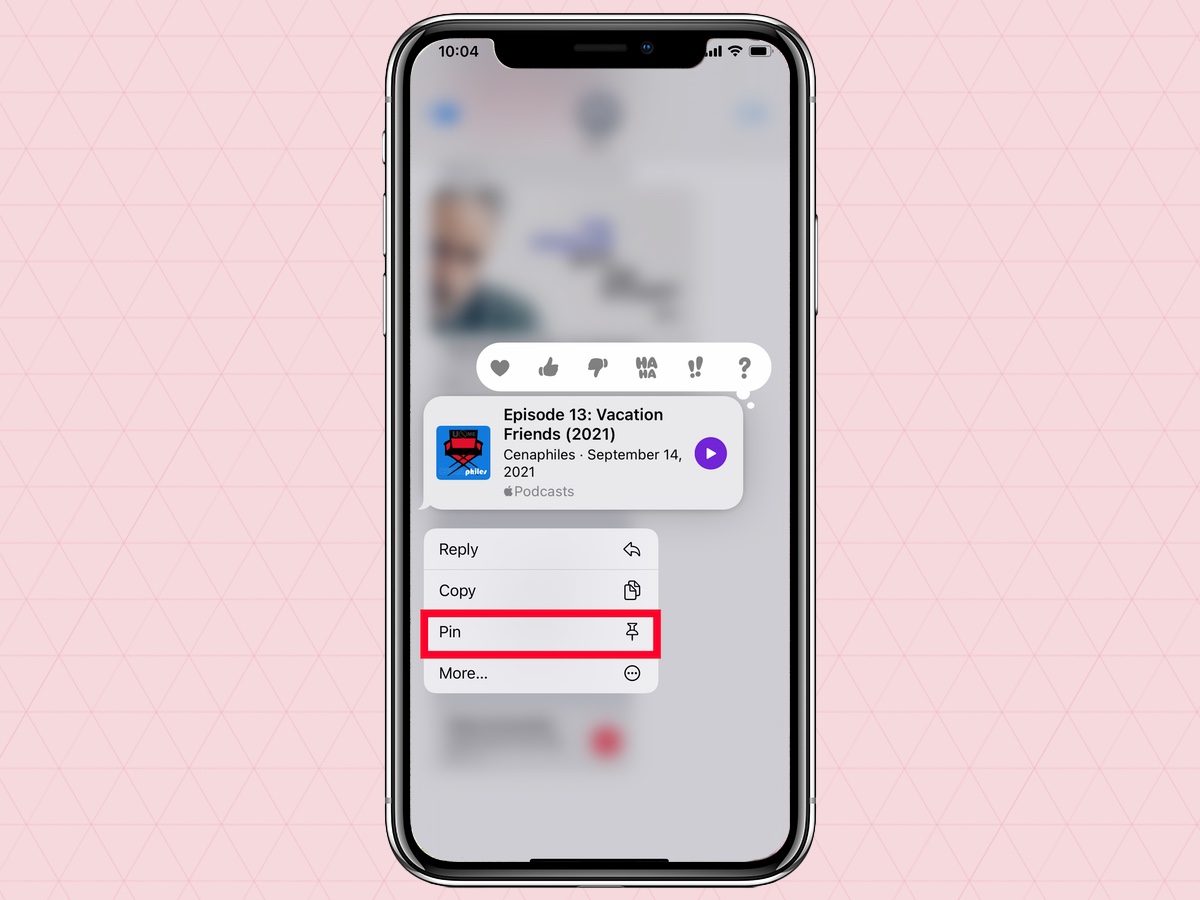
3. If you need to find that content later, tap the search bar in Messages. A Pins section will give you one-tap access to anything you've pinned.
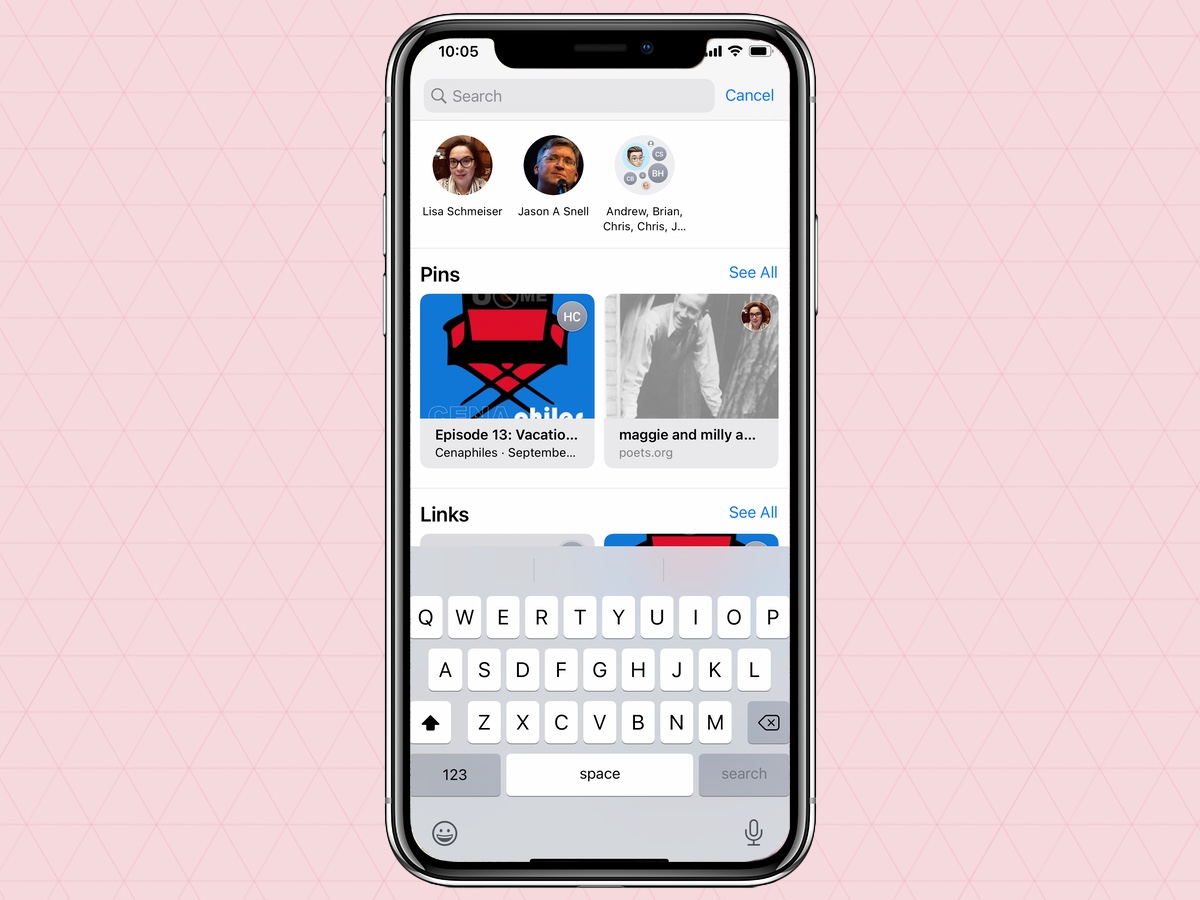
More iOS 15 how-tos
Philip Michaels is a Managing Editor at Tom's Guide. He's been covering personal technology since 1999 and was in the building when Steve Jobs showed off the iPhone for the first time. He's been evaluating smartphones since that first iPhone debuted in 2007, and he's been following phone carriers and smartphone plans since 2015. He has strong opinions about Apple, the Oakland Athletics, old movies and proper butchery techniques. Follow him at @PhilipMichaels.

