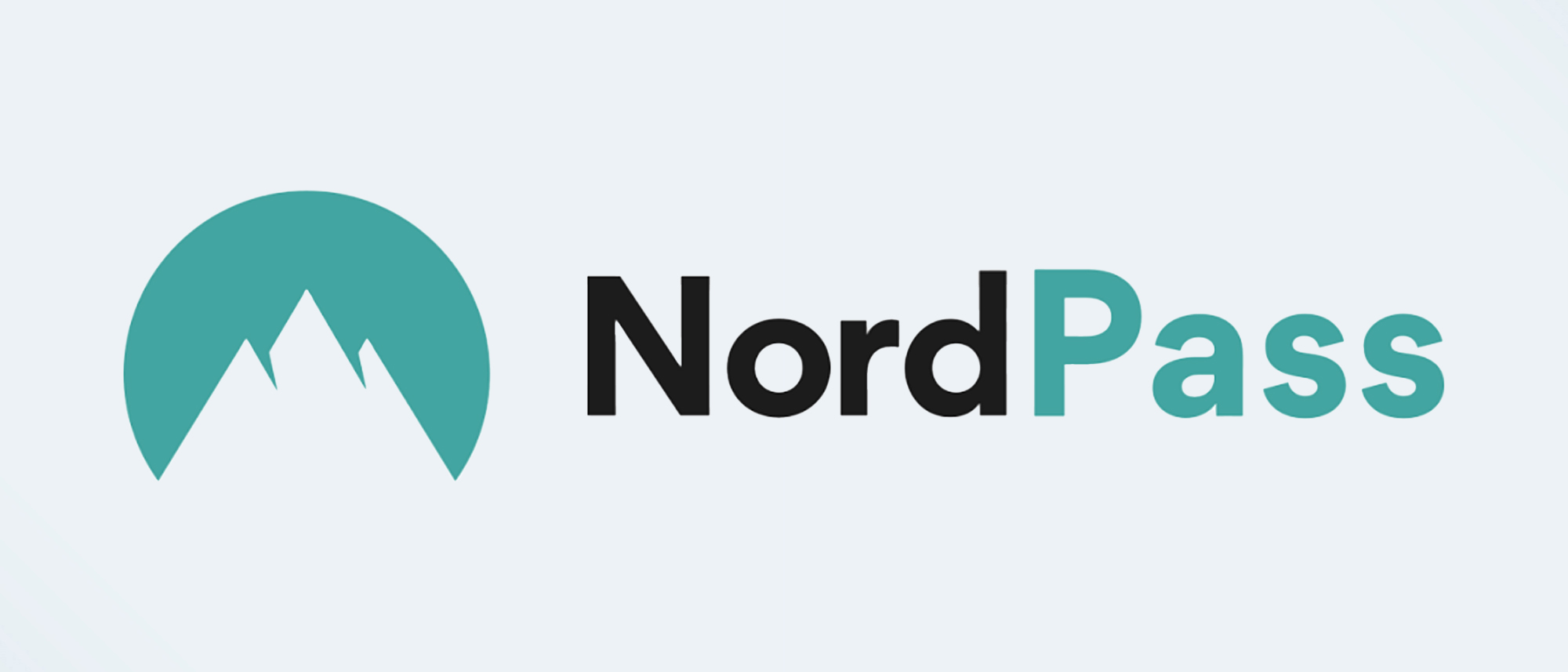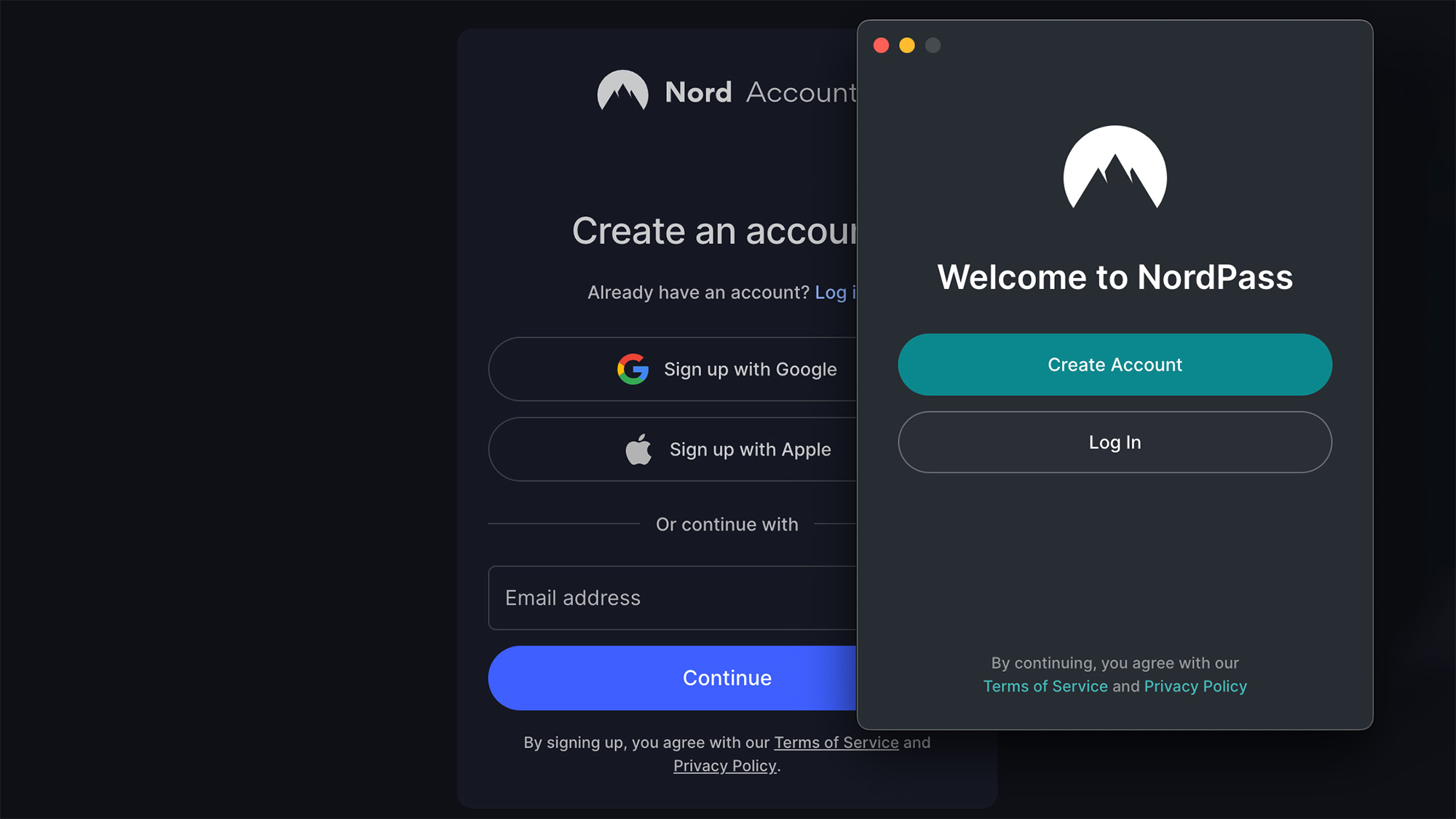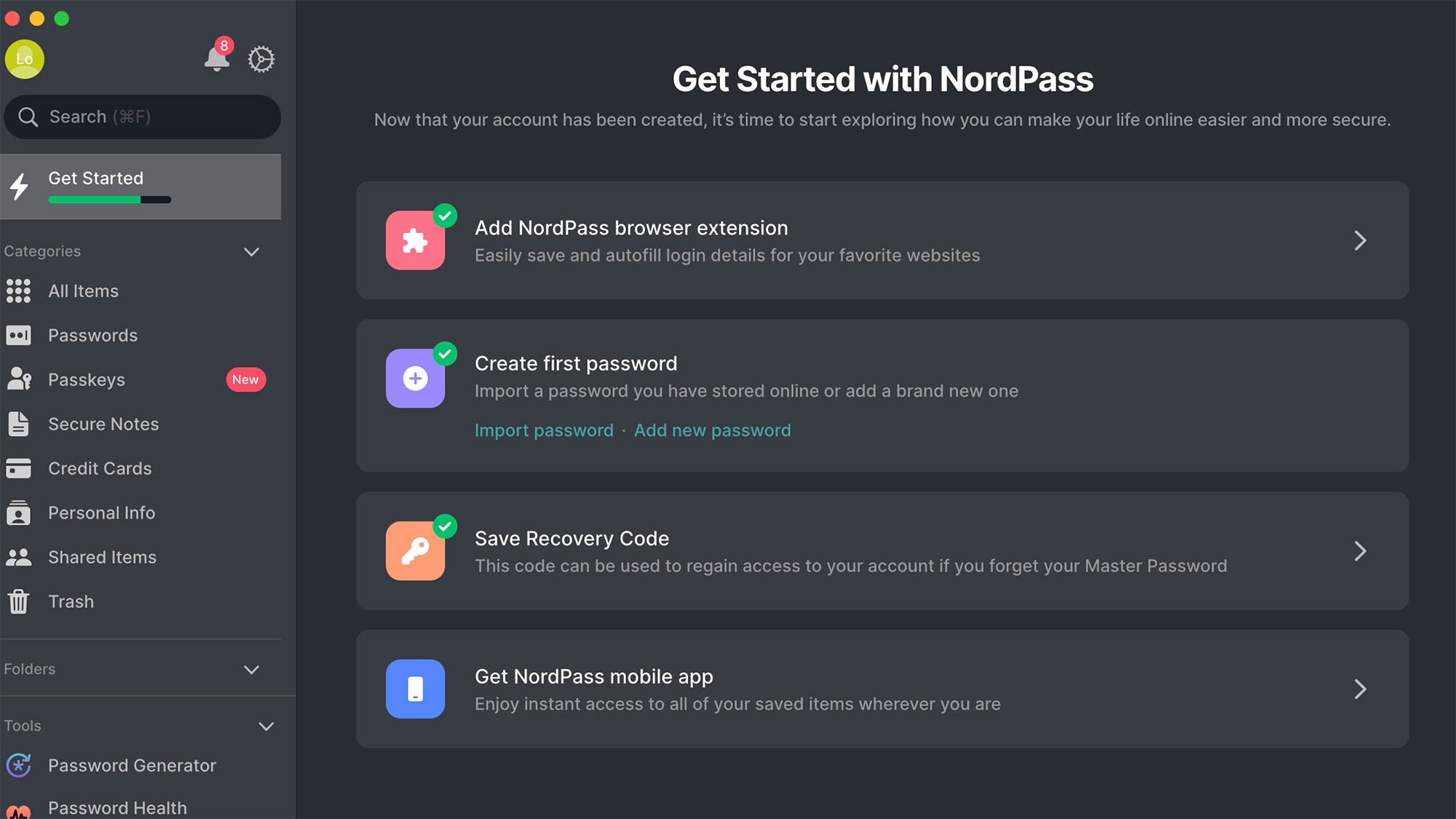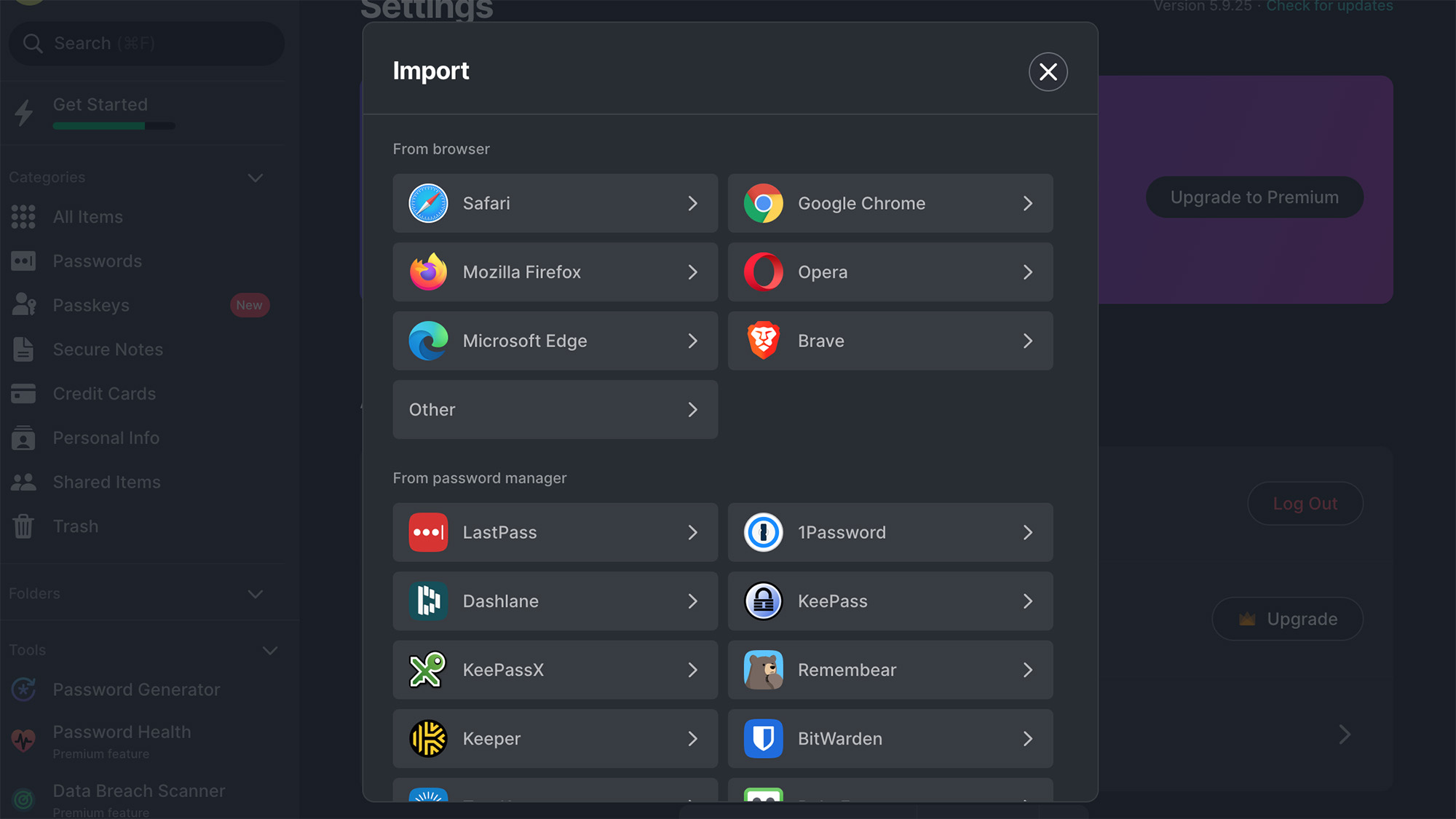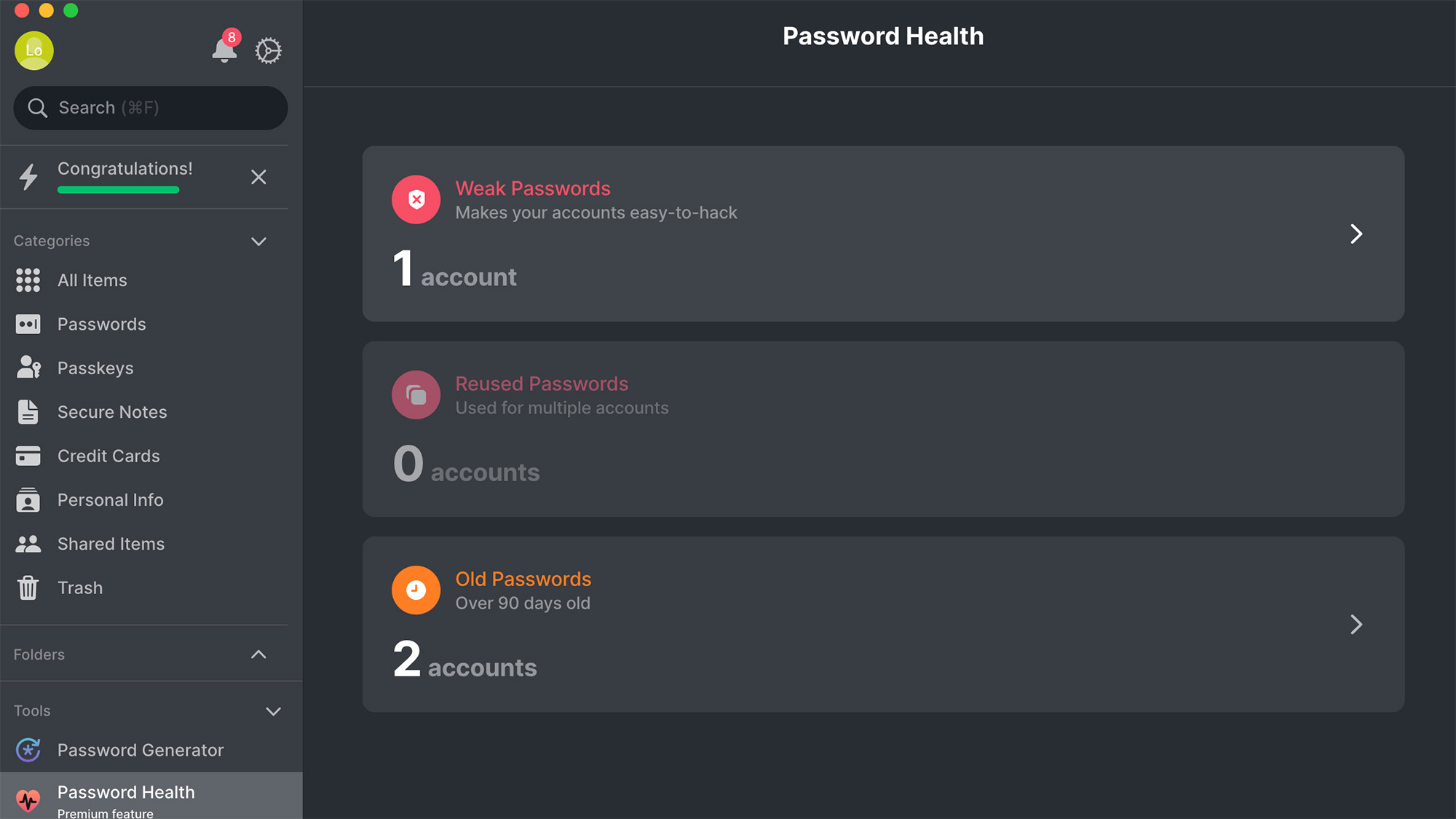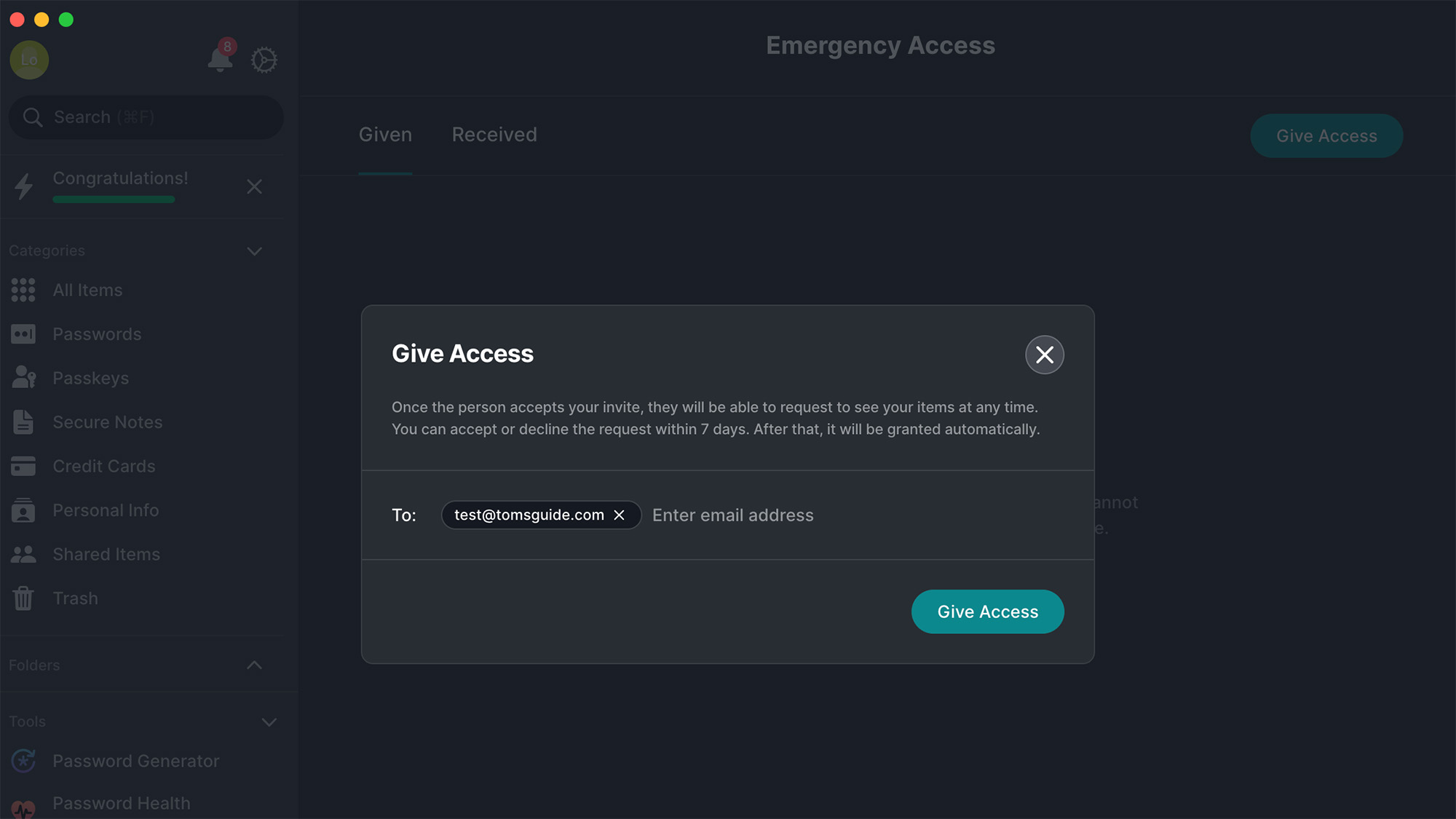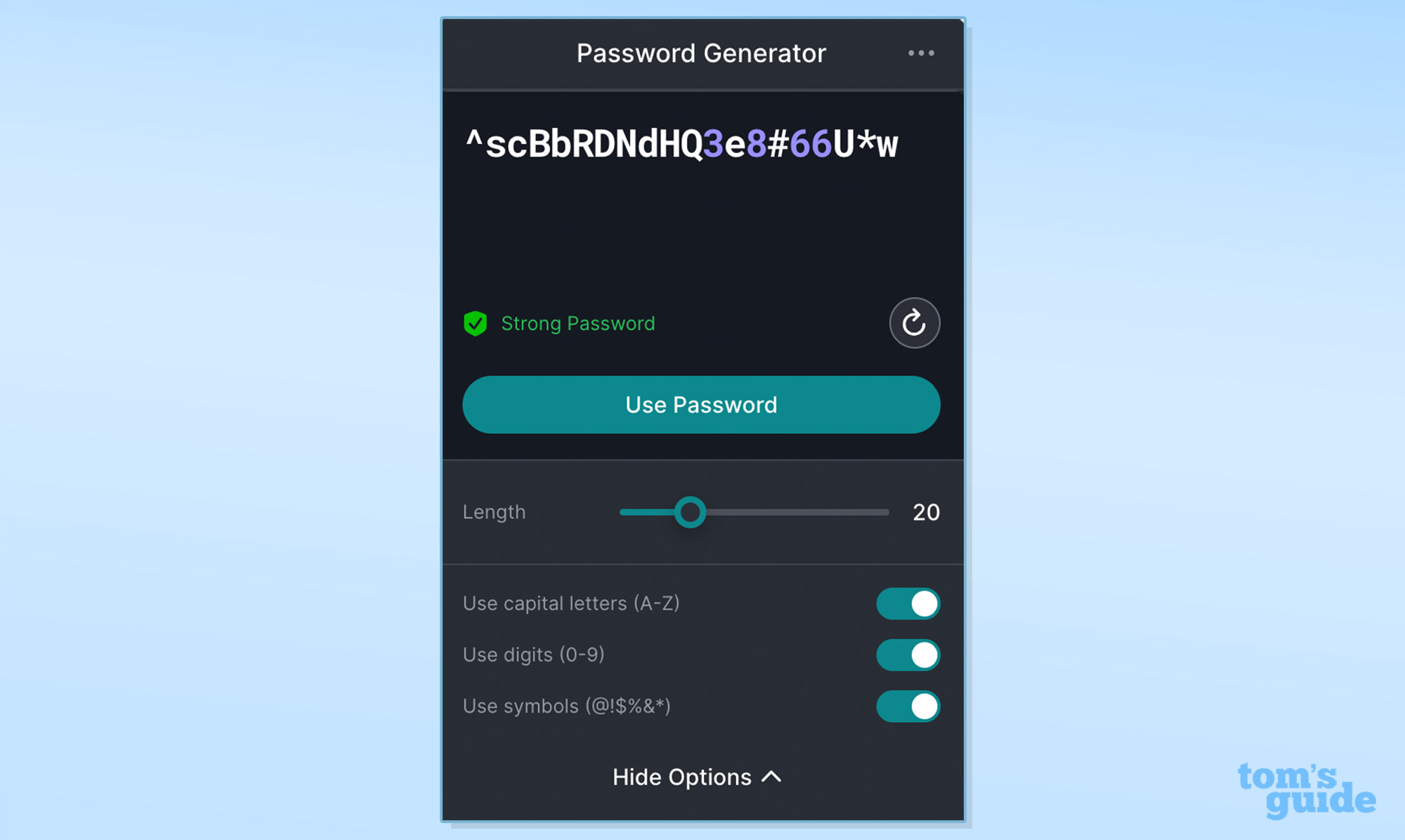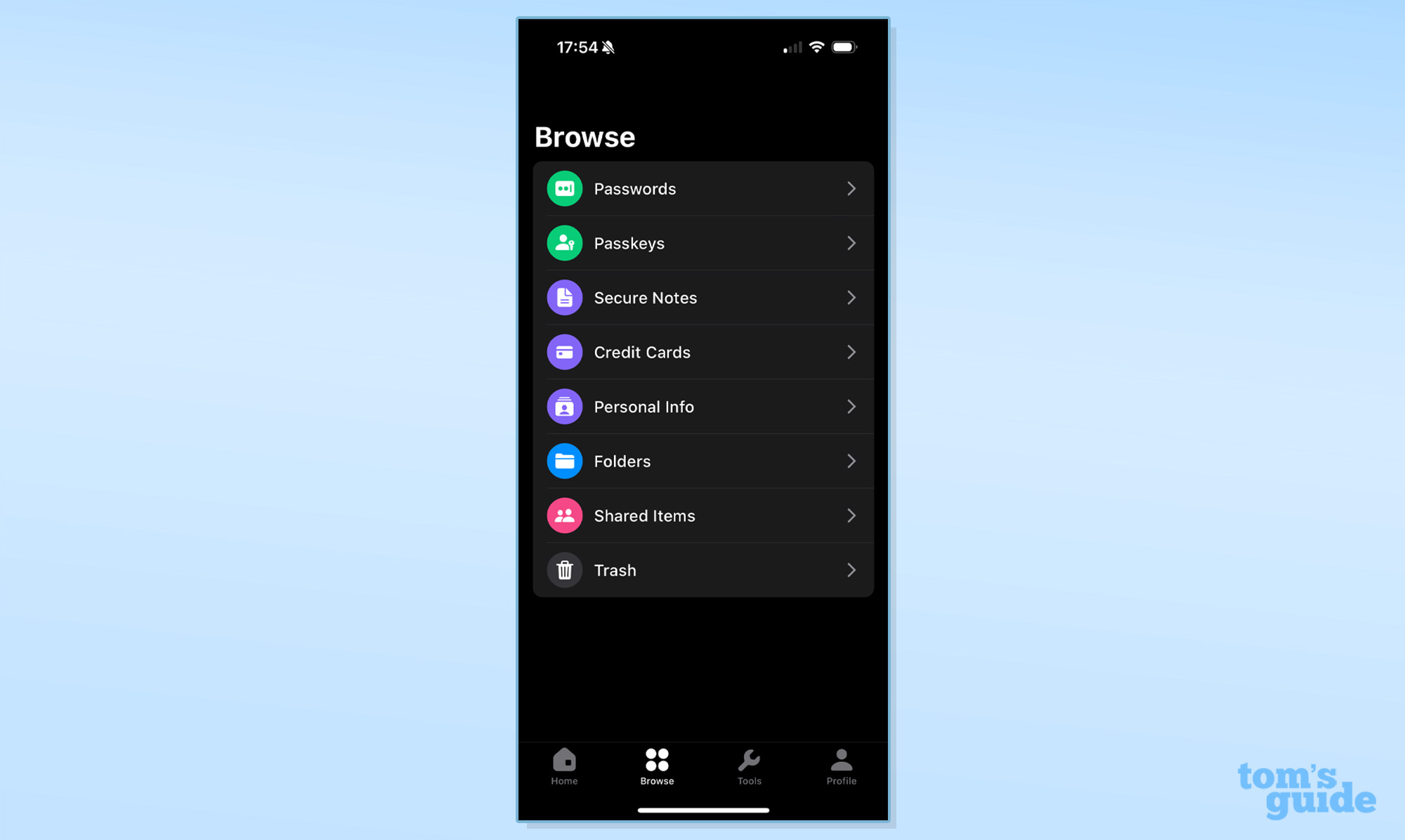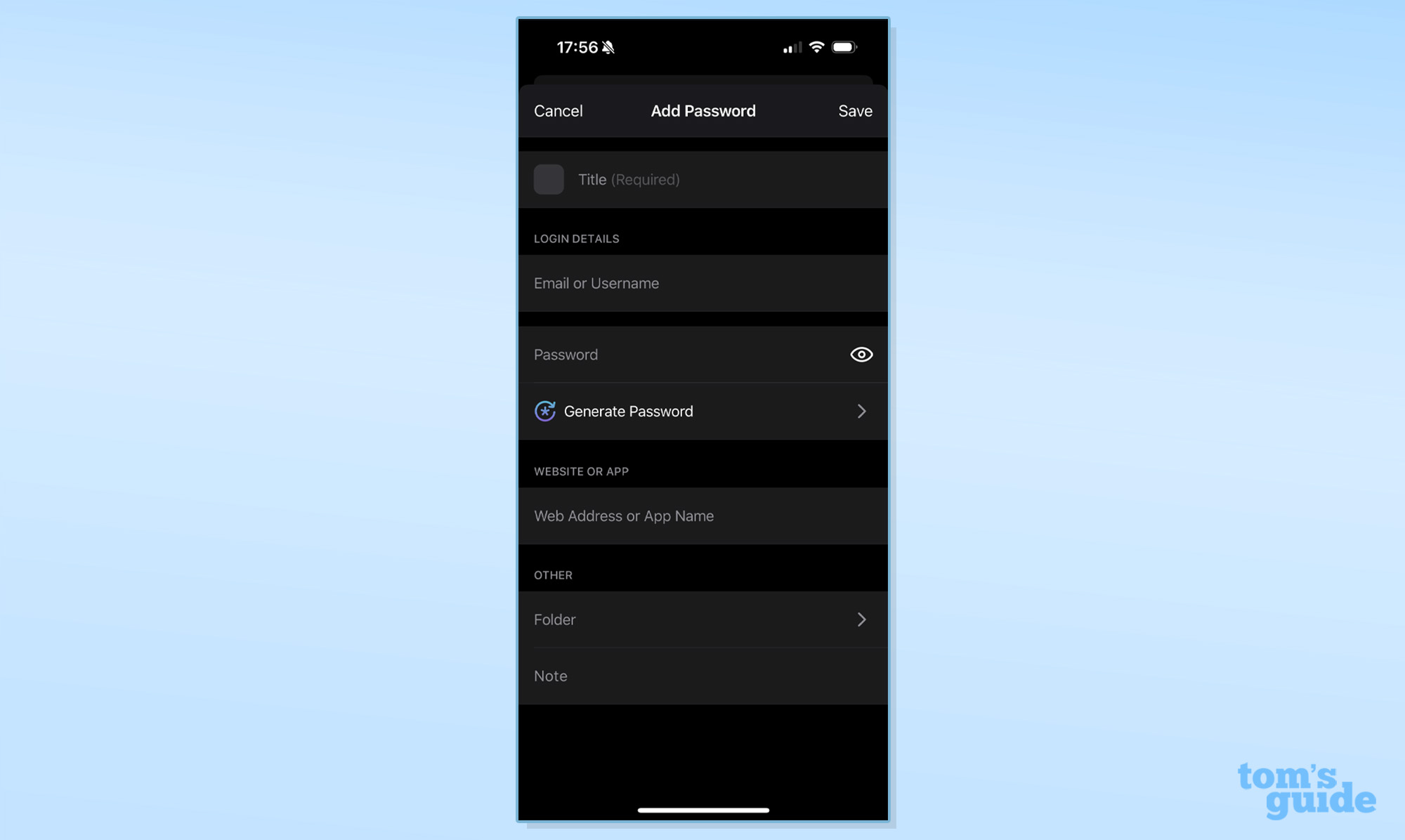Tom's Guide Verdict
NordPass is a solid password manager with a consistent user experience and all of the premium features you need — plus its free plan is more flexible than most of its competitors.
Pros
- +
Solid free plan with key features
- +
Robust security monitoring for premium users
- +
Consistent design across platforms
Cons
- -
Setup requires two separate accounts
Why you can trust Tom's Guide
Platforms: Windows, Mac, iOS, Android, Linux, Chrome OS (web vault only)
Free version: Yes (can be logged into one device at a time)
MFA: Yes
Passkey support: Yes
Browser extensions: Chrome, Safari, Firefox, Edge, Brave and Opera
Form filling: Yes
Biometric login: Face ID & Touch ID on iOS and macOS, fingerprint reader on Android, Windows Hello
PIN code: No
Killer feature: Data Breach Scanner + Password Health
NordPass is a solid password management option with all of the tools you’d expect, though it also has a simple, intuitive design. NordPass has caught up to competitors in some ways: it launched a web vault and standalone browser extension as well as biometric login support across platforms, and it removed device limits for its premium tier. NordPass also offers passkey support across its desktop and mobile apps, web vault, and a handful of browser extensions.
At $45 per year, NordPass does cost more than similar password managers like 1Password, Keeper and LastPass (all around $35 annually), though the price has actually dropped since our last review, and frequent promotions can cut the fee significantly. NordPass does have a free tier which includes most of its features, the primary limitation being that you can only be logged in on one device at a time.
While NordPass’s setup process is a bit roundabout, the user experience is consistent across platforms. Our NordPass review will help you decide if this is the best password manager for you or if you’d be better off with another one instead.
NordPass review: Costs and what's covered
NordPass has two paid tiers and a free plan. NordPass Premium costs $44.85 per year, while NordPass Family (for up to six Premium users) comes to $89.85 per year. As noted above, this is a tad pricier than most premium password managers, which charge about $35 per year. However, NordPass offers frequent sales as well as a discount on two-year plans.
The exception is Dashlane, which charges $60 for a premium account. But Dashlane Premium bundles in dark-web monitoring and unlimited VPN service, whereas NordPass doesn't seem to offer any discount for NordVPN.
NordPass Free comes with the most basic functions of a password manager, including unlimited password storage; autofill for passwords, forms, identities and payments; passkey support; secure notes; and multifactor authentication. The biggest limitation with the free tier is that you can stay logged in only on one device at a time.
So while you can use NordPass Free on a phone, tablet and computer — and your vaults will sync automatically — logging into your account on one device will log you out on all the others. While this may be slightly inconvenient, it's still more flexible than free plans that limit you to one or two devices in total, or to a certain number of passwords.
Get instant access to breaking news, the hottest reviews, great deals and helpful tips.
With an upgrade to NordPass Premium, you get sharing capabilities and basic security monitoring for old, weak or reused passwords as well as for those exposed in data breaches. NordPass previously limited premium users to six devices at a time but now allows unlimited simultaneous logins.
NordPass Premium also includes 3 GB of secure online storage, passkey sharing, and Emergency Access capabilities. NordPass even has a 30-day free trial of the Premium tier that you can claim in the app, and there is a 30-day refund policy.
The Family plan simply bundles six Premium accounts. It's a decent value at $89.85 annually for households with older children or college students or even a group of friends, since the vaults are not linked together. But again, LastPass for Families costs just over half as much.
NordPass supports Windows 10 and up for both 32-bit and 64-bit systems, macOS 11 and up and any Linux distribution that supports snap 64 bit. There is no desktop app for Chrome OS, but you can always access the Web Vault. Browser extensions are available for Chrome, Firefox, Safari, Brave, Opera and Edge, and there are mobile apps for iOS (15.0 or later) and Android (9.0 and up).
I reviewed NordPass using a 2020 MacBook Air running macOS 12.7.1 Monterey, an iPhone 15 Pro running iOS 17.1.1 and Google Chrome.
NordPass review: Setup
To get started with NordPass, you have to download the desktop application (or the mobile app), after which you'll be prompted with a pop-up to create an account. This will take you back to the website to create a Nord account, which is a centralized login for all of Nord's services (VPN and secure document storage, for example).
It's a bit clunky and unfortunately requires you to have two separate passwords. Once you have a Nord account, you can go back to the NordPass app and log in.
From there, you'll create a master password for NordPass. Make sure to save this somewhere secure. You should also go ahead and generate a recovery code (Settings > Reset Recovery Code), which you'll need to access your vault if you forget your master password.
NordPass does not have a detailed onboarding process, but you can tap the Get Started tab in the left-hand menu to view basic setup options, such as adding or importing passwords and enabling a browser extension.
To add an item to your vault, you can import from a handful of other browsers and password managers or upload a CSV. You can also add individual logins, passkeys, payment methods or identities.
On mobile, you'll again need to log into your main Nord account to be redirected to entering your NordPass master password in the app. You can opt to use an emailed verification code instead of your Nord account credentials. Once you're logged in, though, you can go to Profile > Settings and enable biometrics (if not already prompted to do so) if you want to skip entering your master password each time you access the app.
Both the browser extension and mobile app synced automatically from my desktop vault. Remember that with a free NordPass account, logging in on mobile will log you out of the desktop app and vice versa.
NordPass review: Desktop
On the desktop, NordPass is available as a standalone app, a browser extension and a web-based vault. The interface is consistent across the desktop, browser extension and mobile environments, making it easy to find what you’re looking for no matter where you access your vault.
In August 2023, NordPass released a fully featured browser extension that works without the desktop app — many functions will open in a tab that mirrors the Web Vault. If you install the desktop-paired extension, it will redirect you to the desktop app for those functions, such as manually adding logins, sharing items, changing your settings, and viewing your password health and data-breach reports. Note that only one extension can be enabled at a time.
The Web Vault, as NordPass calls it, lacks the ability to autofill and autosave passwords and other items, so you'll want to have the desktop app or the full-feature browser extension installed on at least one of your machines.
The desktop app has a left-justified menu where you can select and view specific login types as well as notes and shared items. You can organize your data into folders or view your trash, which saves items until you permanently delete them.
You can edit, copy or organize an item from the main vault list (tap the three dots next to the item name) or by clicking on and opening the individual item. You can add an item manually from any screen in your vault using the button at the top-right corner. Open your settings, including biometric unlock, multi-factor authentication, and autofill/autosave, using the gear icon at the top of the menu.
At the bottom of the menu are your Tools, including your password generator and security reports, the latter of which is a Premium-only feature. Password Health shows you old, weak and compromised passwords and links you out to the websites needed to change them, while the Data Breach Scanner tells you if anything in your vault, including credit cards, has been leaked online. You can also see password strength within each item's listing.
NordPass has a premium feature called Emergency Access for trusted contacts, which lets you designate certain other NordPass users, such as friends or family members, viewing access to your NordPass account if you fail to respond to an access request for seven days. (Other password managers let you adjust the waiting period.)
The browser extension defaults to a screen showing all of your logins, though you can open the hamburger menu to select a specific category or folder.
To autofill your login or payment info, you must have the browser extension enabled. The NordPass icon will appear in the form field on any website for which you have a saved credential (or if it detects a payment or identity field). Simply tap the icon and select the correct login. There are no keyboard shortcuts for the extension.
When creating a new account, NordPass will automatically open the password generator and an autosave pop-up menu for adding your credentials to your vault, a process that worked smoothly (albeit eagerly, with the pop-up appearing a few times even after closing out). You can tap the Show Options dropdown to change the password strength requirements. NordPass will also prompt you to update an existing password upon login if Password Health detects your password is weak or has been reused.
To share an item, toggle the three dots next to the login and select Share. You can enter the email address of the recipient and select permission levels. View and manage this in the Shared Items tab on the main menu.
Finally, one handy feature of the extension and desktop app, especially if you share your machine, is autolock. Go to Settings > Security to select how long you want the app to remain open before requiring your master password (as little as five minutes to as long as one month).
NordPass review: Mobile apps
On mobile, NordPass looks similar to the browser extension, though it has full functionality for adding credentials, sharing items and accessing settings and security-monitoring tools.
You'll find all the same menu options under the Browse tab and your main vault screen on the Home screen. Tools houses your security-monitoring options, and Profile directs you to your settings (including biometrics and MFA setup).
To use autofill on mobile, you'll have to enable NordPass as your primary password manager in your phone settings. If you have a saved login for a website or app, a NordPass menu will pop up and allow you to select the correct credential.
When creating a new account on a website, you'll have to go back to the NordPass app to generate a password, copy it and paste it in the app or on the website. You'll also have to manually create a login in the app, as it will not autosave from a mobile browser. That said, I did appreciate how easy it was to access NordPass’s password generator on mobile.
NordPass review: Security
NordPass uses XChaCha20 encryption, which secures your password vault with 256-bit keys. Like most password managers, NordPass is zero-knowledge, so only you can see your data on your local device when you enter your master password. Your vault is never accessible to NordPass employees or hackers via the company's servers. The platform underwent its first security audit in early 2020.
Multi-factor authentication is available for both free and paid NordPass accounts with one-time password generators, including Google Authenticator, Microsoft Authenticator, Authy and Duo. You can also set up MFA to work with any U2F hardware key, such as YubiKey.
Supported biometric login options on NordPass include FaceID and Touch ID on iOS and macOS devices, Windows Hello and biometric unlock on Android.
NordPass does offer account recovery with a code you can generate in your settings, but you must do this prior to losing your master password, or you'll be locked out of your vault (since you need your password to create the code initially). NordPass support can reset your account, but all of your saved items will be deleted in the process.
NordPass review: Passkeys
NordPass supports passkey creation, storage, and synching on all desktop and mobile applications, Firefox and Chrome browser extensions, and the web vault. When you sign up for a new account for which a passkey is an option, you’ll be prompted to create one and save it in your vault. If you have an existing login for a site that supports passkeys, you can change your password to a passkey in your account settings. Unlike 1Password, NordPass does not identify existing accounts in your vault for which passkeys are available.
Passkeys provide higher security than passwords because they aren’t stored in a way that can be accessed or compromised in a data breach. If you have a passkey enabled with your login, the site will use a public key to request that you authenticate this private key, typically using biometrics.
All NordPass users, including those on free plans, have passkey support. NordPass is expecting to introduce passkey sign-in for its services at some point in the future.
NordPass review: Bottom line
NordPass offers a solid user experience (other than the initial setup process) and is closer in terms of features and price with the likes of 1Password, Keeper and LastPass than in our previous review. However, it still costs slightly more with no significant leg up in form or function, and it doesn’t include extras like its NordVPN service, as Dashlane does.
The NordPass free tier is more flexible and full-featured than those offered by Dashlane, Keeper and LastPass, which have stricter device sync limits. But users looking for a low- or no-cost password manager may want to consider Bitwarden, which offers unlimited syncing for free users and charges just $10 per year for its premium plan.

Emily Long is a Utah-based freelance writer who covers consumer technology, privacy and personal finance for Tom's Guide. She has been reporting and writing for nearly 10 years, and her work has appeared in Wirecutter, Lifehacker, NBC BETTER and CN Traveler, among others. When she's not working, you can find her trail running, teaching and practicing yoga, or studying for grad school — all fueled by coffee, obviously.