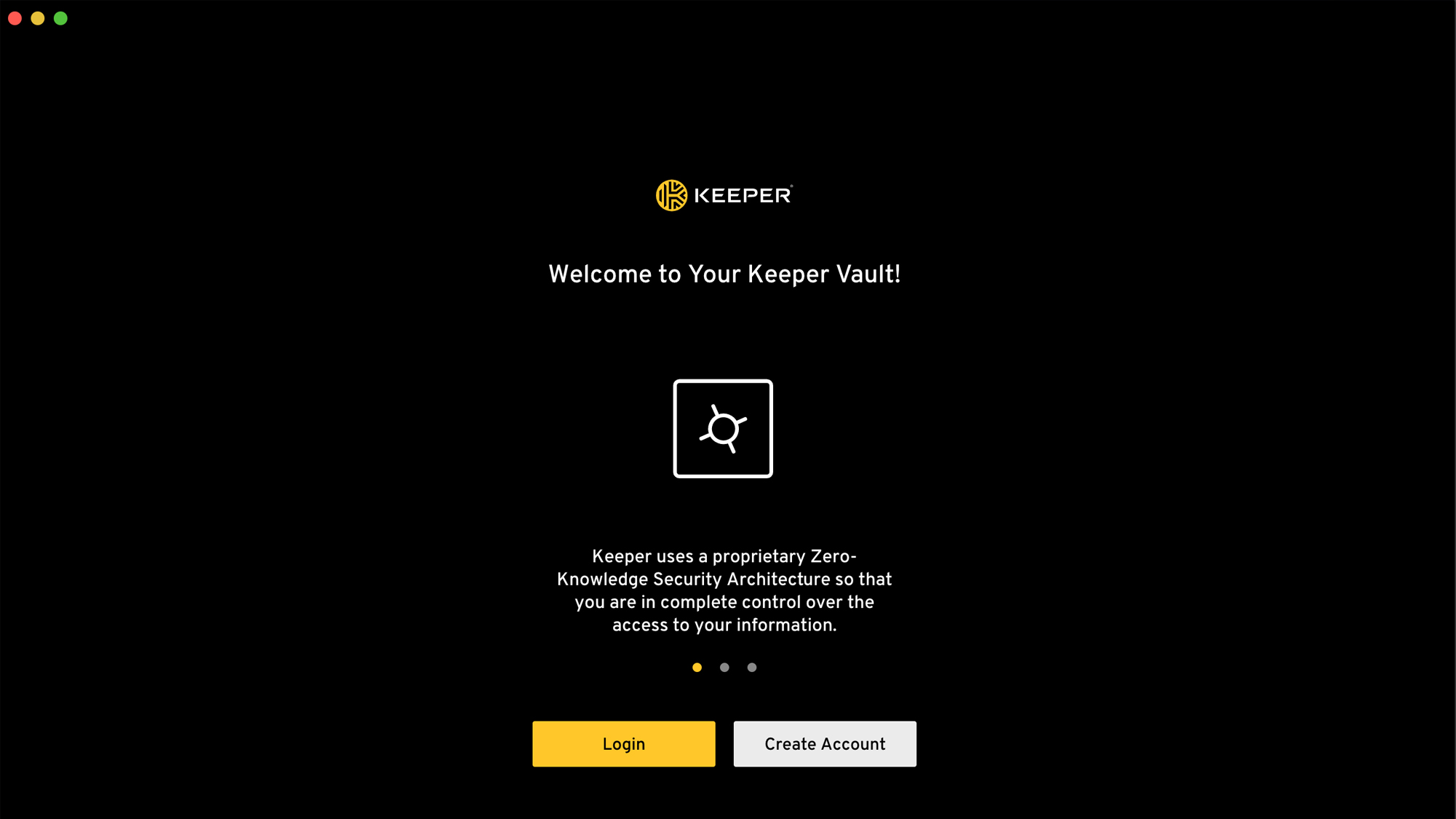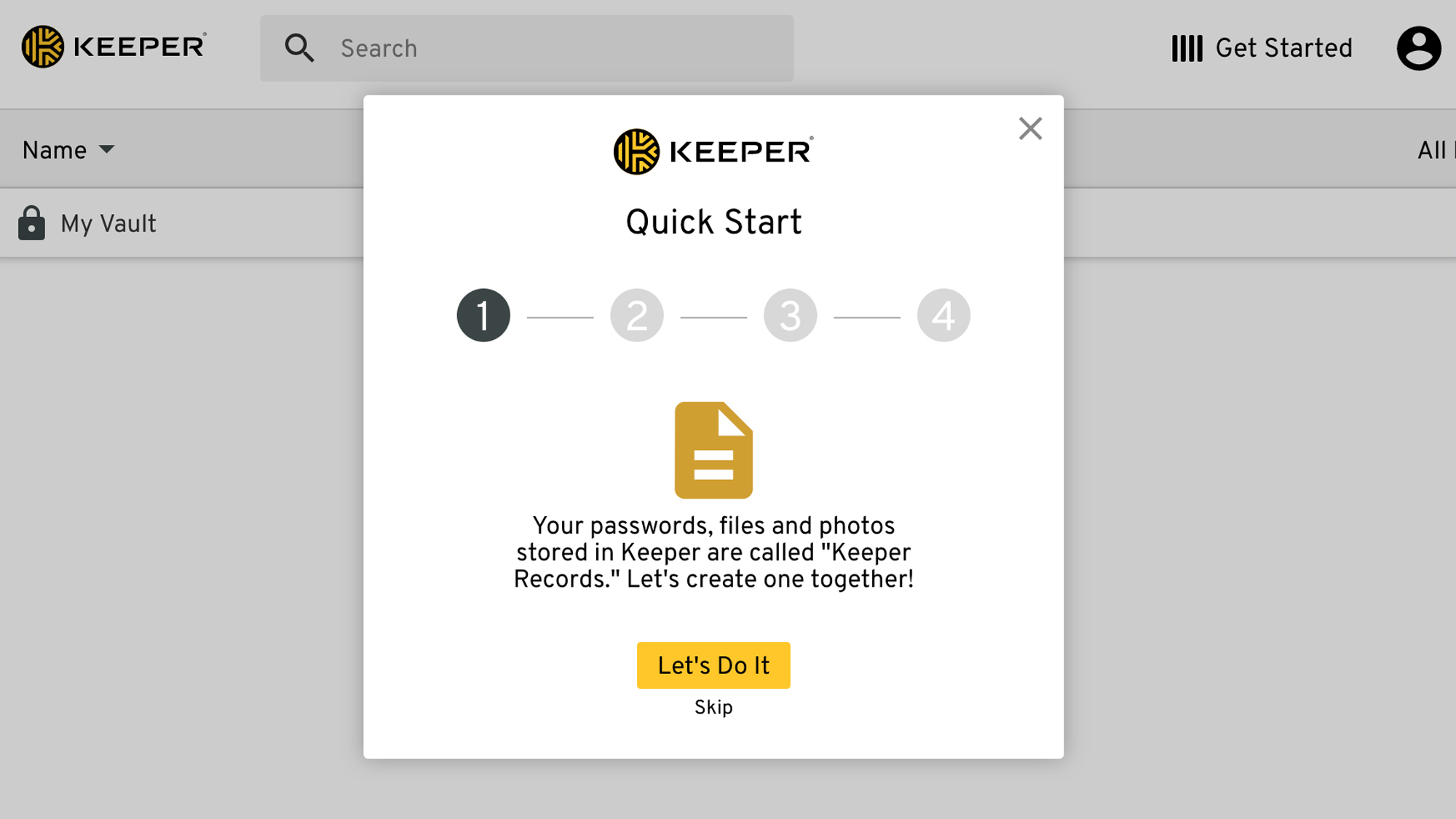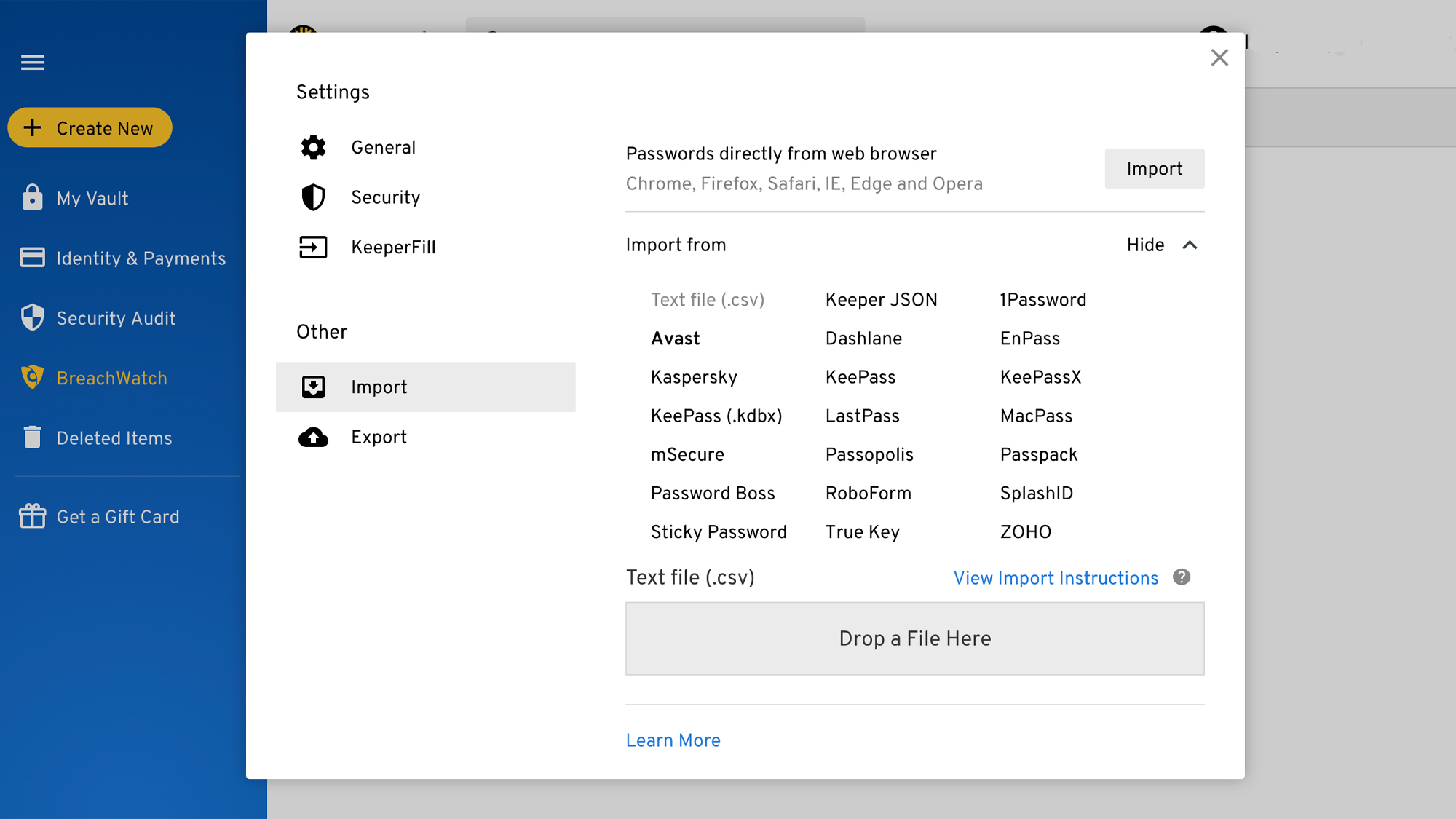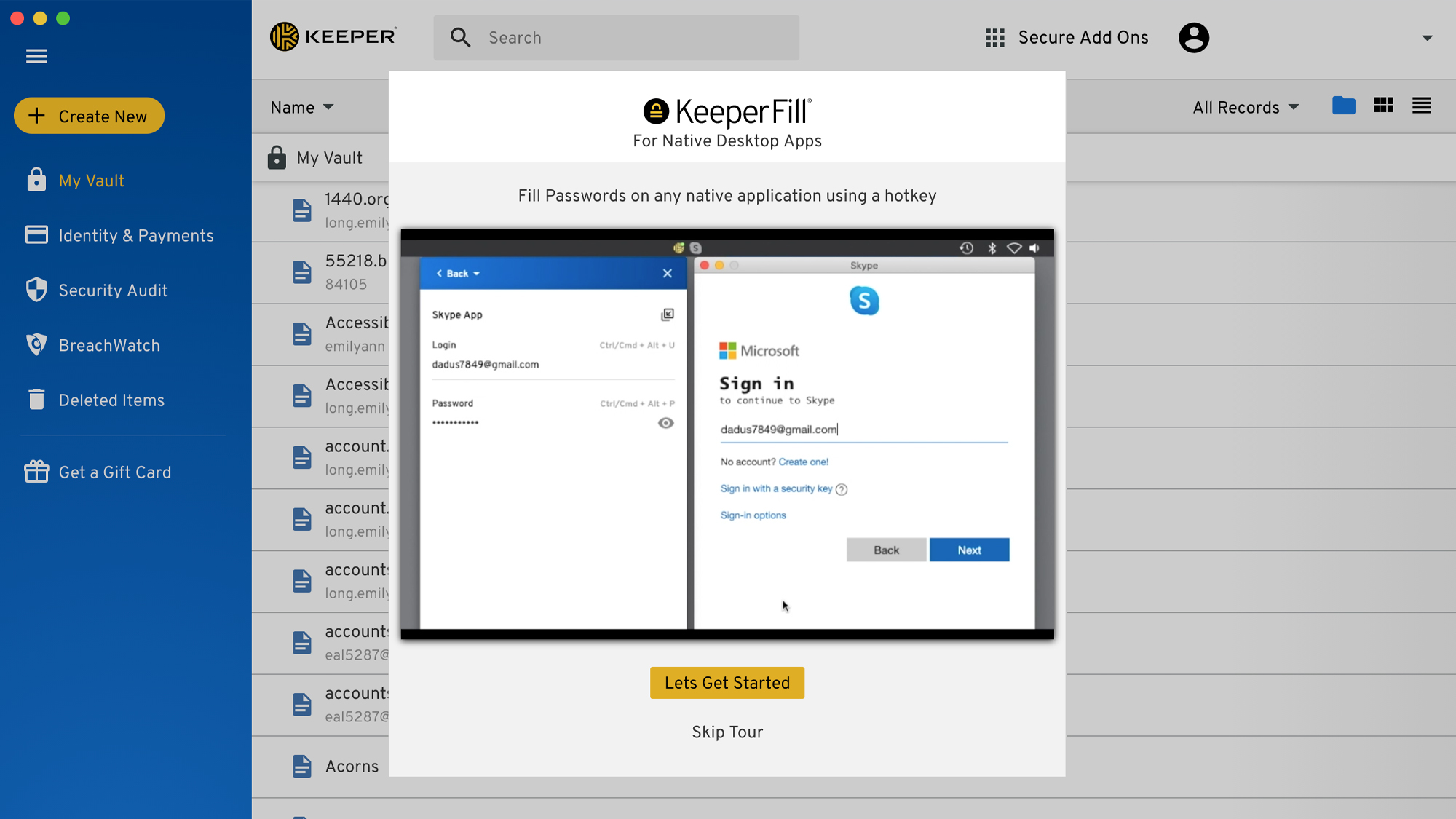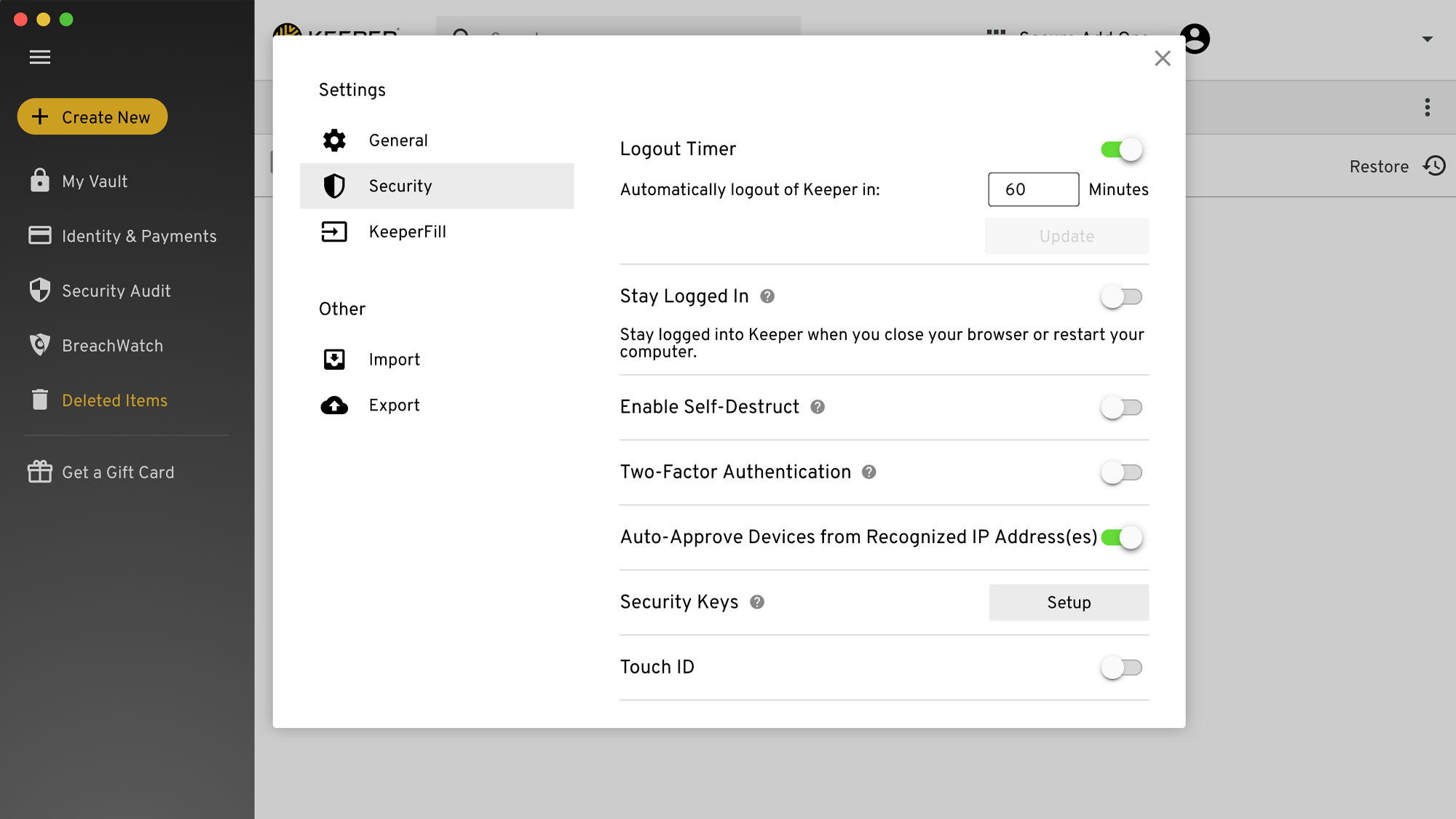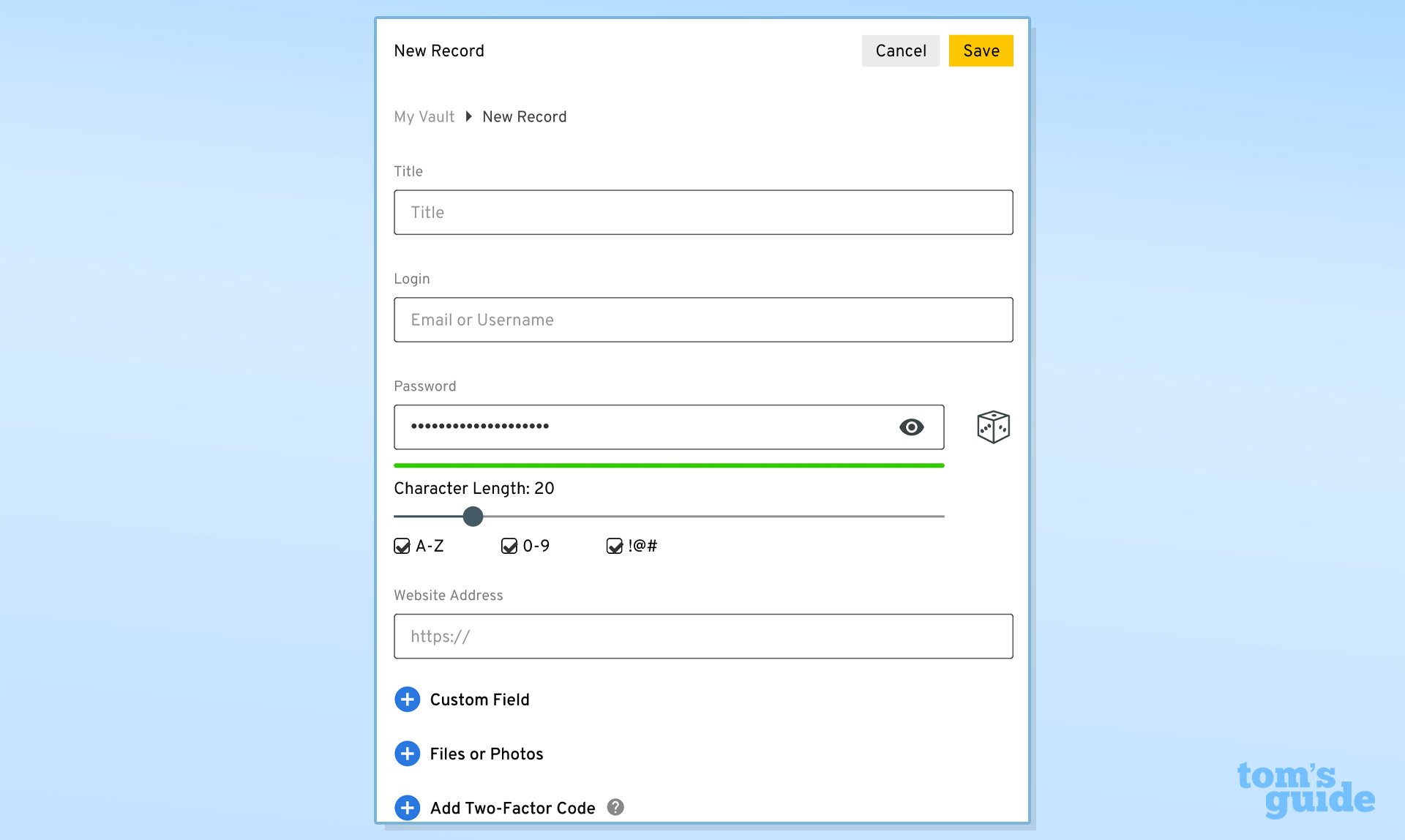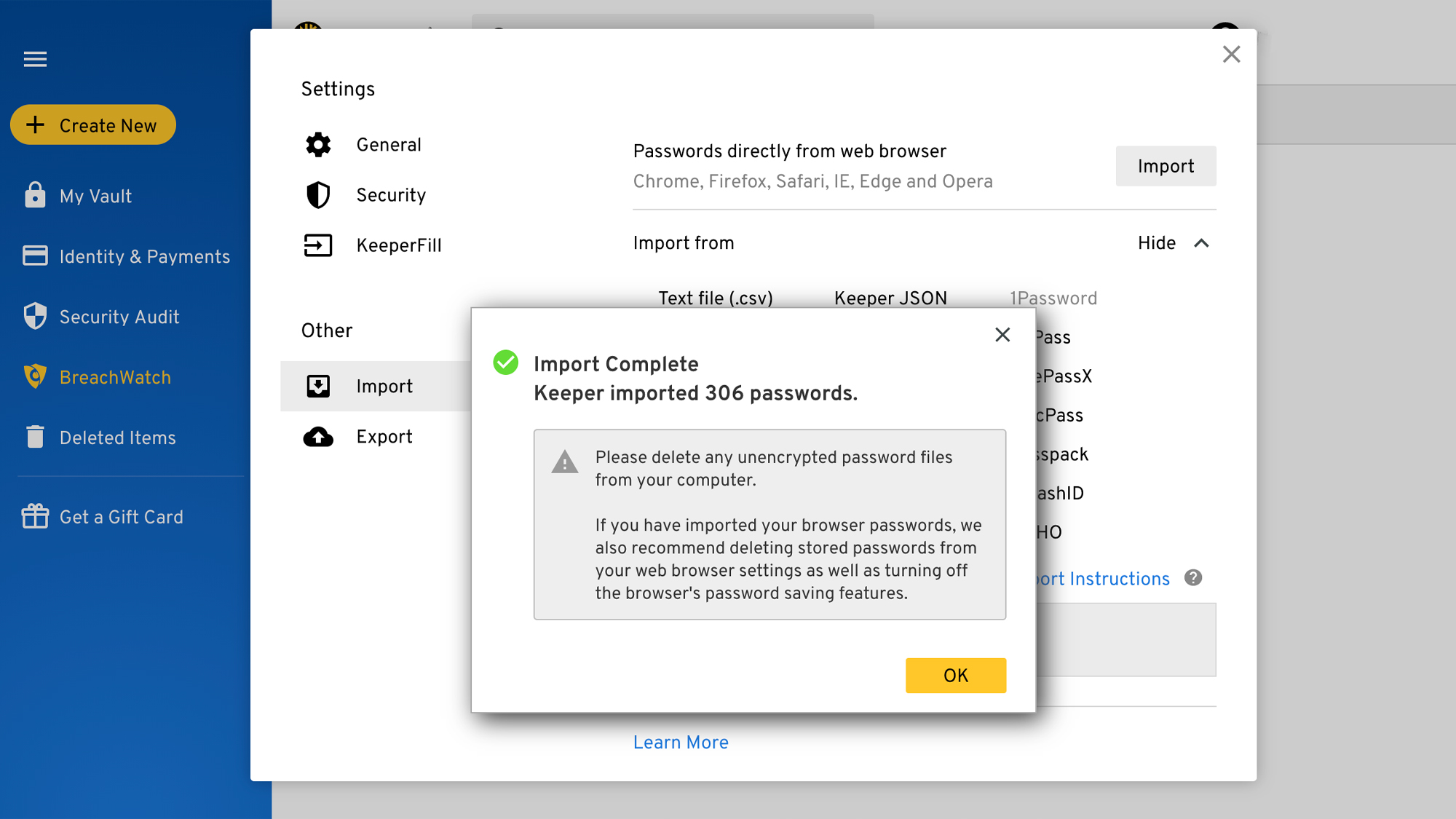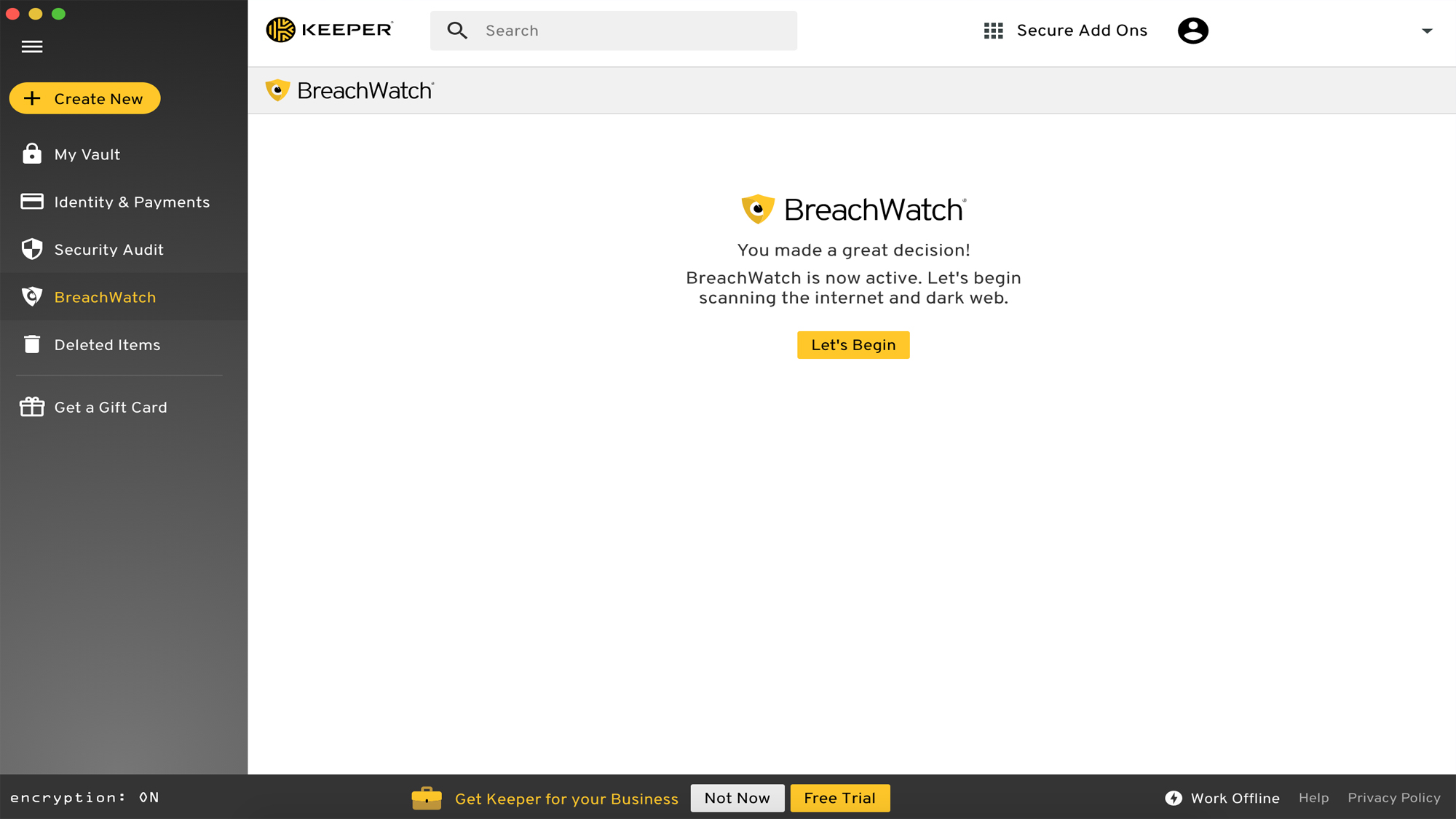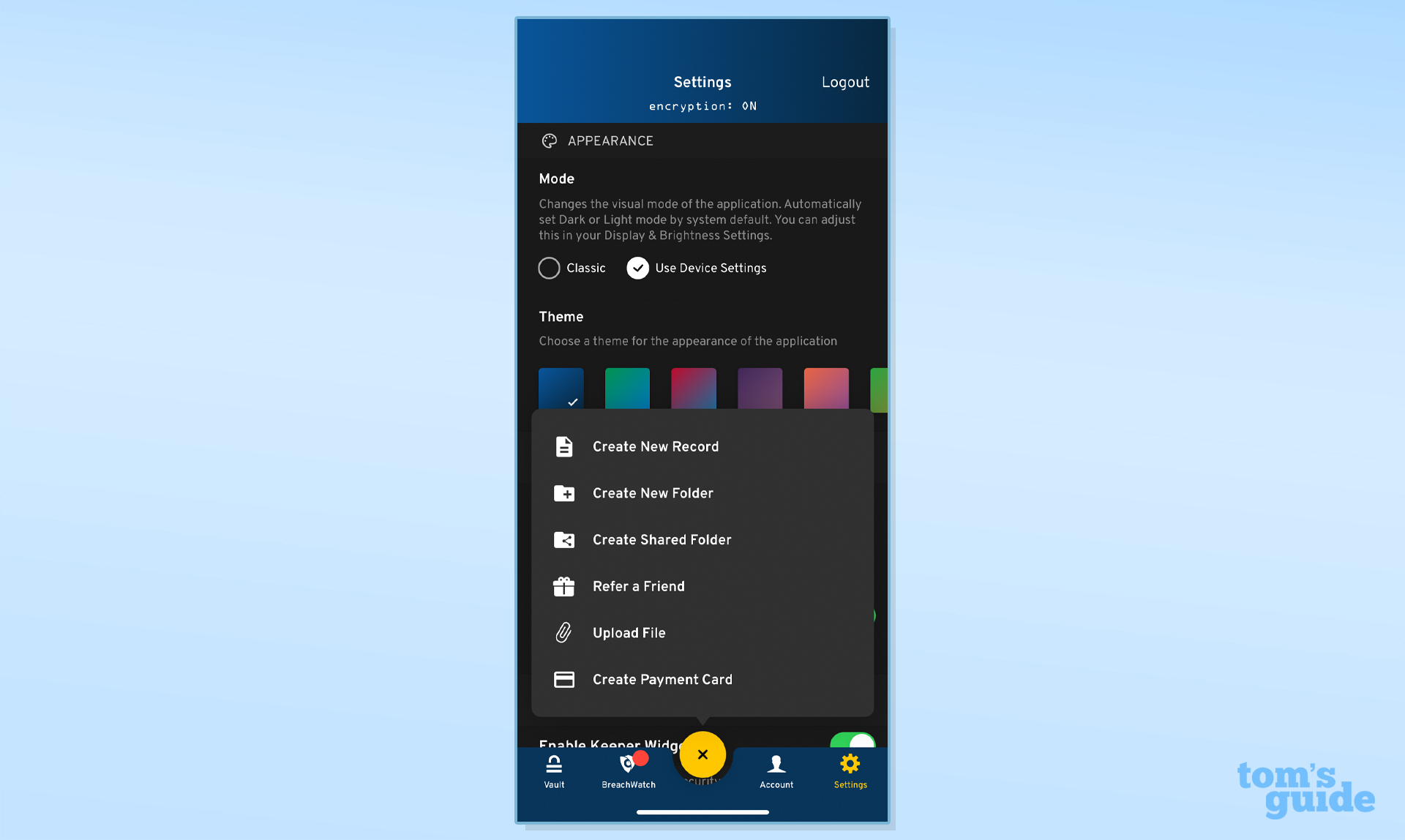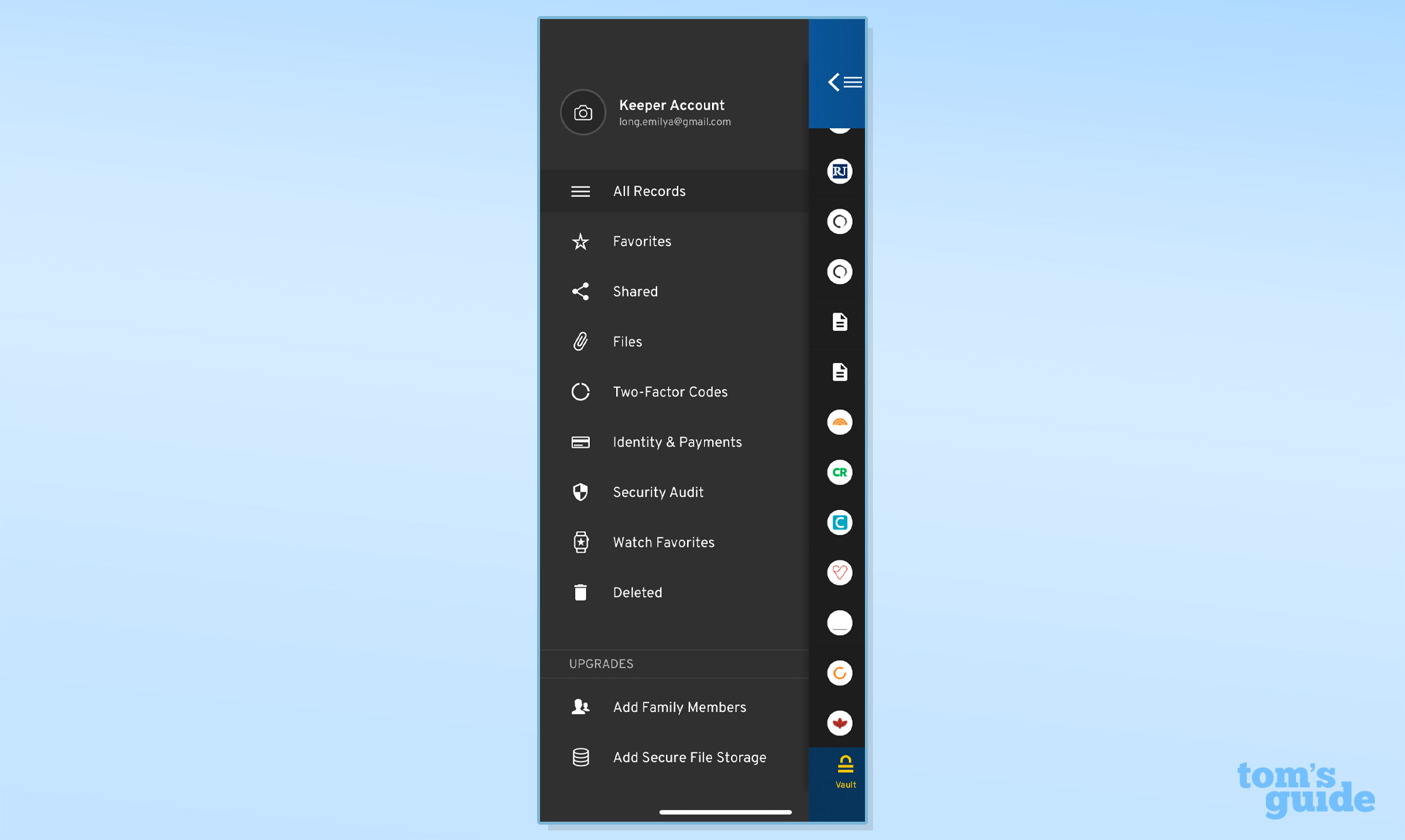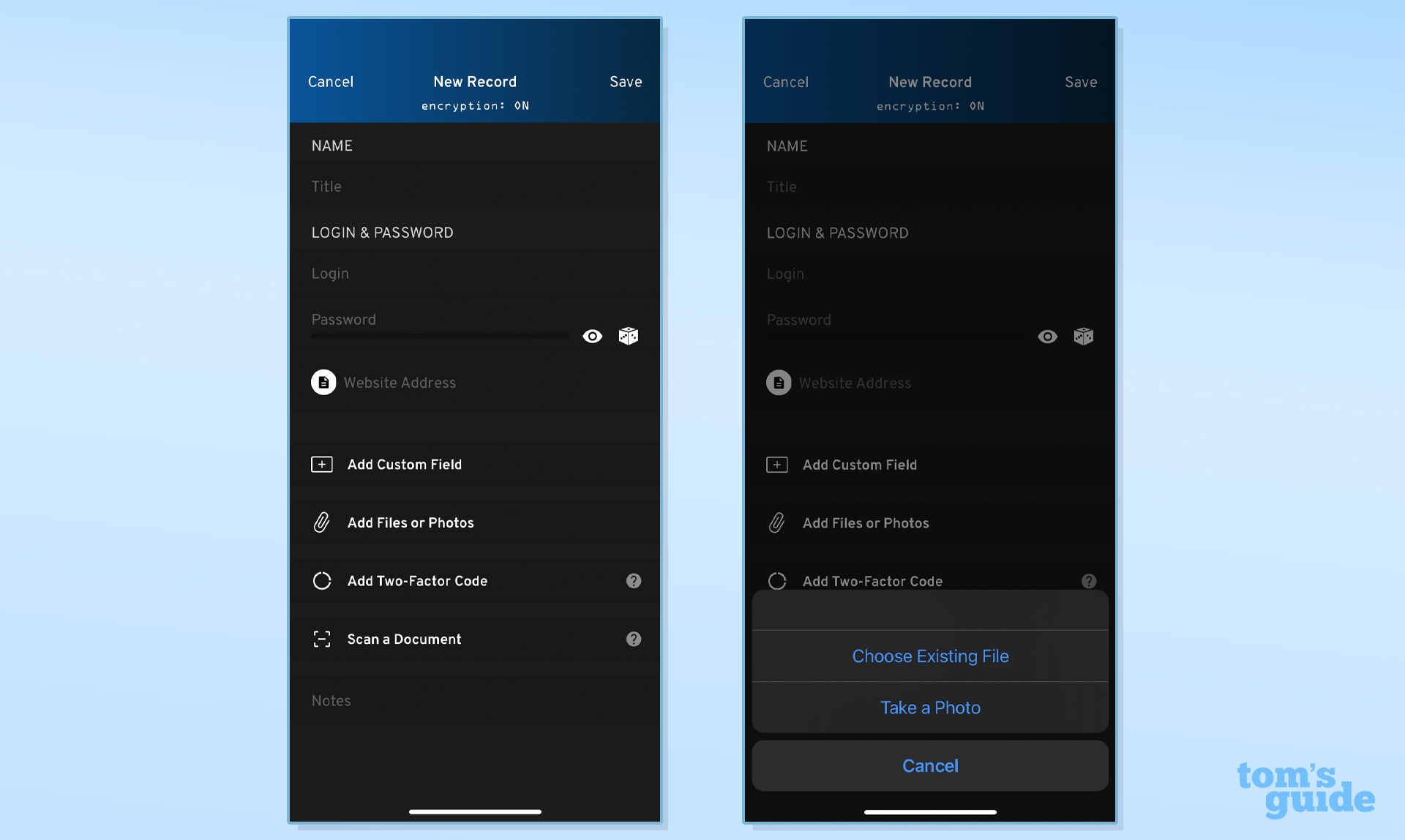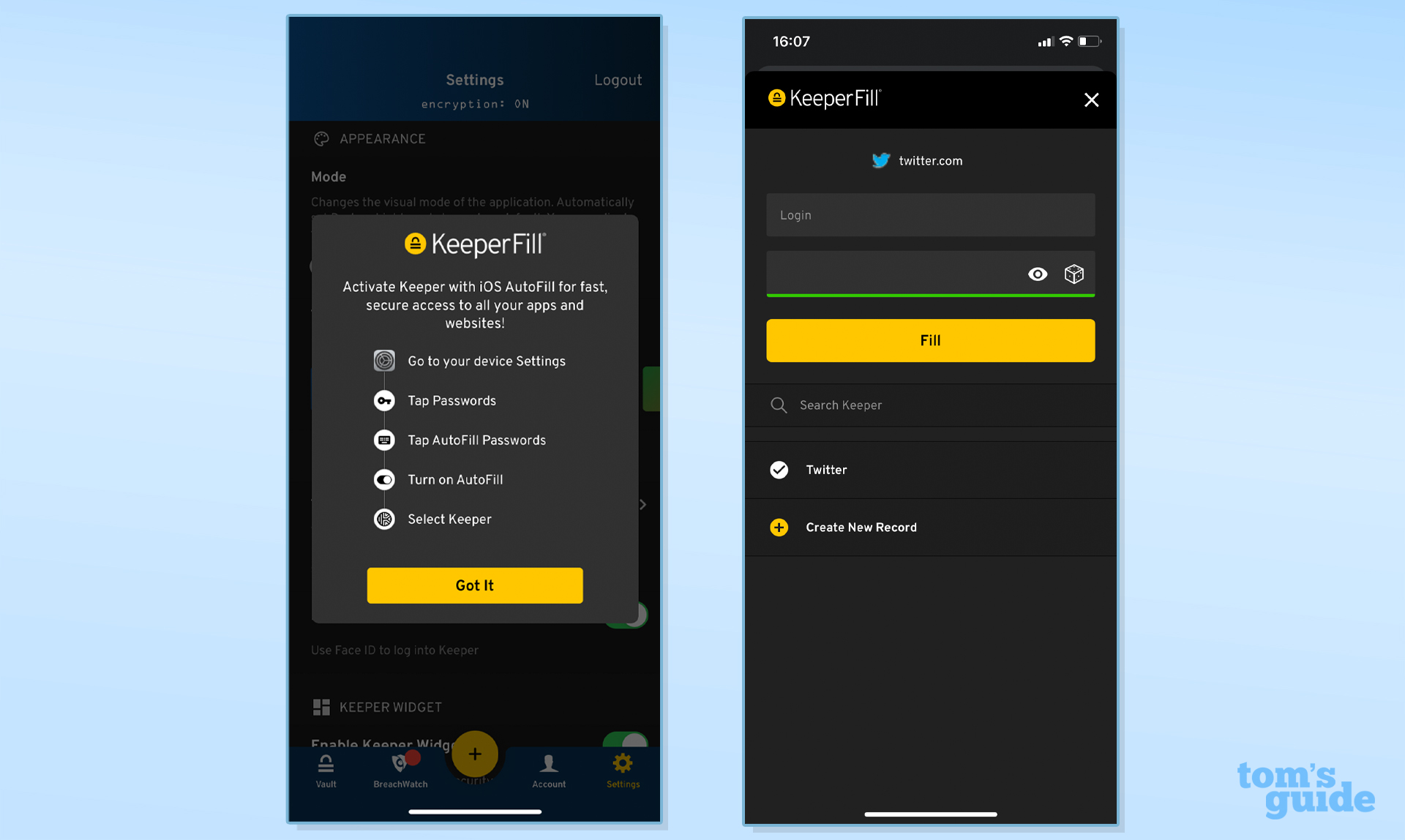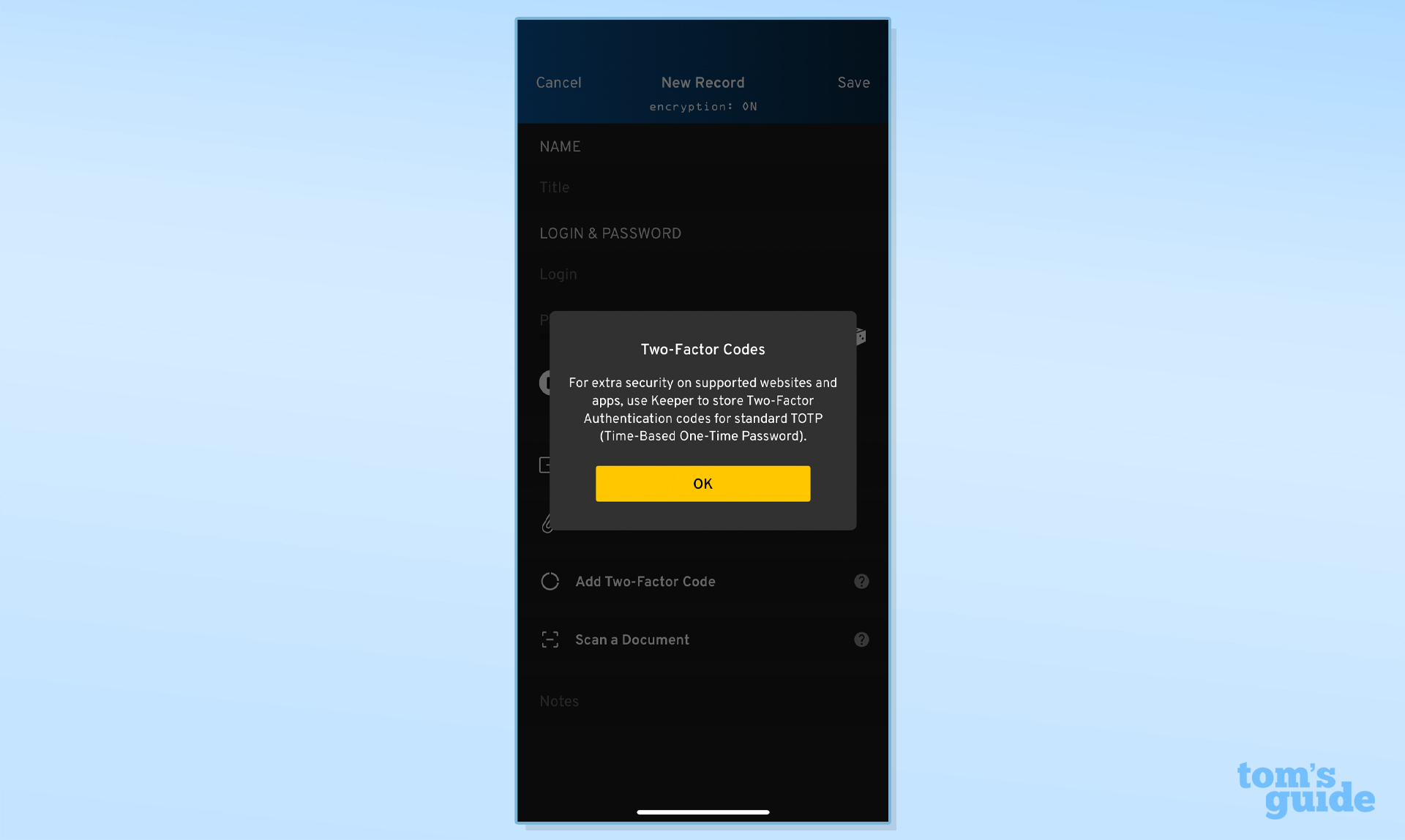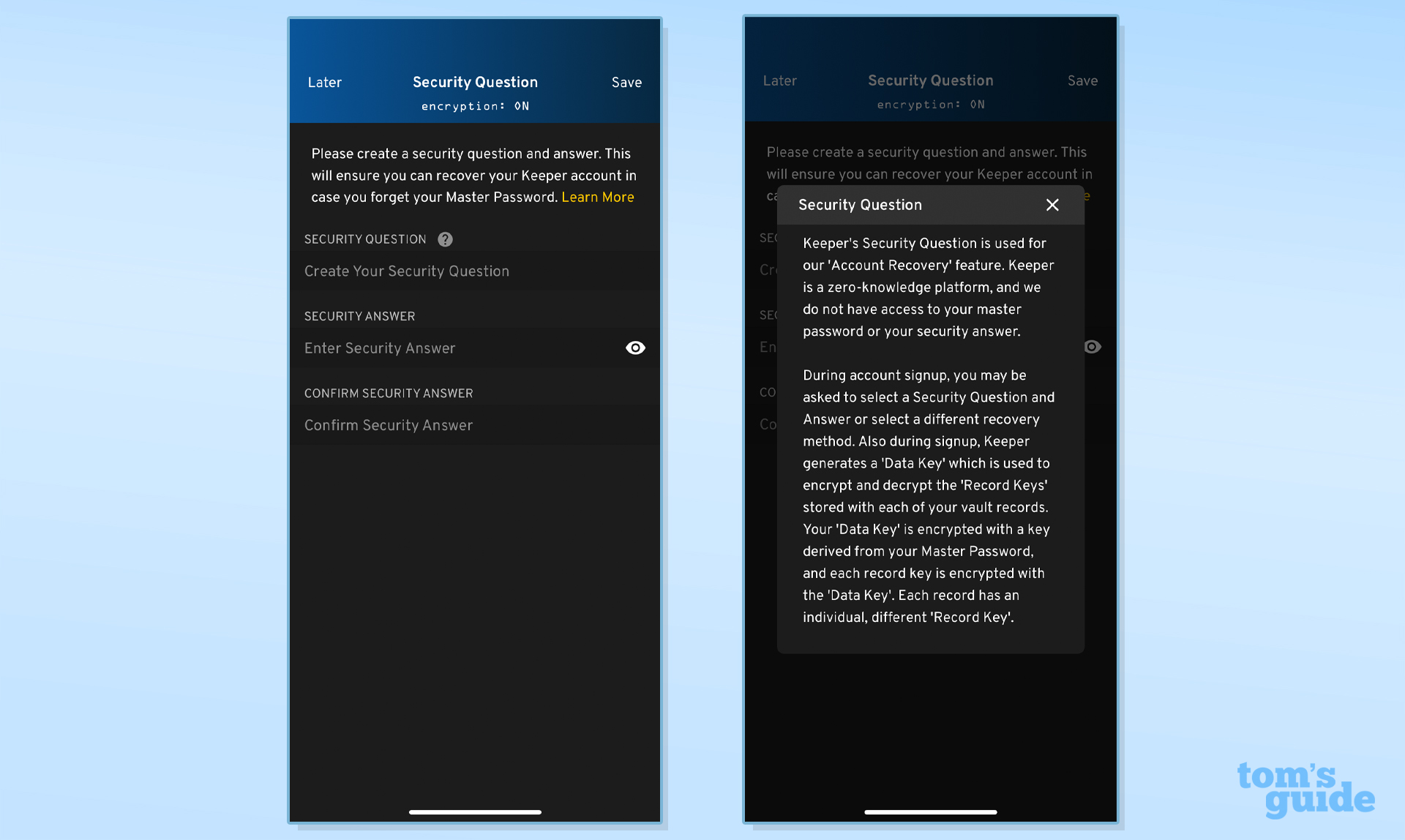Tom's Guide Verdict
Keeper is a competitively priced password manager with a clean, consistent experience across all platforms and devices. However, several premium features cost extra.
Pros
- +
Clean, consistent interface
- +
30-day free trial for premium features
- +
Offline mode works without internet connection
Cons
- -
Free plan limited to one mobile device
- -
Biometrics limited to desktop and mobile apps
Why you can trust Tom's Guide
Platforms: Windows, Mac, iOS, Android, Linux
Free version: Yes (limited to one mobile device)
2FA: Yes
Browser extensions: Chrome, Safari, Firefox, Opera, Internet Explorer, and Edge
Form filling: Yes
Biometric login: Face ID, Touch ID on iOS & macOS, fingerprint & face unlock on Android, Windows Hello
PIN code: No
Killer feature: Offline Mode
Keeper's password manager comes with strong security features and a simple, consistent user experience no matter which platform or device you're using, making it a solid choice among better-known competitors such as 1Password, LastPass and the higher-priced Dashlane.
While Keeper's free tier won't be useful for most people because it's limited to just one mobile device, its premium individual plan (Keeper Unlimited) is competitively priced at $35 per year. Keeper also lets you buy individual add-on features such as online storage and dark-web monitoring.
One long-standing downside to Keeper had been a lack of built-in templates for various document types — it offered only basic identity forms. However, 20 new templates were rolled out just before this review was published, bringing Keeper in line with others of the best password managers.
Read on for the rest of our Keeper review.
Keeper: Costs and what's covered
Keeper offers two pricing tiers for personal premium plans, and two for families. Keeper Unlimited costs $34.99 per year for an individual, while the basic Keeper Family plan costs $74.99 per year. (For the moment, Tom's Guide readers can get 40% off either plan.)
For the Plus Bundle — which adds dark-web monitoring to the basic features — you'll pay a total of $58.47 annually for an individual and $103.48 for a family.
Keeper does have a very basic free version, which limits you to password, identity and payment-method storage, as well as a password generator and two-factor authentication (2FA), on a single mobile device.
Get instant access to breaking news, the hottest reviews, great deals and helpful tips.
However, since Bitwarden and Myki offer completely free unlimited syncing, and other competitors have more flexible no-cost tiers, this free Keeper plan has little value.
If you pay $34.99 for a year of Keeper Unlimited, however, you get unlimited password, identity and payment method storage across an unlimited number of devices.
This tier also comes with secure storage for up to five files, file-sharing capabilities, emergency access and phone support. Keeper offers a 30-day free trial for its premium tier so you can test out its features before committing.
The Keeper Family plan ($74.99 per year) is similar to Keeper Unlimited but allows up to five separate password vaults and 10GB of secure file storage.
Keeper also has a combined plan, called the Plus Bundle, which simply adds its BreachWatch dark-web monitoring service plus more storage to the unlimited and family tiers for a total of $58.47 and $103.48 per year, respectively.
You can also purchase BreachWatch ($19.99 per year), expanded storage (starting at $9.99 per year) and priority support ($99 per year) as separate add-ons to your selected plan.
Keeper supports Windows 7, 8 and 10; the most recent two versions of macOS; and some common distributions of Linux, including Fedora, Red Hat, CentOS, Debian, Ubuntu and Mint.
There are browser extensions (known as KeeperFill) for Chrome, Safari, Firefox, Opera, Internet Explorer, and Microsoft Edge. Mobile apps are available for both iOS (11.4 or later) and Android (6.0 and up). You can also access your vault through the Keeper website.
For this review, I tested Keeper on a 2020 MacBook Air running macOS 10.15.7 Catalina and an iPhone XR. I used Google Chrome for browser testing.
Keeper: Setup
To get started with Keeper, you'll need to create an account with your email address and a strong master password. Keeper will also prompt you to set up a security question for account recovery — we'll go into more detail on this below.
Note that if you skip the security-question step, you'll continue to see prompts for it when you open your vault on any device. You can always reset the question in your account settings.
Once you're logged in, Keeper has step-by-step onboarding pop-ups to guide you through the setup process, including for creating or importing logins, installing the browser extensions and enabling two-factor authentication. You can skip any of these steps and come back to them later.
To populate your vault, you can either create individual records or go to Settings > Import to choose from a long list of supported browsers and password managers, or to upload a CSV file. Each option has in-app instructions for exporting from the original platform.
You'll also want to install the browser extension, called KeeperFill, which allows you to autofill logins and payment methods online and quickly create and save new logins.
Next, download the desktop and mobile apps for your platform(s). You can use Keeper without the desktop app, which looks and functions very similarly to the web vault.
However, the desktop version allows biometric logins and comes with KeeperFill for Apps (on macOS and Windows), which pops out a desktop version of the extension that you can keep open and move around your screen for easier (and constant) access to your vault.
Keeper requires an extra layer of verification, such as an emailed code or a push notification, when you log into the mobile app for the first time on a new device before you're allowed to attempt a master password.
Once you approve the device, you can log into your vault, which syncs automatically from the web or desktop. You can then enable biometrics, such as Face ID, in your app settings for faster access.
If you're newer to password management, you'll likely appreciate Keeper's onboarding process and online-support articles, which are detailed and easy to follow.
Keeper: Desktop
You can use Keeper as a web-vault and browser-extension combo, or you can add the desktop app. The interface and functionality are very similar between the web vault and desktop app: There's a collapsible left-justified menu bar where you can toggle between your main vault, identities and payments, security monitoring tools and deleted items. The vault will display your items in a list or as a visually appealing grid with website logos.
Manually creating a new record is simple. The default record type has fields for a title, username, password and web address. The dice icon next to the password field autofills using Keeper's password generator. You can also add custom fields, files and two-factor authentication codes to individual records.
At the time that we were testing Keeper for this review, the password manager had no templates or record types for identity documents, such as passports and driver's licenses, and the only way to create them was to use custom fields.
But in January 2022, Keeper added more than a dozen new templates for payment cards, bank accounts, passports and other common record types. Each template can be further customized with additional fields.
Back in your main vault, hover your mouse cursor over a record to launch the website in your browser. Click the record to view the details or tap the three dots in the upper-right corner to edit, share, favorite, duplicate or delete the record or view its history.
Sharing an item is easy. Simply enter the email address of another Keeper user and select the permission level. You can see anyone you've shared a record with here too.
Tap the drop-down arrow next to your email address in the upper-right corner to pull up your account information (including emergency access settings) or your vault settings, which is where you'll find import/export, customization tools and security options.
Emergency Access gives up to five people you designate, who must have Keeper accounts, access to your vault after a specified period of inactivity on your part, ranging from immediately to up to 3 months.
Vault settings, meanwhile, allow you to enable biometric access such as Touch ID and Windows Hello (desktop app only), as well as two-factor authentication and a self-destruct function that deletes locally stored files after five failed password attempts.
The Security Audit tool shows you your weak and reused passwords and gives you color-coded strength scores. You can launch websites directly from individual records to change passwords.
BreachWatch scans for credentials that may have been compromised in data breaches. Again, you can open the record and launch the website from within this report.
Another reason to consider the desktop app is access to offline mode, which makes an encrypted copy of your vault available on your local device, secured behind your master password or biometrics. This feature is also available on mobile and is helpful for app autofilling if you're without Wi-Fi. You can toggle this on and off on the bottom toolbar in the app.
The KeeperFill browser extension does all the key things like auto-filling, credential-saving and password generation. The auto-submit option is a nice feature: Keeper will autofill and then actually submit matched credentials to log you in.
You can search your vault for specific items, though you can't view a complete list in the extension (tapping Vault will redirect you to the web vault). It's easy to select from multiple accounts that exist on a single website and to create a new record with a generated password. Keeper will detect updated credentials and ask if you want to save them in your existing records.
To access the extension, you can tap the Keeper icon in the form field. This sometimes didn't appear for me, so other options include a keyboard shortcut (command+shift+k on macOS or alt+k on Windows) or a right-click on the credential field. The former opens the main extension, the latter a pop-up menu where you can select an action.
Keeper: Mobile apps
The Keeper mobile app is fully functional and more streamlined than previous versions. The bottom toolbar lets you navigate between your main vault list, BreachWatch, app settings and your account information.
The plus button lets you quickly create new records, folders and payment methods or upload a file. You cannot mass-import passwords on the mobile app — Keeper will redirect you to the web.
Toggle open the More menu in the upper-left corner to view navigation options similar to what's available on the desktop app and web vault. This is where you'll find the Security Audit and your identity/payments list, as well as your favorites, shared items, files, trash and two-factor codes.
When you create a record on mobile, you have the added option to scan in a photo or document, which Keeper will translate to plain text and attach to the Notes section.
To enable Keeper's autofill function, available on both iOS and Android, go to your phone settings and select Keeper as your default. Tapping the Password (iOS) or Sign into Keeper (Android) button above your keyboard when entering credentials will open KeeperFill, and you can select, search or create a new record and tap Fill.
Keeper may also detect and offer an existing login from your keyboard options. In my testing, this only worked in apps, not in the mobile browser. Also note that Keeper didn't always detect email-address fields as stored credentials, which meant I had to know or look up which email address I'd used in order to move on to the password screen.
One helpful customization: You can launch a website from individual records in Keeper and set the default mobile browser you prefer each website to open in.
Keeper: Security
Like many password managers, Keeper uses AES-256 encryption to secure data on its servers as well as your devices. Your information is unencrypted locally on your device only when you enter your master password, so neither Keeper employees nor hackers can access it.
Keeper is also SOC 2 Type 2 compliant, which means it's trusted by the Association of International Certified Professional Accountants (AICPA) to manage consumer data. The platform is also subject to regular security audits.
Both free and paid Keeper users can set up two-factor authentication to access their password vaults. Keeper supports time-based one-time passwords (TOTP) sent via SMS (not recommended if you can help it) as well as apps like Microsoft Authenticator and Google Authenticator and hardware security keys like YubiKey and Google Titan. An Apple Watch or Android Wear device can also be used for 2FA via the KeeperDNA app.
After you enter your master password and any enabled 2FA method, you can unlock your Keeper vault using biometrics: Face ID on iOS, Touch ID on iOS and macOS, fingerprint and face unlock on Android and Windows Hello.
Keeper does offer an account recovery option if you lose your master password. It's enabled by default on new accounts, and it requires you to set up a security question when you create your account.
You get to create the security question instead of being limited to pre-filled options, but keep in mind that using a question that someone else knows the answer to is a security risk. If you answer the question correctly, you'll get a verification code sent to your email address, which will then prompt you to reset your master password.
Keeper password manager review: Bottom line
If you're willing to pay for a password manager, Keeper deserves serious consideration. The design is simple, consistent and easy to navigate across all major platforms and devices, and Keeper matches most of the features of similarly priced competitors.
We're also fans of Keeper's security measures and its mix-and-match add-on options like extra storage and dark-web monitoring. Now that more identity-form templates have been rolled out, Keeper is one of the top premium password managers on the market.
If you're looking for a free option, though, Keeper isn't it. Its one-device limit (mobile only) is surpassed by more flexible no-cost plans from LastPass and NordPass as well as by Bitwarden's free tier.

Emily Long is a Utah-based freelance writer who covers consumer technology, privacy and personal finance for Tom's Guide. She has been reporting and writing for nearly 10 years, and her work has appeared in Wirecutter, Lifehacker, NBC BETTER and CN Traveler, among others. When she's not working, you can find her trail running, teaching and practicing yoga, or studying for grad school — all fueled by coffee, obviously.