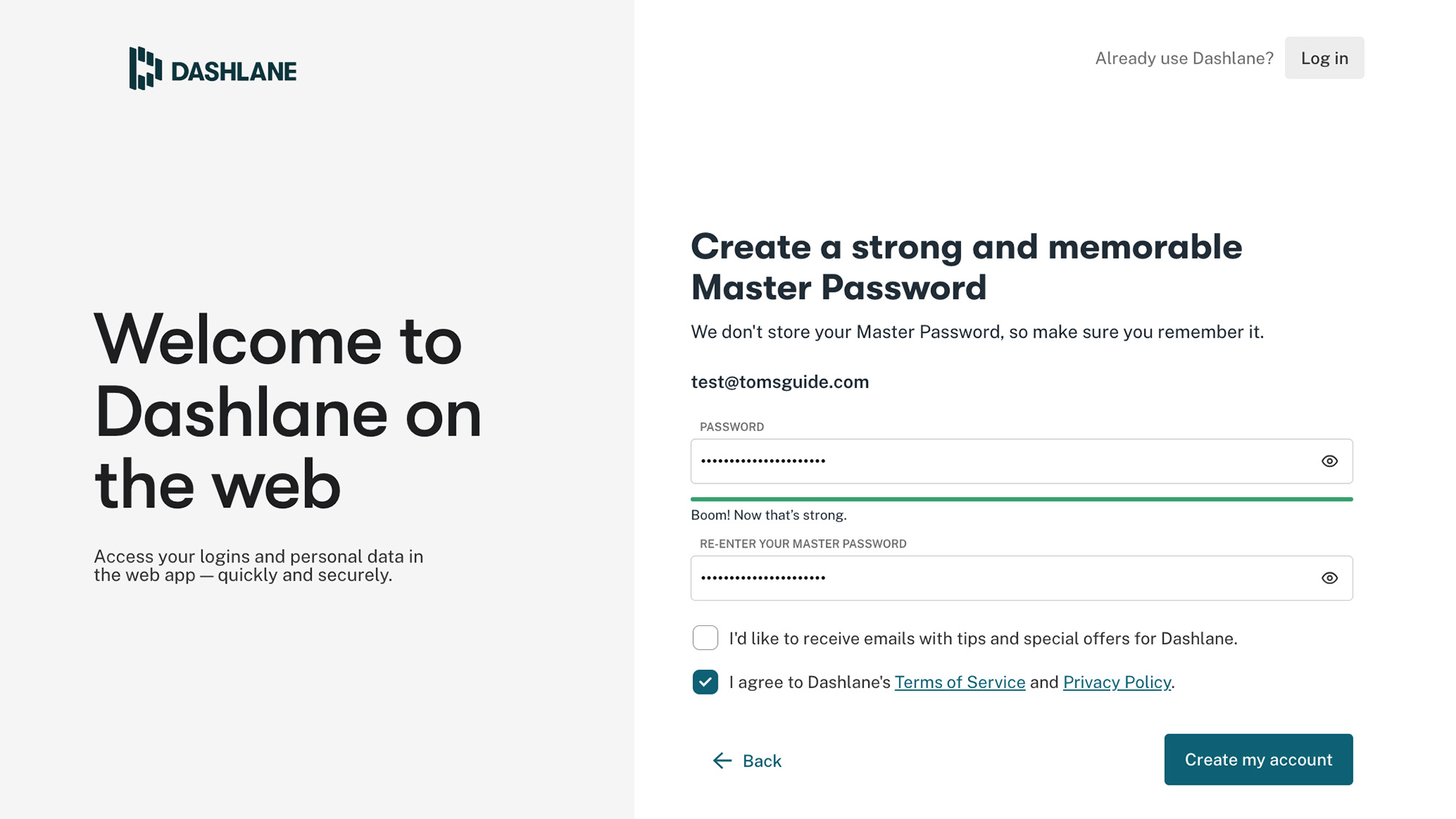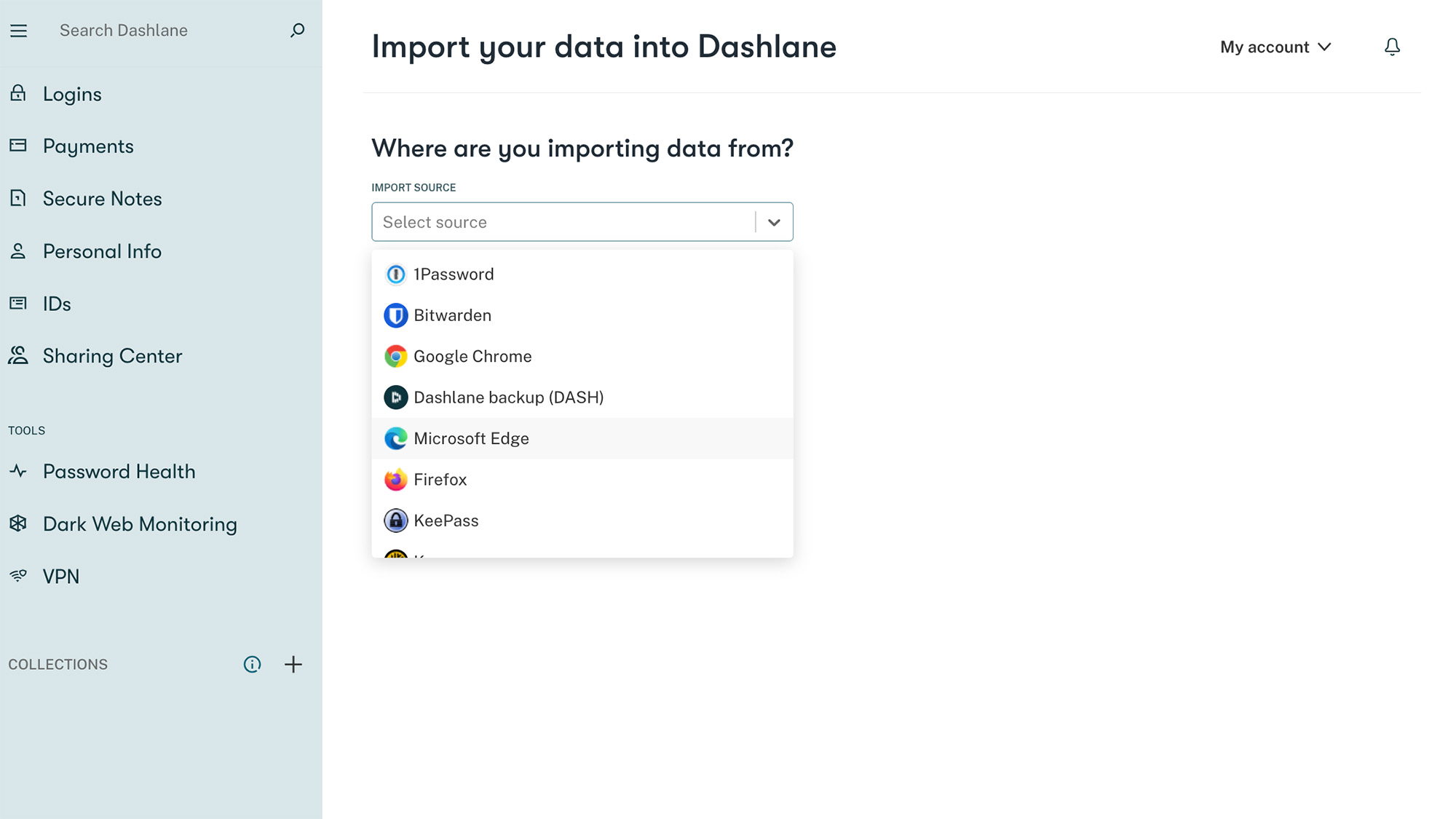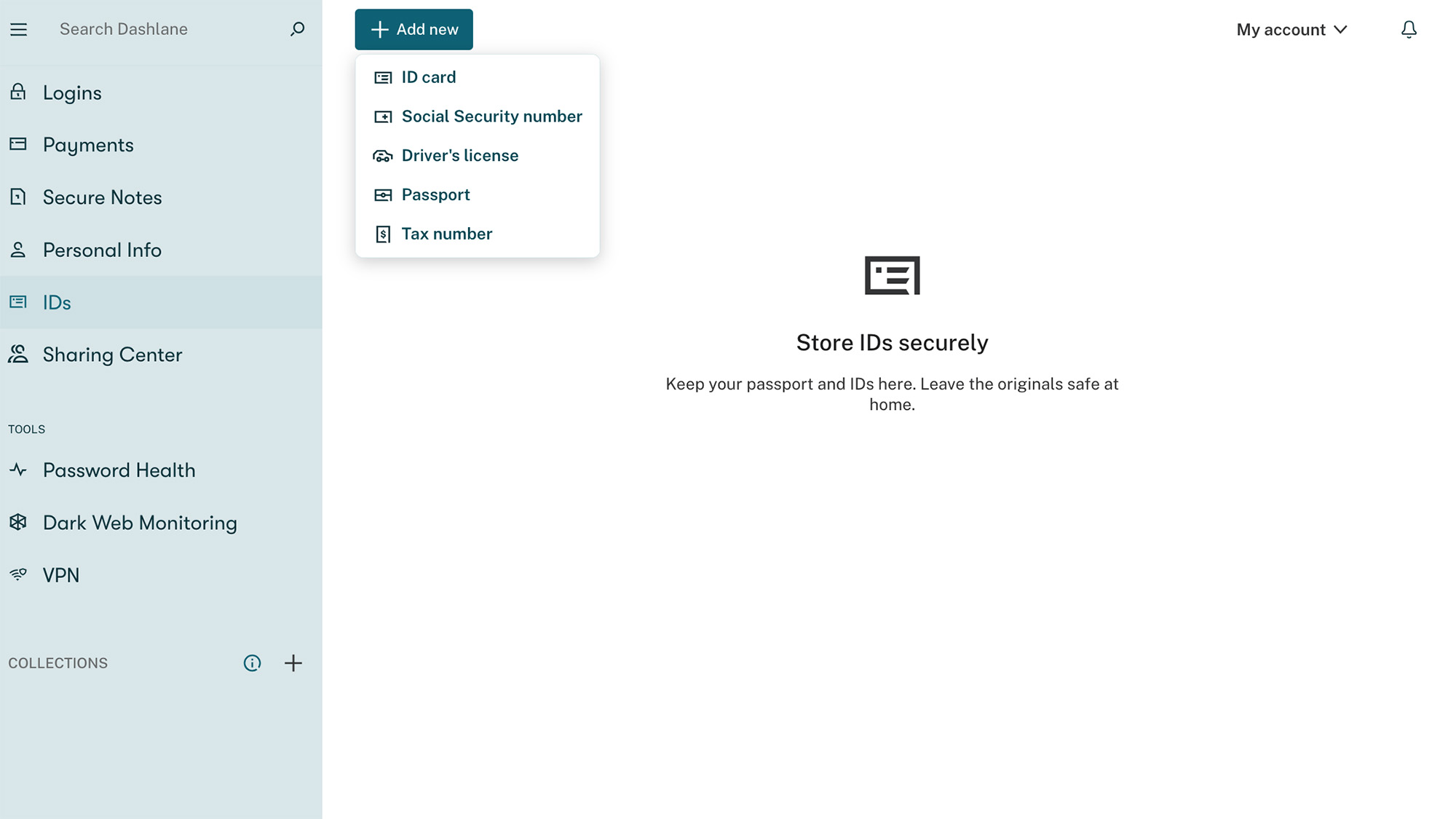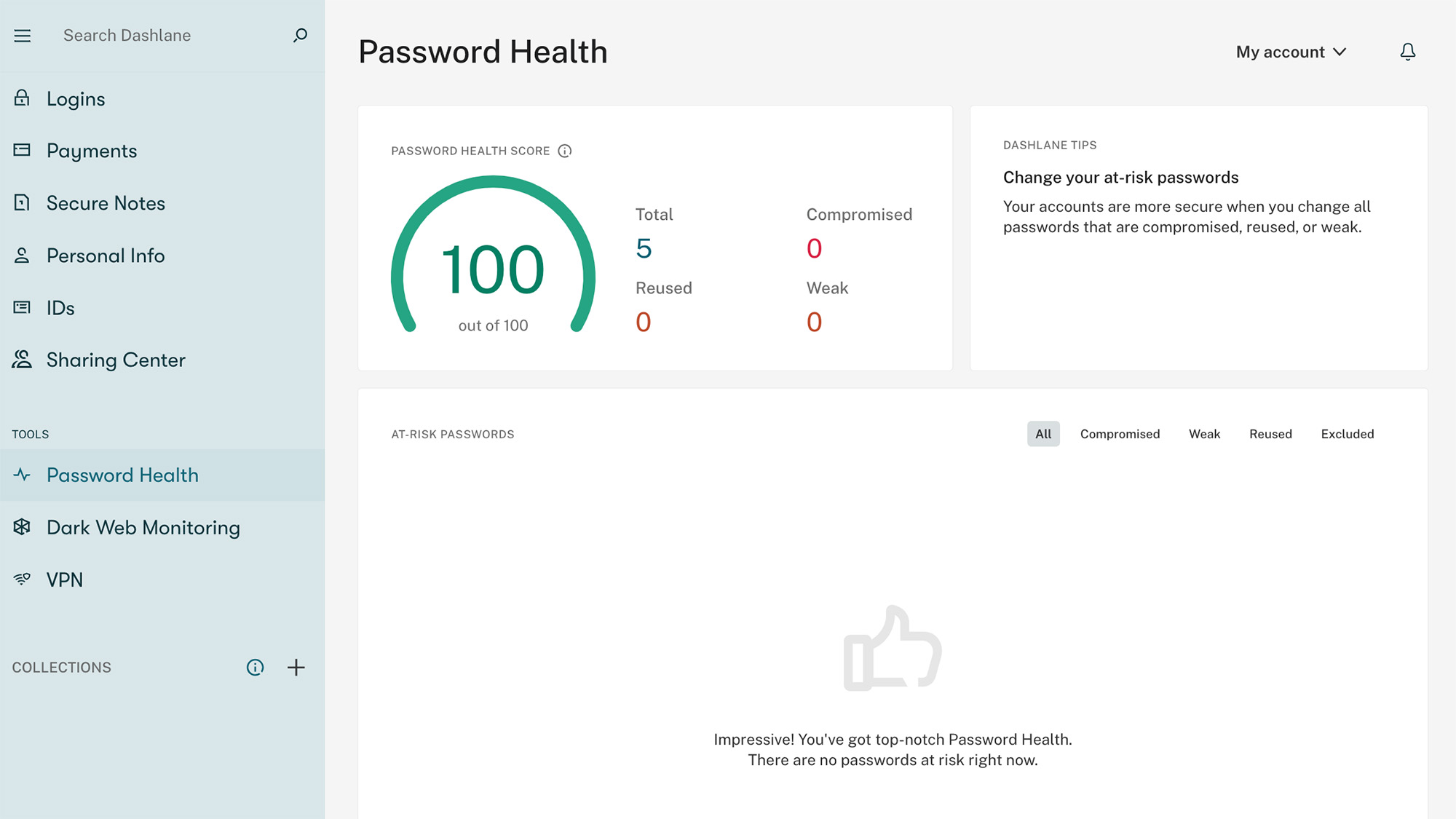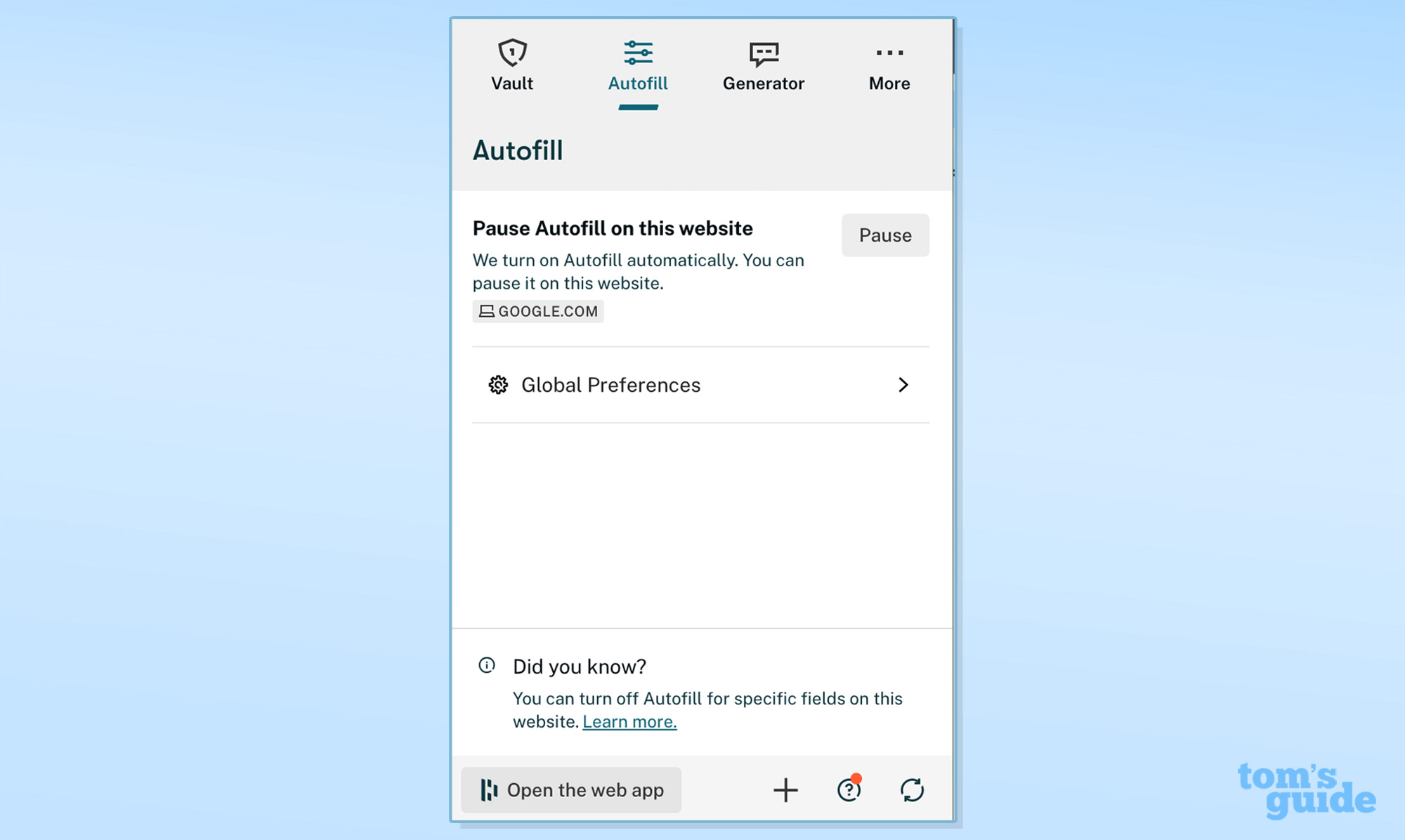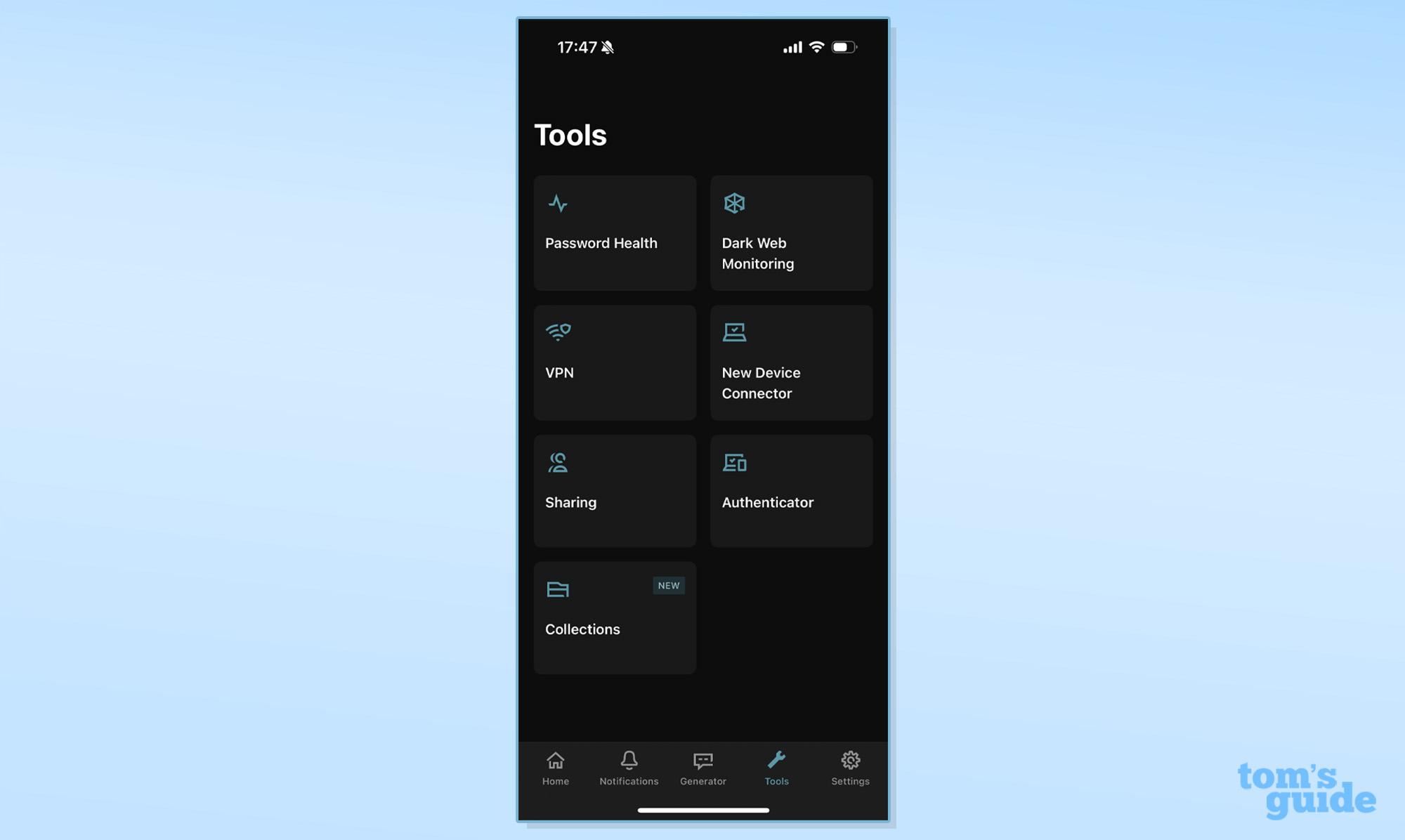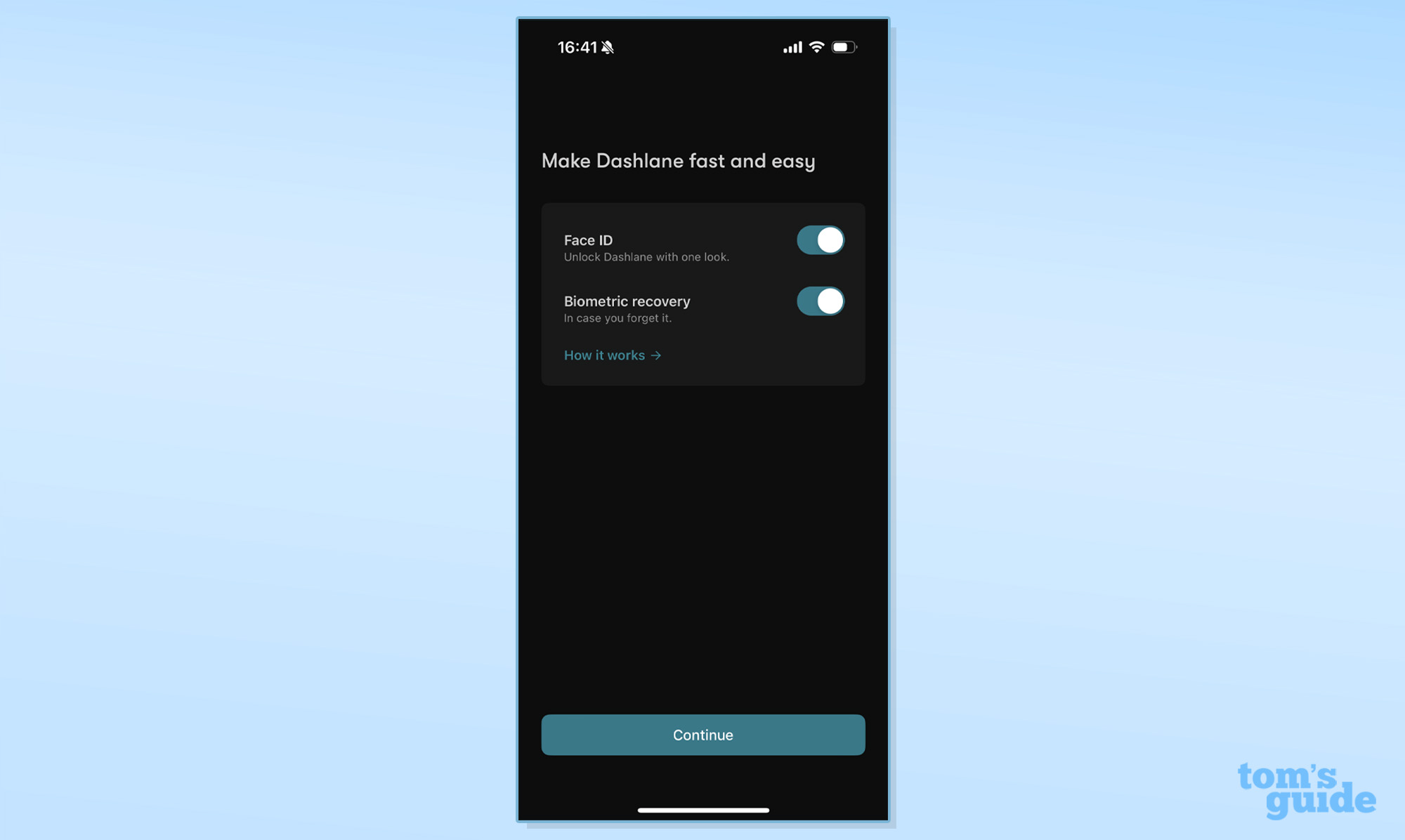Tom's Guide Verdict
Dashlane is a premium password manager that provides a top-notch experience for users willing to pay a higher price for extras like VPN service.
Pros
- +
Easy-to-use interface across platforms
- +
Guided setup process
- +
VPN service and security monitoring for premium users
Cons
- -
Pricey compared to competitors
- -
Major limitations for free users and no free trial
Why you can trust Tom's Guide
Platforms: Windows, Mac, iOS, Android, Linux, Chrome OS
Free version: Yes (limited to 25 passwords and one device)
2FA: Yes
Passkey support: Yes
Browser extensions: Chrome, Safari, Firefox, Edge, Brave and Opera
Form filling: Yes
Biometric login: Face ID & Touch ID on macOS (except Safari) and iOS, fingerprint unlock on Android and Windows Hello
PIN code: Yes
Killer feature: VPN service
Dashlane is perhaps the most premium of the password managers on the market, and its price point — $59.88 per year — reflects both its comprehensive features, including full passkey support, and its user experience. If you have a need for extras like a VPN service, Dashlane’s fee may be worth considering.
However, competitors like 1Password and Keeper offer similar features for much less (around $35 per year), so it may be hard to justify the high cost of a Dashlane Premium subscription. Plus, the platform’s standout automatic password changer has been dropped since our last review. Finally, Dashlane’s heavy restrictions on its free plan have rendered it all but useless, and the company no longer offers a standard free trial, so you have to subscribe to try it out.
Our Dashlane review will help you decide if this is the best password manager for you or if you’d be better off with something else instead.
Dashlane review: Costs and what's covered
Dashlane has two paid tiers: Premium at $59.88 per year for a single user and Friends & Family, which costs $89.88 per year for up to 10 users. While Dashlane no longer sells its mid-range Essentials tier at a price point similar to competitors (around $35), subscribers already on this plan can continue to renew it.
There's also a free Dashlane plan, but its functionality is extremely limited — you can store just 25 passwords on a single device (reduced from 50 in November 2023). While you do get some security-monitoring capabilities and passkey functionality, free users no longer receive live customer support, and the fact that Bitwarden is fully featured makes Dashlane's no-cost offering far less appealing.
Plus, Dashlane no longer offers a 30-day free trial for all users, so the only way to access Premium features at no cost is to refer a friend, which gets you each a six-month subscription.
With Dashlane Premium, you get unlimited password storage and sharing, unlimited device syncing, secure notes with 1GB of secure storage, dark-web monitoring and a VPN provided by Hotspot Shield — which is where the premium price tag comes from. (To be fair, $25 per year for one of the best VPN services is a steal, since a standalone subscription is $96 annually.) The Family plan is basically Premium with up to 10 accounts.
Get instant access to breaking news, the hottest reviews, great deals and helpful tips.
For most users, Dashlane no longer has a desktop app — instead, it operates primarily via a web app and browser extensions on Windows, Mac, Linux and Chrome OS as long as both the extension and browser are up to date (within the last two major versions). Extensions are available for Chrome, Firefox and Edge as well as other Chromium-based browsers like Opera and Brave.
Note that Mac users on Safari will need both the macOS app and Safari extension, which is a component of the desktop app (all other browsers on macOS use the web app). The Safari extension requires macOS 13.0 or later. On mobile, Dashlane supports iOS 16 or later, watchOS 6.2 or later and Android 8.0 or later.
For Dashlane testing, I used a 2020 MacBook Air running macOS 12.7.1 Monterey, an iPhone 15 Pro running iOS 17.1.1 and Google Chrome.
Dashlane review: Setup
To set up a Dashlane account, you'll need to install the browser extension. Click the Create an Account button, which will open a new window and prompt you to enter your email address followed by a master password. Make sure you make the master password memorable or write it down someplace safe. You can also set up account recovery — highly recommended — via biometrics on mobile or generate a recovery key in the web app’s security settings upon login.
Once your account has been created, you'll enter your vault, which includes a guided “Get Started” onboarding process for adding bulk or individual passwords and connecting mobile apps. Scan the QR code to open the appropriate app store on your device, or navigate directly there and download Dashlane's mobile app.
Dashlane supports CSV uploads but does not have separate steps for importing from other password-management tools. Note that all of this happens inside the Dashlane browser extension, through which you can access the fully featured web interface by selecting Open the web app.
To enable biometric unlock, open the My account menu in the web app, go to Settings > Security settings, and toggle Local unlock on. You’ll need to enter your master password and follow the prompts to add your selected unlock method. This is the same menu where you’ll find 2FA and account recovery setup.
The first time you log in on a mobile device, you'll also have to enter a verification code sent to your email address to authorize your device before you can enter your master password. You can go ahead and enable biometrics upon login or do so later in Settings > Security. The app has a similar guided onboarding process for adding passwords and enabling autofill, which you have to complete before your full vault loads in the Home section.
If you create your account on mobile, you’ll be asked if you want to connect to Dashlane on your computer.
Dashlane review: Desktop
Dashlane on desktop is just Dashlane via web vault and browser extension, as there is no standalone app. The vault has a collapsible, left-justified menu bar for toggling between item categories and security tools as well as a search bar. Tap Logins to view vault records, and click on individual records to open, view and edit the details. Dashlane will notify you within a record if your password is weak or compromised and direct you to change your credentials by sending you to the external website (Dashlane will prompt you to save your updated password).
There are also granular autofill settings for individual records, such as auto-login, and you can share the record or launch the website from this view. Alternatively, you can click the three horizontal dots next to the item to quickly launch the website, copy your credentials or add it to a collection.
To add a new item, click the Add new button at the top of the vault window. You can share an item from this view as well, or within the Sharing Center. Other sections in the main navigation bar include notes, payment methods, personal info (addresses and emails, for example) and IDs (which currently include ID cards, Social Security numbers, driver's licenses, passports and tax numbers).
Note that you must add a record within the correct category — the Add item button in Passwords does not have the template for a passport, for example.
Further down are the security tools, including Password Health for weak, reused and compromised passwords and Dark Web Monitoring, which scans the dark web for up to five email addresses that may have been leaked in data breaches. You have to verify added email addresses to activate monitoring. If any leaks are detected, Dashlane will guide you to click through to change your account credentials. Dashlane previously ran a beta of an automatic password changer, but this standout feature was dropped.
The browser extension pop-up from your browser toolbar has most of the basic functions you'll use regularly. You can view your entire vault, search for individual items, open and edit records and generate new passwords. Most other functions will redirect you to the web app. The extension’s autofill tab allows you to pause or turn off autofill on the website you’re currently on as well as globally.
To autofill credentials, click the Dashlane icon in the form field and select the item you want to fill in. If the icon is green, Dashlane has something to fill in. If it's grayed out, you'll have to enter the item manually. When creating a new account, Dashlane will automatically suggest a generated password and ask if you want to save the account to your vault.
In testing, the extension and web app worked together seamlessly—however, they did crash when I attempted to bulk delete logins from my vault. While this is not a process you’re likely to do regularly, it is frustrating to have to reload. Note that unlike some competitors, Dashlane does not temporarily store recently deleted logins, so if you remove them, they’re gone permanently.
Dashlane does have a limited emergency access feature that requires you to export your data as a protected file and share the password with a trusted contact. Note that you’ll need to re-download your vault each time you update a record.
Dashlane review: Mobile apps
The mobile app is clean and easy to navigate and has all of Dashlane's functionality, including full-featured dark web monitoring.
The main navigation bar has a Home button that pulls up all items in your vault or selects specific categories with an option to search or add a record. Under Tools, you’ll find your security tools (Password Health and dark web monitoring), shared records, and 2FA authenticator as well as your VPN service. There’s also a tab for your password generator.
The final section is your Settings, where you can customize some basic security preferences like biometrics and connect additional devices using a QR code.
To enable autofill, set Dashlane as your default password manager in your phone settings. Dashlane will auto-suggest credentials or open within your browser to suggest login options. This worked smoothly in my apps as well. You can also create and save new credentials into Dashlane directly from the login interface.
Dashlane review: Security
Dashlane uses AES-256 encryption to secure your data, and your information is unlocked on your local device only when you enter your master password and any enabled two-factor authentication methods. That means that Dashlane employees never have access to your vaults, and hackers cannot see your data even if they manage to access Dashlane's servers.
Two-factor authentication is available for all Dashlane accounts, free or paid, though free users should be careful to enable or disable 2FA with the single device they're using for Dashlane, as doing so on a secondary device will re-encrypt your account and you'll lose your data. Free users should also securely save 2FA codes, as they will no longer be able to receive recovery codes from live customer support.
2FA works by default with a master password and verification code sent to your contact email, but it can also be set up via web or mobile and the Dashlane Authenticator app for iOS or Android (or apps like Authy, Google Authenticator and FreeOTP). Dashlane does not support U2F hardware like YubiKey for 2FA, though you can use a security key in place of your master password to unlock the web app.
Dashlane supports Windows Hello and Touch ID on macOS. Fingerprint unlock is available on most Android devices, and there's support for Touch ID and Face ID on iOS. You can also enable PIN unlocking on your mobile devices.
Dashlane review: Passkeys
Dashlane currently supports saving, storing, and editing passkeys across its web and mobile apps for websites that have this functionality. On the web and iOS 17, you must be logged into Dashlane before creating a passkey. Android 14 users must have Dashlane selected as an identity provider under Settings > Password and Identity. (As of November 2023, you can create passkeys for apps but not websites on Android devices.)
Passkeys are stored alongside regular logins in your vault but can be distinguished by the accompanying passkey icon.
Dashlane is currently working on passkey login functionality for its own apps.
Dashlane review: Bottom line
Dashlane offers an exceptional user experience and full-featured password management, but it comes at an ultra-premium price. The primary added value with its $60 fee appears to be VPN services from Hotspot Shield—if you don’t need this, you’ll get similar offerings from 1Password, Keeper and LastPass at just over half the price.

Emily Long is a Utah-based freelance writer who covers consumer technology, privacy and personal finance for Tom's Guide. She has been reporting and writing for nearly 10 years, and her work has appeared in Wirecutter, Lifehacker, NBC BETTER and CN Traveler, among others. When she's not working, you can find her trail running, teaching and practicing yoga, or studying for grad school — all fueled by coffee, obviously.