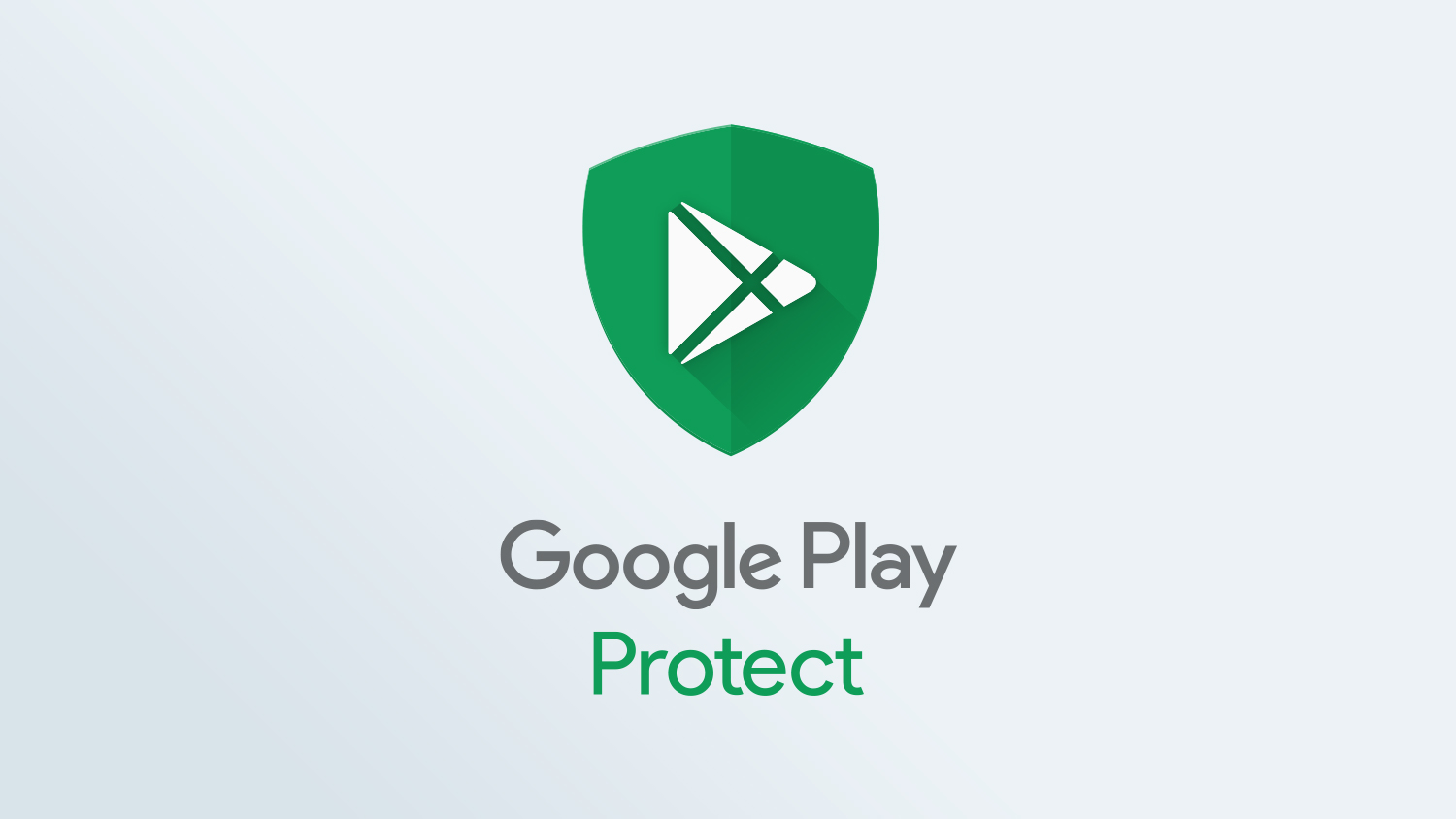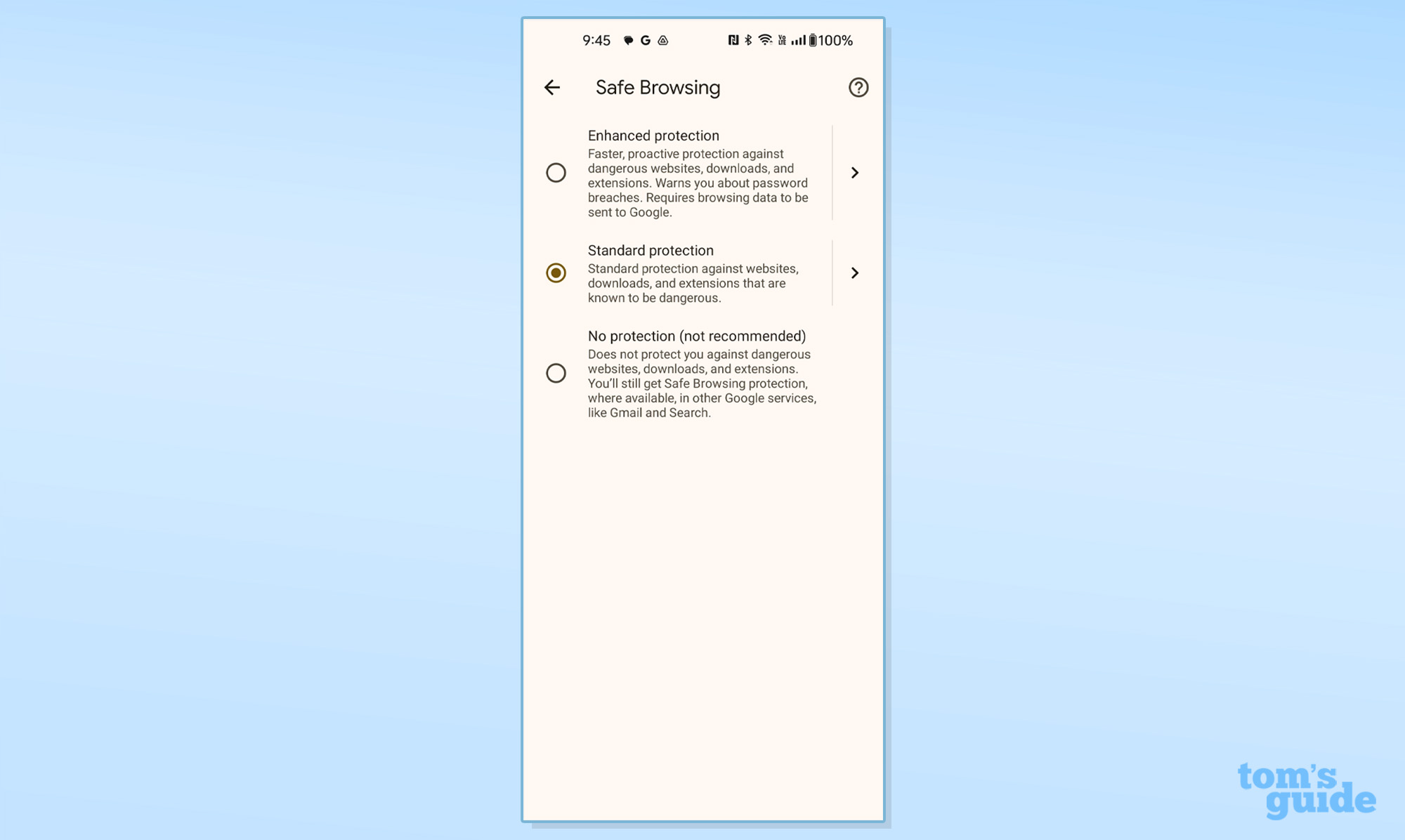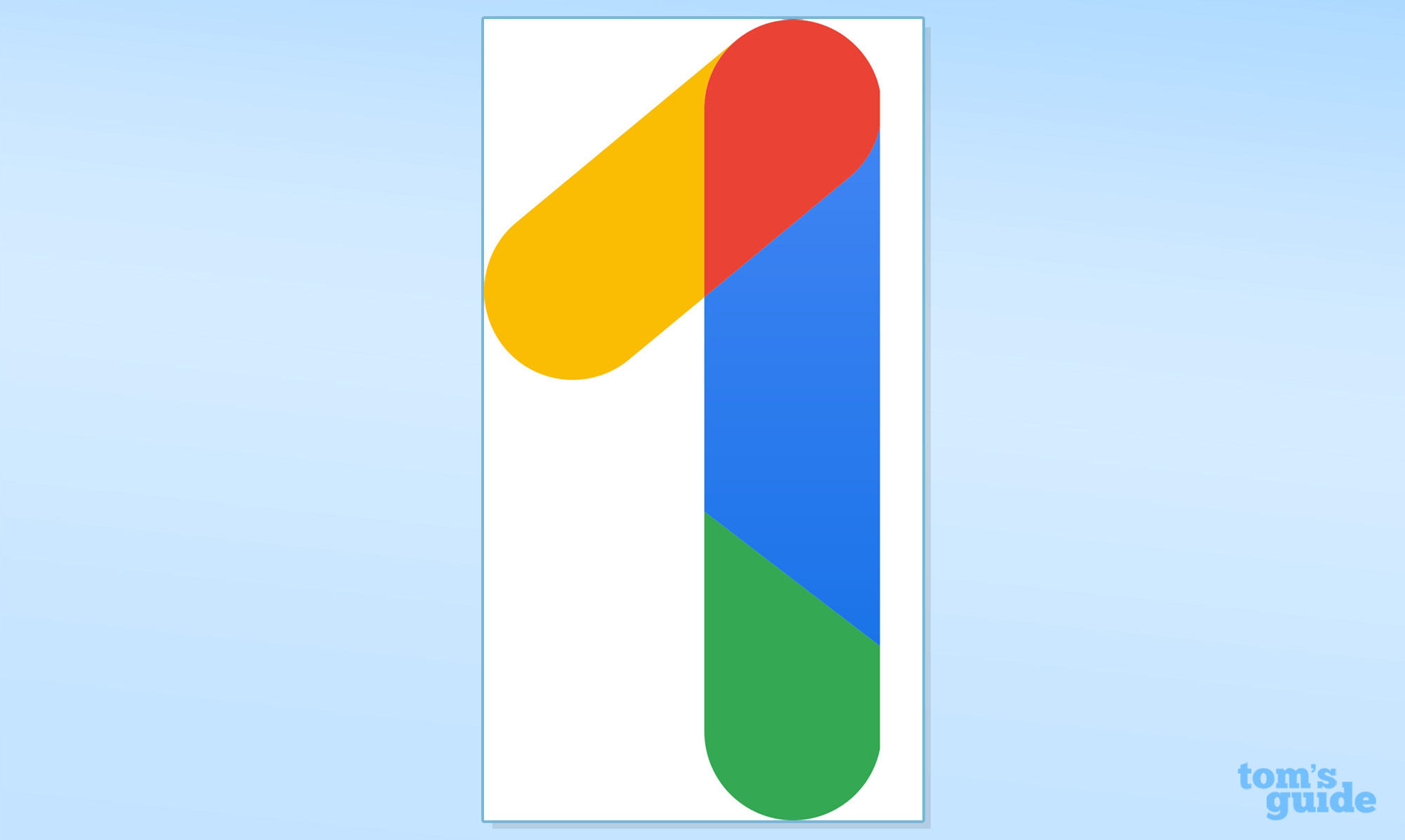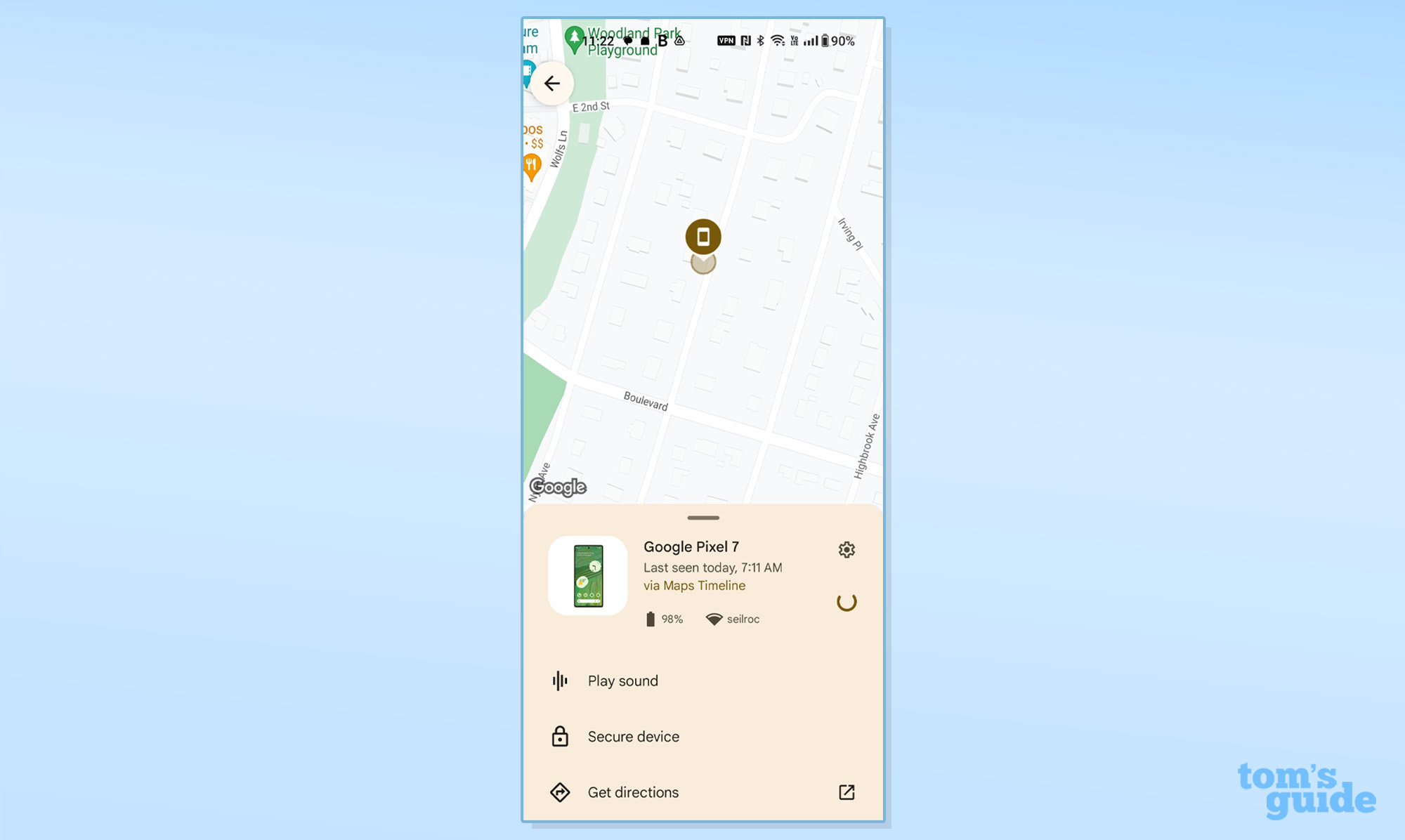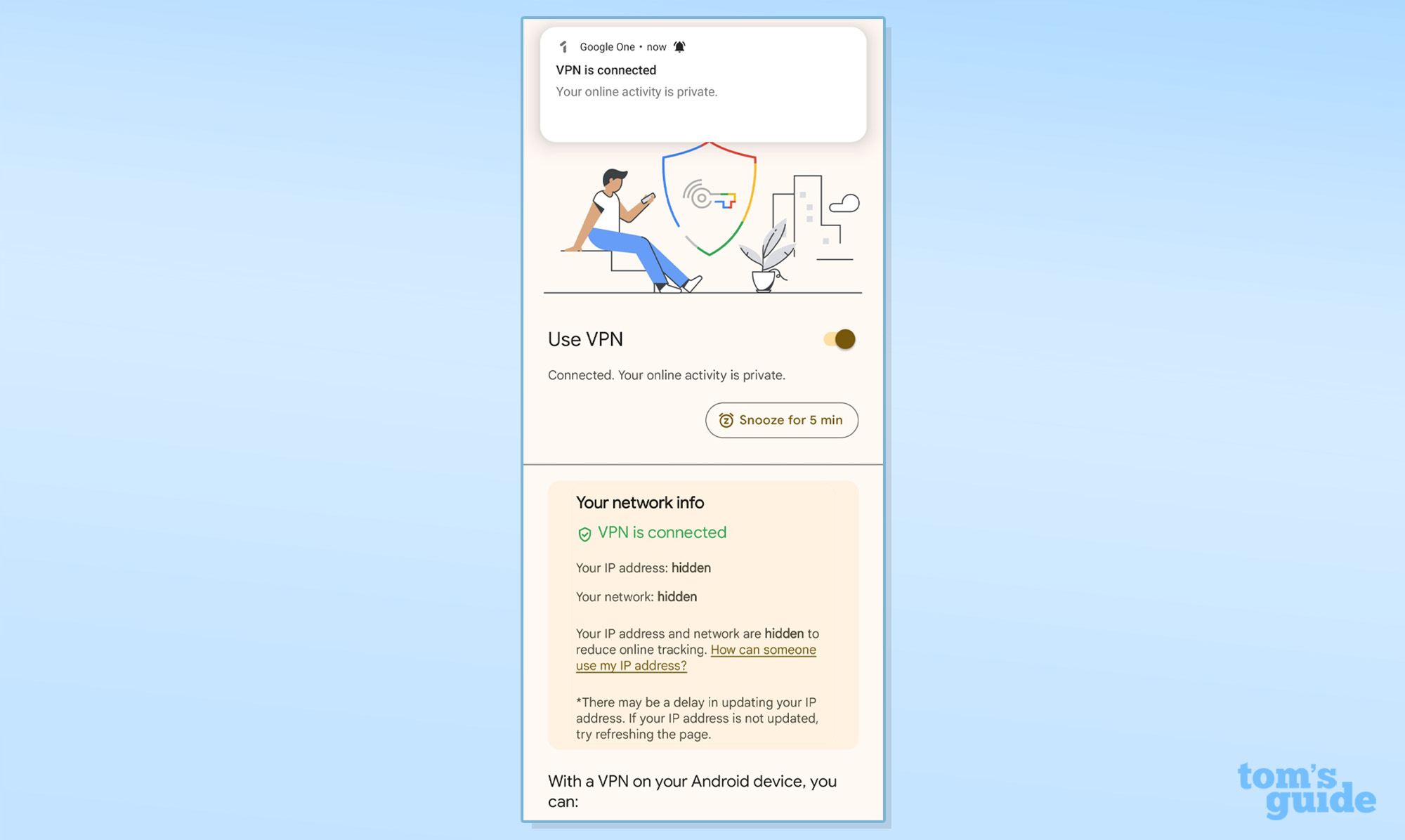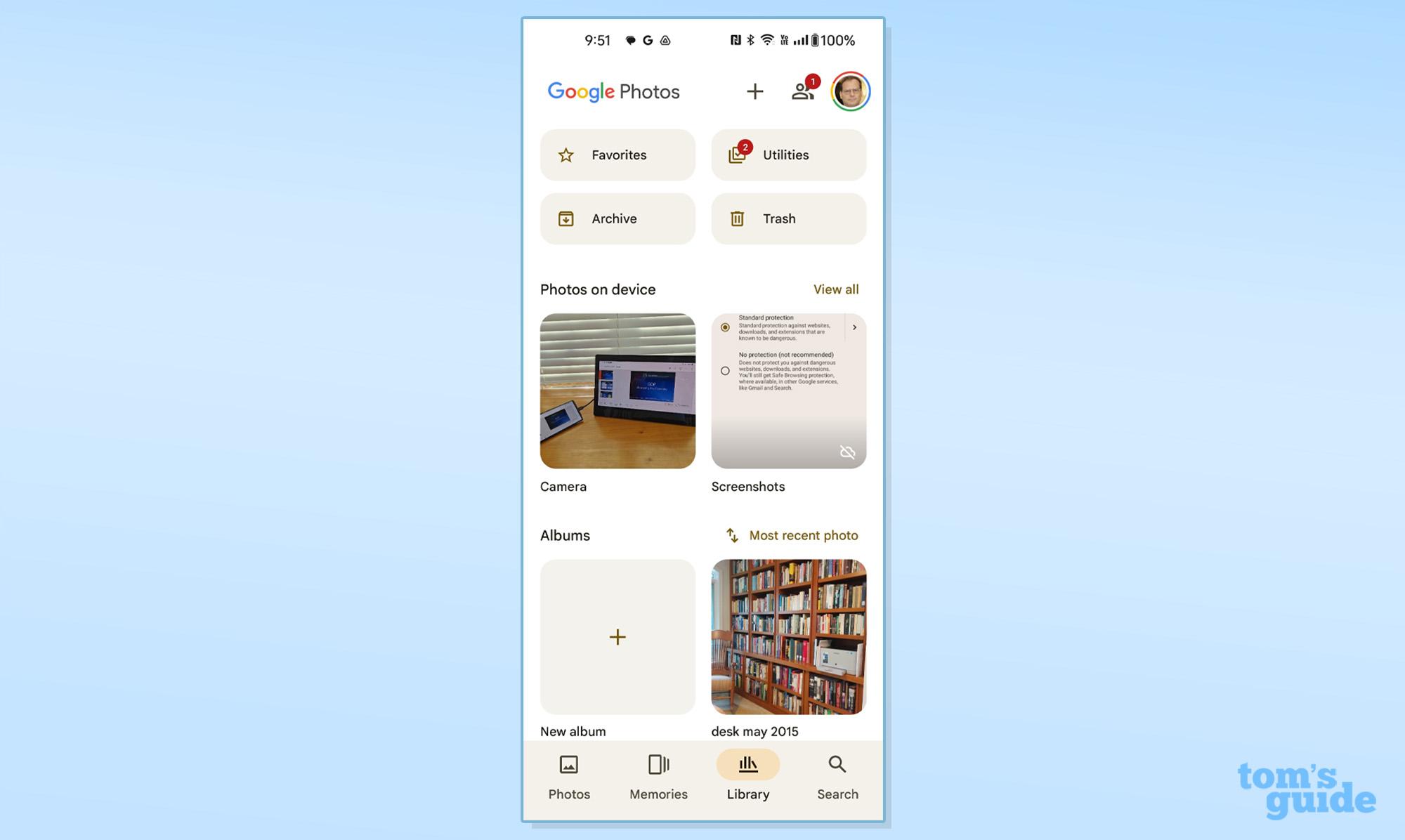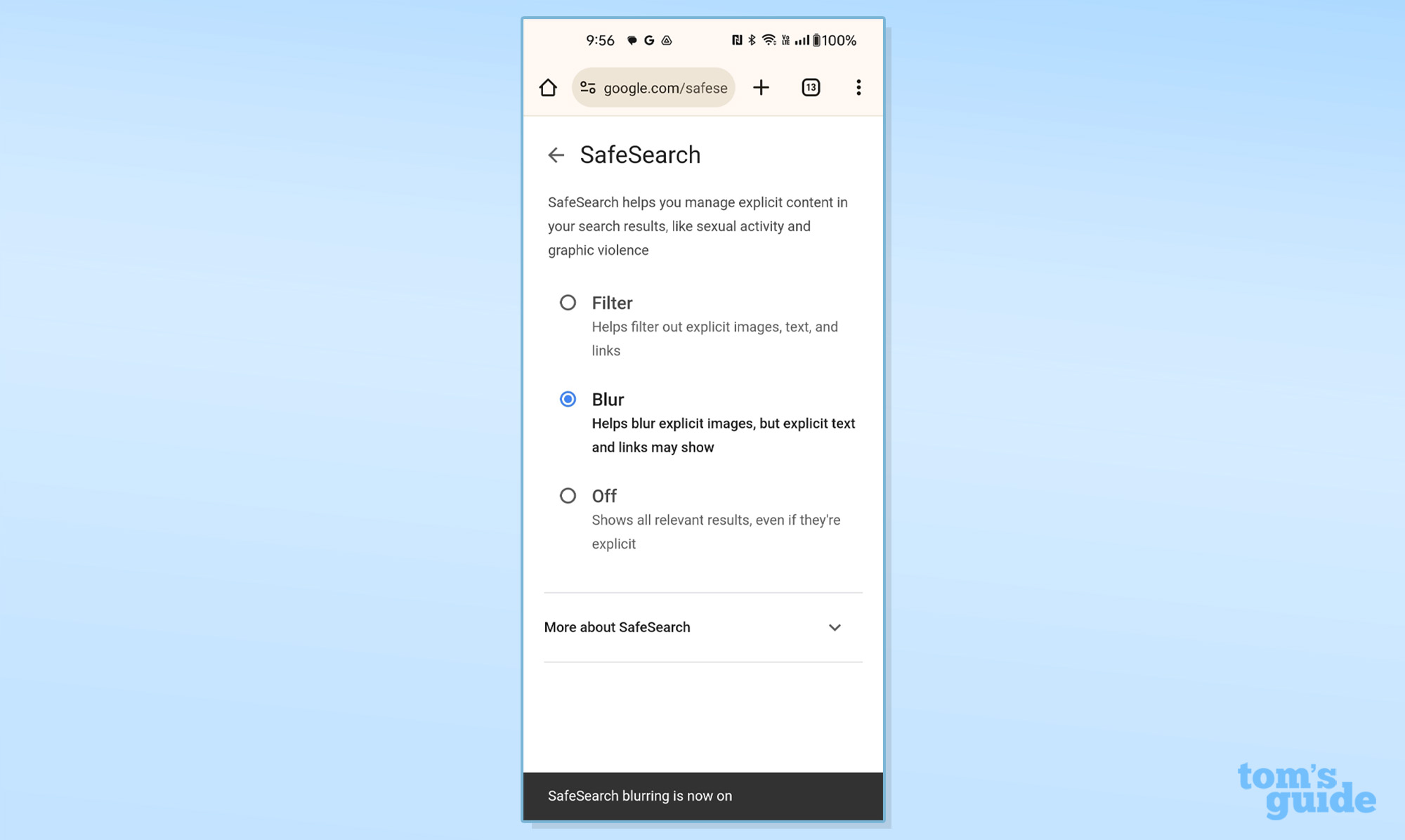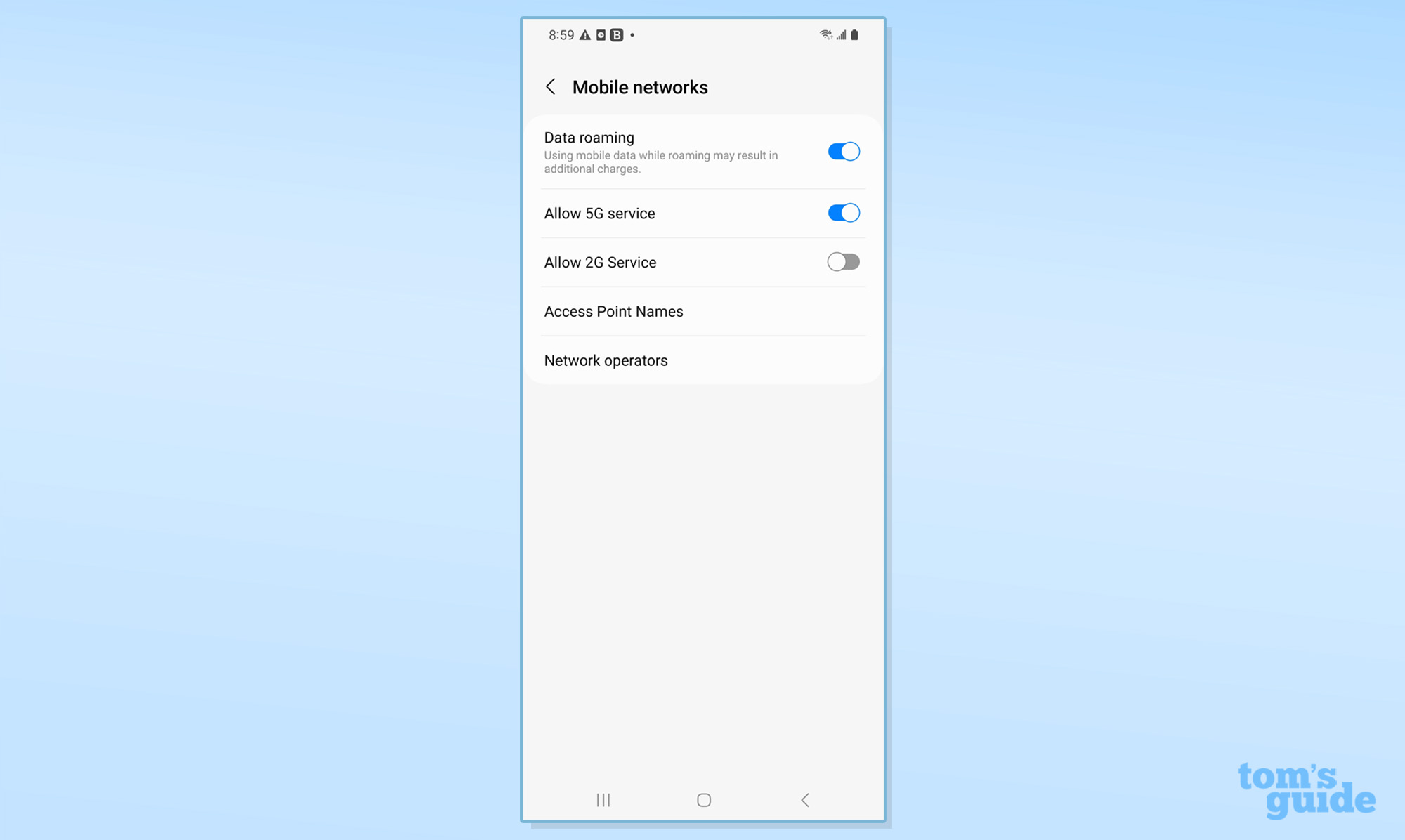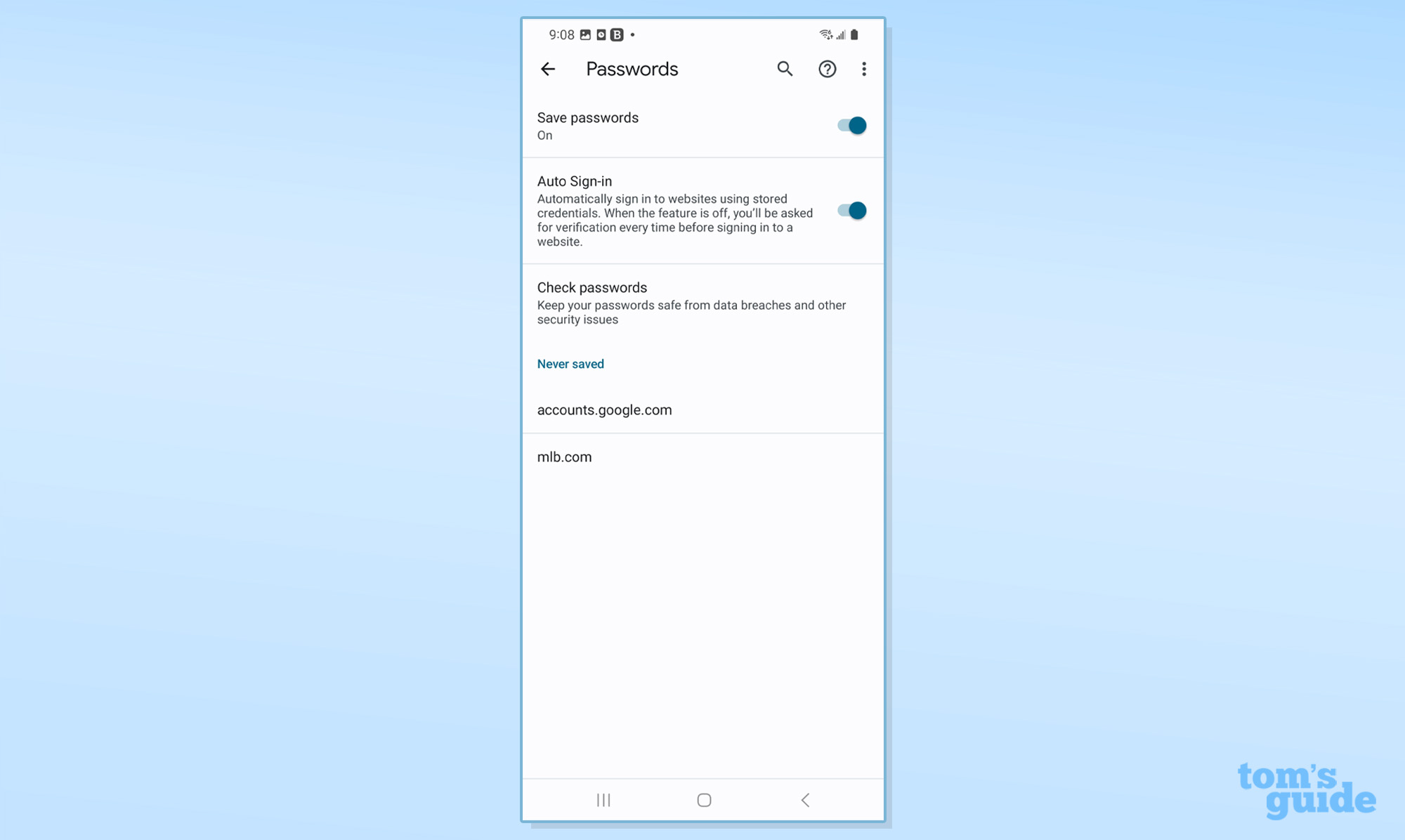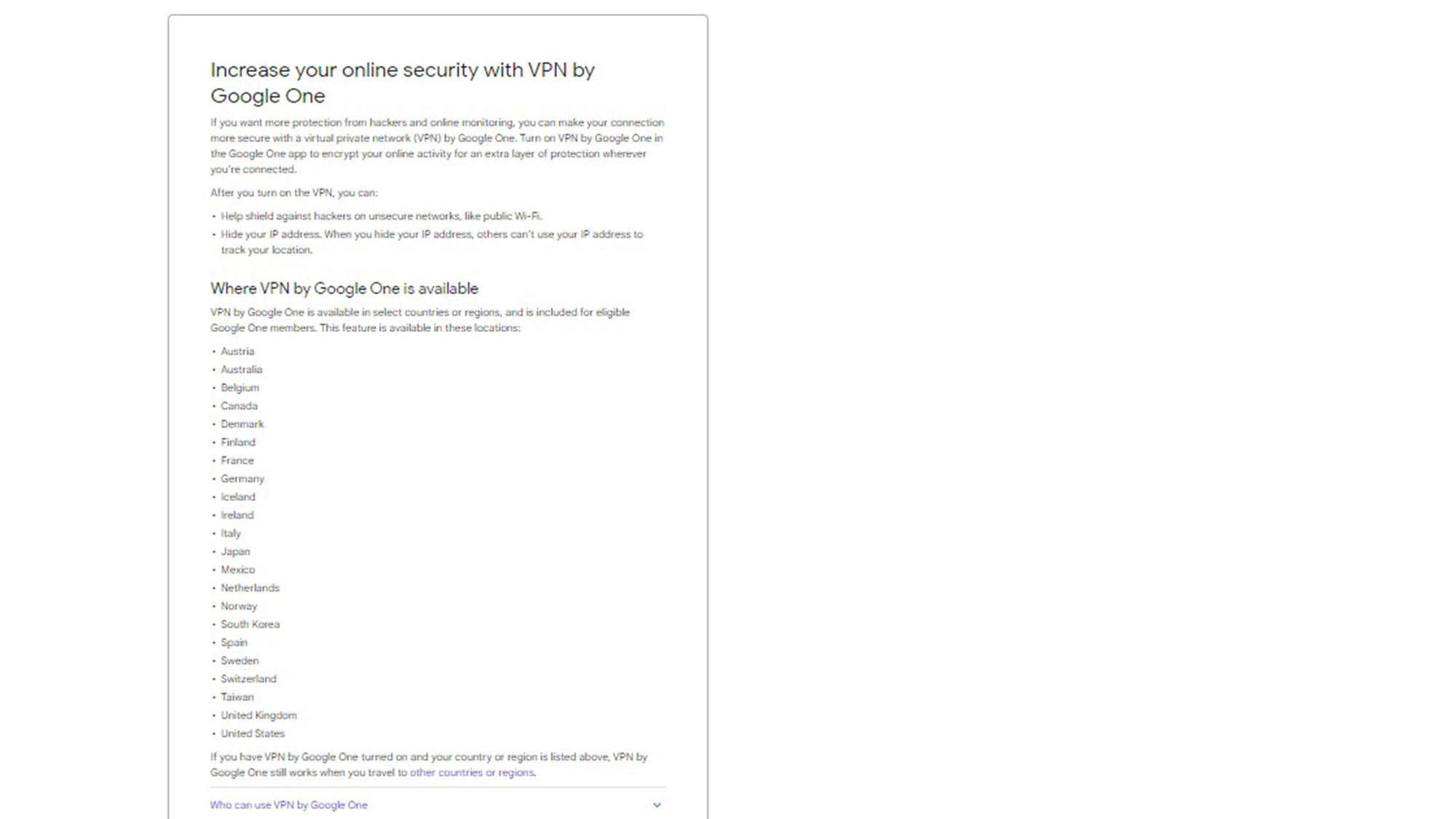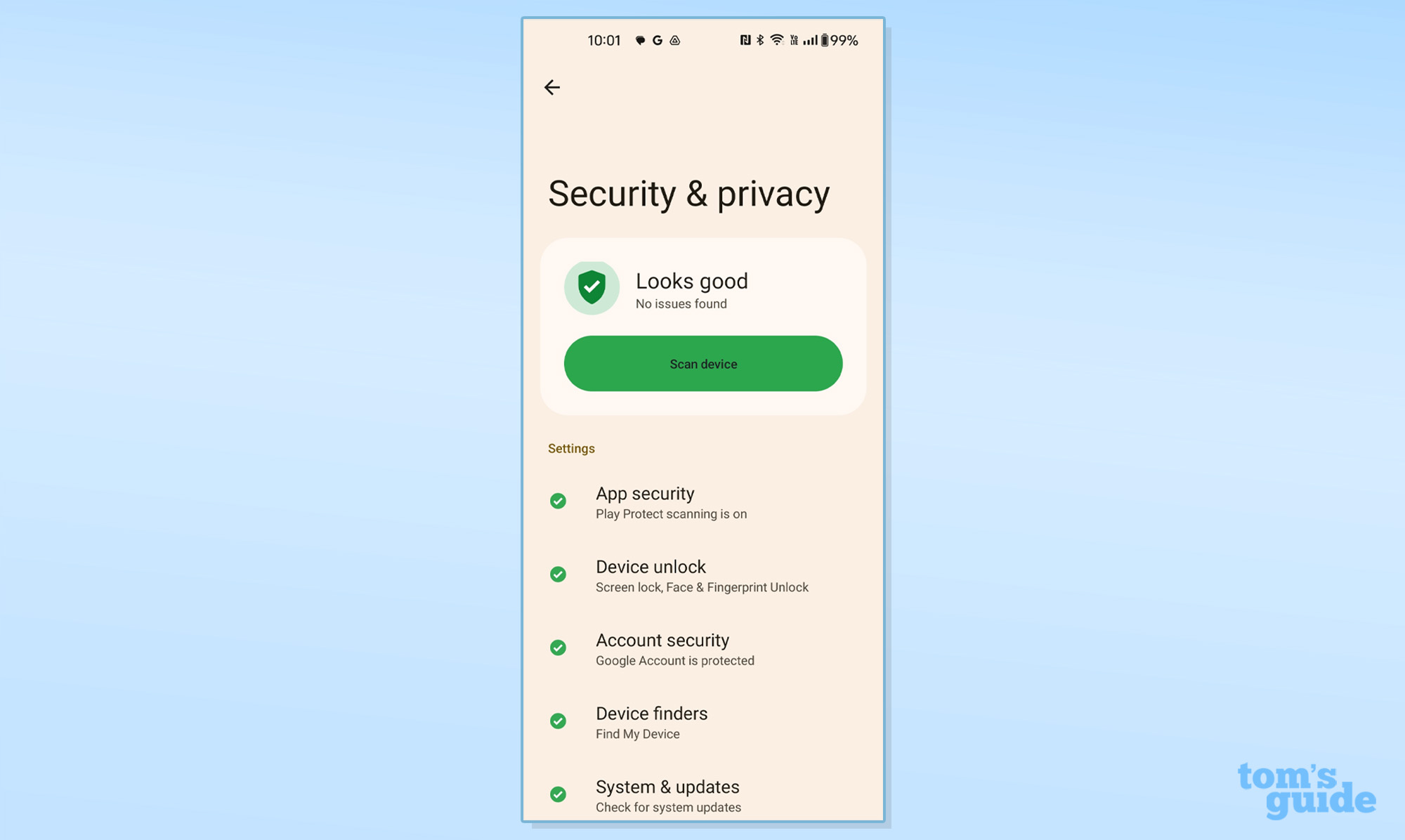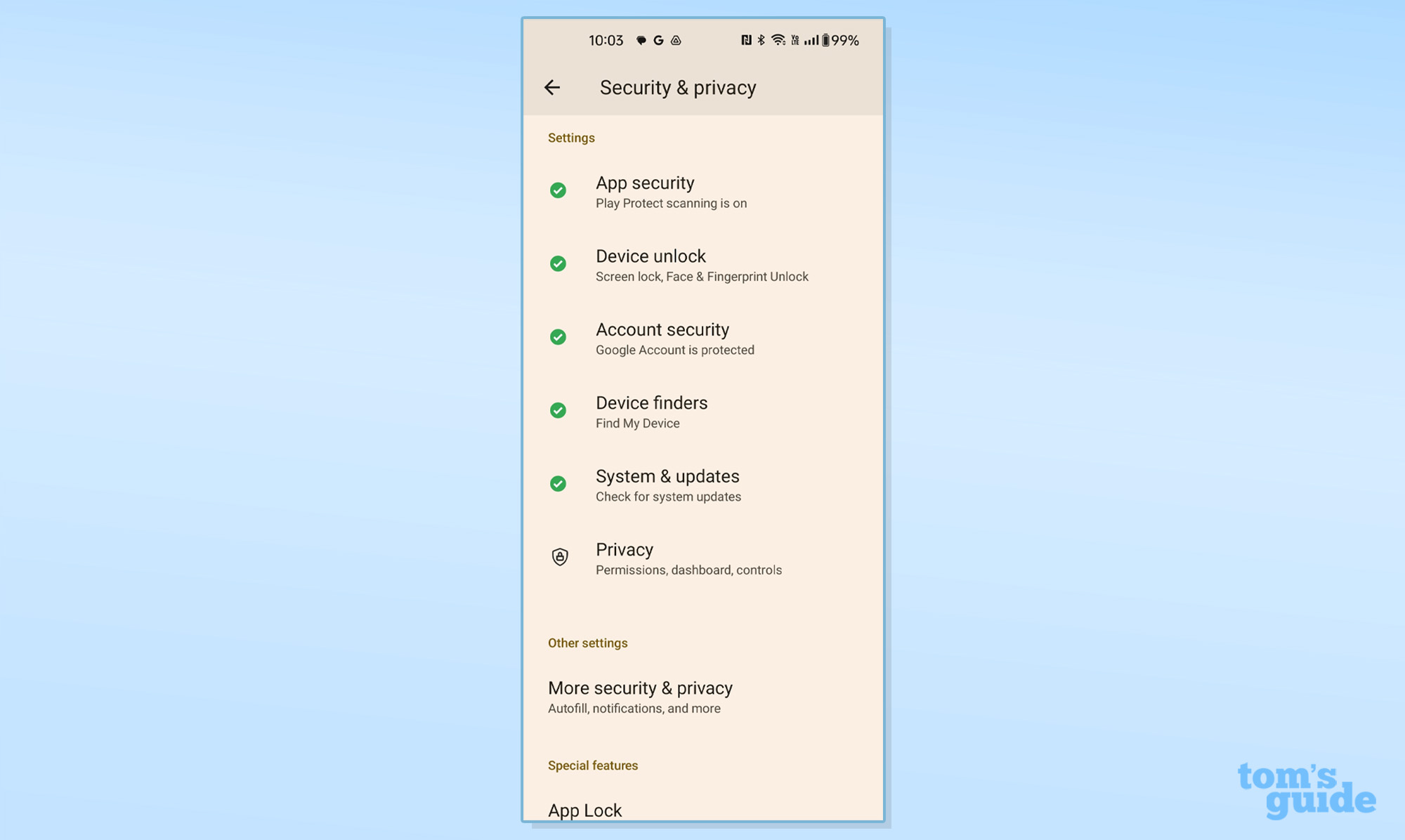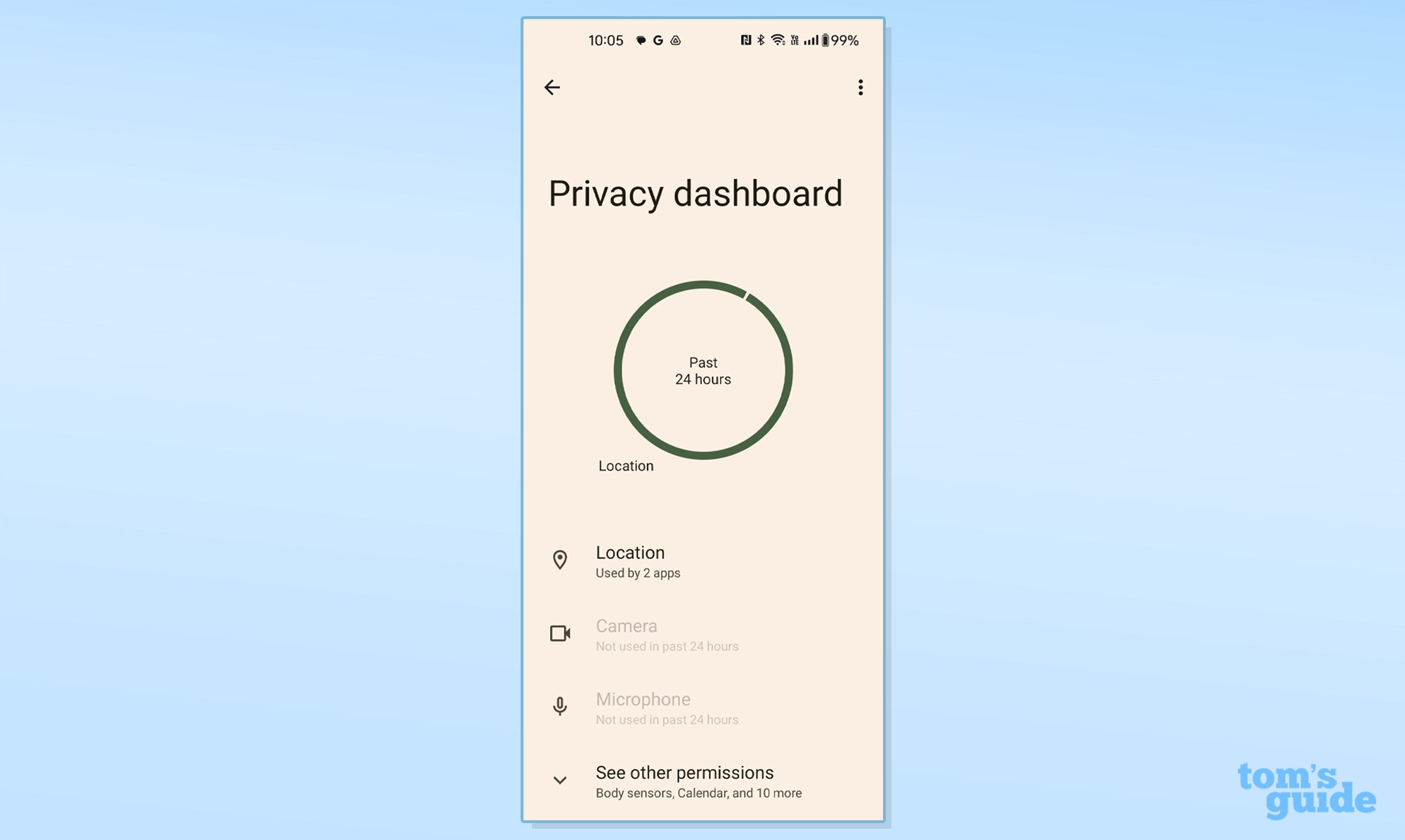Tom's Guide Verdict
Google Play Protect is the easiest security app to get and use because it’s included on almost all Android phones and tablets, set up ready to defend the system’s integrity. In other words, all you do is nothing. With improved malware scanning and acceptable results, it’s still a step away from the best though.
Pros
- +
Fast scanning
- +
Small system impact
- +
Nothing to install or configure
- +
Meshes with OS-based security features
Cons
- -
Scans apps only
- -
Needs unified interface
- -
Still lags behind on third-party malware tests
Why you can trust Tom's Guide
URL protection: Yes
PUA and malware scanning: Yes
Ad blocking: No
Remote data wipe: Yes
SIM card lock: Yes
VPN/Unlimited use: Yes w/Google One
Anti-theft: Yes
Lost phone locator: Yes
PW manager: Yes
Wi-Fi Scanner: No
Call blocking: Yes
Text blocking: Yes
Guest mode: Yes
App advisor for app stores: No
App locking: No
Photo vault for sensitive images: Yes
Compatibility: Android version/Chromebooks/WearOS: All versions/Yes/No
Free version/Cost: Free with Android
Rather than pay for a third party security app, Google Play Protect is preinstalled on all of the best Android phones and tablets defending them against an online world gone bonkers. Although its malware recognition is much improved and close to the best, there’s still room for improvement, particularly reducing its embarrassing false positive rate.
Google Play Protect provides scanning and newly added real-time protection while the operating system already has a password manager. Too bad, they’re all in different places, making the need for an integrated interface that covers everything security-minded a top priority.
Our Google Play Protect review will help you decide if this built-in security software is enough for you or if you’d be better off upgrading to one of the best Android antivirus apps instead.
Google Play Protect review: Costs and what’s covered
Google Play Protect is one of the best bargains for Android phones and tablets. It is free, installed on almost every device and is ready to defend a phone or tablet from the moment it’s turned on. Play Protect can stay active even if a third party security app has been installed too.
While some aspects are not explicitly part of Play Protect, the security items range from anti-theft features to a password manager. The software works with devices running the latest Android software to older devices using Android 4 (KitKat). It also works with Android Auto, Android TV OS and Chromebooks but not WearOS watches though.
Google Play Protect review: Malware protection
There’s one thing that the billions of Android devices on the planet have in common: Google Play Protect in the background looking for malware and attack vectors. Based on a combination of local and cloud operations, Play Protect uses scanning for detecting and stopping a wide variety of attacks.
On top of thwarting potentially harmful or unwanted apps from being loaded, Play Protect compares apps to a deep database of known attacks that is automatically updated. Before any app is installed, it is checked to protect the system’s integrity. This is followed up with scans for app problems and Play Protect even looks at apps that haven’t actually been used.
Get instant access to breaking news, the hottest reviews, great deals and helpful tips.
Google Play Protect is out in front when it comes to trying to eliminate rogue apps. It not only rates them on potential danger but will warn of a threatening app being installed even if its Google certification has been withdrawn.
There have been a slew of improvements to local and cloud analysis of potential threats, but these examinations only look at the apps themselves. This leaves vulnerable the multitude of files that a phone or tablet can accumulate over the years. There’s no scheduled scanning available but the device does run scans during idle time.
The next step is the addition of real time analysis. It’s currently available in Brazil and some Asian nations and will be available worldwide later this year. It keeps an eye out for rogue code that might indicate a problem and feeds it into the updates that systems get globally.
At the OS level, Android defends a phone or tablet from malicious websites using the Safe Browsing portion of the Chrome browser; it also works with FaceBook, Whatsapp and others. It offers the choice of no protection, standard and enhanced filtering to suit your online lifestyle and mood. The protection can keep you away from sites known for phishing attempts, malware or worse.
Google’s key to its recent success is that along with ESET, McAfee, Trend Micro and others, its App Defense Alliance aims to thwart apps that contain malware, scams or spyware. The group shares its malware samples for greater reach than any single entity can provide.
Google Play Protect review: Malware detection
If we had a most improved award for Android security software, Google Play Protect would win it. Parallelling the ascent of Windows Defender five years ago, Play Protect’s ability to find and kill infectious agents has gone from dismal to half a step away from the best in the business. There’s still a lot of work to do but Play Protect is heading in the right direction.
As recently as just a few years ago, Play Protect could find and eliminate only one in five of the roughly 3,000 new viral samples that AV-Test used. The rest went through unhindered. Fast forward to November 2023 and the software had a 98.9% effectiveness rate on the 3,102 new viral agents and 99.8% effectiveness on the 3,095 widespread threats.
Much improved and ready for prime time use, Play Protect is still behind the competitors that scored perfect 100% ratings on both categories, including Avast, Bitdefender, ESET, Kaspersky, Norton and Trend Micro. Happily, all – including Google Play Protect – had no false positives during testing, showing the improved precision of their scanning technology.
The AV-Comparatives testing from June 2023 showed a similar trend, with Play Protect improving but still short of the mark. It found 99.8% of the test samples the lab used. Again, it’s a good result and likely safe enough for most prudent users. On the other hand, it was well off the perfect pace set by Avast Bitdefender, Kaspersky and Trend Micro, while McAfee and Norton sat out this round of testing.
If there’s an area that needs extra focus it’s false positive results with Play Protect having an unacceptable 12 False Positive (FP) readings in AV Comparatives testing. The others were FP-free, except for Avast, which had two pesky safe items misidentified as potentially dangerous.
The bottom line is that Play Protect’s ability to actually protect an Android system has evolved and improved dramatically. We hope this is the beginning of an upwards trajectory that will make it a bullet-proof security app that costs nothing.
Google Play Protect review: Security features and tools
If all you look at is Play Protect on its own, its defenses don’t compare well with its competitors, which often cost as much as $30 a year. If you include all that Google provides though, it’s a security winner that’s as powerful as any suite.
It all starts with Android’s Find My Phone feature. It can’t keep your phone from getting lost or stolen, but it might be able to locate it or annoy the holder of it by continuously playing the ringtone. The software can show it on a map (if GPS is turned on) and snap a photo of the person looking at its screen. In extreme cases, the phone can be remotely locked or wiped.
Google One adds a lot to Play Protect’s defenses with the 100GB plan and above adding dark web monitoring and up until just recently, VPN access. It costs $2 a month or $20 a year but I use the $100 plan that includes 2TB.
Akin to Avast’s Photo Vault, there’s also Google Photos that provides space online to store your pictures, snapshots and even key documents. The most sensitive ones can be hidden with a Photos Locked Folder, where they are made available by opening the lock screen. Happily, it works with Android’s Photos app and Google Files.
While Play Protect can’t lock apps, Google provides a guest mode that allows different people to log into the phone with different abilities to use apps. This is perfect for allowing a small child to play with the phone or lending it to an adult. If you have children using the device, the SafeSearch control can block explicit language or content and blur text or images that might be offensive. It’s easy to override it but it’s done in the Google app’s settings.
The company recently added a way to disable 2G connections. This way your data stream isn’t intercepted by a portable cell site.
Unlike most of the other Android security apps, Android has an integrated password manager. It works in a variety of apps as well. It can be set to automatically save new passwords and can warn you when it’s time to change your passwords. In a bid to the future of securing your login credentials, the software will notify you if any of your saved sites can work with passkeys.
Google Play Protect review: System impact
Because it is part and parcel of Android’s operating system, testing the performance of Play Protect was a little different from the other security apps. I used Passmark 11’s benchmark software as a gauge of system performance with my OnePlus 11 phone, but I started by turning the protection off. Here, the phone registered a Cross-Platform benchmark score of 22,255. That fell to 22,114 after I turned the software back on. This small change will hardly be noticed.
With Play Protect enabled I started a system scan, which took all of 2.1 seconds. That’s much faster than any of the other Android security apps, which took a minute or more. The difference is that Play Protect only looks at infections involving any of the installed apps. It doesn’t look for malware in the system’s files.
That said, the scanning impact on performance was negligible, particularly in light of some of the others that have a large impact. The Cross-Platform score dropped to 21,287, a minimal 4% decline in performance potential. This is one of the lightest touches for any Android security app. Others, like Avast, Bitdefender, ESET and Trend Micro lost more than 80% of the system’s performance potential while scanning for malware.
Google Play Protect review: Setup and support
Unlike other Android antivirus apps, Google Play Protect comes loaded on almost every Android device made. The good news is that Play Protect is already set up and turned on, ready to protect from day one.
In fact, there’s nothing to do to defend a phone or tablet – just use it. It sits in the background, looking for faults and malware even if a third party security app has been installed.
Seems like a good idea for the lazy among us, right? Google’s support infrastructure has improved as well with a chatbot and email connection for problems. There are pages with instructions for basic tasks, some help for turning the protection on and off as well as making sure your phone is certified.
Although Play Protect lacks a direct link to Google support, there is a way to report a malicious site. Just enter the URL and an explanation and Google’s techs will investigate.
Google Play Protect review: Interface
Halfway between a standalone security app and part of the Google operating system, Play Protect does most of its work below the surface. That’s a good thing because there’s a lot there that others don’t include or charge extra for. It’s bad because Play Protect misses an opportunity to provide a useful way to interact with these features. In fact, its range of abilities and tasks are so scattered that it can take several minutes to figure out where certain items are located. In other words, Google Play Protect is screaming for a unified interface to control all things security minded.
It works equally well in vertical and horizontal modes and is centered on the Setting’s Security and Privacy section; some older phones put it in the Security and Biometrics section. The main page has the expected green checkmark to show that everything is safe. It becomes a red “X” when there’s danger lurking.
The convenient Scan button does an instant check, although there’s no way to schedule scans. The process only looks at the installed apps.
Any alerts, such as for updating the security software are a click away. There are also places to check on app scanning, finding lost or stolen devices and to see how the device is unlocked.
At the bottom is Google’s Privacy Dashboard, which shows if the camera or microphone has recently been activated. There’s also access to things like the Calendar, audio and Google’s Health Connect app if you have it installed.
Google Play Protect review: Verdict
By incorporating security at every level of the Android ecosystem, Google Play Protect can do an acceptable job of protecting a phone or tablet. It has a much-improved scanner and is the easiest and cheapest protection available. In fact, I love it because there’s nothing to do and nothing to buy but it does lack a unified interface to control all things security-minded in one place.
Play Protect may not be perfect, but its ability to spot and secure malware is vastly improved and close to world class. It’s among the fastest and puts the least burden on the system, but only scans apps. No longer just for those who like to save money, Play Protect (and all that comes with it) is on the verge of being a top choice for those who want effective protection for their devices. The bonus is that you don’t have to pay anything for it.
Brian Nadel is a freelance writer and editor who specializes in technology reporting and reviewing. He works out of the suburban New York City area and has covered topics from nuclear power plants and Wi-Fi routers to cars and tablets. The former editor-in-chief of Mobile Computing and Communications, Nadel is the recipient of the TransPacific Writing Award.