How to use AirPods Pro: Getting the most out of Apple’s wireless earbuds
Here’s how to turn Transparency Mode on your AirPods Pro to hear the outside world
The AirPods Pro’s active noise cancellation is useful when working out in a loud gym or when trying to fall asleep on an airplane. But sometimes you want to be able to hear the world around you, like when you want to have a conversation with a barista or listen out for traffic while running outside.
Apple built a Transparency Mode feature into AirPods Pro that you can activate in two ways for easily allowing in ambient noise.
The first way is via your Bluetooth settings:
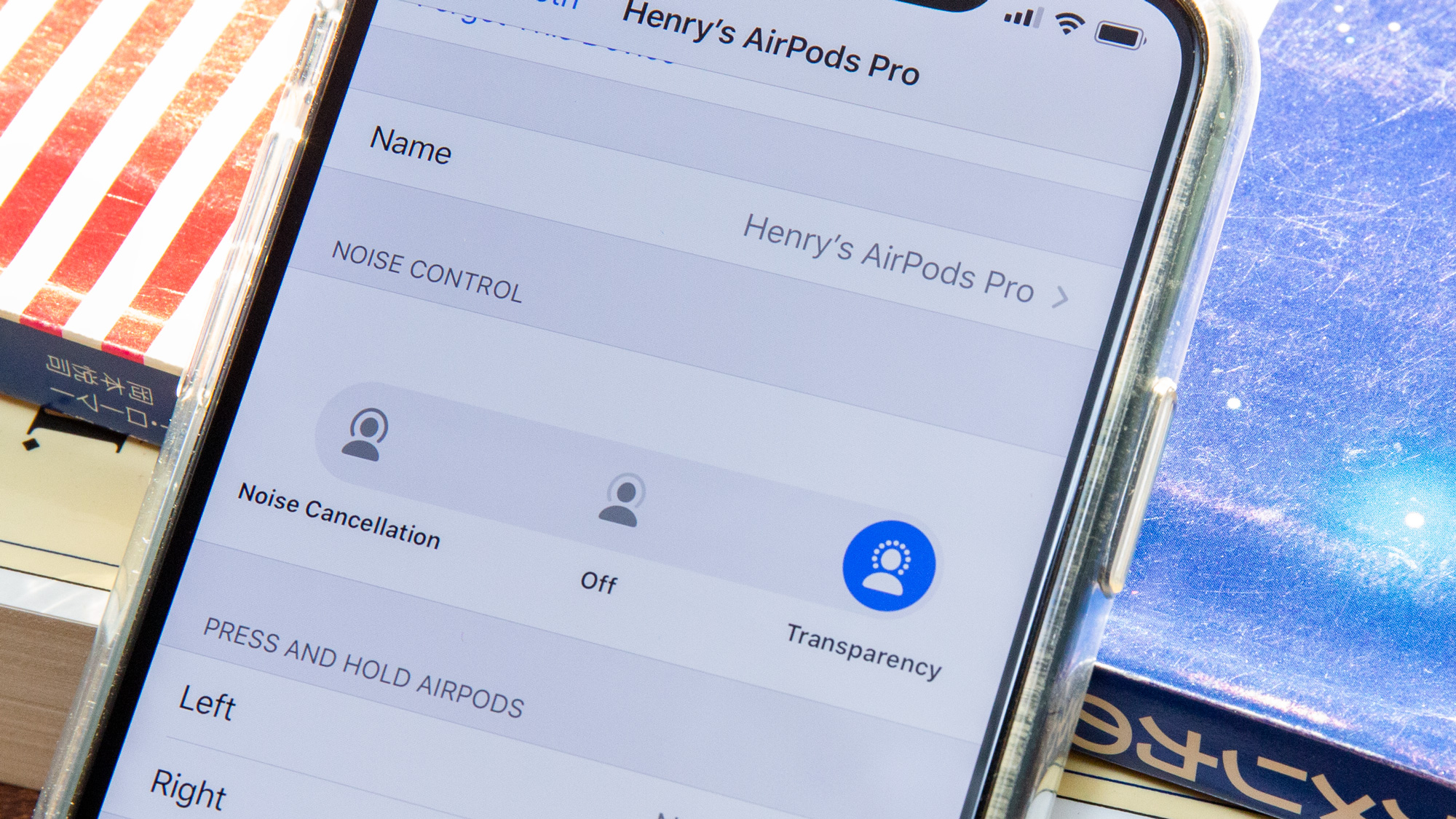
- Tap the ‘i’ next to the name of your AirPods Pro in your list of connected devices.
- Scroll down to Noise Control.
- Tap Transparency to instantly activate the ambient noise feature.
If you’d prefer a quicker way to enable Transparency Mode, you can also set up a shortcut in Bluetooth settings.
- Tap the ‘i’ next to AirPods Pro to dive into your AirPods settings.
- Under the ‘Press and hold AirPods’ setting, pick which earbud will be the shortcut to activate Transparency Mode. Pressing and holding that earbud’s stem will instantly enable ambient noise to filter in.
- Select Noise Control. Then decide if you want the shortcut to only be Transparency Mode, or if you want to be able to cycle through active noise cancellation, transparency and turn both of those modes off.
Get instant access to breaking news, the hottest reviews, great deals and helpful tips.
Current page: How to turn on AirPods Pro Transparency Mode
Prev Page How to change AirPods Pro tips Next Page How to charge your AirPods ProCaitlin is a Senior editor for Gizmodo. She has also worked on Tom's Guide, Macworld, PCWorld and the Las Vegas Review-Journal. When she's not testing out the latest devices, you can find her running around the streets of Los Angeles, putting in morning miles or searching for the best tacos.
