How to use AirPods Pro: Getting the most out of Apple’s wireless earbuds
Your complete guide to customizing your new AirPods Pro
Pair your AirPods Pro to your Mac in just a couple steps
You can use your AirPods Pro with non-iOS devices, too, including your Mac. Make sure your desktop or MacBook is updated to macOS Catalina 10.15.1 and then follow these steps to use your new AirPods with your Mac.
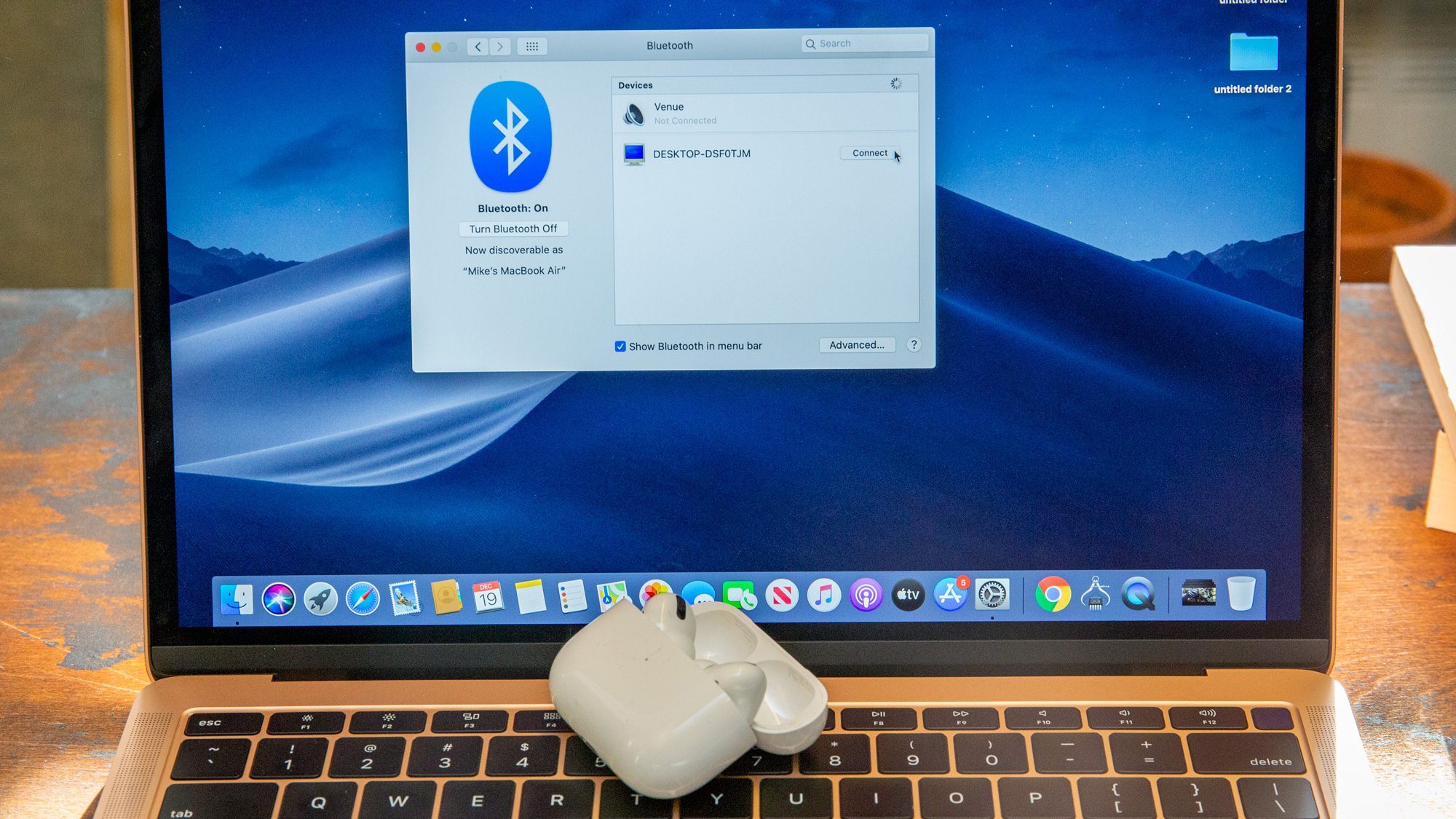
- Open your AirPods case and put your AirPods in your ears.
- Open the Bluetooth menu and find AirPods Pro in the list of connected devices. If your devices are up-to-date and you use the same iCloud account for both, your AirPods should immediately connect.
If they don’t, pair your AirPods to your Mac manually with these steps:
- Open System Preferences.
- Select Bluetooth.
- Open your AirPods case and press the pairing button on the back of the case.
- Press Connect when your AirPods pop up in the list of available Bluetooth devices.
Get instant access to breaking news, the hottest reviews, great deals and helpful tips.
Current page: How to pair AirPods Pro with your Mac
Prev Page How to pair AirPods Pro with your iPhone and iPad Next Page How to pair AirPods Pro with your Apple WatchCaitlin is a Senior editor for Gizmodo. She has also worked on Tom's Guide, Macworld, PCWorld and the Las Vegas Review-Journal. When she's not testing out the latest devices, you can find her running around the streets of Los Angeles, putting in morning miles or searching for the best tacos.
