Your Pixel phone has an 'Extra dim' switch to make the screen even darker at night — where to find it
For when dim isn't quite dim enough

When you're using your Pixel at night, ever get a little frustrated that the lowest screen brightness setting doesn't actually seem that dim? Sure, the lowest setting is barely visible in daylight, but in the darkest depths of night, the dimmest setting still feels like a lighthouse illuminating your bedroom.
Well — perhaps unsurprisingly given they're some of the best phones around — Google Pixel devices have a clever solution for that problem. Pixel phones feature a handy switch that enables you to drop the darkness even further than the default lowest brightness. It's called Extra dim mode and we wouldn't blame you if you haven't heard of it — it's tucked away within the Accessibility settings menu and on the third page of your Quick Settings menu.
Thankfully, enabling Extra dim mode is super quick and easy, and this guide is here to show you how. All you need to do is read on.
How to enable Extra dim mode on Google Pixel phones
There are two ways to enable Extra dim mode. The first is via Quick Settings, but if you've customized that menu then you may not see it. We'll show you the full way via Settings too, just in case.
1. Open Quick settings > swipe to page 3 > tap Extra dim
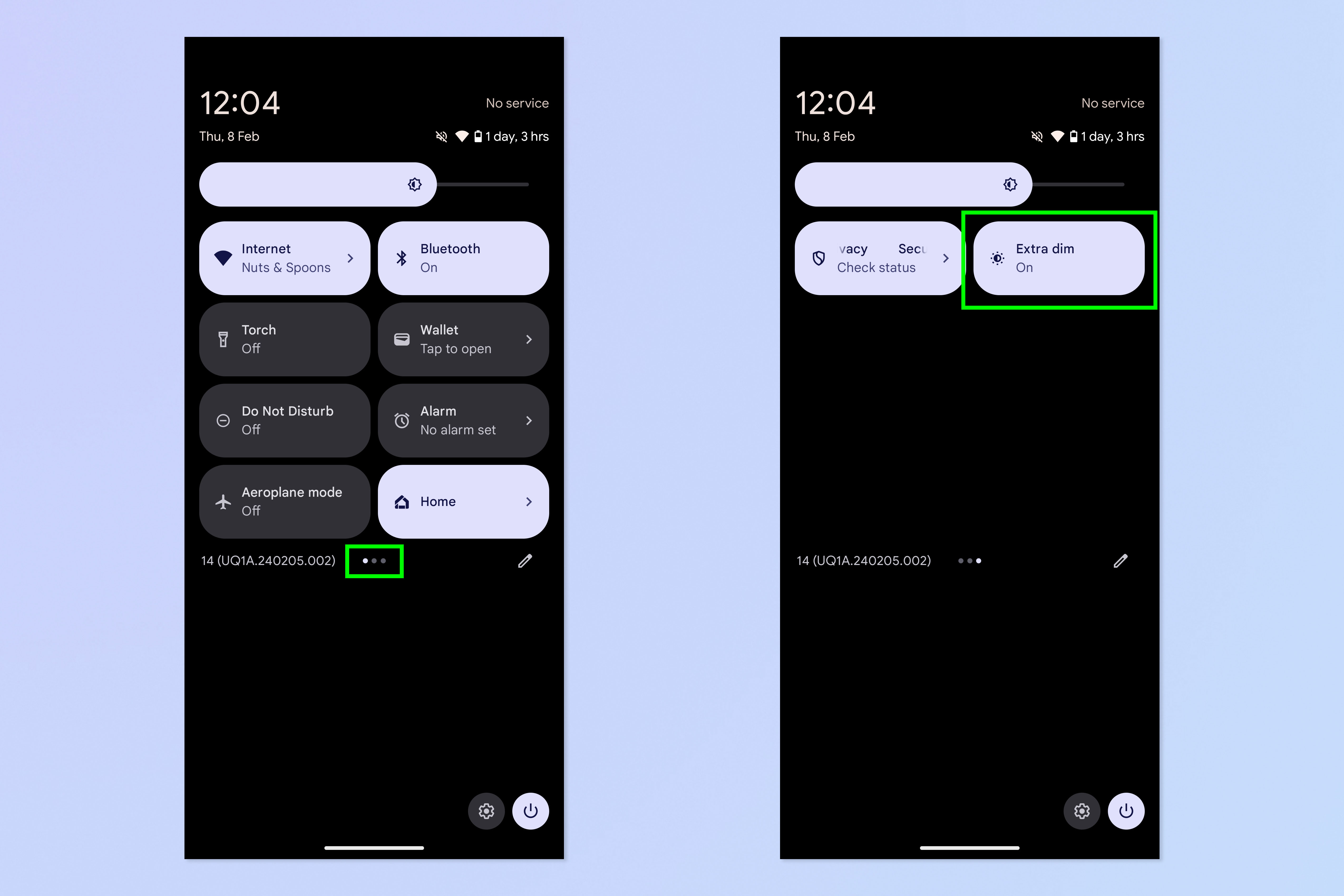
First up, see if Extra dim is in your Quick settings menu. Swipe down, then swipe down again to open Quick settings. Now swipe across to the third page and, if it's there, tap Extra dim.
If you've customized your Quick settings menu, you may not see the option. You can hit the Edit button to add it, or try the following steps.
2. Alternatively, go to Settings > Accessibility
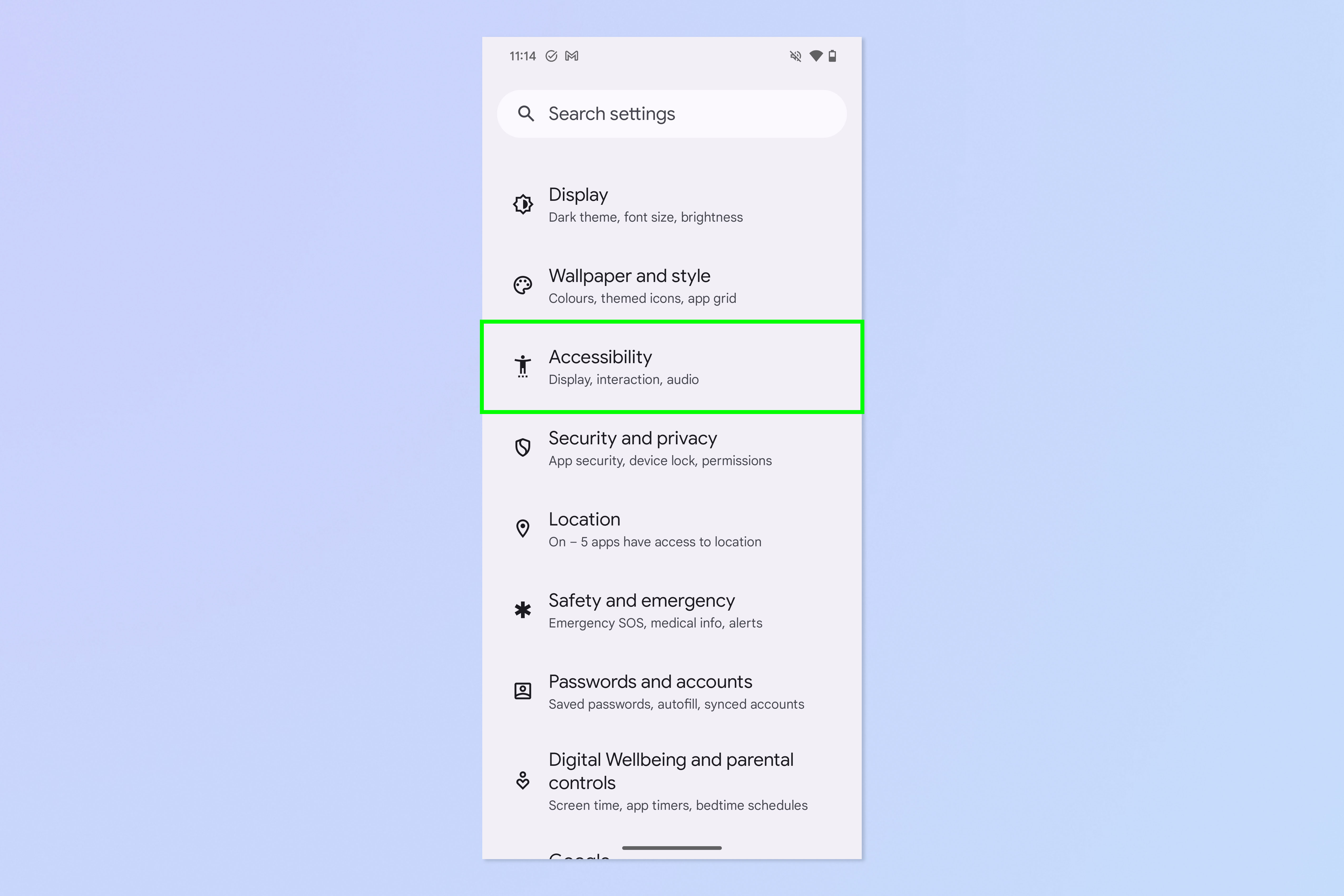
Alternatively, open the main Settings menu and tap Accessibility.
3. Toggle on Extra dim
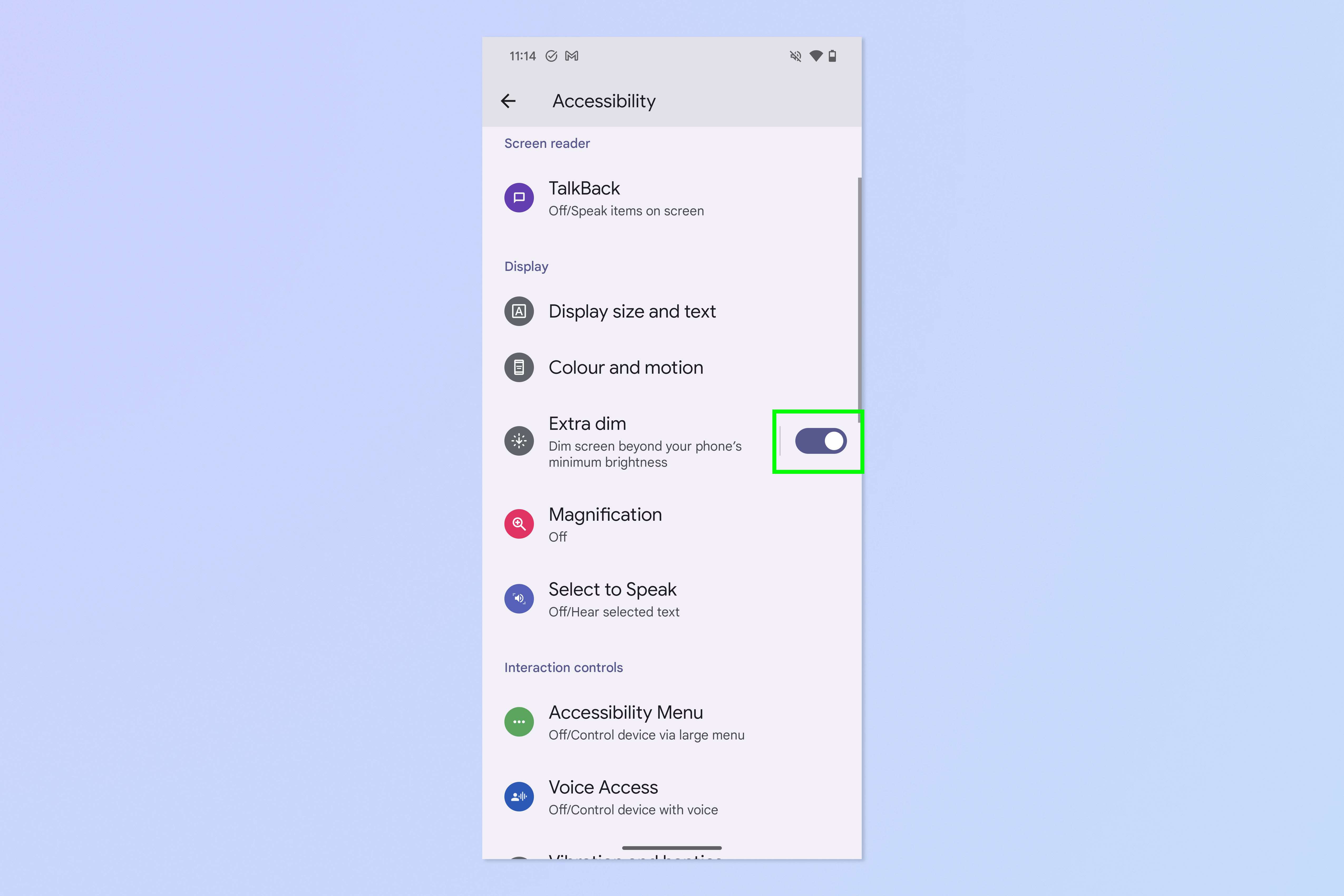
Now simply toggle on Extra dim.
That's really all there is to it. Something you might need to be wary of, if you leave Extra dim on, is that this setting may affect your ability to see your screen in bright light. If you suddenly find yourself wondering why your display is harder to read in daylight than usual, it may be because you left Extra dim on. Follow the steps above in reverse to disable it.
For more Android tutorials, check out our guides on how to use Android's Reading mode to read emails out loud, how to enable video stabilization on Pixel phones and how to enter the secret Pixel diagnostics mode.
Get instant access to breaking news, the hottest reviews, great deals and helpful tips.

Peter is a Senior Editor at Tom's Guide, heading up the site's Reviews team and Cameras section. As a writer, he covers topics including tech, photography, gaming, hardware, motoring and food & drink. Outside of work, he's an avid photographer, specialising in architectural and portrait photography. When he's not snapping away on his beloved Fujifilm camera, he can usually be found telling everyone about his greyhounds, riding his motorcycle, squeezing as many FPS as possible out of PC games, and perfecting his espresso shots.
