New Apple TV 4K's color-balance feature works on older models — here's how
You don't need the new Apple TV 4K set to use it

The new Apple TV 2021 introduced a color balance feature that can also be used on older Apple TV models. The best part? It's very easy to set up.
So you can still breathe new life into an older Apple TV box. That way you can take advantage of the latest Apple technologies without spending nearly $200 on a new streaming device.
- Here are some of the best streaming services right now
- New Apple TV 4K vs old Apple TV 4K: What's the difference?
- Plus: 6 things we didn’t see at the Apple event — AirPods 3, iPad mini 6 and more
The new Apple TV 4K model was one of the highlights of the Apple Spring Event, so if you've been contemplating whether to get the new Apple TV 4K model, we don't blame you. The newly released streaming set packs some impressive features, including an improved remote.
But you don't need to upgrade to enjoy the new color-balancing feature. Described as "an innovative color balance process," the new feature is part of the latest operating system update tvOS 14.5. That will be rolling out to Apple TV HD (2015) and later models "early next week."
And in case you're unfamiliar with the feature, the color balance allows to compensate for the slightly less accurate color calibration on some TVs.
According to Apple, you can use your iPhone's light sensor to "compare balance to the industry-standard specifications used by cinematographers worldwide" instead of manually adjusting the colors directly on your TV. That data is then automatically transmitted to your TV, resulting in better and more accurate colors, as well as an improved contrast levels.
Once the new operating system arrives, you can follow these steps and set everything up within minutes. However, do keep in mind that for the feature to work, you need an iPhone, enabled Face ID and Apple TV, of course — all running on the latest versions of their respective OS (i.e. iOS 14.5 and tvOS 14.5).
Get instant access to breaking news, the hottest reviews, great deals and helpful tips.
You also need to double-check if your TV has Dolby Vision enabled. Because it won't work if it does, thanks to Dolby Vision's own color balancing technology.
How to set up color balancing on older-gen Apple TV models
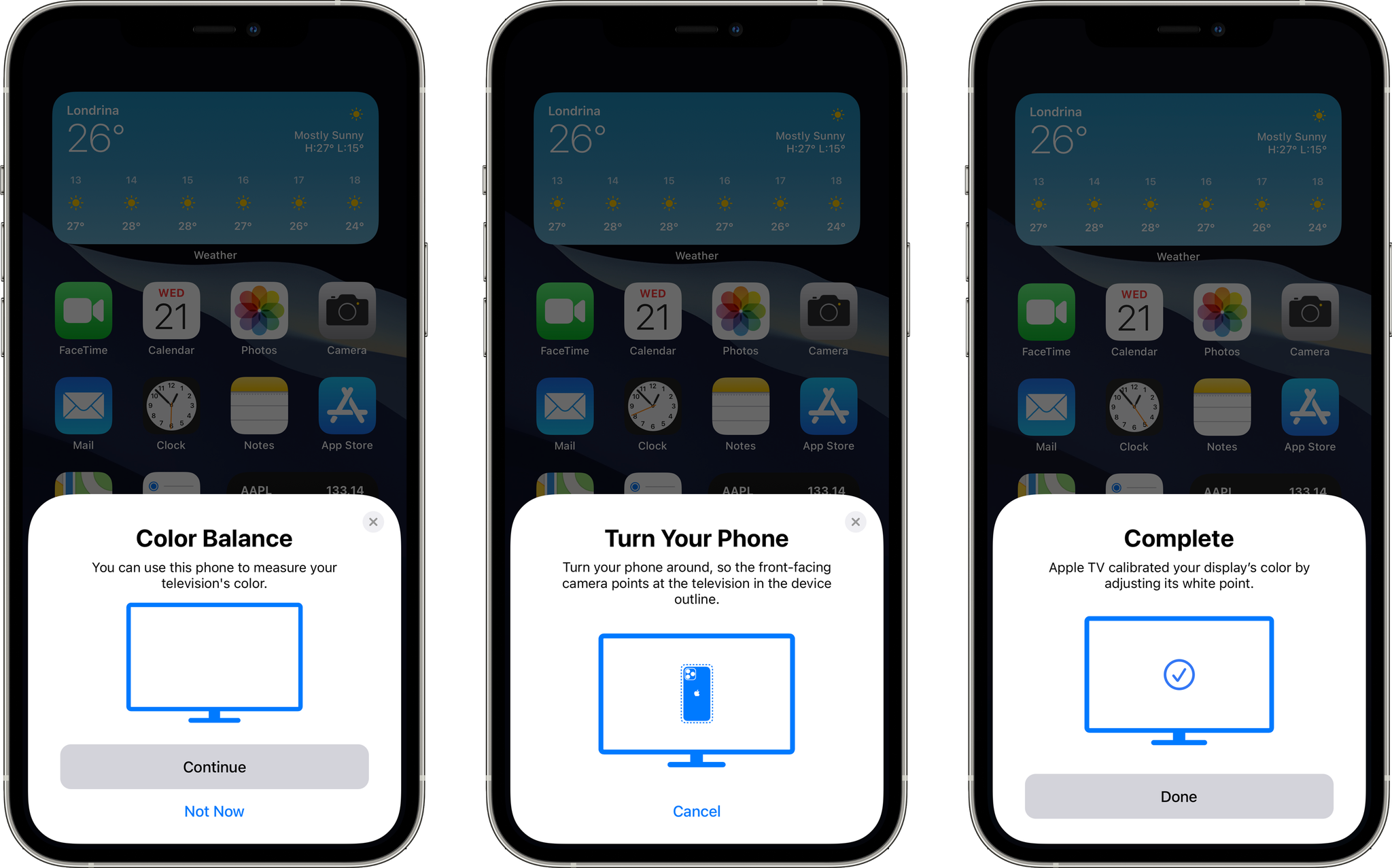
- Open the "Settings" app on your Apple TV
- Select the "Video and Audio" menu
- Go to the "Color Balance" option
- Turn your iPhone so that the front-facing camera is pointing at your TV within approximately one inch of the screen (make sure to hold it centered inside the outline shown on your TV)
- Wait for it to "measure" the colors
- Your TV should then display "Color balance complete"
During "Measuring" mode (step 5), your Apple TV will show different colors that are detected via your iPhone's TrueDepth camera sensors. That then allows your tvOS to read the color data and determine the best color setting for your TV.
Once your television indicates "color balance complete," you can press on "view results" and compare both the contrast levels and colors from before and after the process.
- More: iPad Pro 2021 vs. iPad Air 4: Which should you buy?

Denise is a Life Reporter at Newsweek, covering everything lifestyle-related, including health, relationships, personal finance, beauty and more. She was formerly a news writer at Tom’s Guide, regularly producing stories on all things tech, gaming software/hardware, fitness, streaming, and more. Her published content ranges from short-form news articles to long-form pieces, including reviews, buying guides, how-tos, and features. When she's not playing horror games, she can be found exploring East London with her adorable puppy. She’s also a part-time piano enthusiast and regularly experiments in the kitchen.
