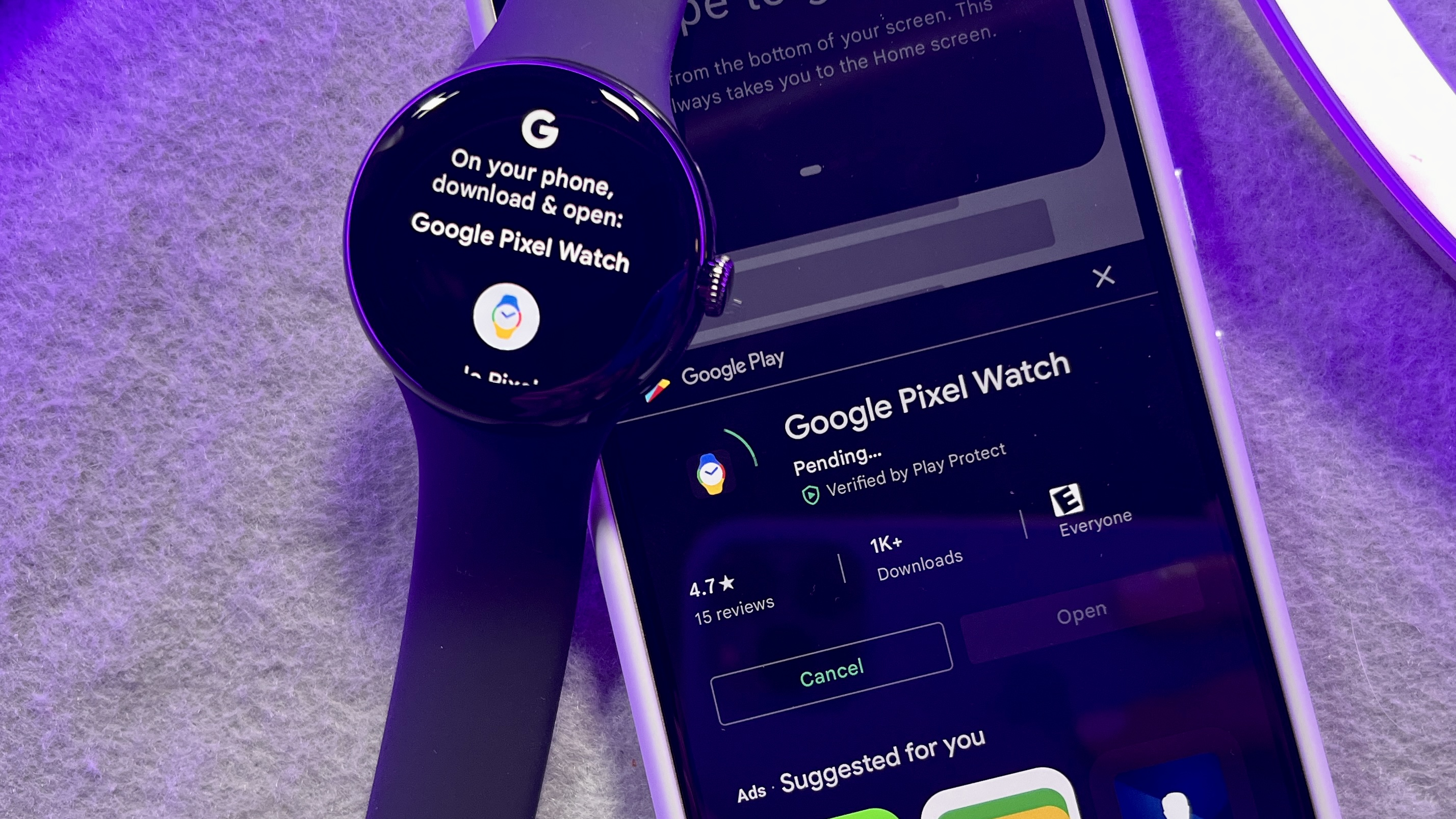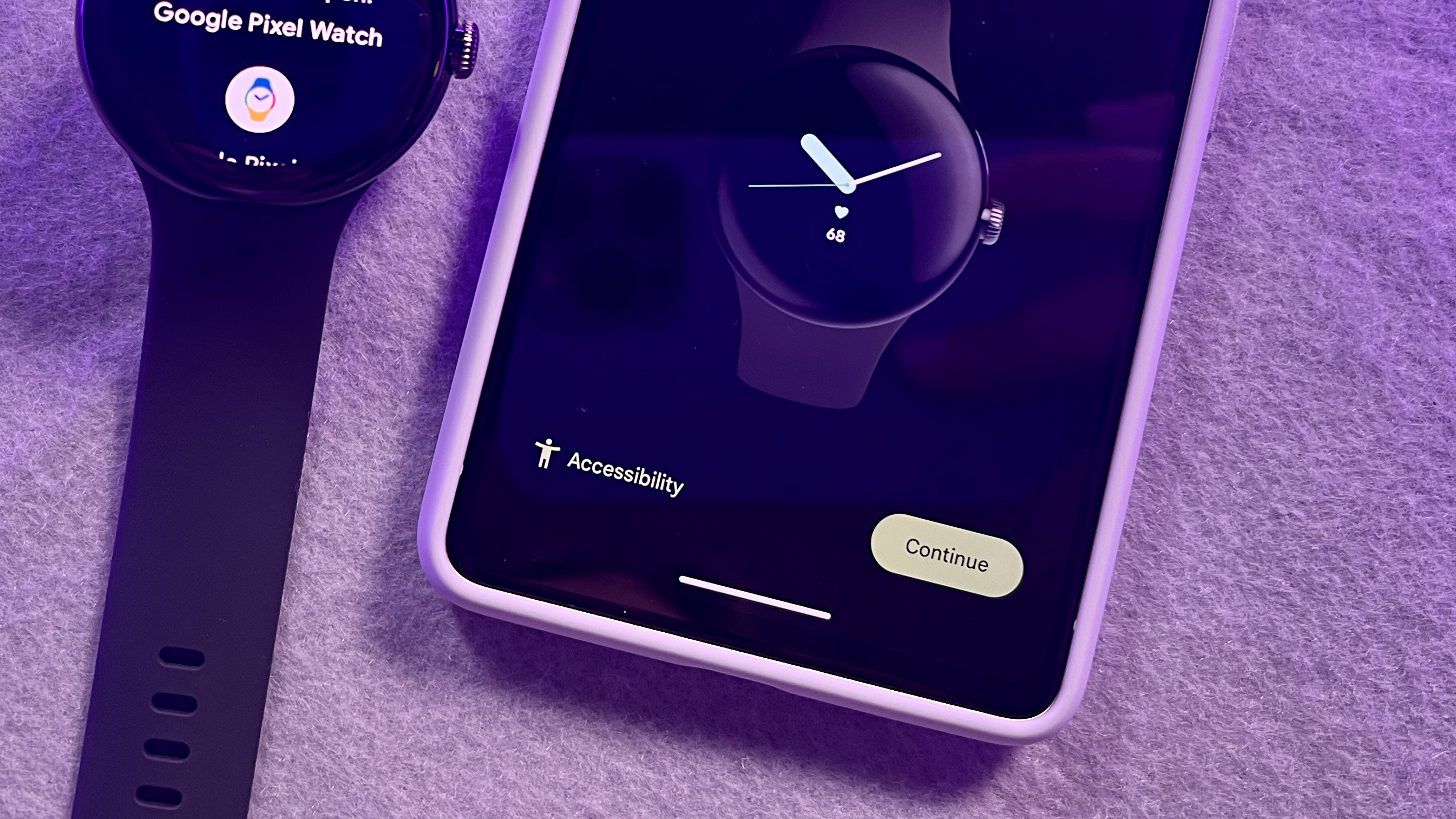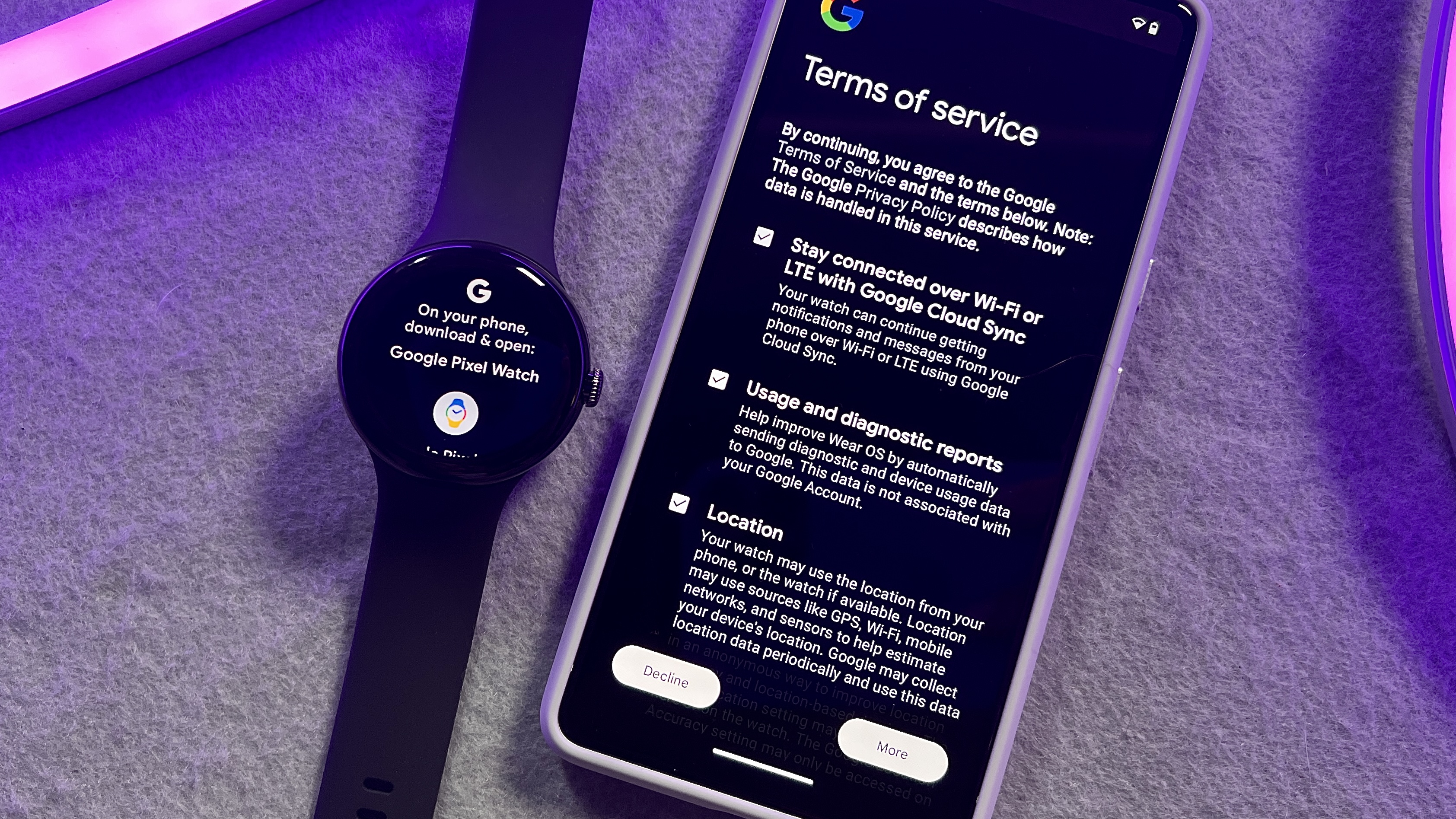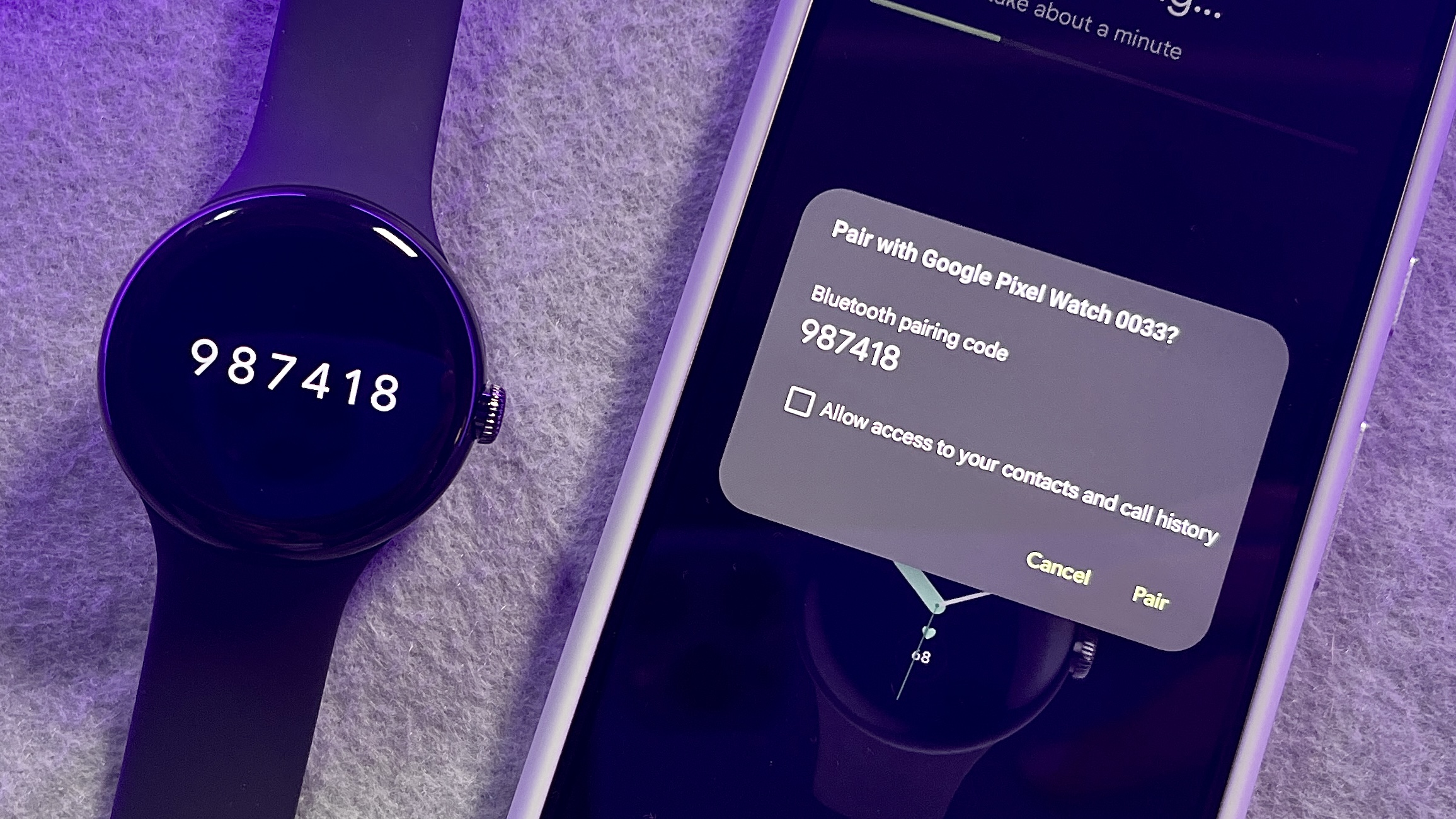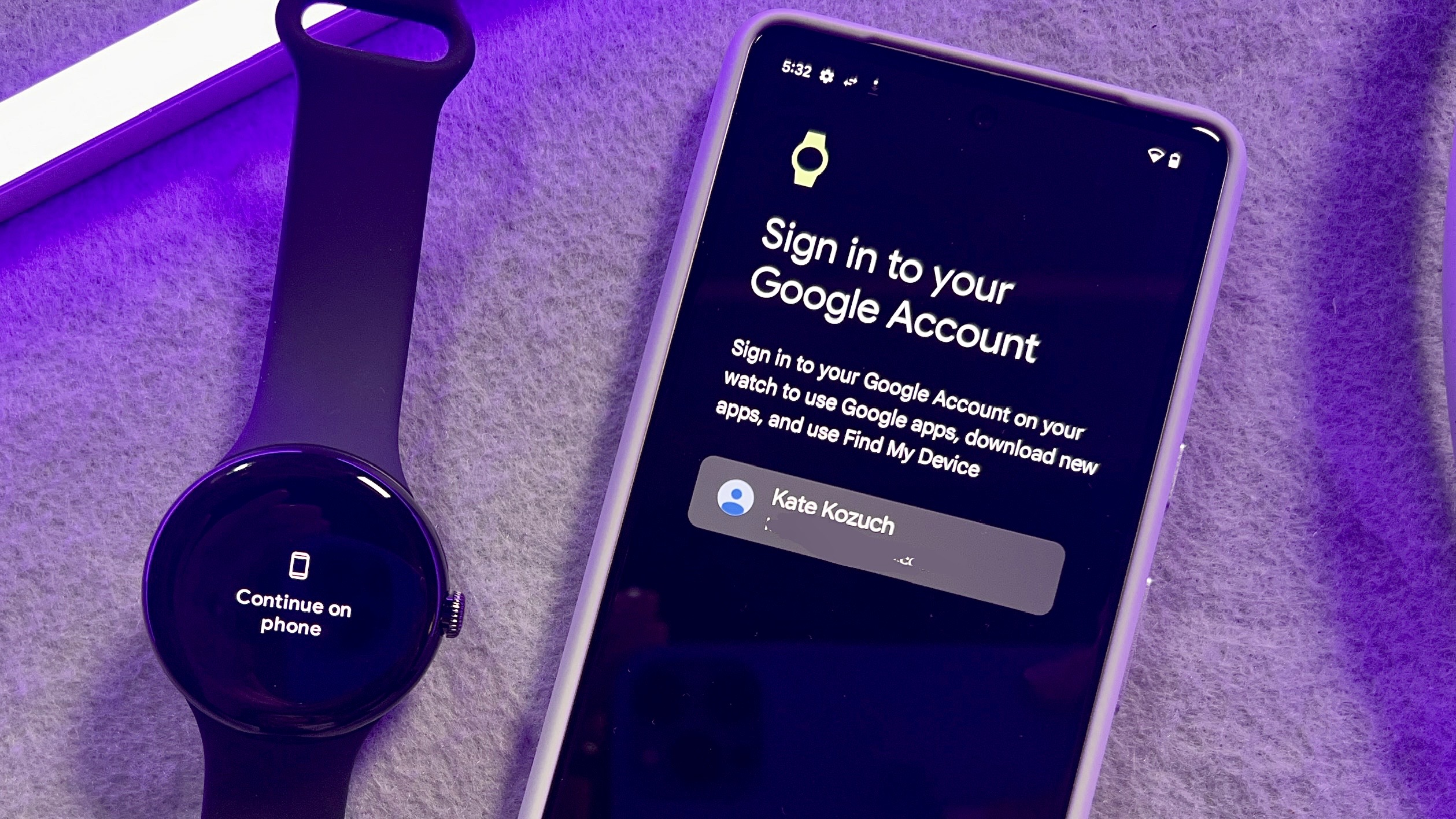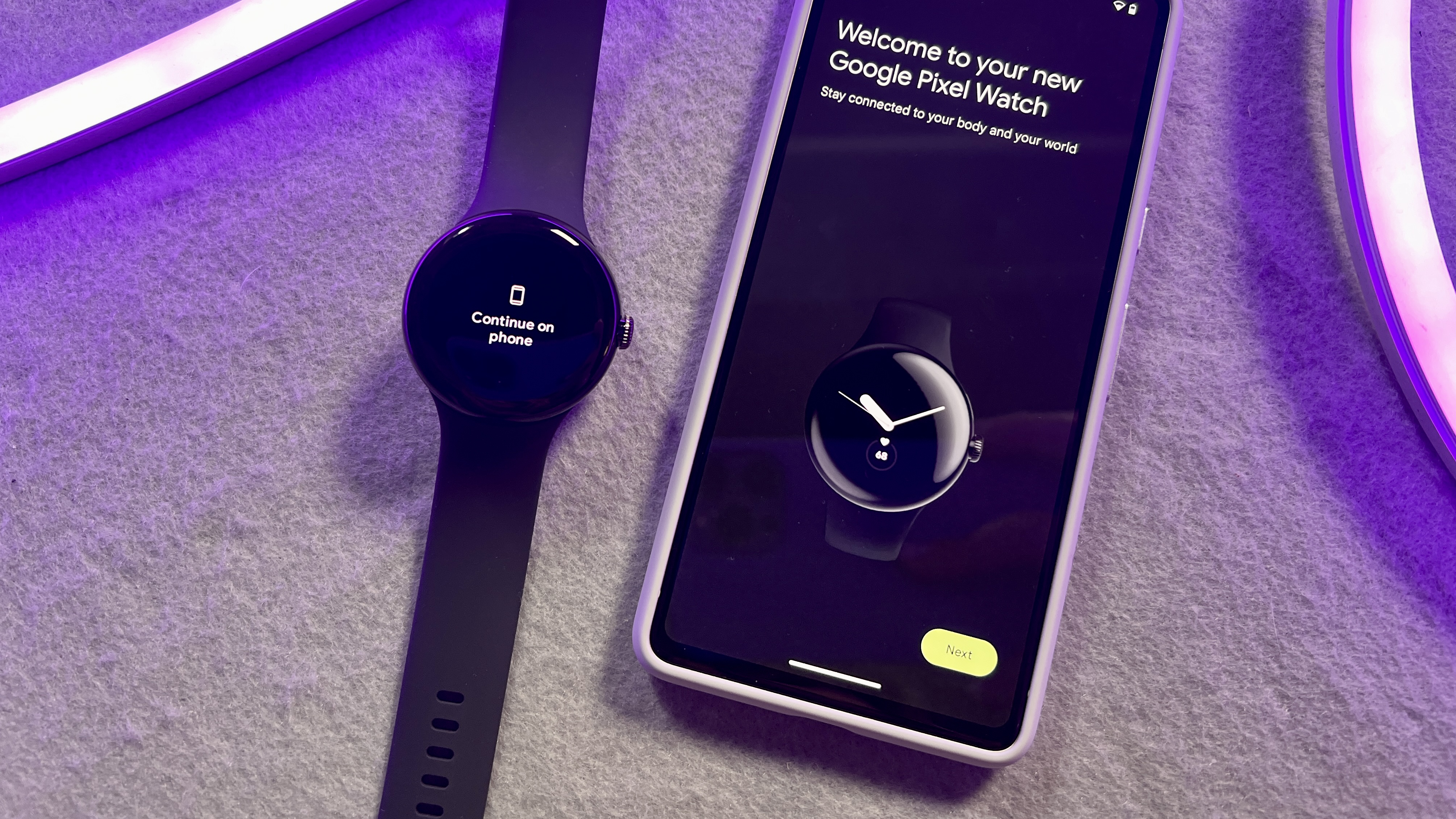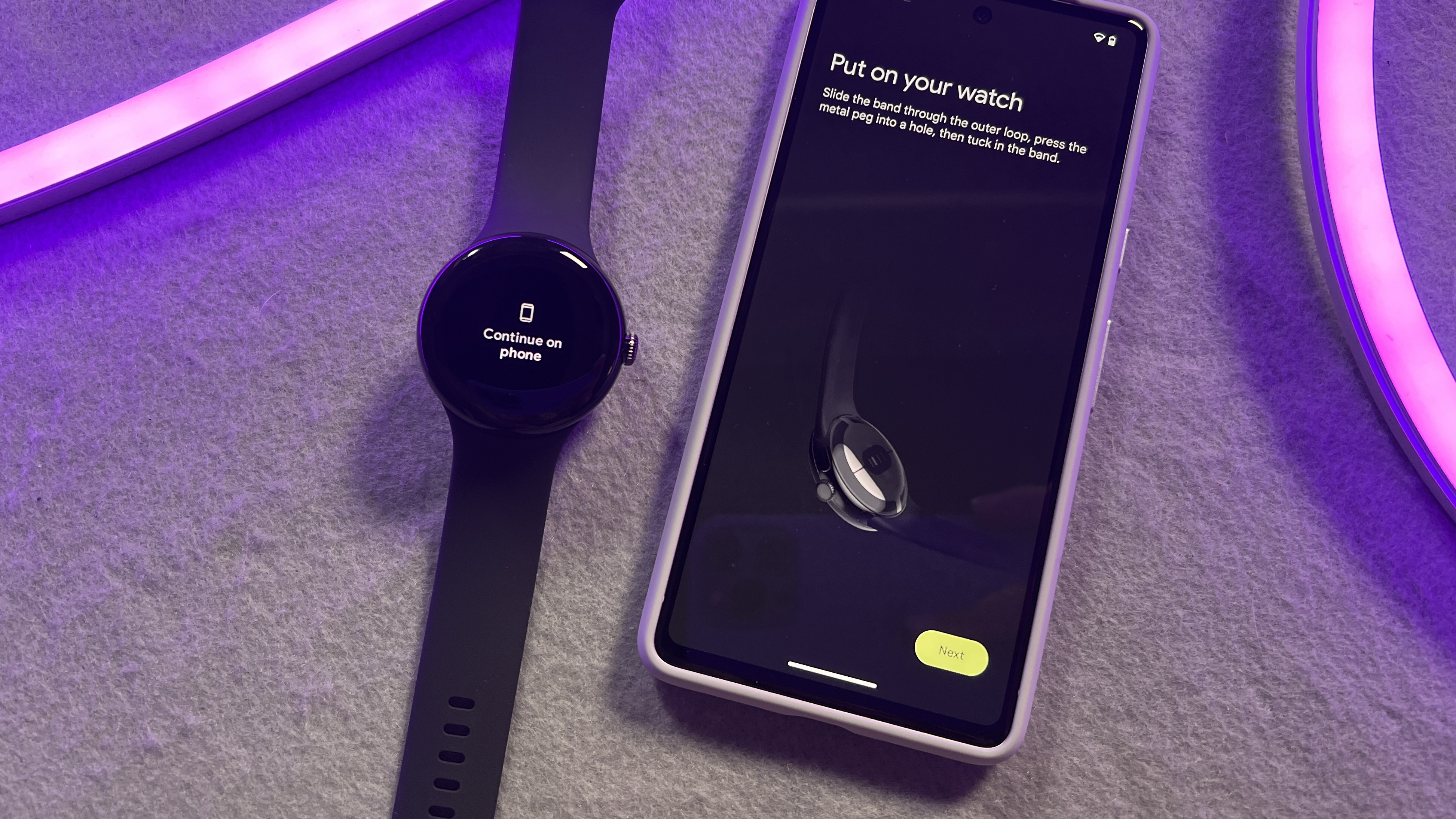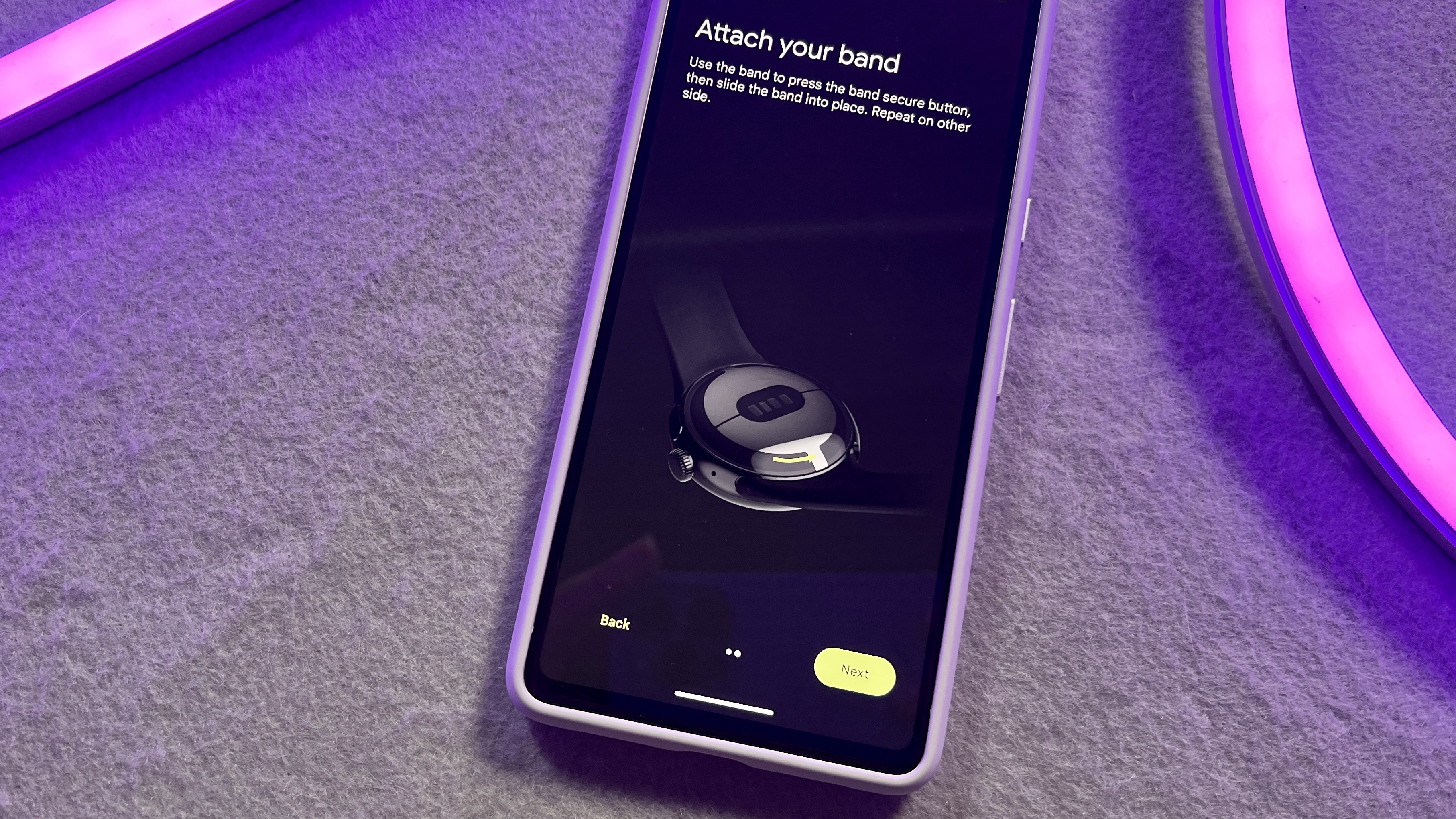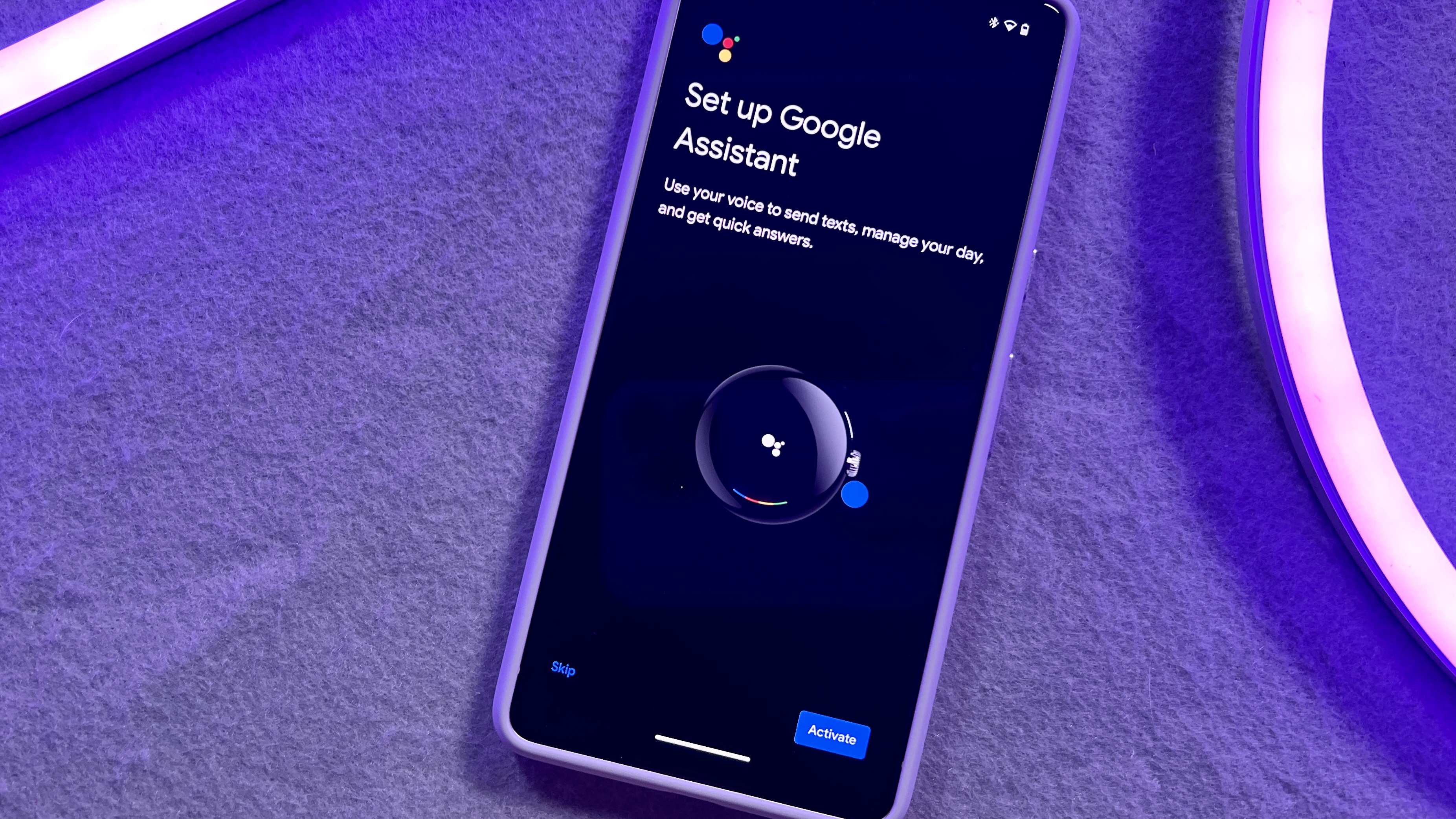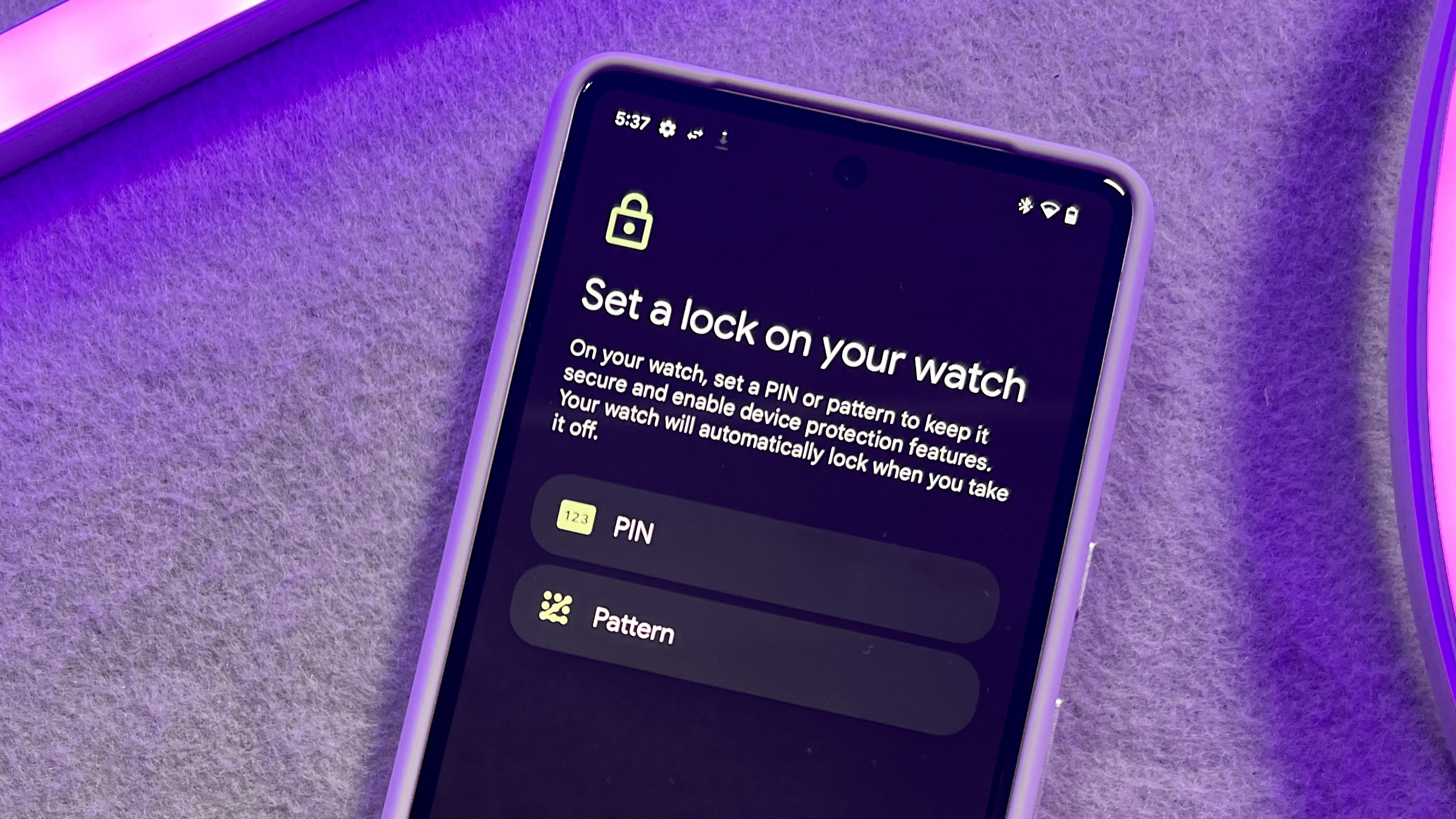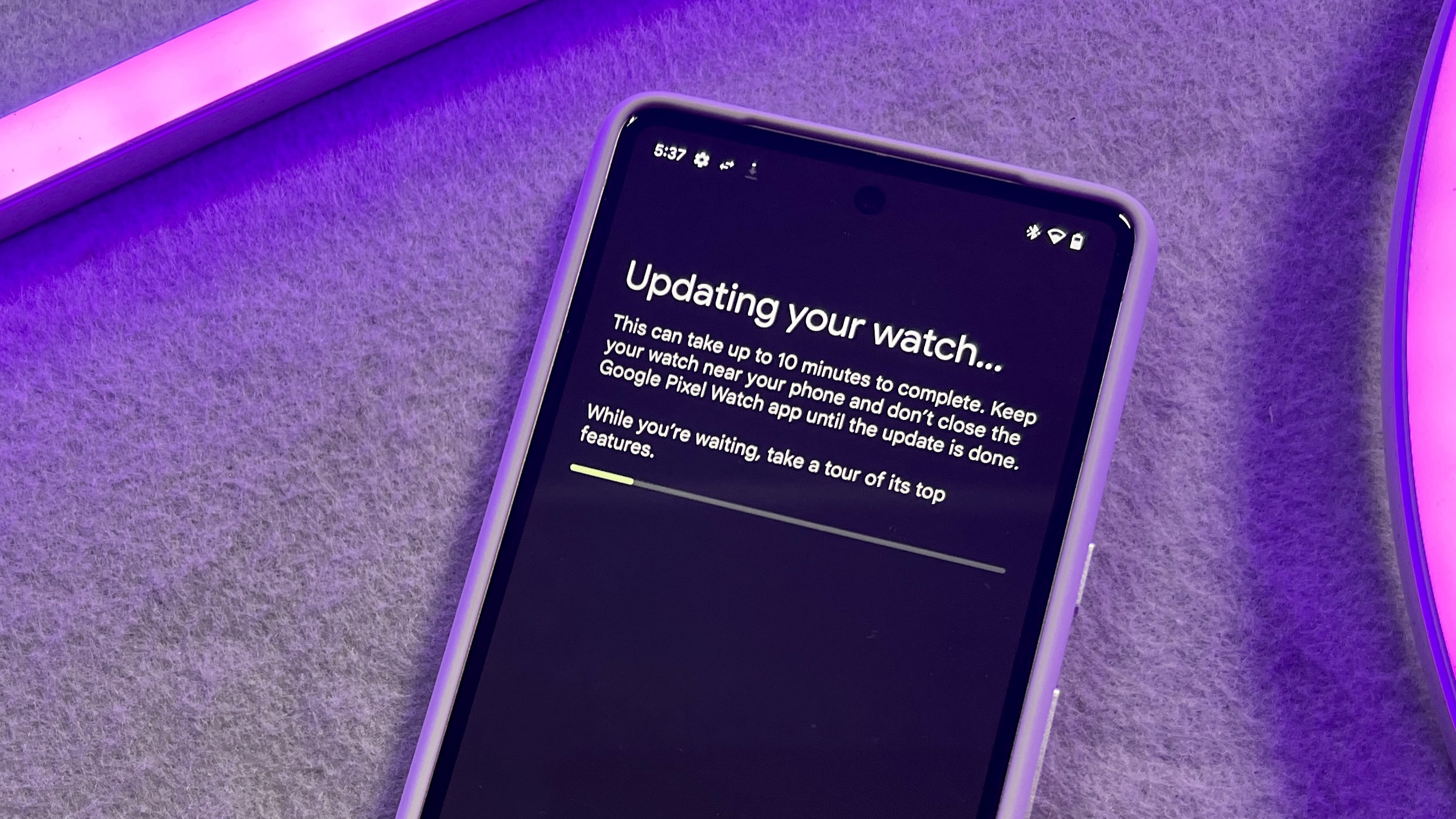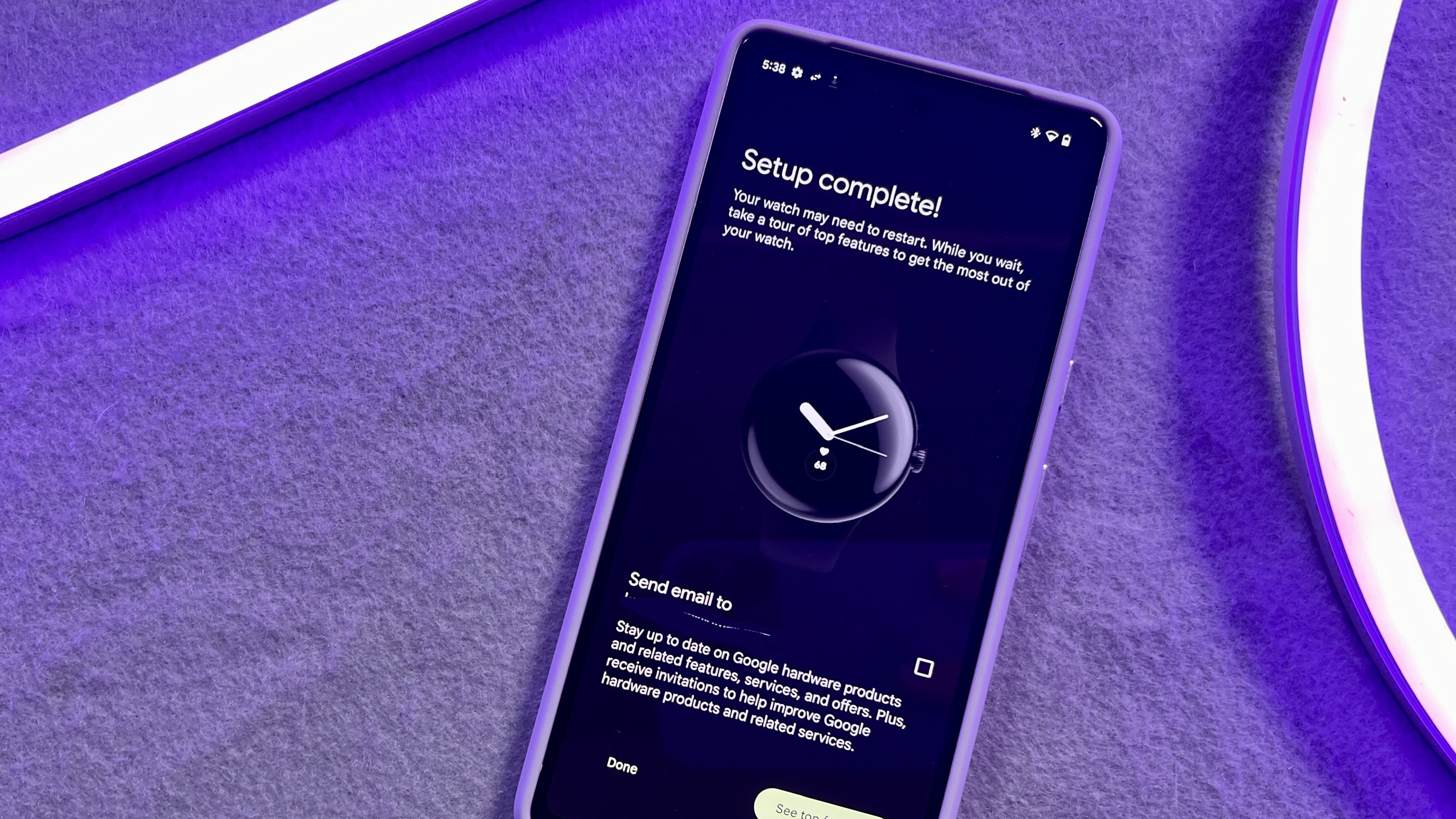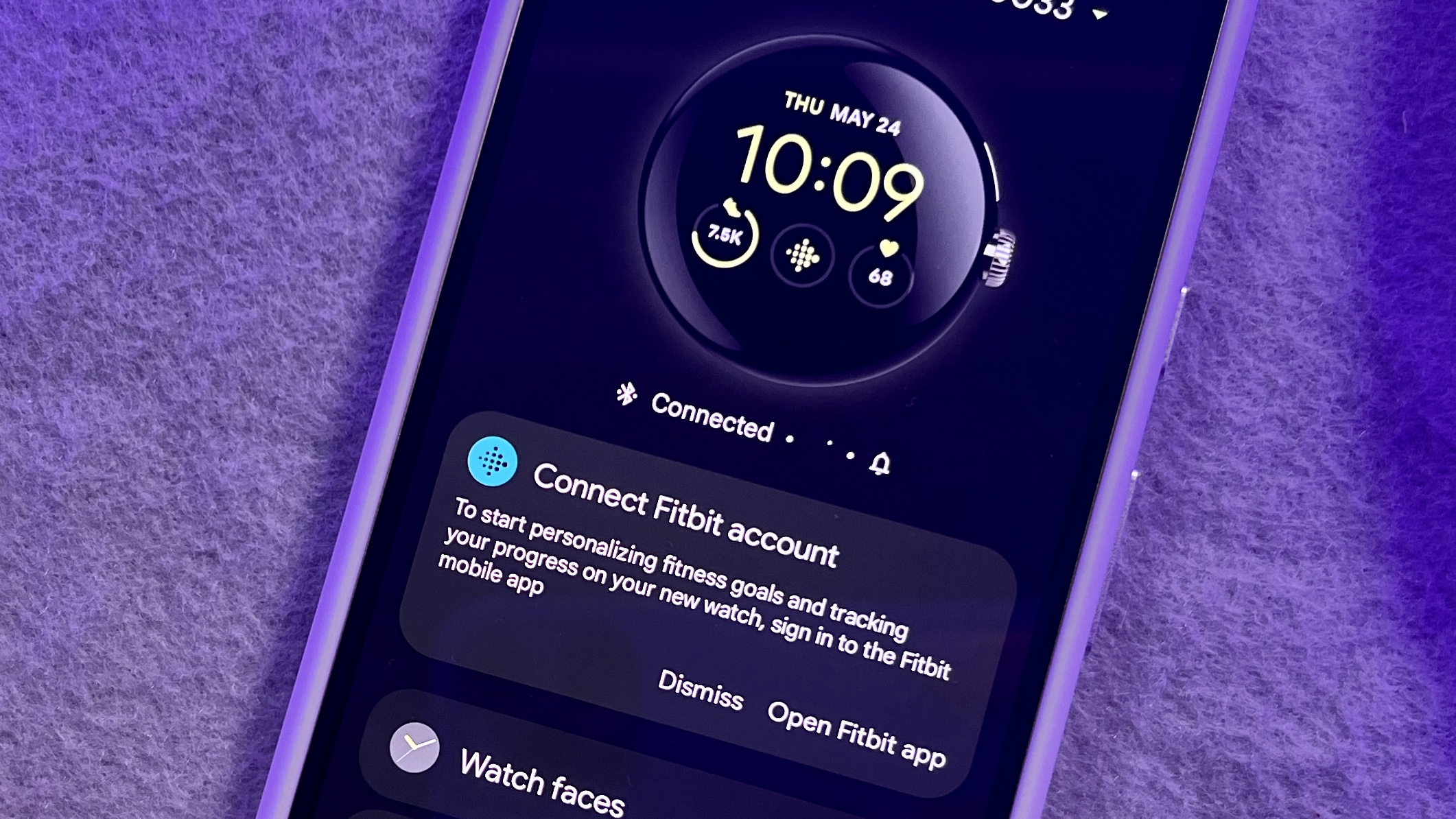How to set up a Google Pixel Watch
How to set up a Google Pixel Watch and connect it to Fitbit
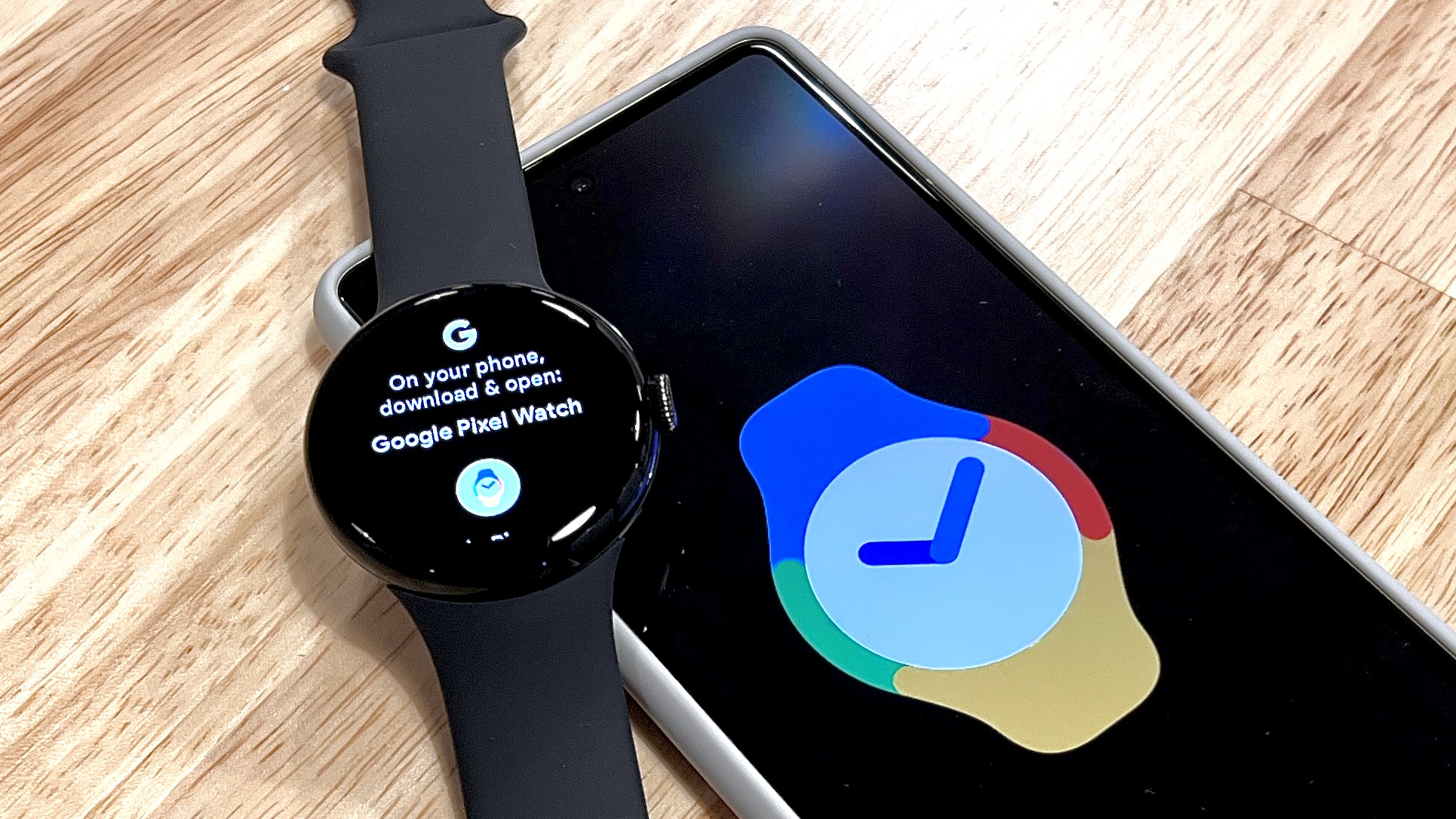
Wondering how to set up a Google Pixel Watch? If you’ve just bought Google’s new smartwatch, there’s a few things you’ll need to do before you can start using it to get connected, track workouts and more.
The Google Pixel Watch ($349) is the first Wear OS smartwatch designed specifically for Pixel smartphone users, though anyone with an Android phone can set up and use the Pixel Watch. It’s one of the best smartwatches for using Google apps, and comes preinstalled with Fitbit’s fitness tracking to help you monitor your overall health once you connect Google Pixel Watch to Fitbit.
Not only that, the Pixel Watch looks clean and minimalistic, and is compatible with a selection of exclusive Pixel Watch straps. The Pixel Watch you’ve purchased comes with a set of sporty, silicone bands, but you can purchase extras as accessories.
Before you get there, you’ll need to know how to set up your Google Pixel Watch. You'll also want to learn how to connect your Google Pixel Watch to Fitbit — it's the watch's primary health tracker, so setting up Fitbit is really part of the setup process.
To get started, make sure you have your companion smartphone (perhaps the new Google Pixel 7 or Google Pixel 7 Pro?) with you, and Bluetooth enabled. Also you can get a head start by downloading both the Google Pixel Watch app and the Fitbit app to your smartphone, since the Pixel Watch will prompt you to install both during setup. Be sure to make a Fitbit account if you don’t have one already, as you'll want to learn how to connect Google Pixel Watch to Fitbit and will need an account.
How to set up Google Pixel Watch
1. Press down on the digital crown to turn on your Google Pixel Watch, then select your preferred language.
2. Open the Google Pixel Watch app on your smartphone.
Get instant access to breaking news, the hottest reviews, great deals and helpful tips.
3. On the "Set up your new watch" page, select Continue.
4. Scroll down through the terms and conditions and agree to the terms of service.
5. Tap on the Google Pixel Watch that comes up next to a Bluetooth icon in the pop-up menu.
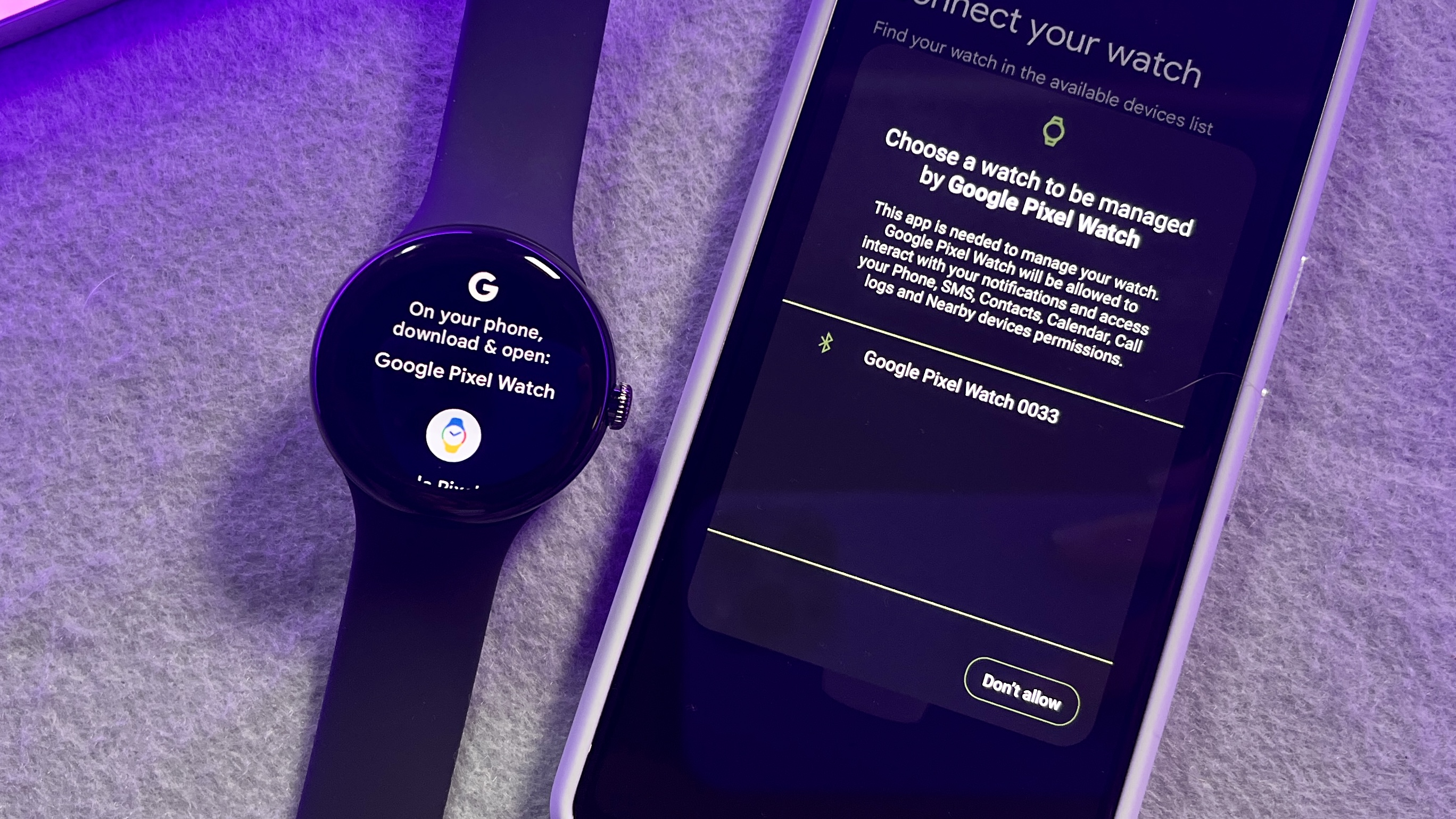
6. Confirm the 6-digit number displayed on your Pixel Watch matches the 6-digit number shown on the Pixel Watch app on your phone. Hit Pair.
7. Sign into your Google Account with your email address and password.
8. Tap Next on the "Welcome to your new Google Pixel Watch" page.
9. Put your Pixel Watch on your wrist and then tap next.
10. Choose your preferred watch orientation. You can choose whether you want to wear it on your left or right wrist, and if you want the crown to face left or right. Tap Next.
11. If your preferred band is not already attached, attach your band following the on-screen guidance.
12. Tap Activate to set up Google Assistant on your Pixel Watch.
13. Set up a passcode or lock, if you’d like. Tap PIN or Pattern, depending on your preference.
14. Agree to run a software update, if prompted. Wait for your Pixel Watch to update.
15. Tap Done when you see the "Setup complete" page.
How to connect Google Pixel Watch to Fitbit
As Fitbit is the primary health tracking software on your Google Pixel Watch, you'll want to get it set up straight away to enjoy all the benefits your watch provides.
1. Open the Google Pixel Watch app on your smartphone and tap Open Fitbit app underneath "Connect Fitbit account."
2. On the Fitbit app, confirm the Pixel Watch as your new device. This will replace a previous device if you had any of the best Fitbit watches or activity bands prior to the Pixel Watch.
That’s all there is to it. The Pixel Watch set up is straightforward, and pairing the Pixel Watch to Fitbit is pretty effortless.
If you’d like to learn more about the Fitbit experience available through the Pixel Watch, see our guide to Fitbit Premium and how the Fitbit Daily Readiness Score works. If you'd like help setting up other smartwatches, read how to set up the Samsung Galaxy Watch 4 or how to set up an Apple Watch.

Kate Kozuch is the managing editor of social and video at Tom’s Guide. She writes about smartwatches, TVs, audio devices, and some cooking appliances, too. Kate appears on Fox News to talk tech trends and runs the Tom's Guide TikTok account, which you should be following if you don't already. When she’s not filming tech videos, you can find her taking up a new sport, mastering the NYT Crossword or channeling her inner celebrity chef.