How to turn off Bixby on Samsung Galaxy S22
Want to turn off Bixby on your Samsung Galaxy S22? Here's how

Are you looking for a way to turn off Bixby on your Samsung Galaxy S22? We can’t blame you. Voice assistants can be great for using hands-free commands, but there's a fine line between helpful and downright burdensome. Bixby isn’t the most popular assistant for a lot of reasons, especially when compared to Siri or Google Assistant.
Whether you want to switch to using Google’s voice assistant on your Galaxy S22, or if you want to disable voice commands in general, turning off Bixby is your first step. Here’s how to get it done quicker than you can say, “bye, Bixby!”
How to turn off Bixby on Samsung Galaxy S22
1. From the home screen, swipe up to access your app folders. Tap the Samsung folder.
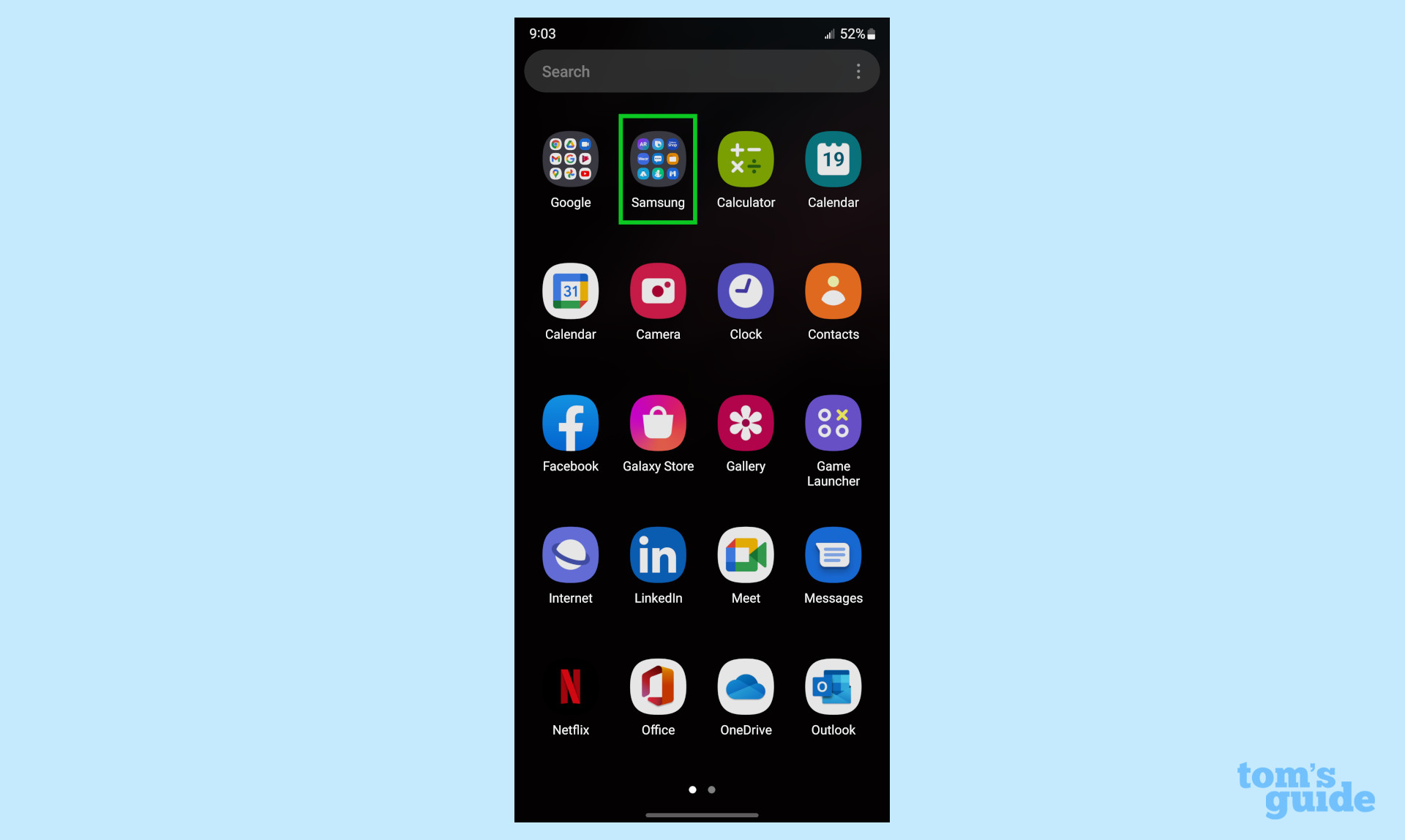
2. Select the Bixby app.
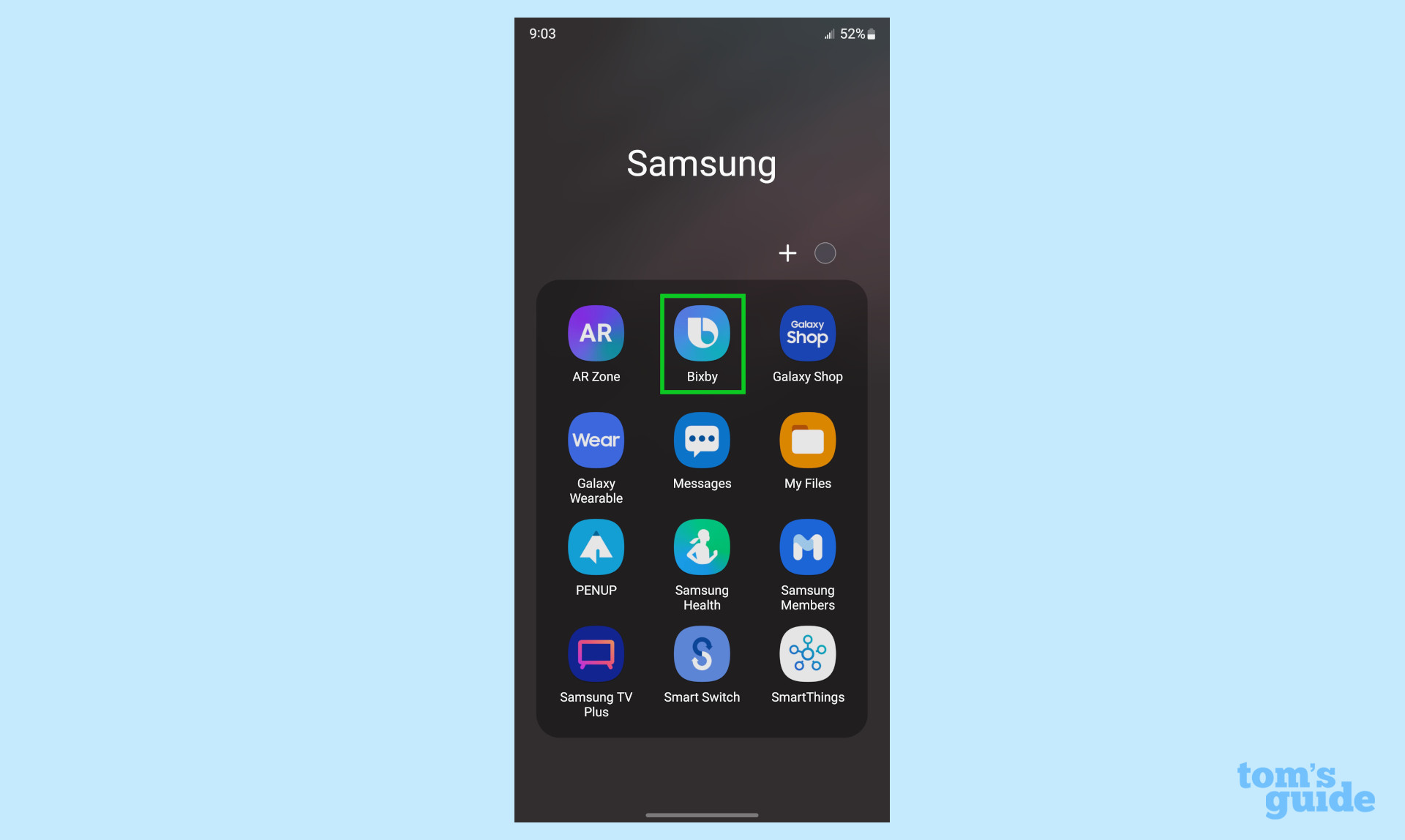
3. Tap the compass icon in the bottom right corner.
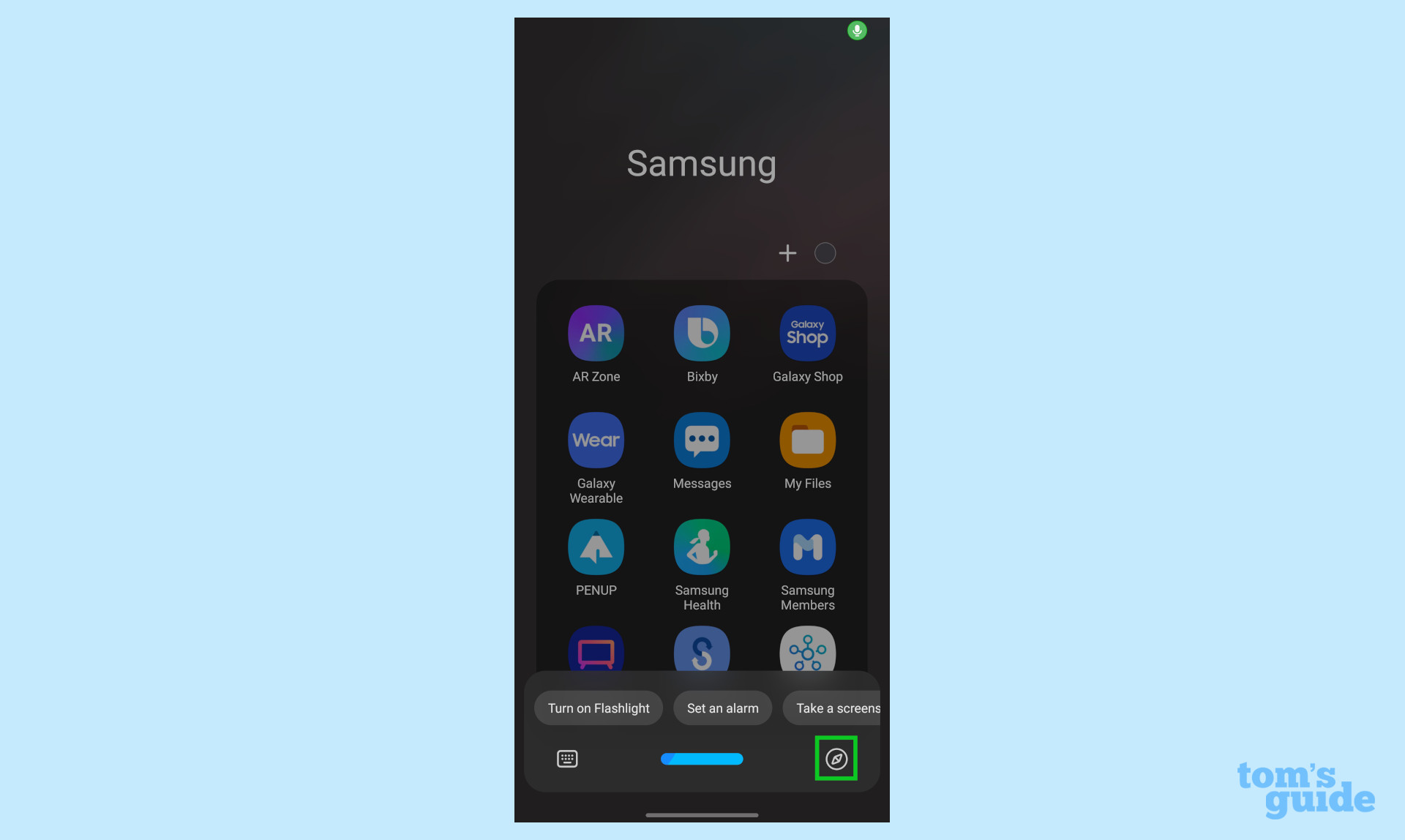
4. Select the three dot menu in the top right corner, then tap Settings.
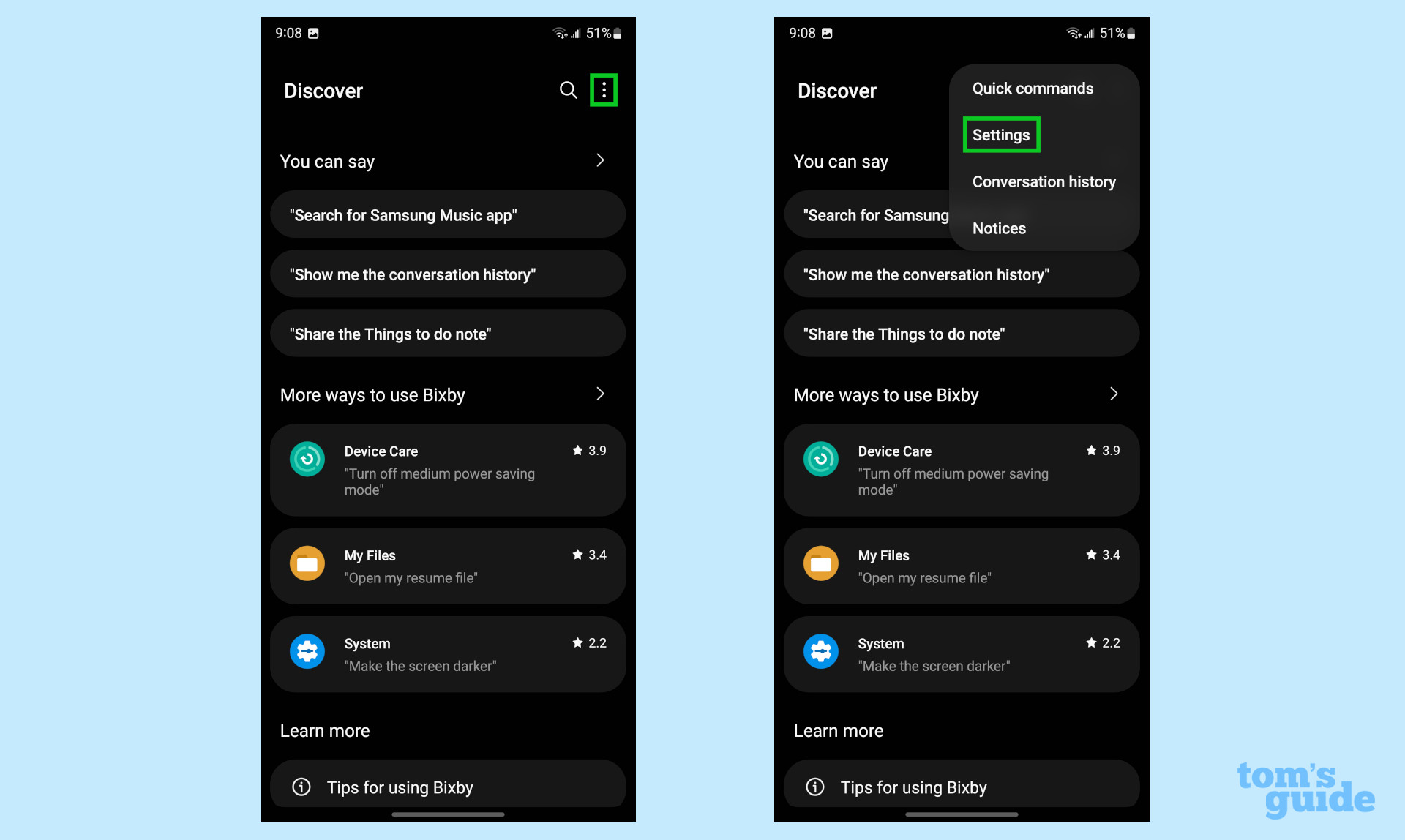
5. From here, you can toggle off the Voice wake-up which will stop Bixby from activating.
Get instant access to breaking news, the hottest reviews, great deals and helpful tips.
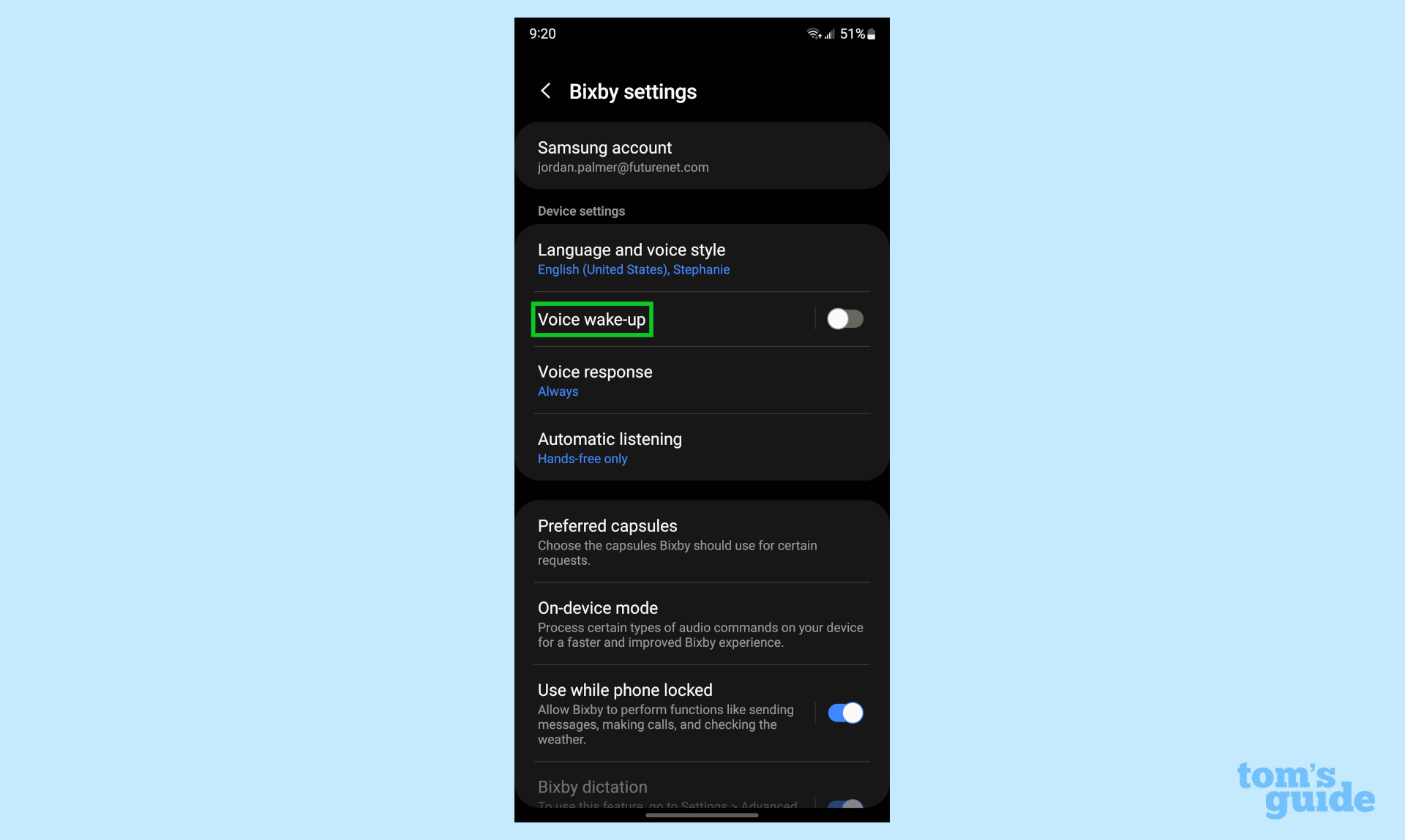
Now, if you want to remap the power button long press shortcut to completely remove Bixby, here's how to do that.
1. Swipe down from the top of your screen, then tap the Settings icon.
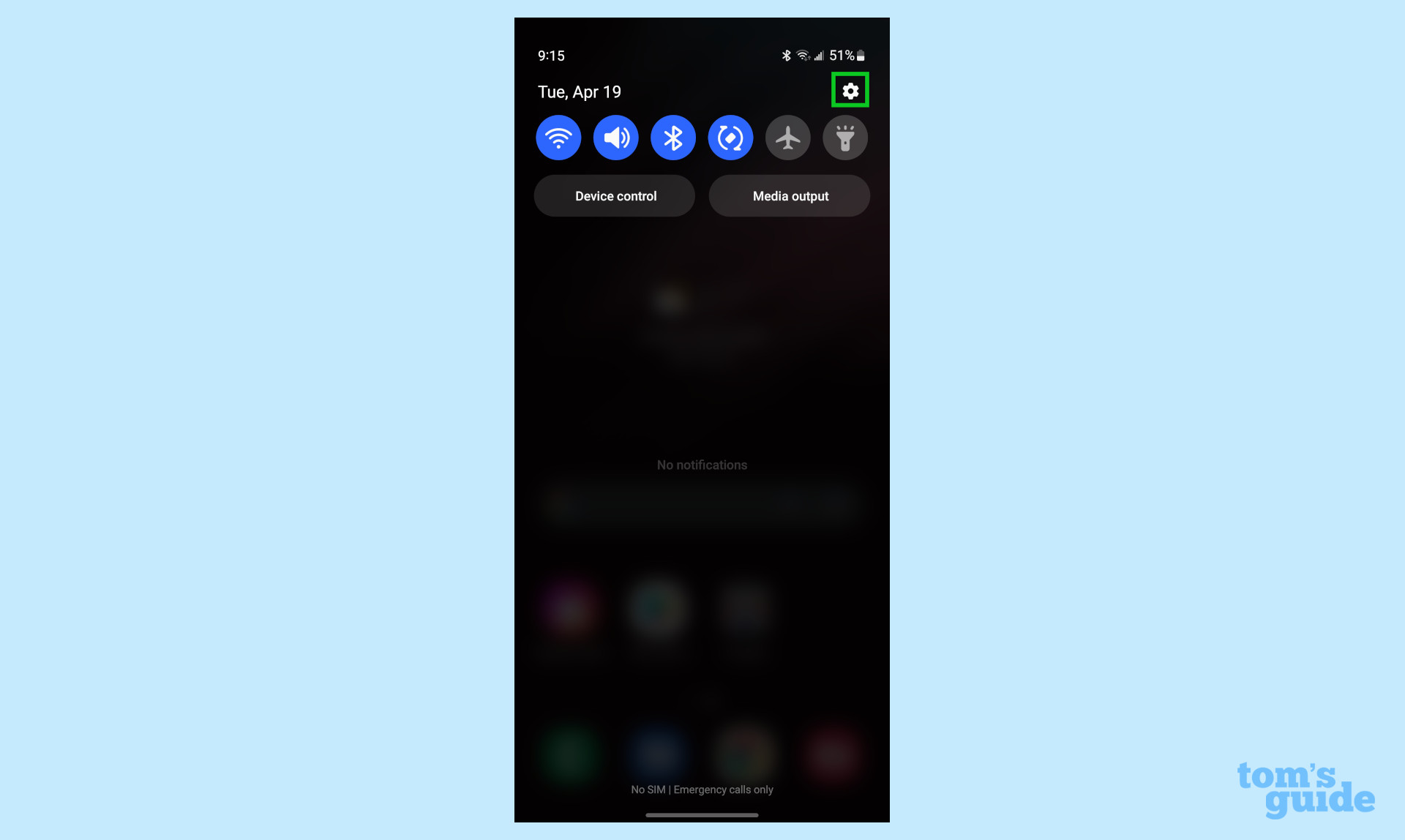
2. Scroll down to Advanced features and tap it.
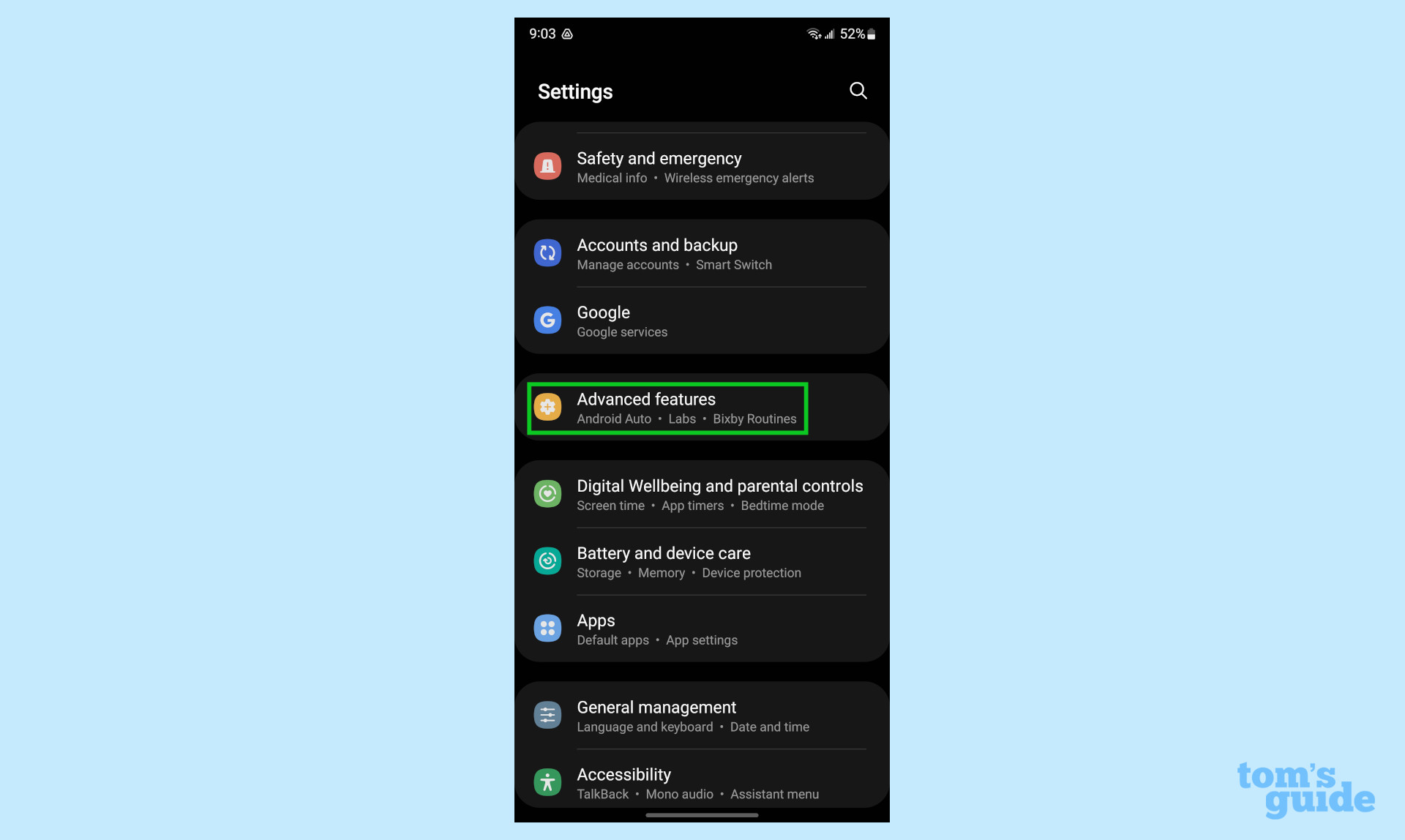
3. Look for Side key near the bottom third of the page. Tap it.
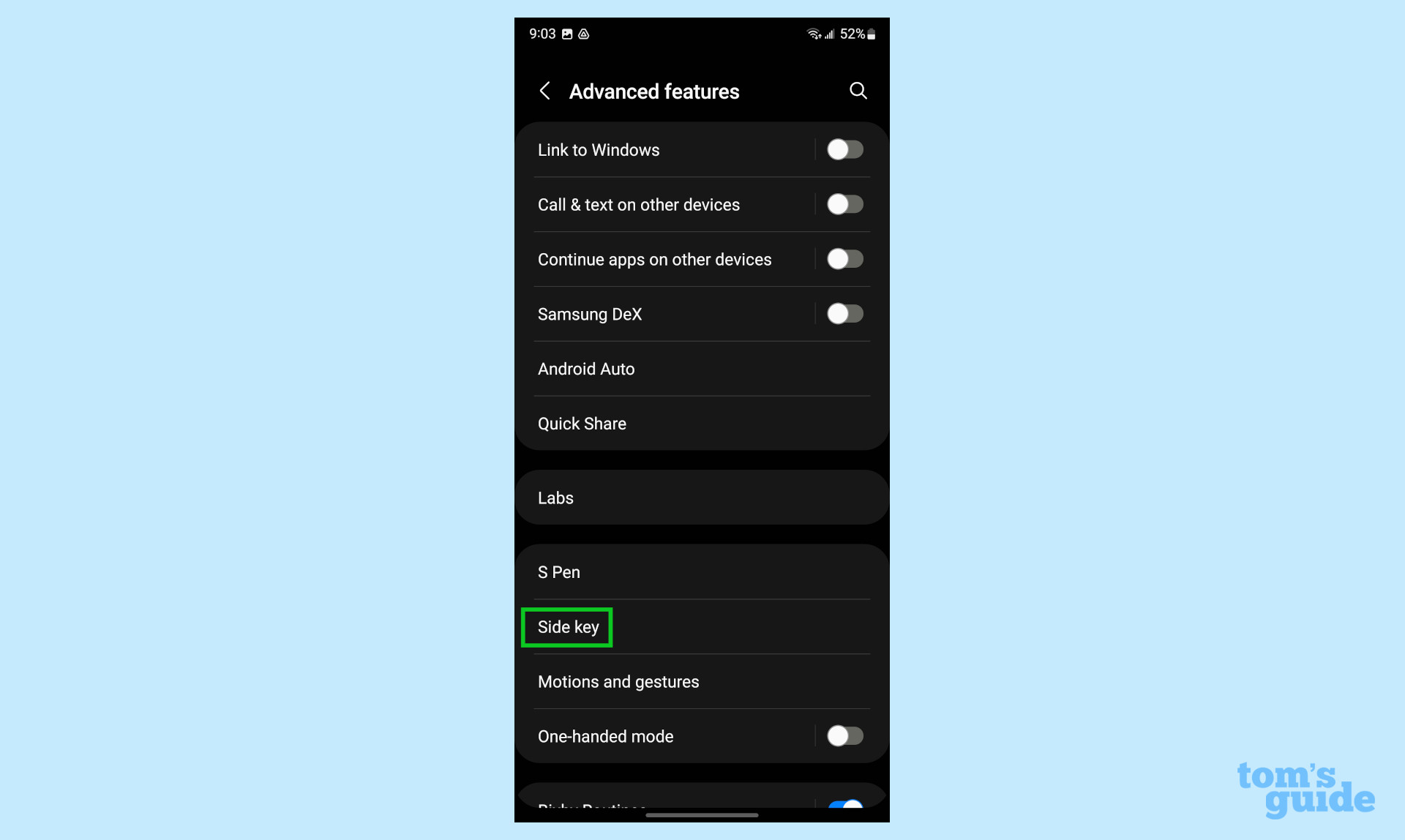
4. Look at the Press and hold section, then change the radio select button to Power off menu.
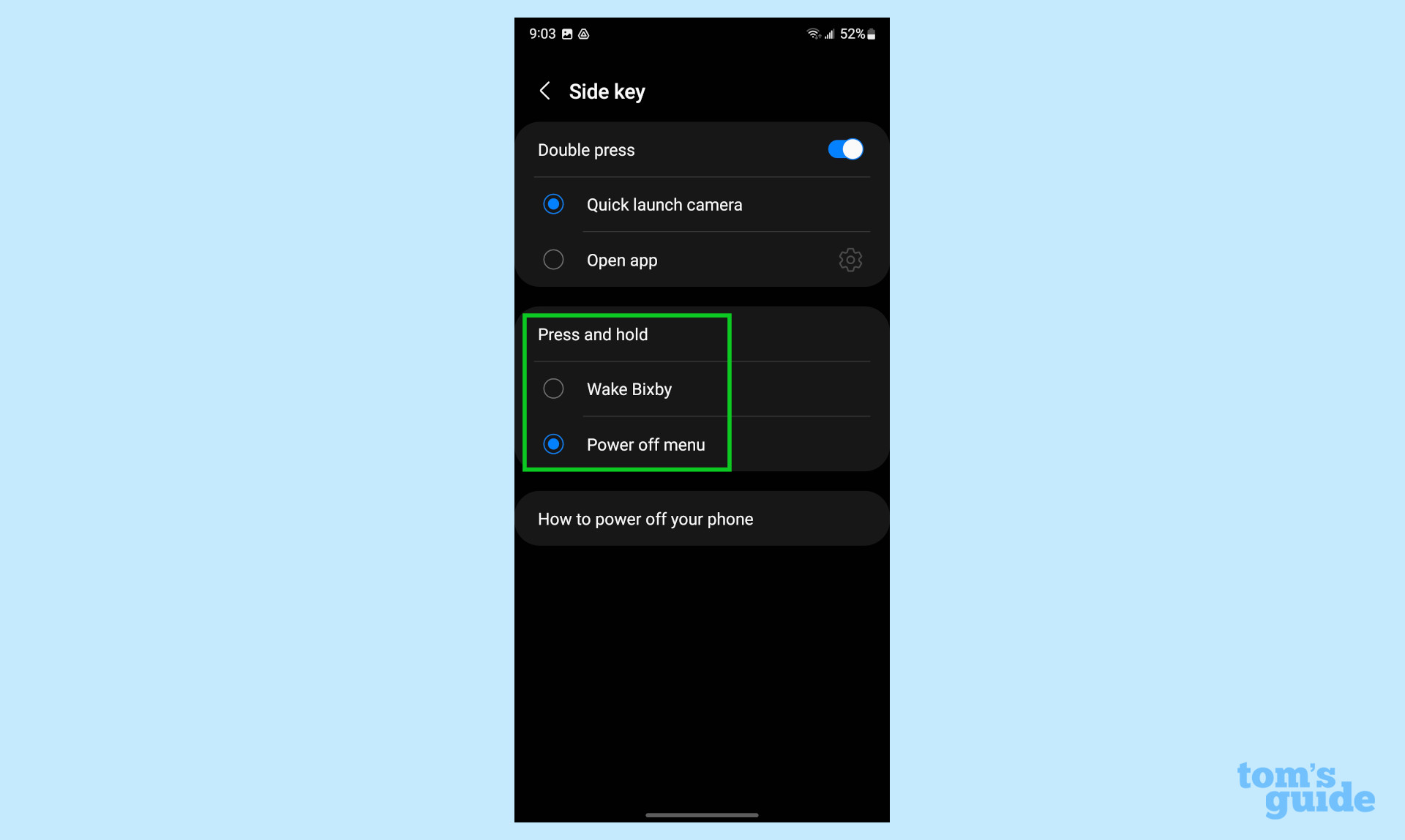
More Galaxy tips
Looking for more tips on how to use your Galaxy phone? We've got you covered. Whether you're wondering how to take a screenshot on your Galaxy S22 or how to restart your Galaxy S22, you can rely on Tom's Guide to walk you through it all.
If you want some more general Android tips, we have how to change keyboard on Android. And on the apps front, we can show you how to delete apps on Android, and how to update Android apps, while how to clear Android cache could also be useful.
Other options include how to record a call on Android and how to scan a QR code on Android, while how to backup and restore text messages on Android should be of use to everyone.

Vee is a freelance writer with a passion for technology and gaming. Be it in-depth tutorials or quick how-to’s, Vee utilizes a background in communications to give readers clear and direct guidance to help navigate the newest technologies. When not working on articles, Vee enjoys playing video games, watching YouTube, and spending time outdoors.
