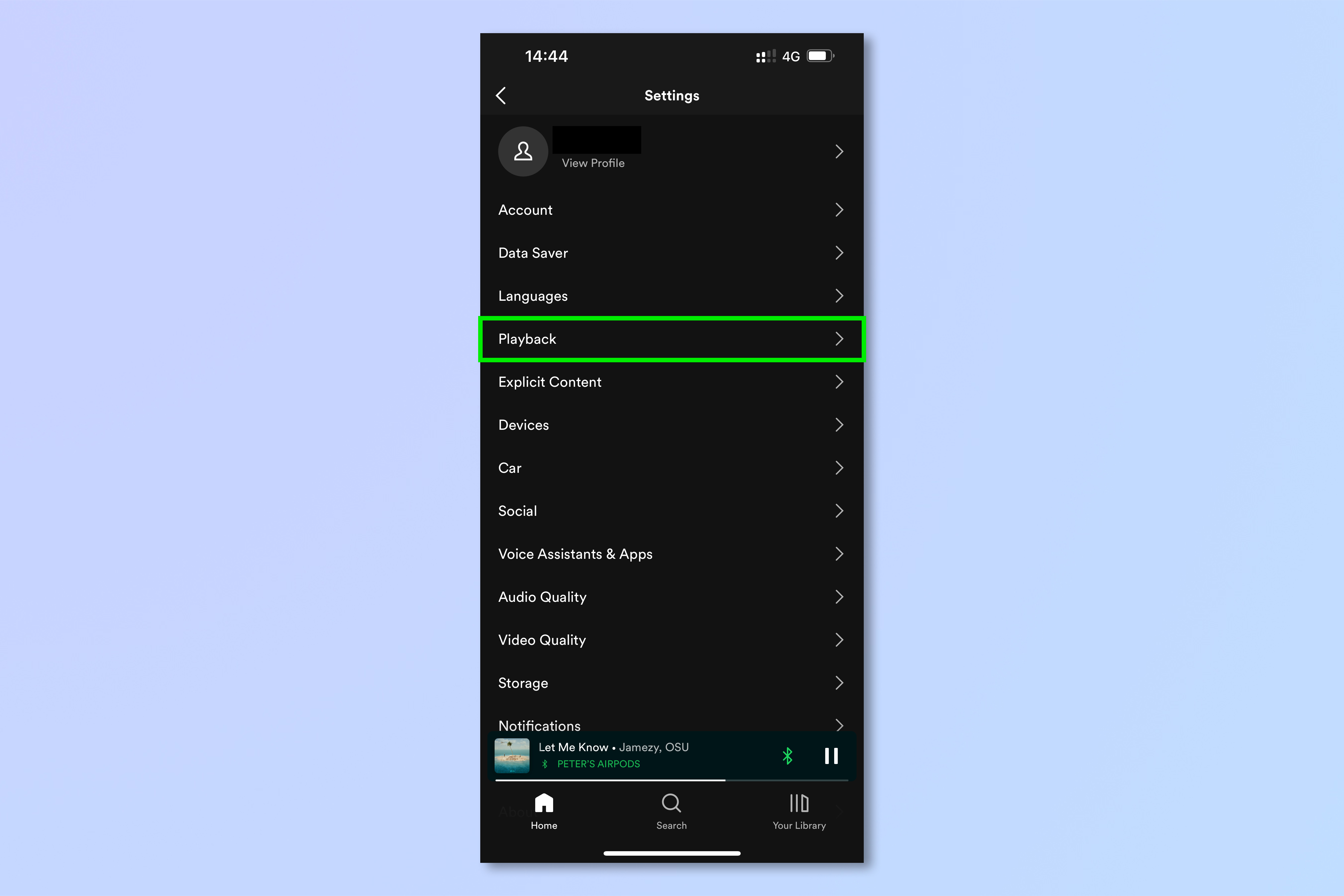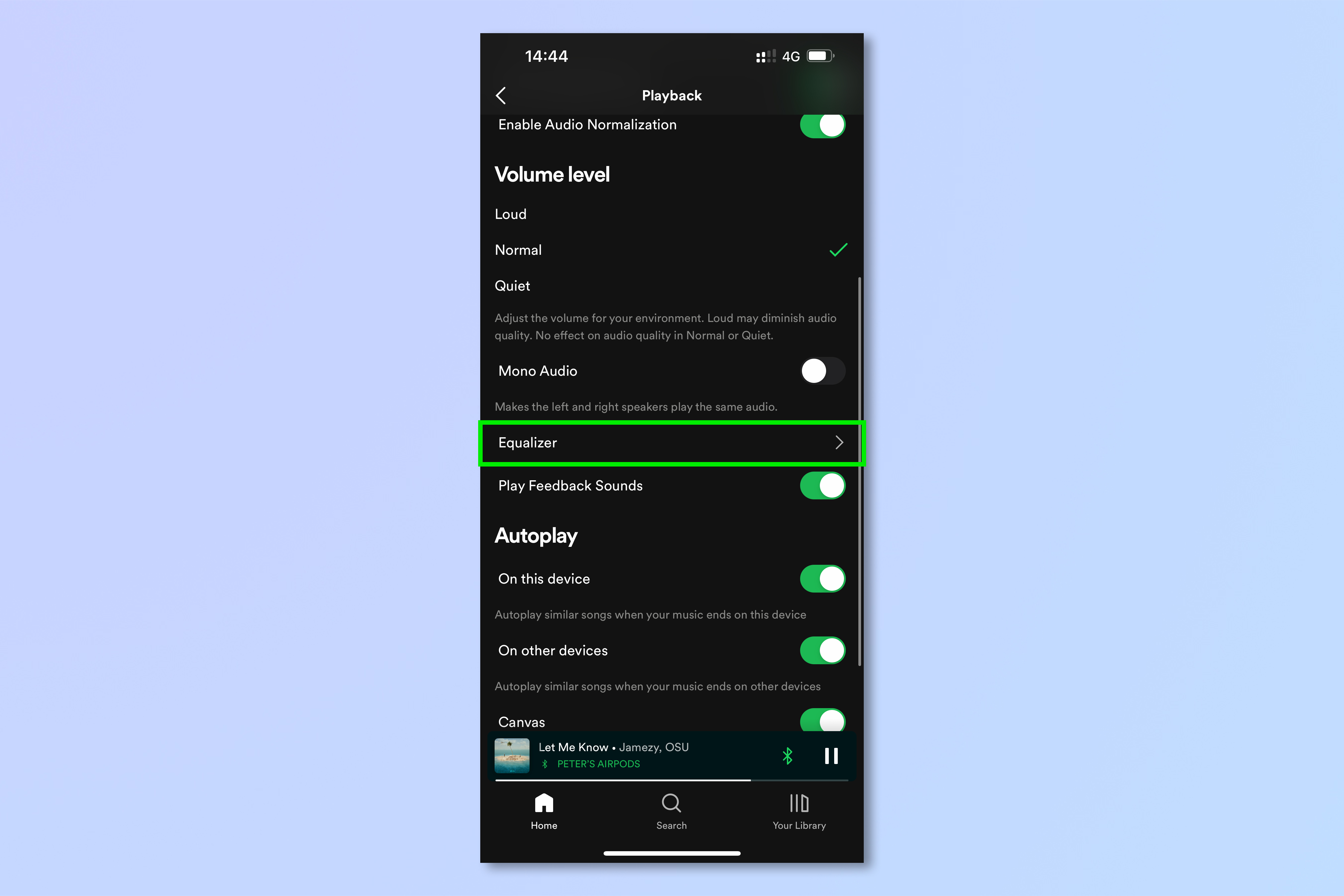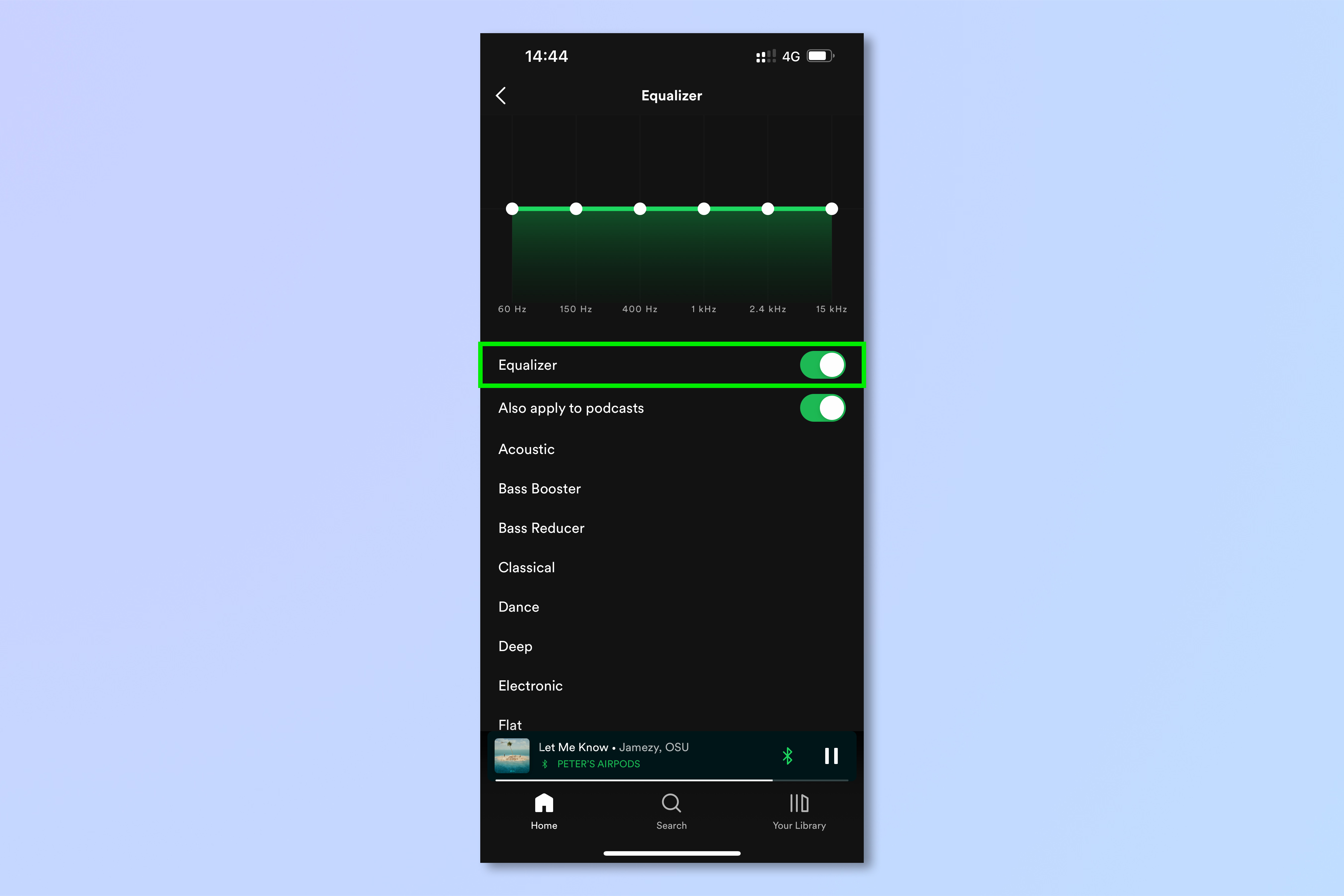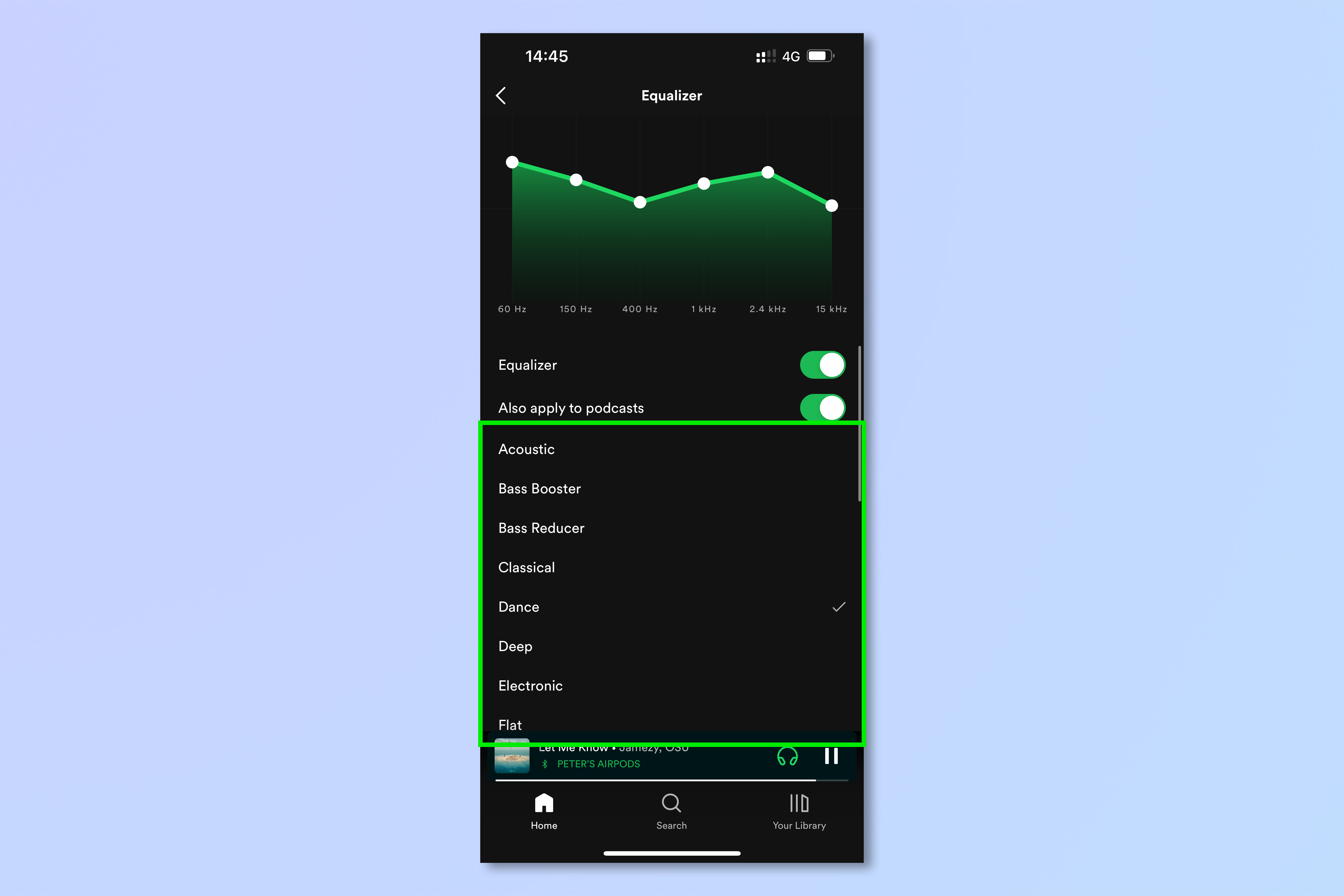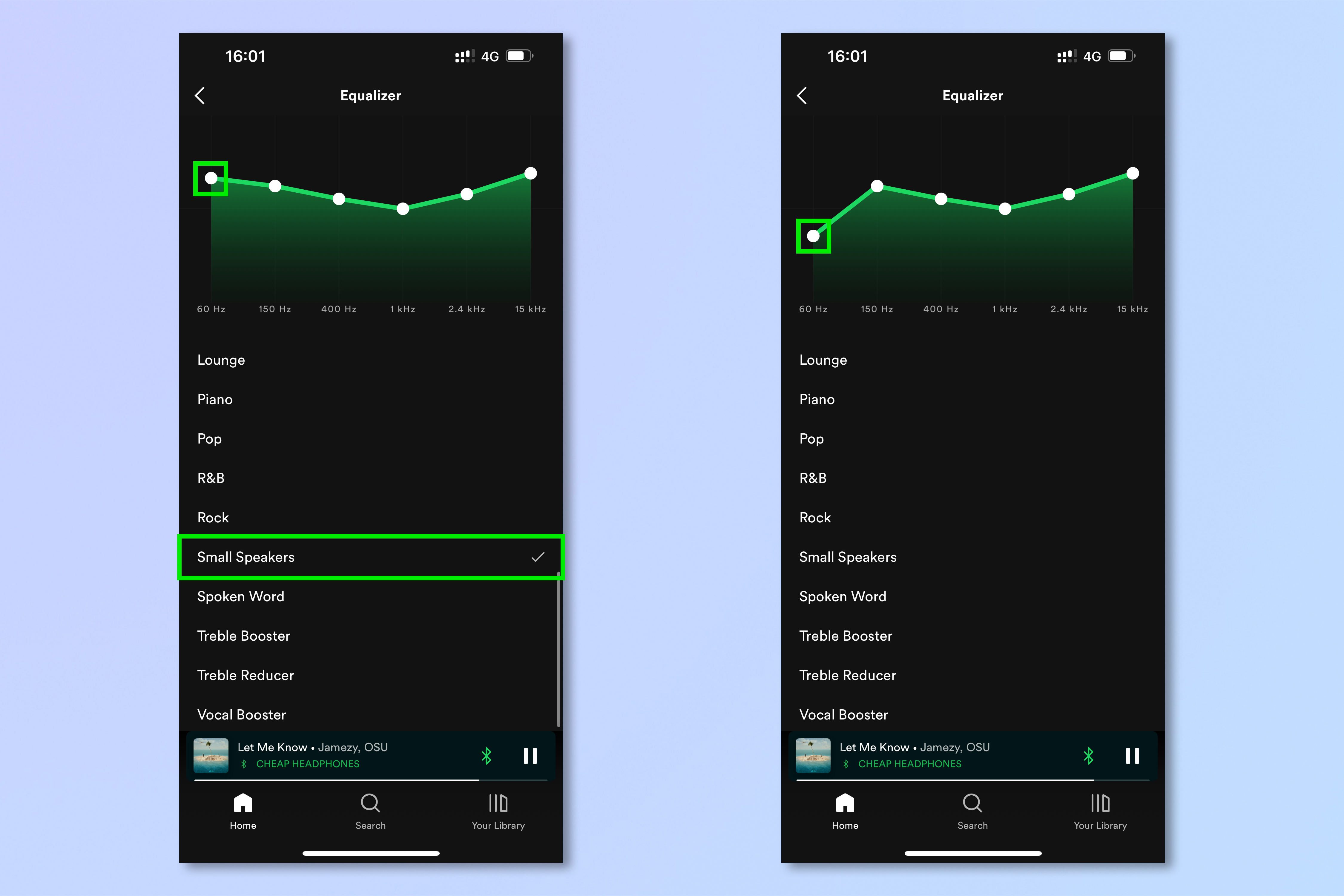This underrated Spotify feature makes your music sound better — how to turn it on
Here's how to use the Spotify equalizer on iOS and Android

Despite the Spotify equalizer having been around for quite some time now, many aren’t aware that it even exists. This isn’t exactly surprising, given the feature is buried deep within the app’s settings, but if you’re not already using it, you probably should be.
Tailoring Spotify’s equalizer (also referred to as an EQ) to the music you’re listening to, or just to your preference, is a really simple way to make your music sound noticeably better.
Using an equalizer, you can alter the volume of certain noise frequencies to suit the genre of music you’re listening to, the individual song, or even the speakers you’re using (even the best speakers can have their sound improved by using a tailored equalizer setting).
You could raise the volume of low frequencies, for instance, to accentuate the bass notes of a song that could do with a punchier bassline, or lift some of the higher frequencies of a song where you’d like to bring out the vocals. In short, you can play the role of a sound engineer using nothing but your smartphone.
If that sounds up your street, here’s how to use the Spotify equalizer on iOS and Android. The steps should be the same on both platforms.
Note: the equalizer feature is currently limited to the iOS and Android apps only. Users of the Spotify desktop app do not have access to it.
How to use the Spotify equalizer on iOS and Android
1. From the Spotify Home page, tap the Settings cog, top right, then select Playback.
Get instant access to breaking news, the hottest reviews, great deals and helpful tips.
2. Scroll down and tap Equalizer.
3. Toggle the Equalizer button to on.
4. Choose from one of the pre-set equalizer settings.
5. If you’d like to venture away from one of the pre-sets, tap, hold and move the dots on the equalizer graph to adjust that frequency individually.
Here, after setting the EQ to Small Speakers to better suit a set of cheap headphones, the bass was still more than they could handle. Pulling down the volume of the lowest frequency even further helped the sound quality.
You've now adjusted your Spotify equalizer, and should be able to hear the difference. If not, why not learn how to make Spotify louder. Even once you've set up your personalized EQ, though, it won't help if your headphones aren't performing, so make sure you find out how to get the best sound out of your headphones.
If you're now in the mood for a singalong, make sure you read our guide on how to use Spotify karaoke mode. And if you're looking for more hidden Spotify features, you'll definitely want to check out how to use Spotify blend. If you're sick of waiting for Spotify to introduce a hi-fi tier then check out how to cancel Spotify Premium.

Peter is a Senior Editor at Tom's Guide, heading up the site's Reviews team and Cameras section. As a writer, he covers topics including tech, photography, gaming, hardware, motoring and food & drink. Outside of work, he's an avid photographer, specialising in architectural and portrait photography. When he's not snapping away on his beloved Fujifilm camera, he can usually be found telling everyone about his greyhounds, riding his motorcycle, squeezing as many FPS as possible out of PC games, and perfecting his espresso shots.