Get the best sound quality for your headphones, earbuds and Bluetooth speaker with these 3 Android tips and tweaks
Better sound is only a settings menu or an app installation away

So you've got your shiny new wireless headphones, and they're all connected up to your Android phone. You open Spotify, get that 25-hour Pop Punk playlist running, and set off for some on-the-go listening. But there's a problem — it doesn't sound quite right.
You can't put your finger on it, but you feel like your headphones could sound better. Thankfully, there are plenty of ways on an Android phone to make sure your best wireless headphones are performing at their best. Even better, they're usually only a settings menu or an app installation away.
Make sure you're running the right codec

Thanks to the freedom of Android, you have a whole lot more options when it comes to audio settings than Apple users. One of the biggest bonuses is that you can select a more powerful codec (the technology that makes sending your music over Bluetooth possible) that can improve the sound quality.
Usually, the best codec is pre-selected when you connect your headphones, but sometimes it will default to SBC. A better option would be any one of the aptX versions, or LDAC, as those are capable of transmitting more data. Better bandwidth here equals richer sound in your headphones.
Again, usually this is something you don't have to play around with, but it's always worth double-checking — just hop into the settings menu to find out.

Head to the Bluetooth and connections menu, and then tap the settings cog next to your headphones. On this next screen, you should find the codec options. Remember that a better codec can also make Bluetooth less reliable in some circumstances, so be ready for some dropouts in busy environments.
Before you go to the settings menu, double-check that your headphones and your phone support the codecs. This can be checked on the manufacturer's website.
Get instant access to breaking news, the hottest reviews, great deals and helpful tips.
If both your phone and headphones both support LDAC but the codec isn't appearing in the connections menu, you'll need to activate developer options in your phone. Remember, most of the settings found here are useless, and if you play around too much, you might even cause usability issues in your phone. For our uses, we're just looking for LDAC connection — it will be highlighted if your headphones support the standard.
Switch that on (and touch nothing else) and you'll soon find much better sound quality coming from your earbuds or headphones.
Get the app downloaded

All good headphones these days come with an accompanying phone app. For headphone testers like me, it's a pain — your phone gets loaded to the brim with applications that you're barely going to use. For you? They're a great way of changing the settings of your headphones, be that the ANC, the sound quality, and more.
Generally, there'll be an app named after the manufacturer of your headphones. That could be the Sony Sound App, the Bowers & Wilkins Music App, the Bose Music app... you get the picture.
Not every app is created equal, unfortunately. Some have loads more options than others. For better sound quality, you'll be looking for the EQ settings and the connection options.
Change your streaming service and download music whenever possible
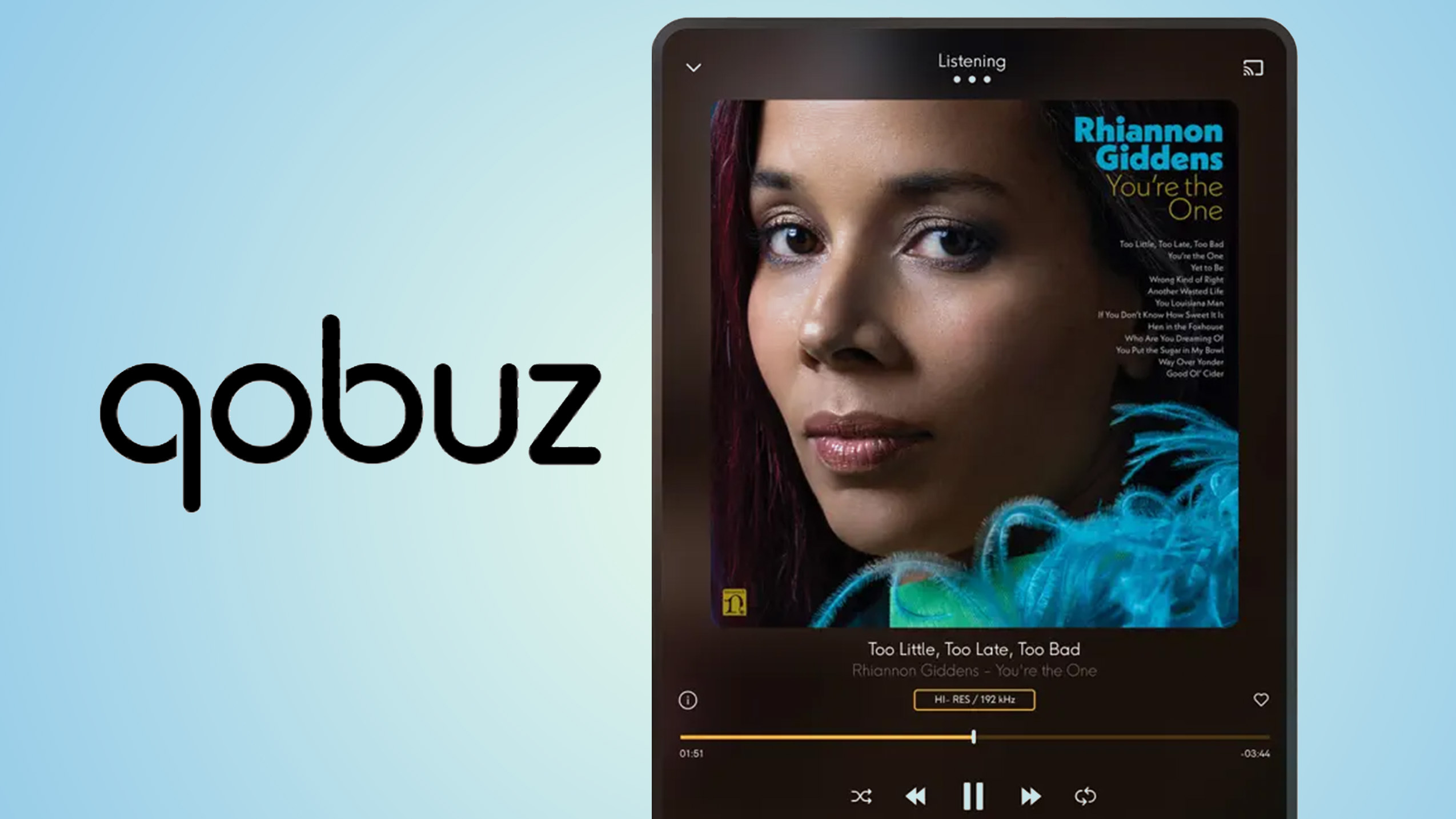
If you're rocking Spotify, it's likely that your music isn't sounding as good because of Spotify's low quality streams. If you want the best sounding music possible, you should head over to the likes of Tidal and Qobuz. There you'll find much higher quality streams — and it might not even cost as much as you think.
From $10.83 per month
If you want the best sound quality possible, make sure you grab a Qobuz subscription. It's the best sounding streaming service around, and we use it when we test any headphones that we review. Subscribe for the year and save loads of money over Spotify.
When you're streaming your music, it's changing the quality of the track to match the quality of the internet connection that it's using. That means that sometimes you might get lower quality music coming to your ears. It's very clever, but if you want the best sound all the time, then make sure you download your music for offline listening.
This is an option in most apps — generally you'll find it in the apps settings menu under 'offline listening'. From there, you'll find either a slider, or an option for each track, album, or even playlist.
More from Tom's Guide
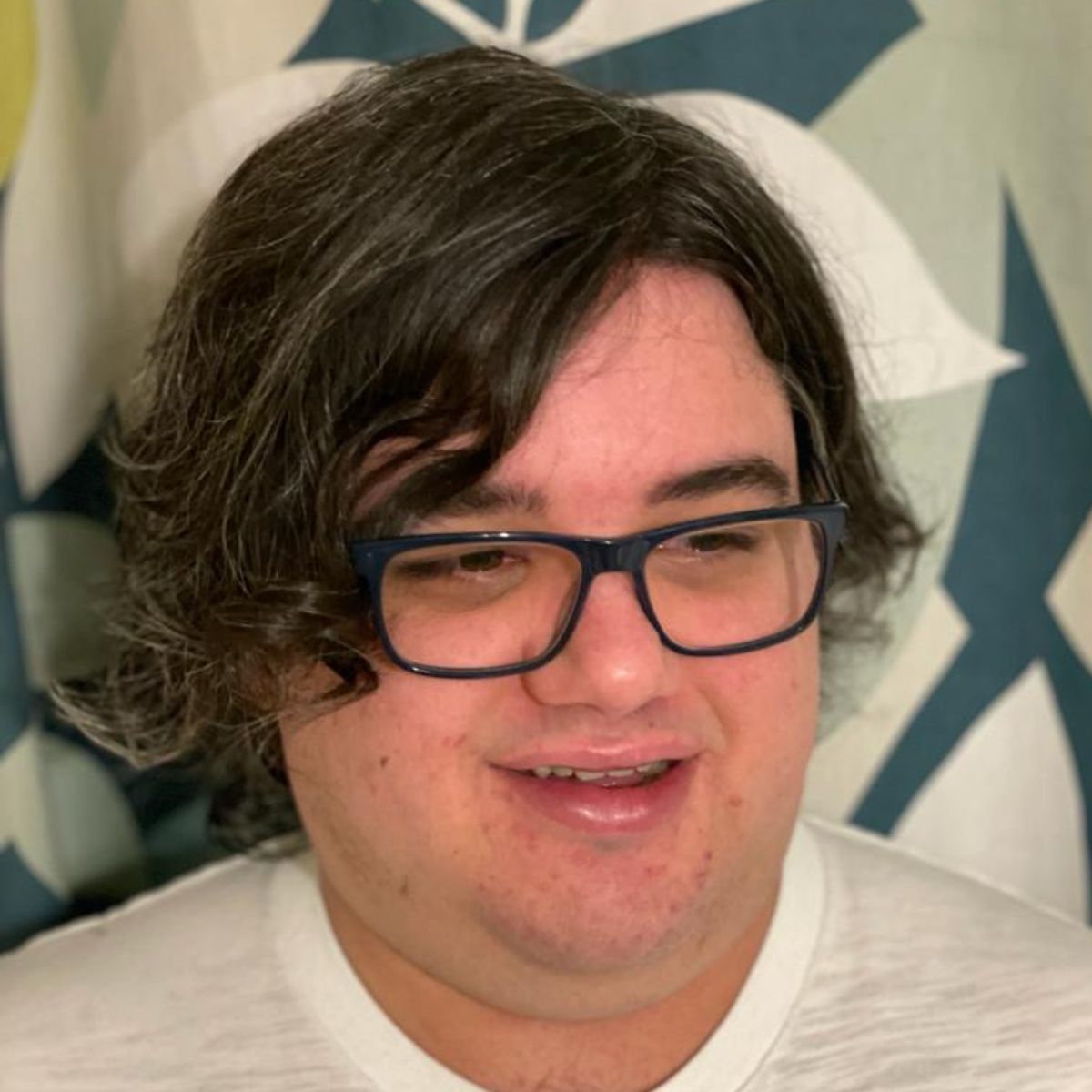
Tammy and her generous collection of headphones have found a new home — Tom's Guide! After a two-and-a-half-year stint as iMore's resident audiophile, Tammy's reviews and buying guide expertise have more focus than ever on Tom's Guide, helping buyers find the audio gear that works best for them. Tammy has worked with some of the most desirable audio brands on the planet in her time writing about headphones, speakers, and more, bringing a consumer focussed approach to critique and buying advice. Away from her desk, you'll probably find her in the countryside writing (extremely bad) poetry, or putting her screenwriting Masters to good use creating screenplays that'll never see the light of day.
You must confirm your public display name before commenting
Please logout and then login again, you will then be prompted to enter your display name.

